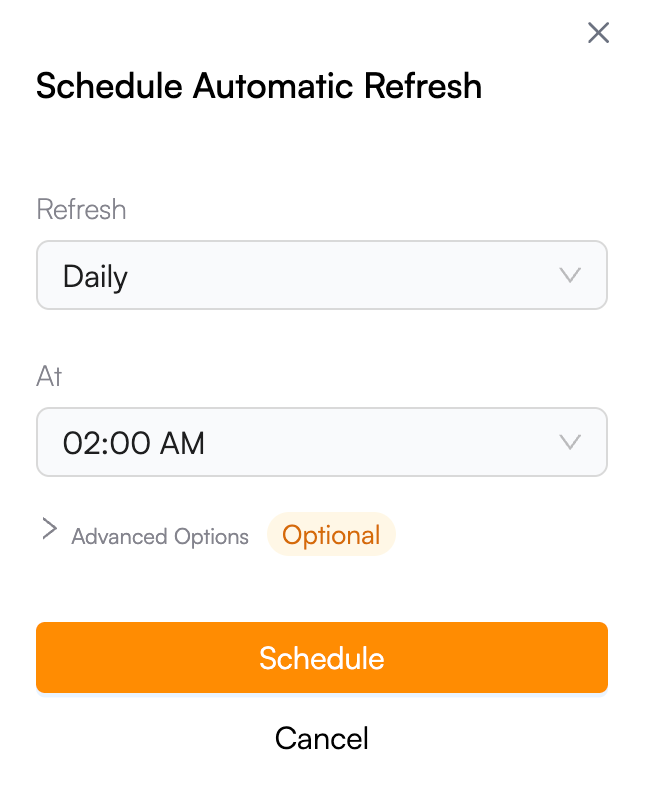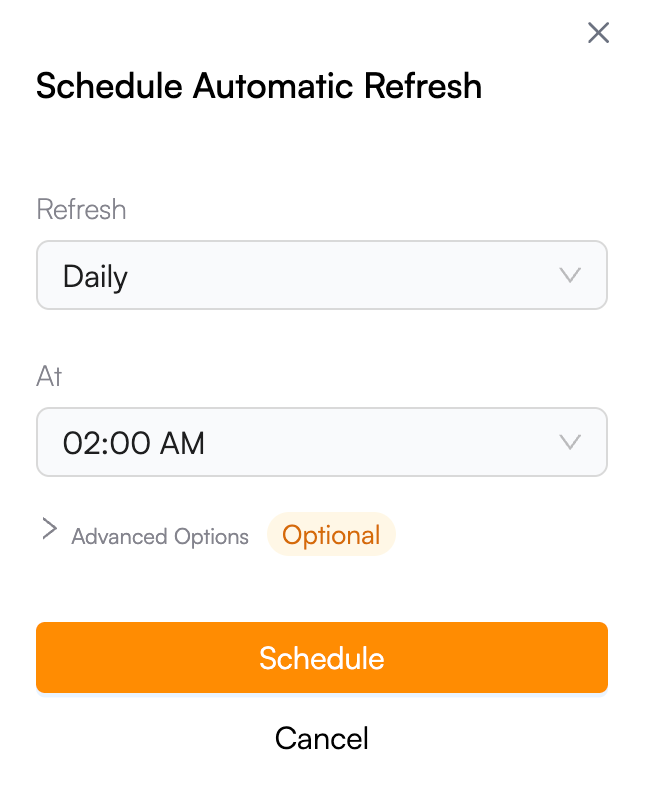1
Sources
Sources a.k.a Connections a.k.a Intergrations are the different platforms or SaaS tools from where you want to bring your data. For example, HubSpot is a data source - you can bring specific data from HubSpot to Google Sheets using Superjoin.
You need to connect your Sources to Superjoin in order to be able to bring data from them to Google Sheets or send data from Google Sheets to them.
Once you connect a Source to Superjoin, it will be available for you in the “Your Sources” tab to use in any of your Google Sheets.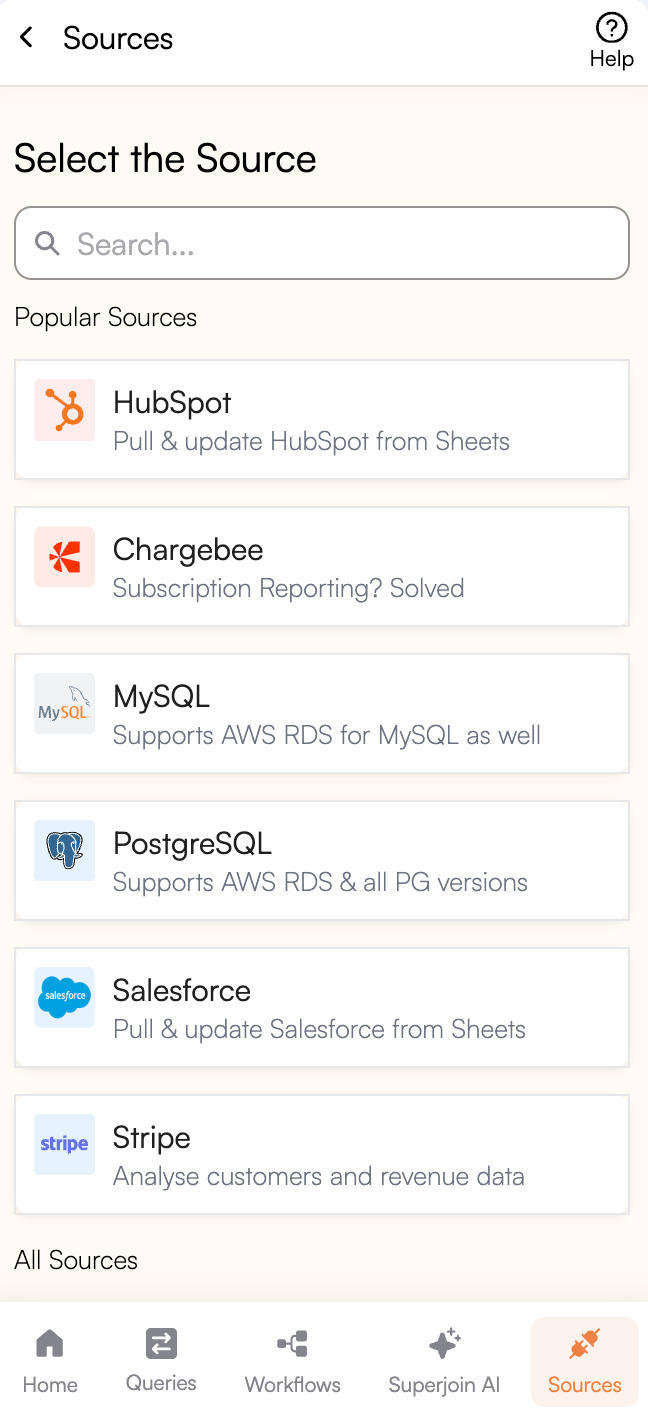
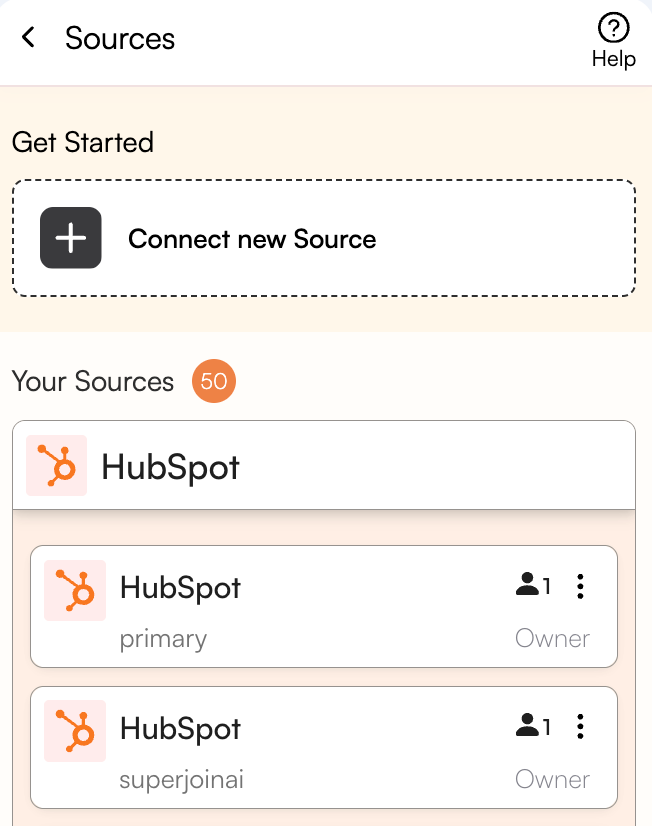
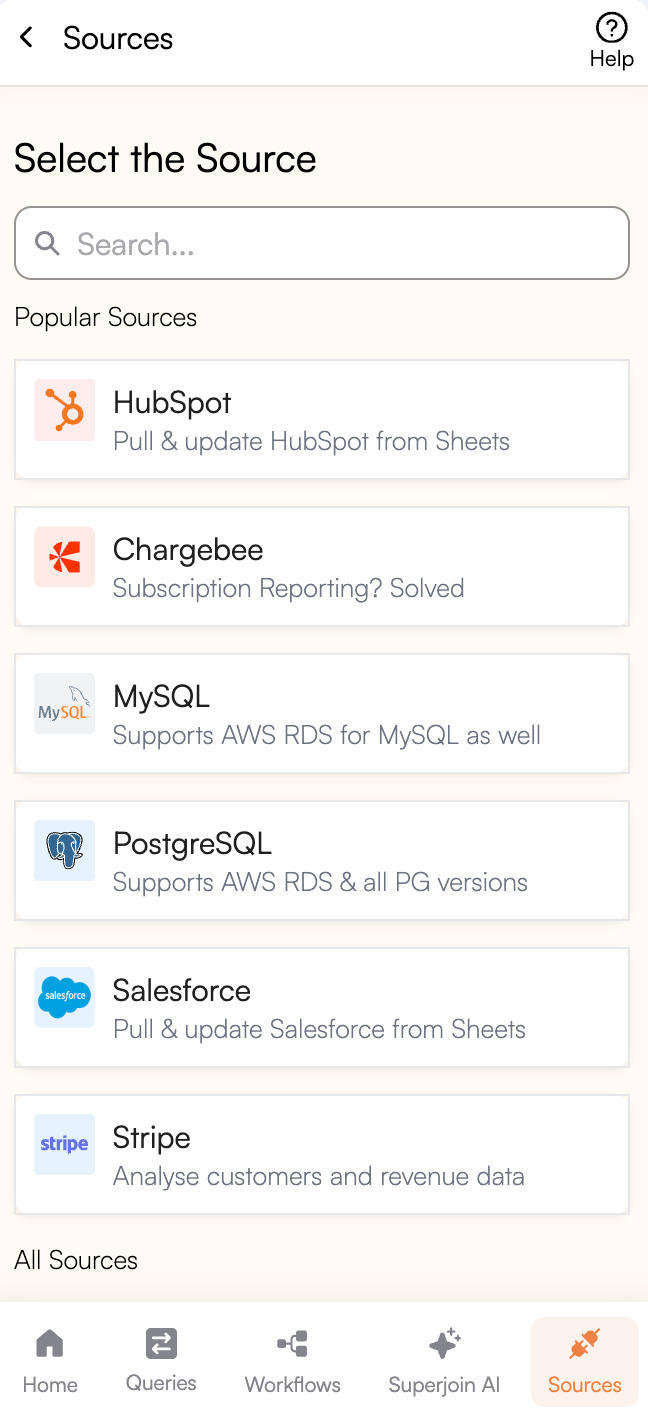
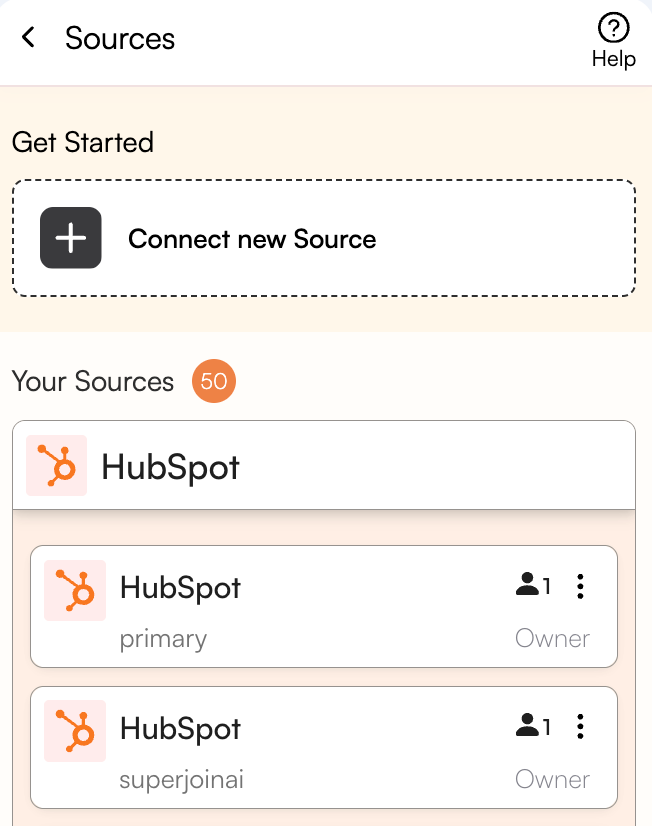
2
Queries
Queries are the data operations that you want to do/have done. You can either import data from various Sources into Google Sheets or export data from Google Sheets to HubSpot or Salesforce. You need to create queries to perform any data movement action between Superjoin and your Sources. Every data movement action that you do gets recorded in the queries section so that you can come back to it anytime you like and give it a refresh. Each query is tied to a sheet within your spreadsheet document.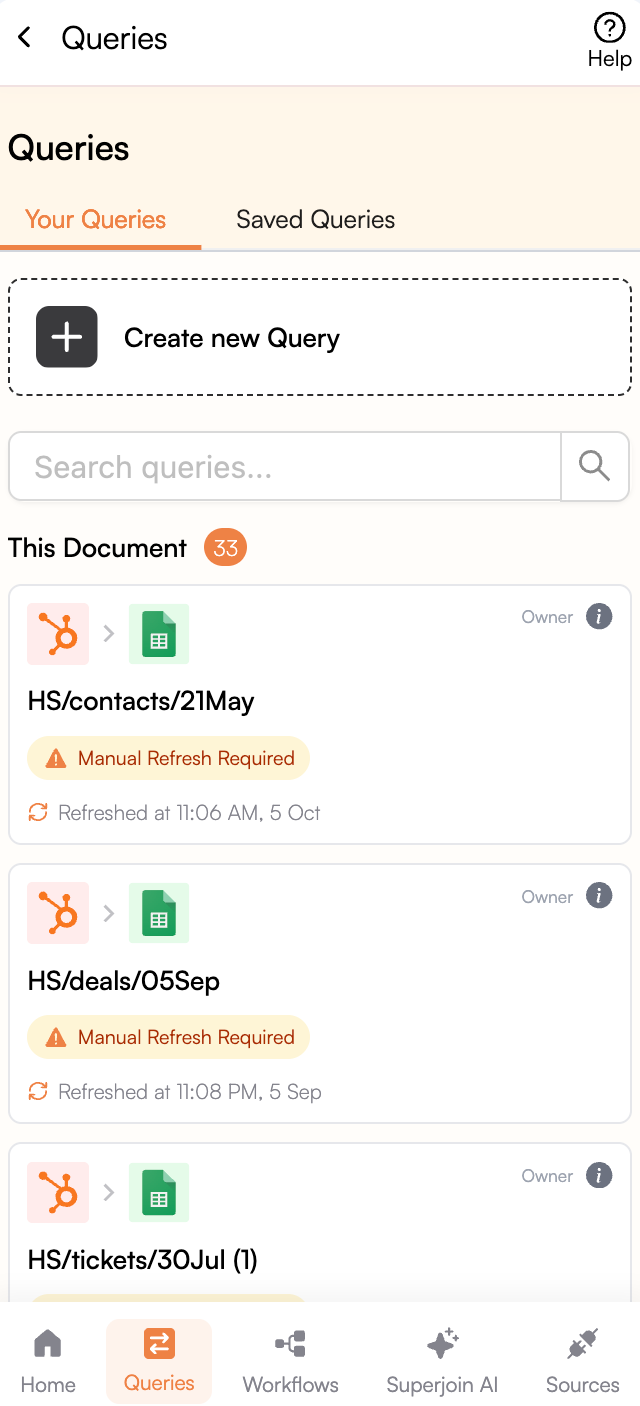
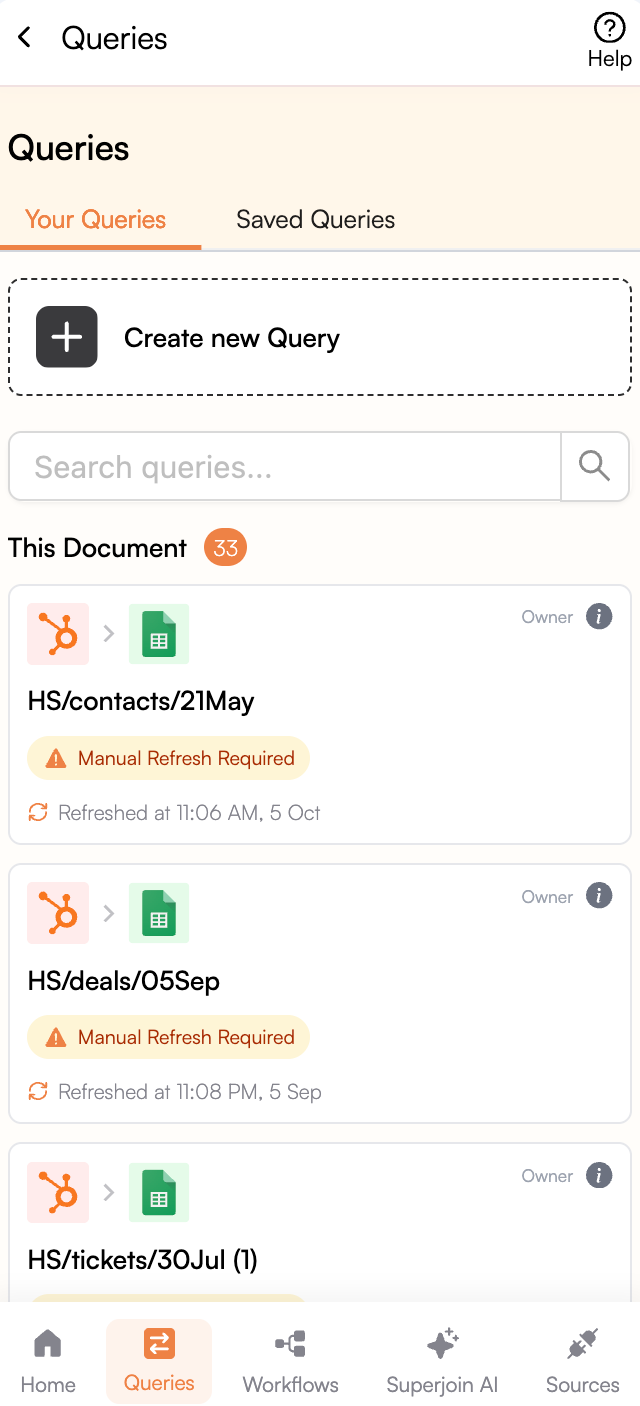
3
Imports
Imports are the data operations where you bring data from your Sources into Google Sheets. For example, you can import Contacts from HubSpot into Google Sheets using Superjoin.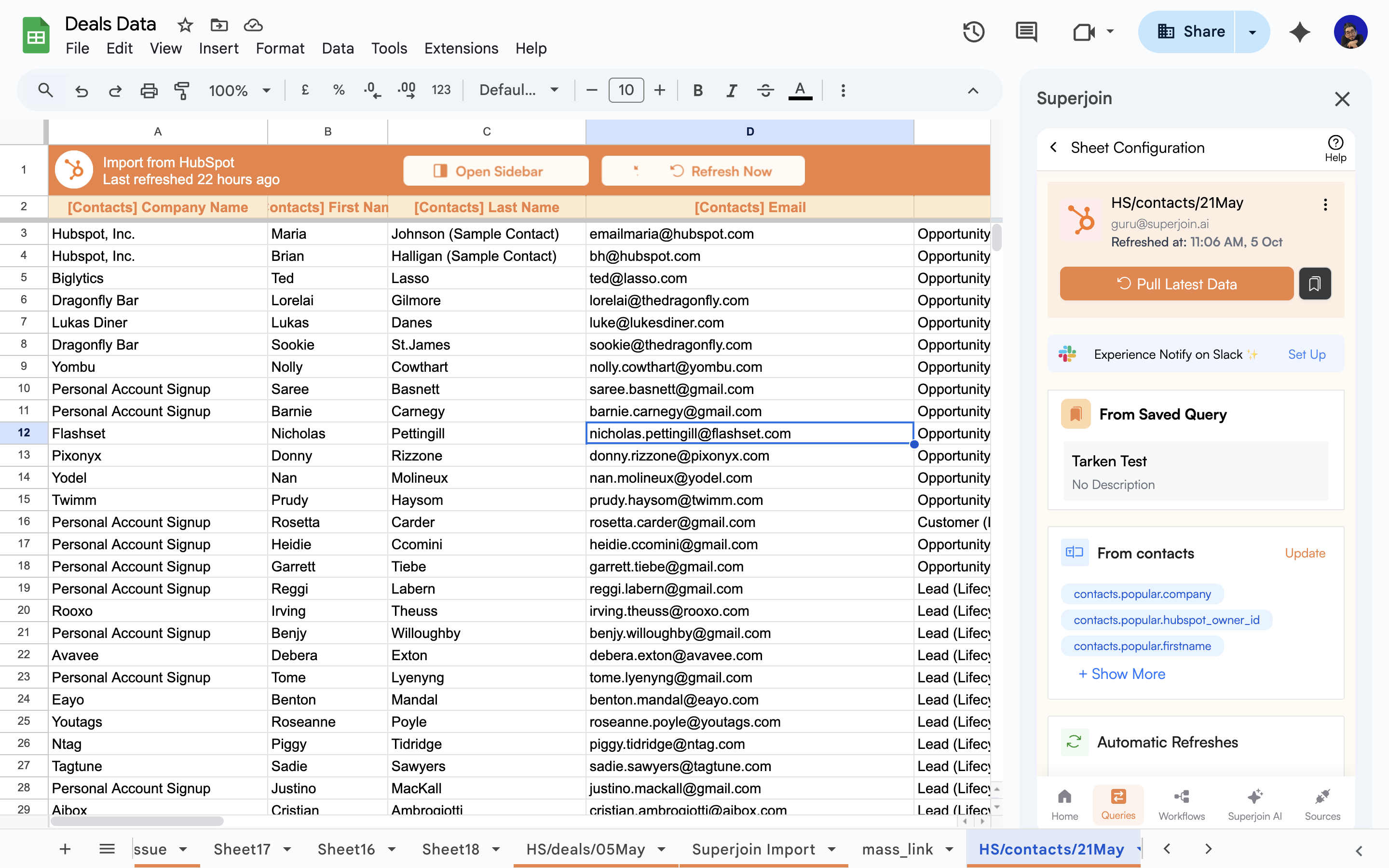
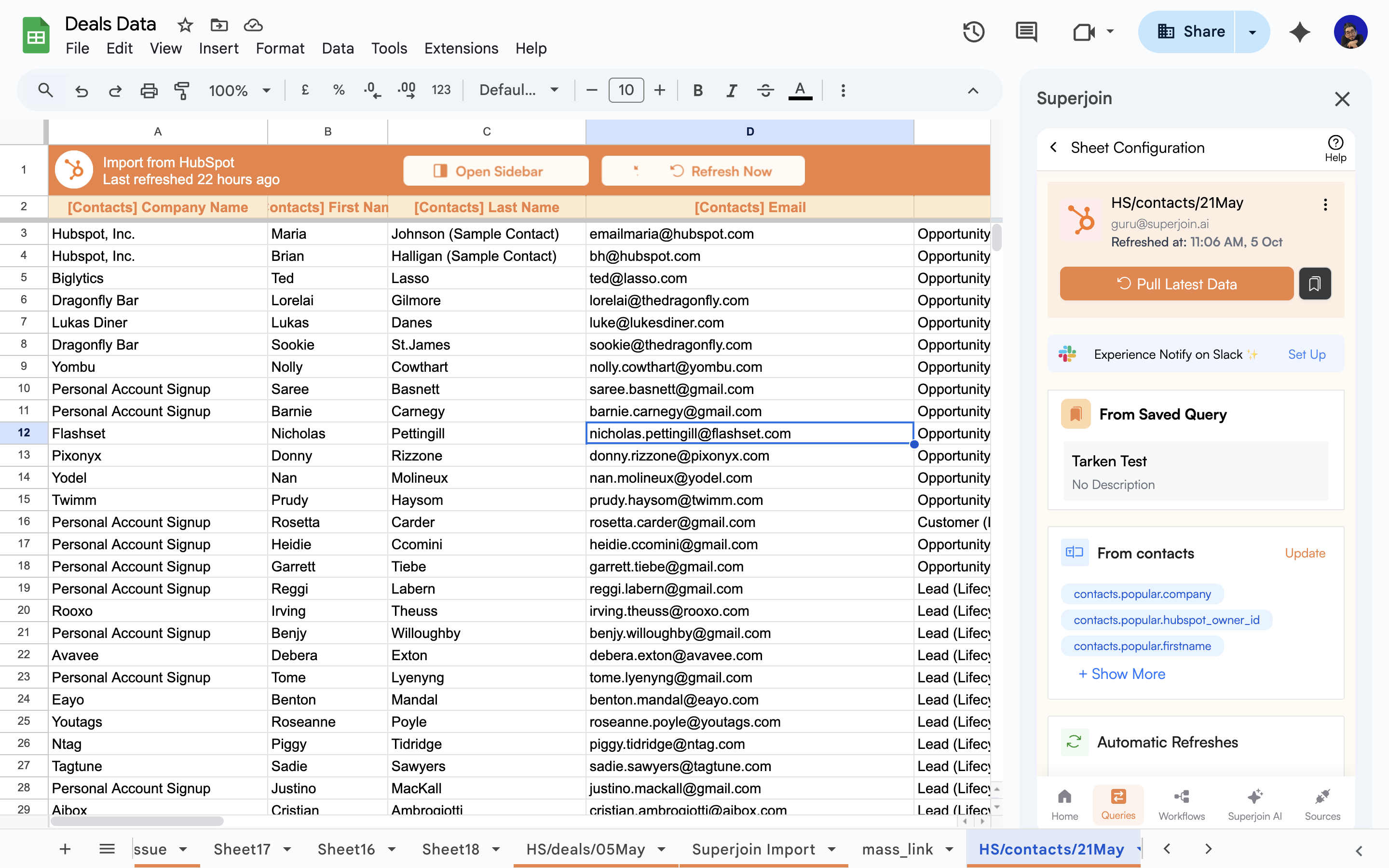
4
Exports
Exports are the data operations where you send data from Google Sheets to your Sources. For example, you can export Contacts from Google Sheets into HubSpot using Superjoin.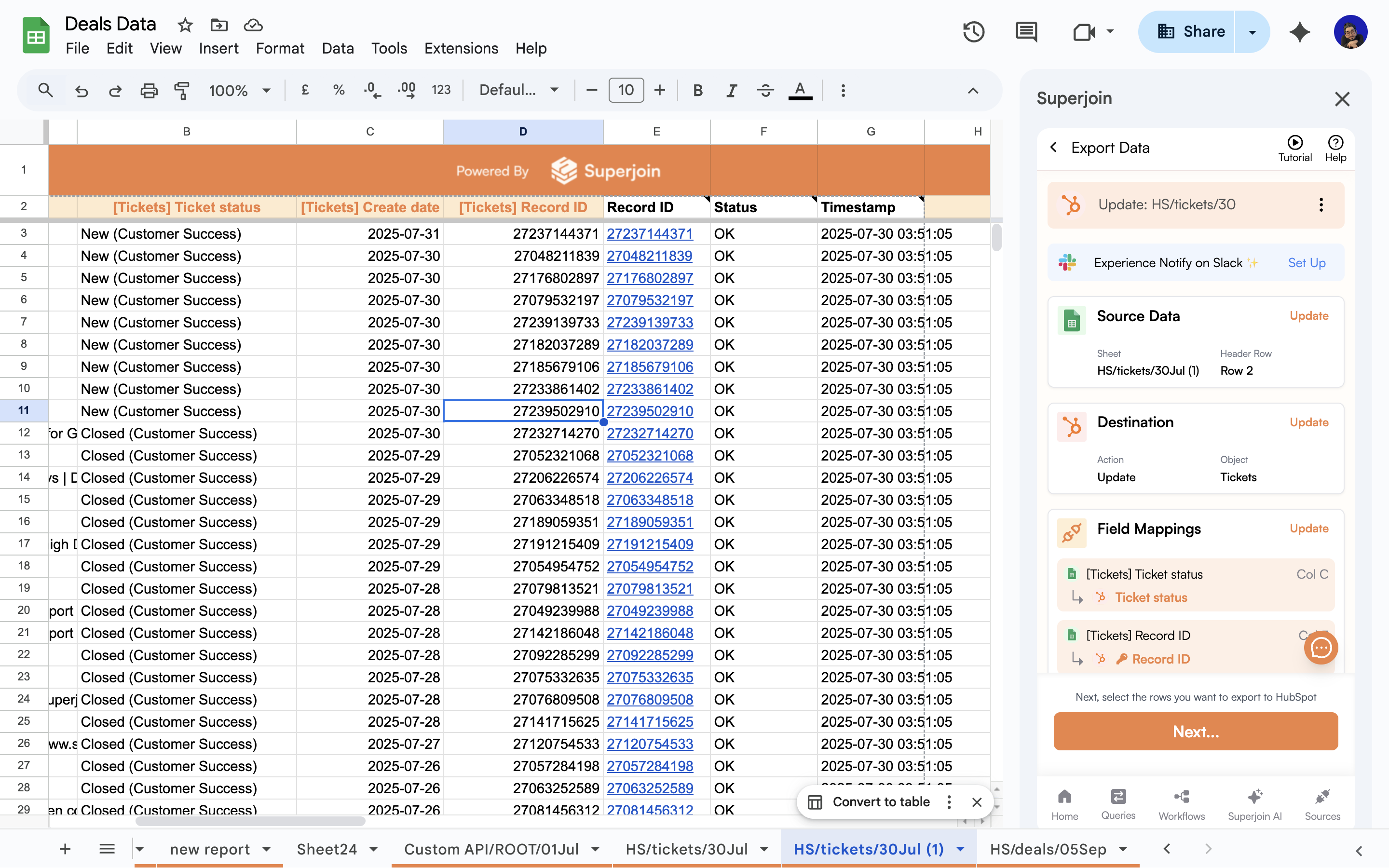
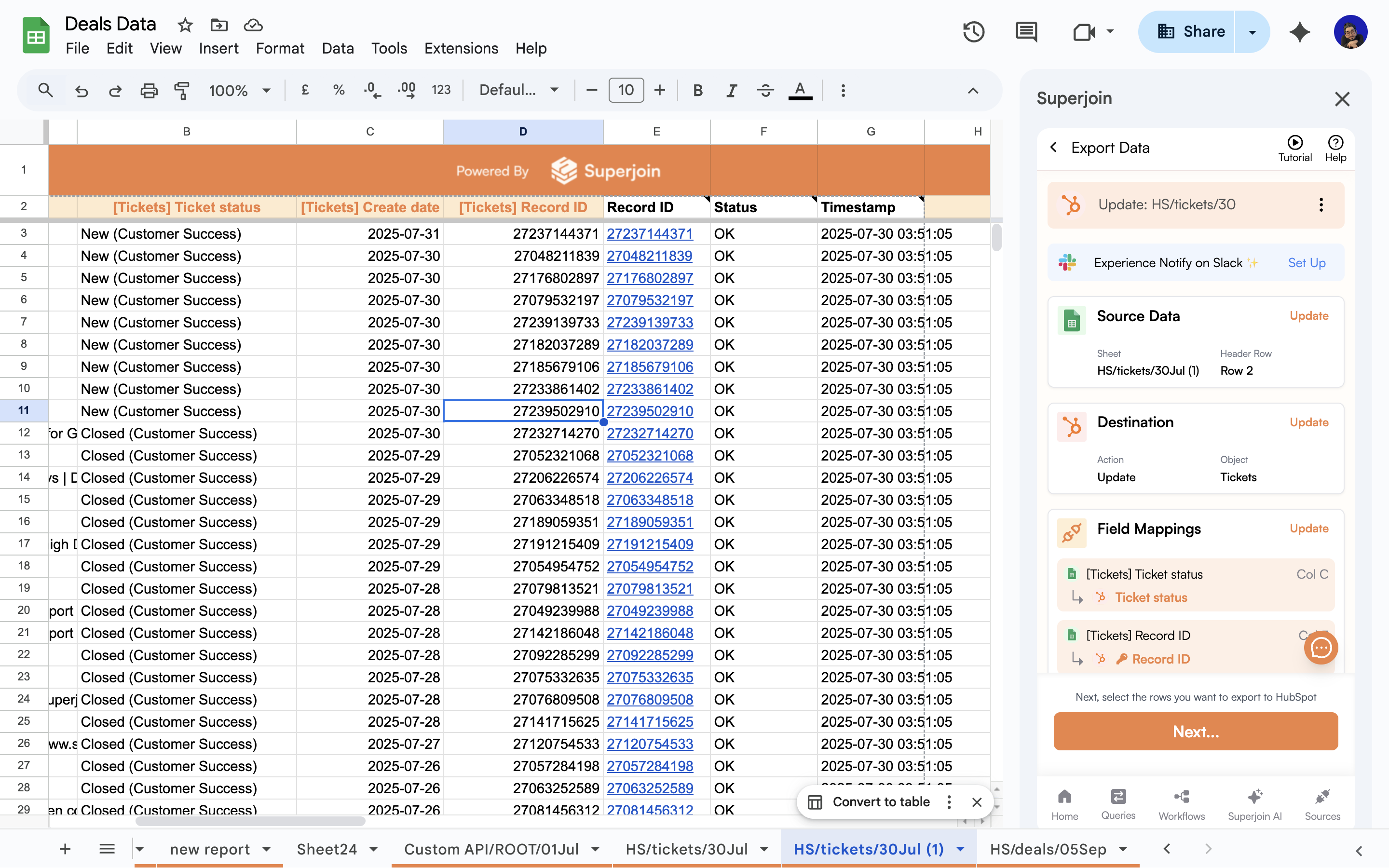
5
Workflows
Workflows are a sequence of actions that you can configure so that you can just make those particular actions run with the click of a button. These actions include:
- Imports: the Queries that you’ve made which bring data into your Google Sheet
- Exports: the Queries that you’ve made which push data from your Google Sheet into either HubSpot or Salesforce.
- AppsScripts: is a native code language designed by Google to perform actions in your Google Sheets. You can write any custom logic here (for example, you can write a code that identifies all the duplicates in the sheet, then color them all red).
-
Screenshots: you can select a portion of your sheet which you’d want to send as a screenshot via Email or Slack.


6
Saved Queries
Saved Queries are the queries which you’ve saved in order to perform them in a new sheet exactly as is or make very slight modifications before performing them.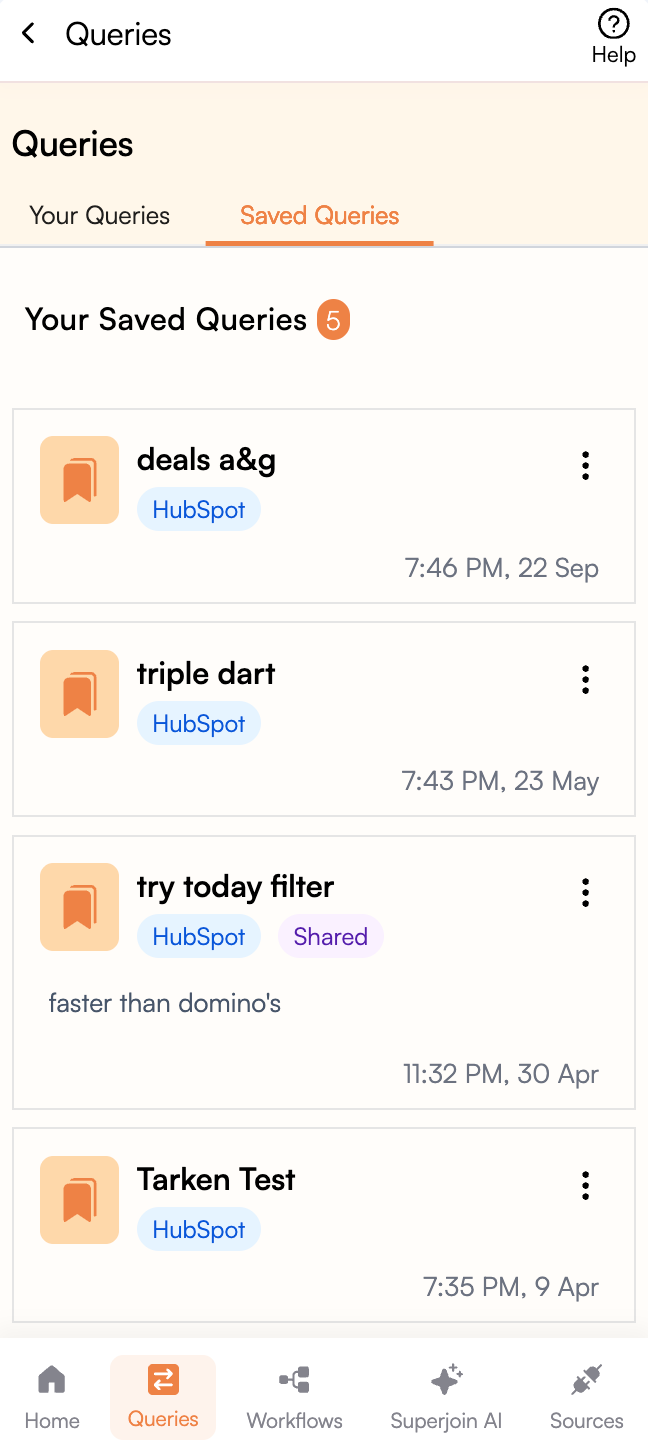
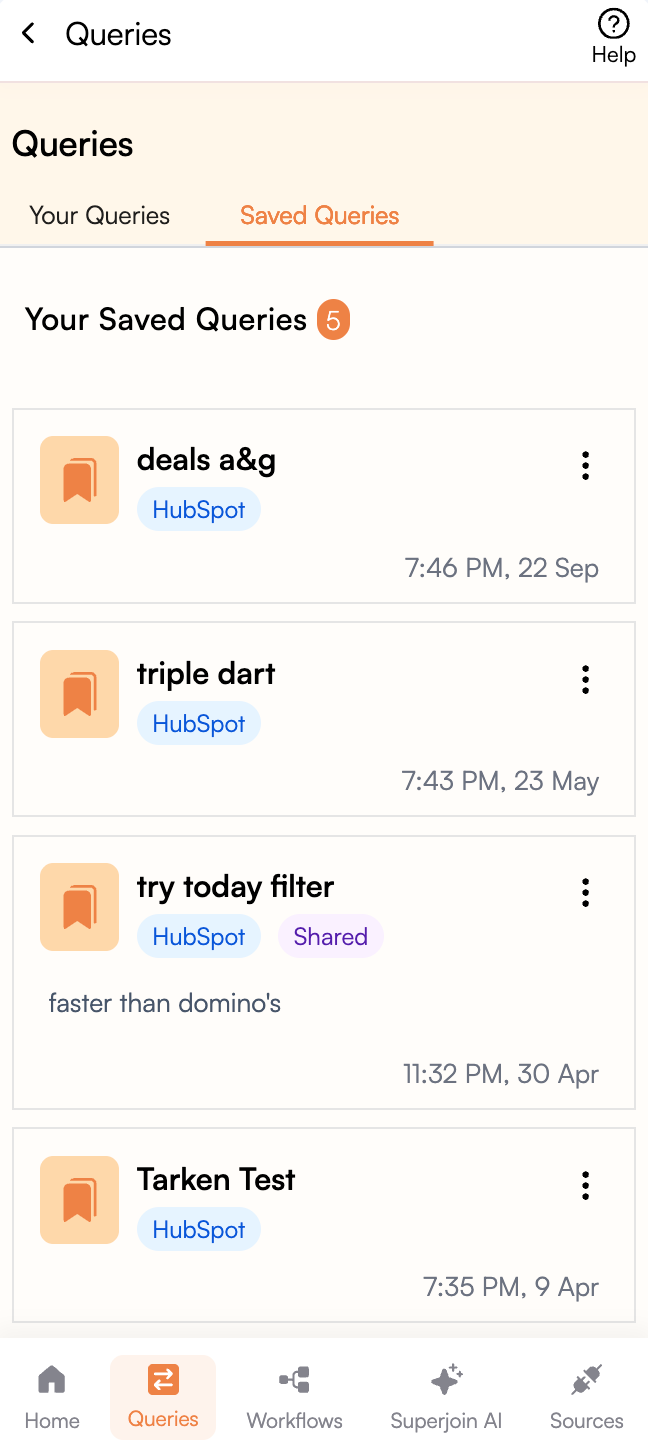
7
Data Preview
Data Preview is the query builder that lets you configure the data you’re going to bring into your Google Sheets. You can bring the exact data points as columns, filter and sort the data as well in this preview in order to bring in the cleanest data possible.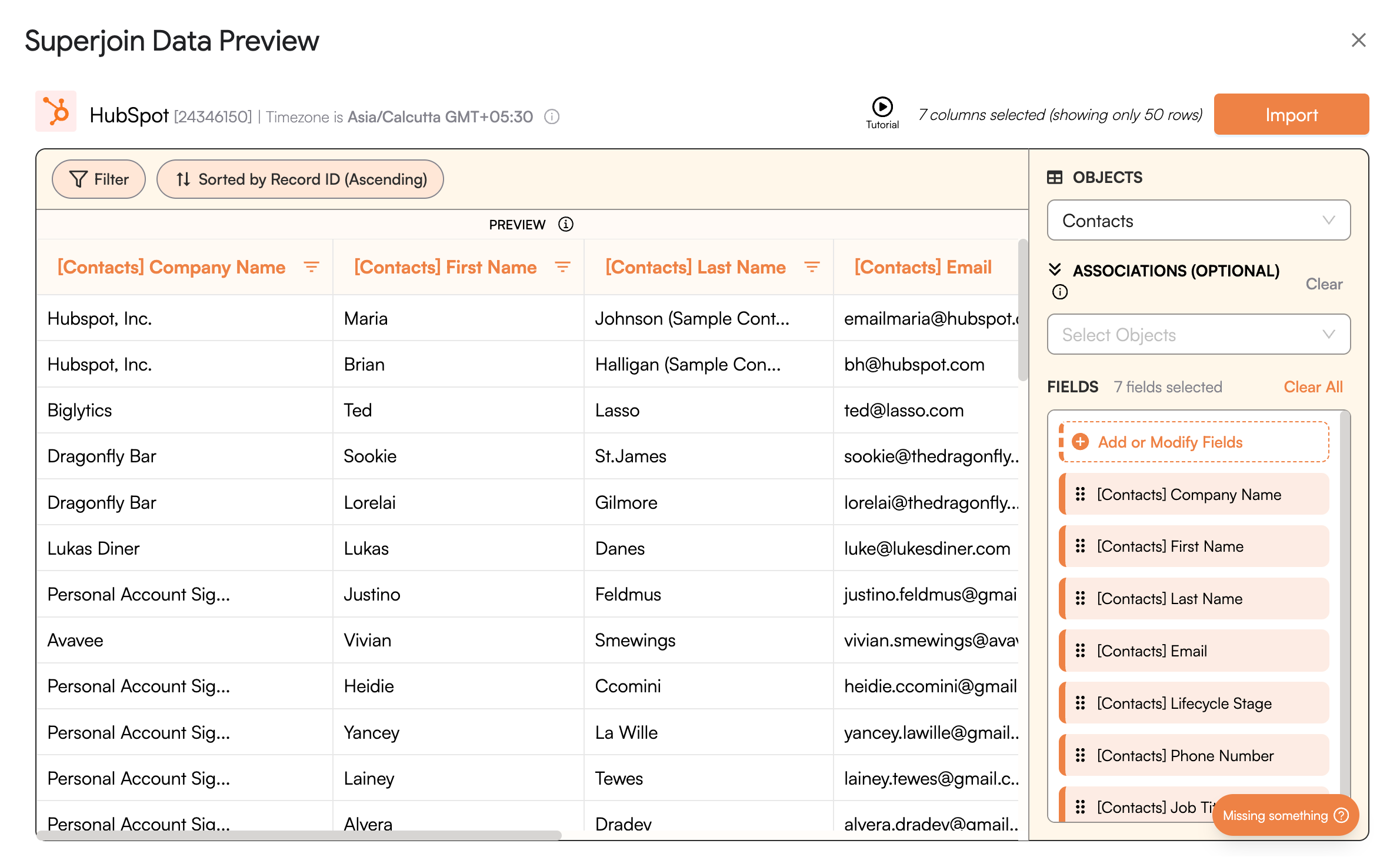
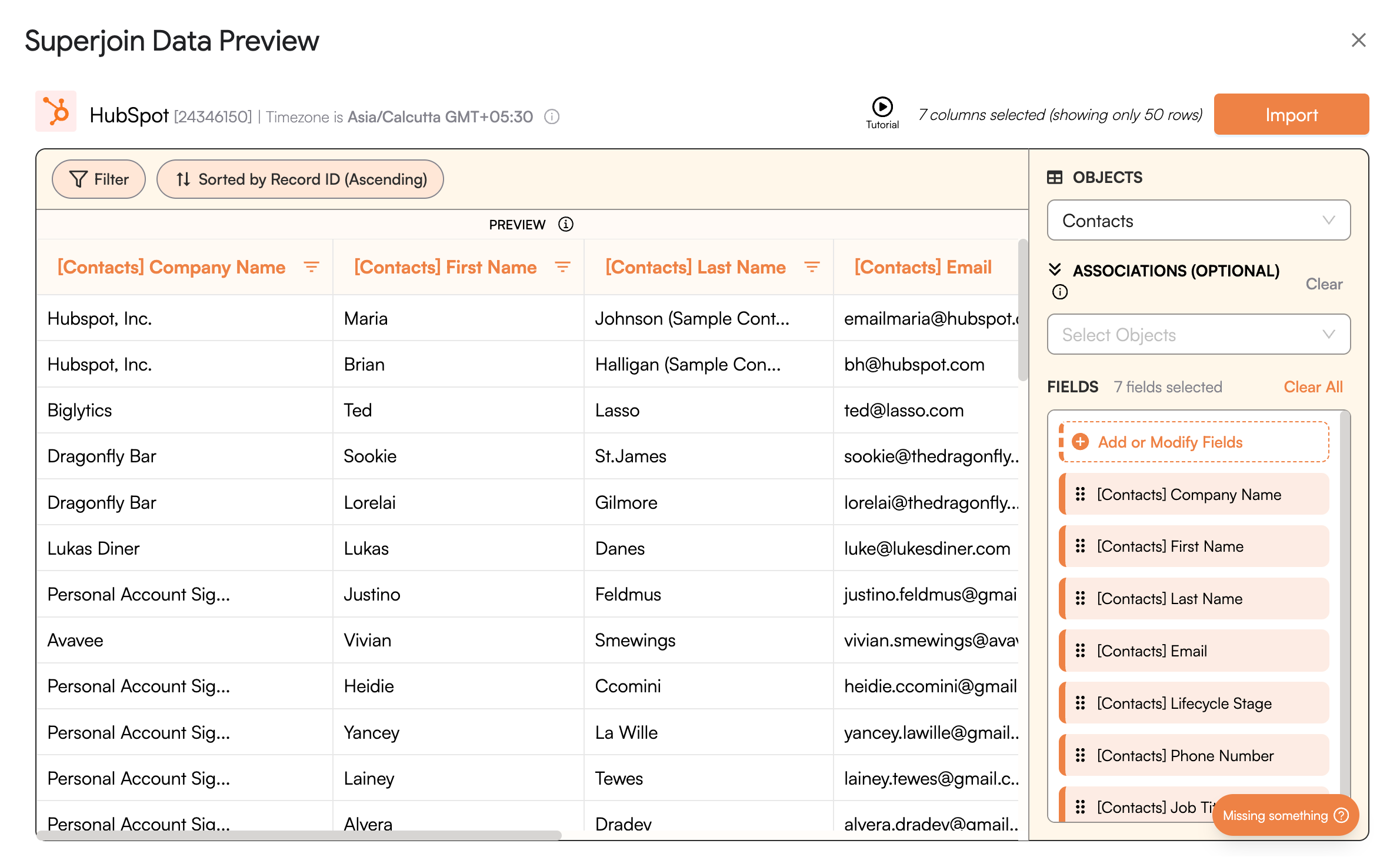
The Data Preview only shows 50 rows of your data
8
Export Actions
Export Actions are the different actions that you can perform when you’re exporting data from Google Sheets to either HubSpot or Salesforce. The different actions include:
- Insert: to insert new records into your Source
- Update: to update existing records in your Source
- Upsert: to insert new records and update existing records in your Source
- Associate: to create associations between records in your Source
- Disscociate: to remove associations between records in your Source
-
Delete: to delete existing records in your Source

Each Record is a row in your Google Sheet
9
Header Row
The Header Row is the row in your Google Sheet which contains the column names. Superjoin uses this row to help you map the columns in your Google Sheets to the fields/properties in your Source (HubSpot or Salesforce).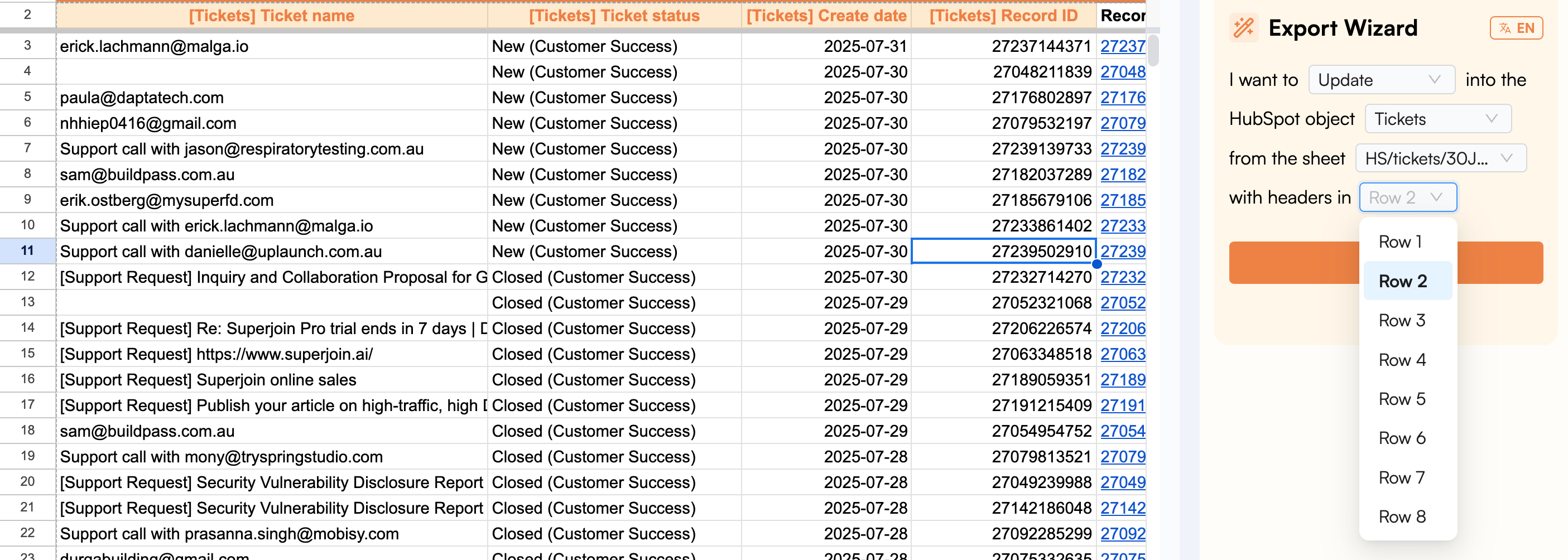
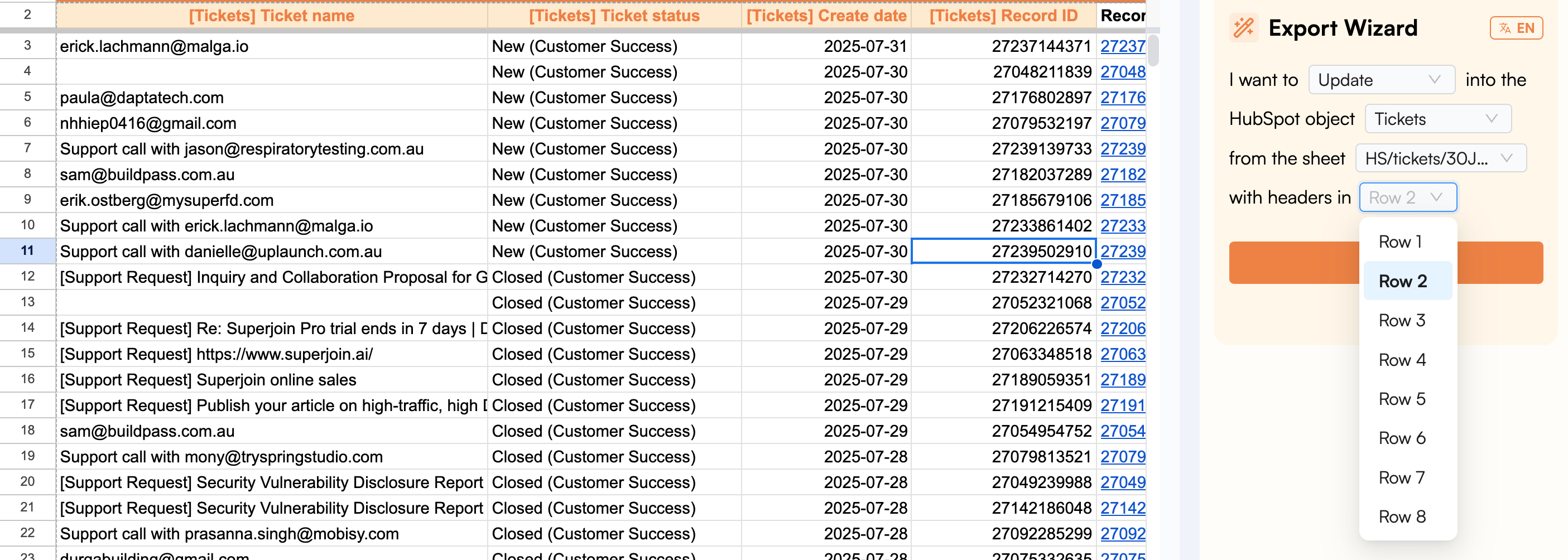
10
Field Mappings
Is an important step in your Export process where you map the columns in your Google Sheets to the fields/properties in your Source (HubSpot or Salesforce). This is a crucial step because if the fields are not mapped correctly, the data will not go to the right place in your Source.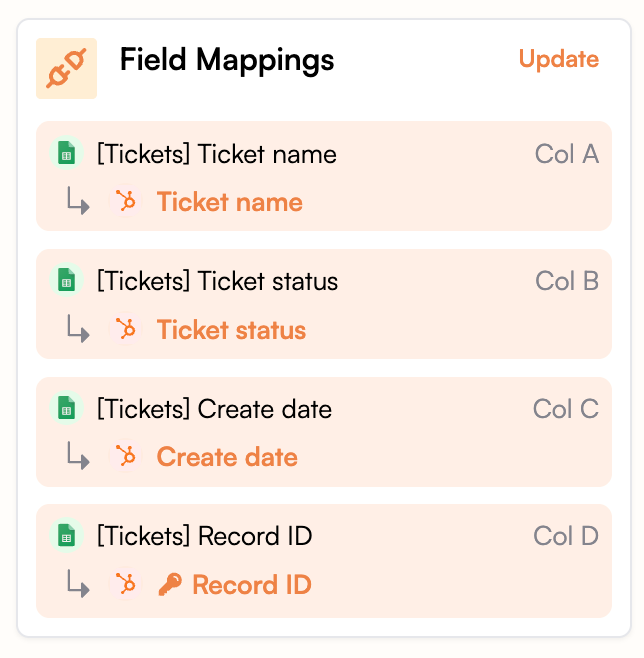
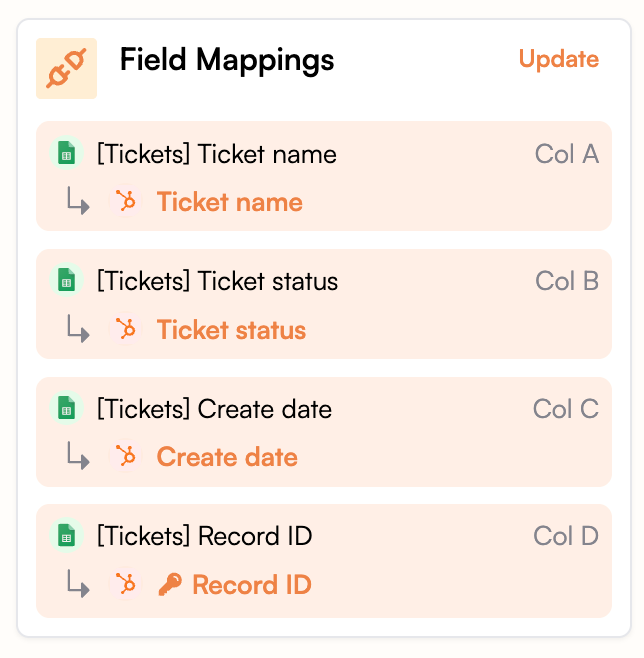
11
Result Columns
Result Columns are the columns that Superjoin adds to your Google Sheet after an Export is done. These columns help you understand what happened to each row in your Google Sheet after the Export. The different Result Columns include:
- Record ID: the unique identifier of the record in your Source (HubSpot or Salesforce)
- Status: the status of the Export for each row in your Google Sheet (OK if the Export was successful and if it isn’t OK, it will show you the error message)
-
Timestamp: the date and time when the Export was done

12
Automatic Refreshes
Automatic Refreshes are a way to keep your data up-to-date without having to manually refresh it every time. You can set up automatic refreshes for your Imports and Exports so that they run at a specific interval (for example, every hour, every day, every week, etc.). This is especially useful if you have data that changes frequently and you want to make sure that your Google Sheets always has the latest data.