Step-by-step walkthrough: How to get Shopify API token
1
Log in to Shopify
Log in to your Shopify account. In the dashboard, click on apps.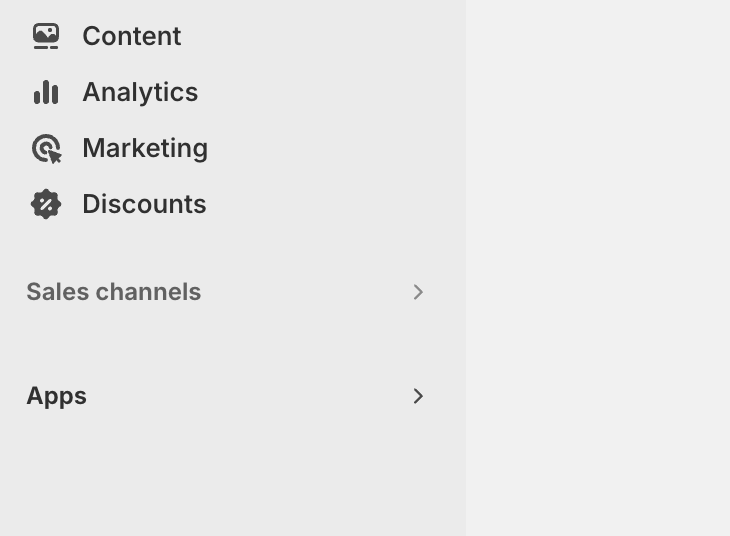
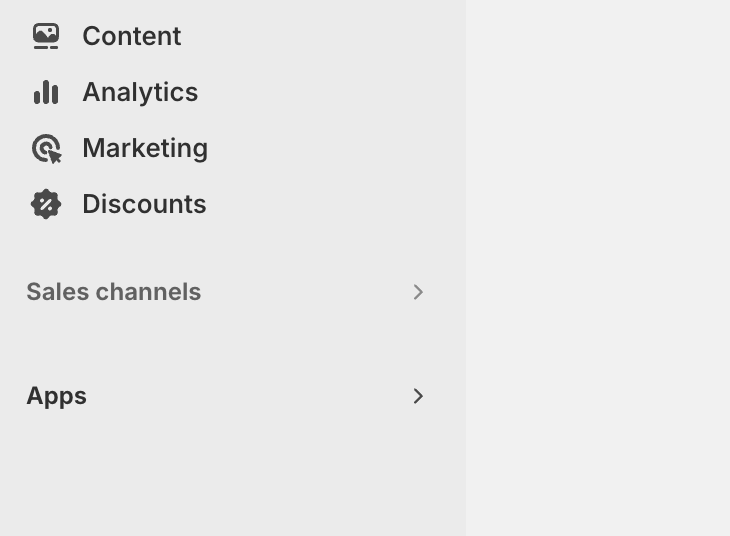
2
Navigate to App and sales channels
In the dashboard, navigate to Settings > App and sales channels.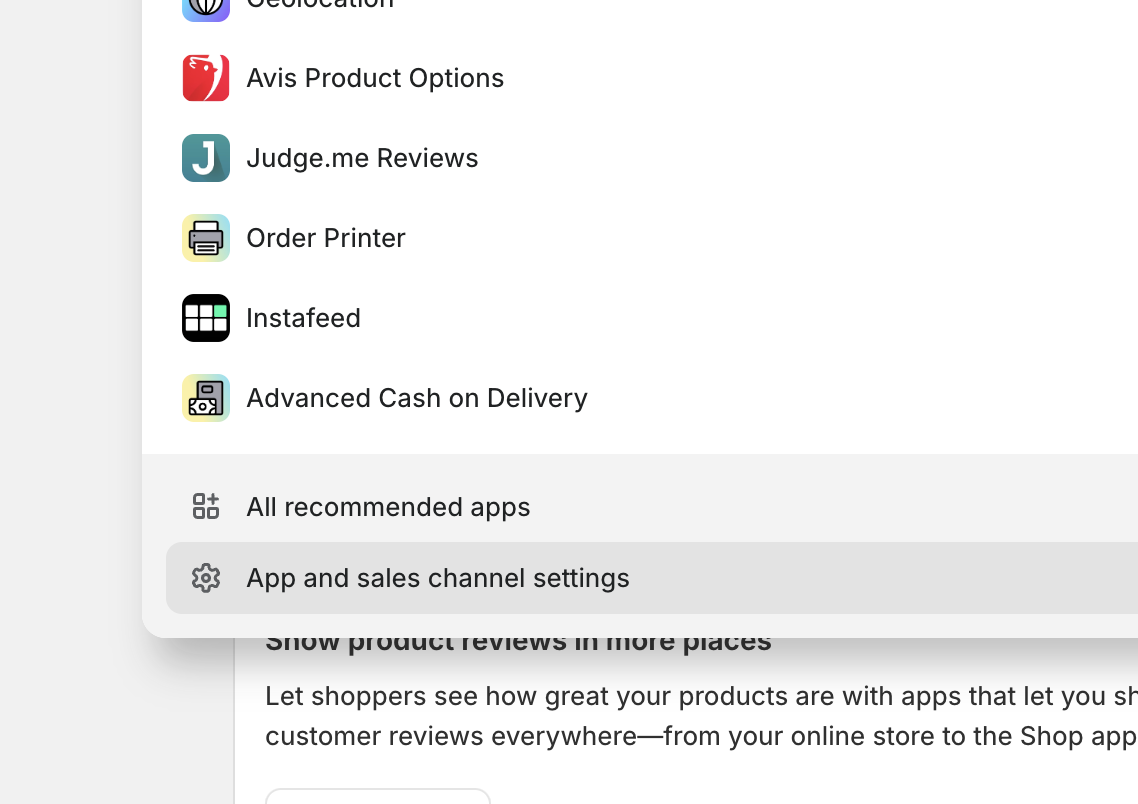
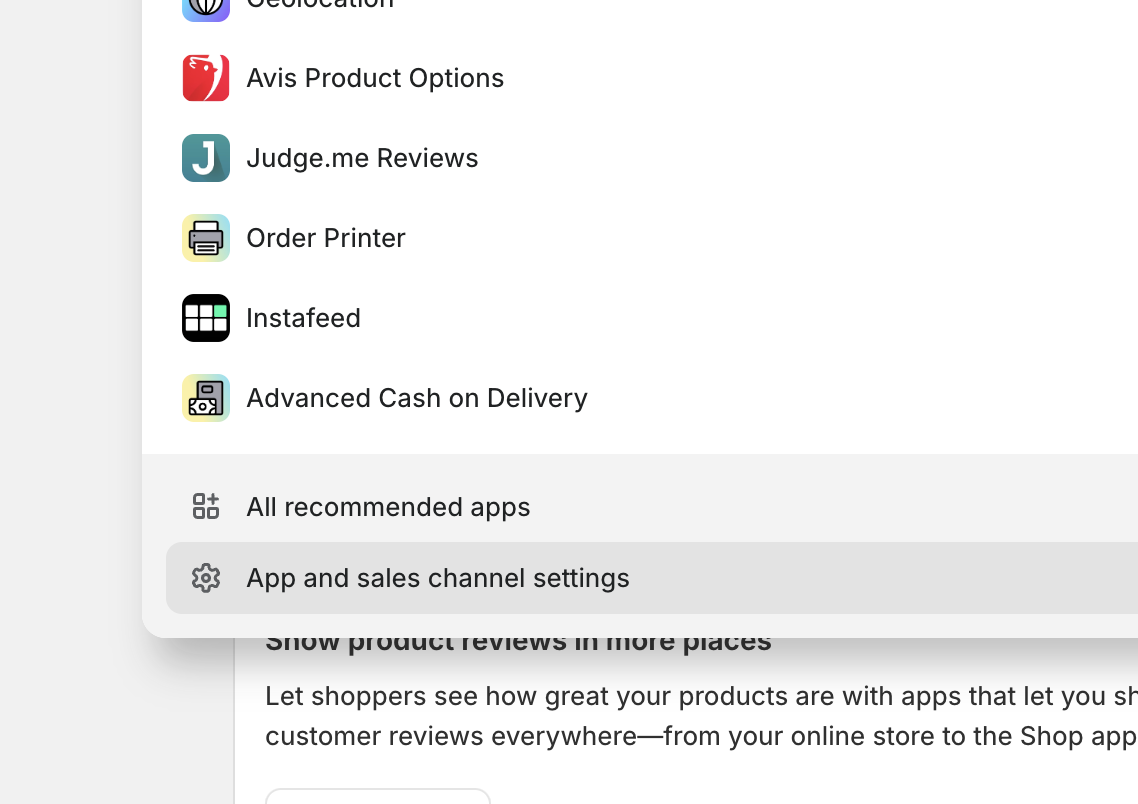
3
Develop apps > Create an app.

4
Select name
Select a name for your new app.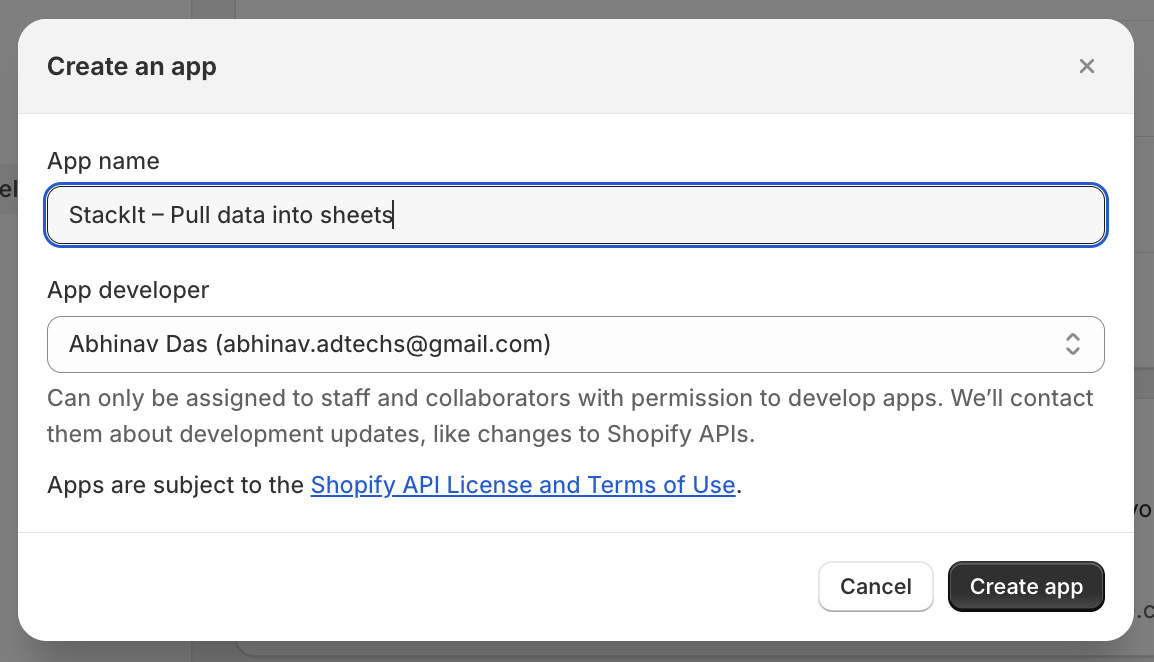
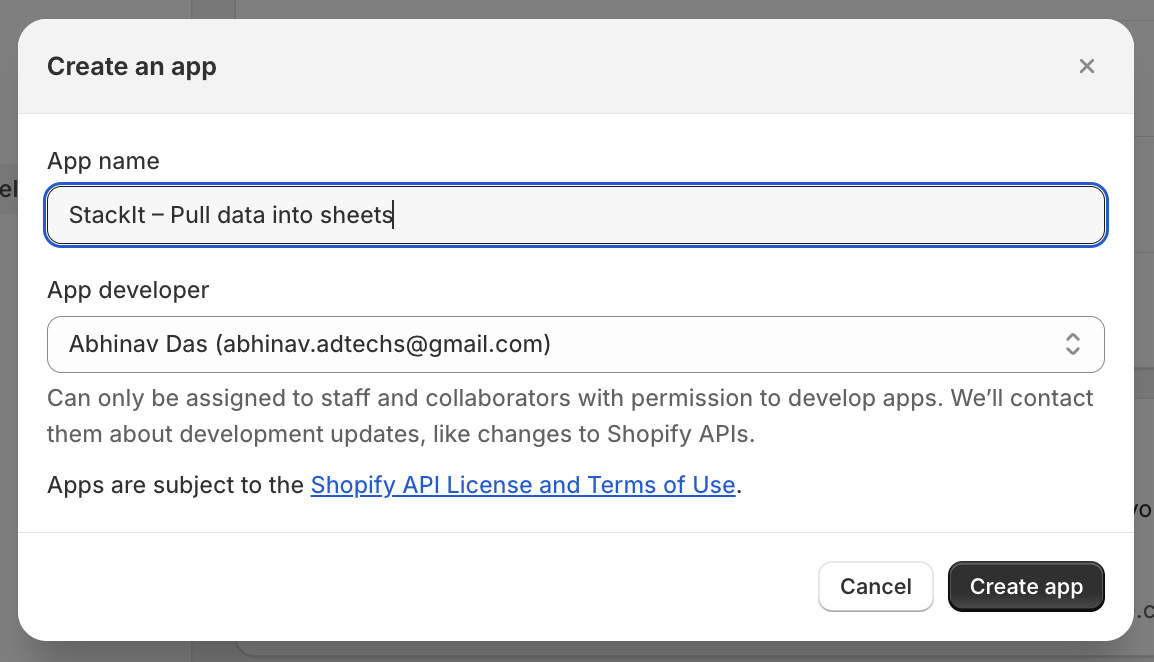
5
Grant Access
Grant access to the scopes mentioned in the next step. Only select scopes prefixed with read_, not write_ (e.g. read_locations,read_price_rules, etc ).
6
Add Additional Scopes
Add the following scopes to your custom app to ensure Superjoin can sync all available data:
read_analytics, read_assigned_fulfillment_orders, read_content, read_customers, read_discounts, read_draft_orders, read_fulfillments, read_gdpr_data_request, read_gift_cards, read_inventory, read_legal_policies, read_locations, read_locales, read_marketing_events, read_merchant_managed_fulfillment_orders, read_online_store_pages, read_order_edits, read_orders, read_price_rules, read_product_listings, read_products, read_publications, read_reports, read_resource_feedbacks, read_script_tags, read_shipping, read_shopify_payments_accounts, read_shopify_payments_bank_accounts, read_shopify_payments_disputes, read_shopify_payments_payouts, read_themes, read_third_party_fulfillment_orders, read_translations7
Install App
Click Install app to give this app access to your data. Once installed, go to API Credentials to copy the Admin API Access Token.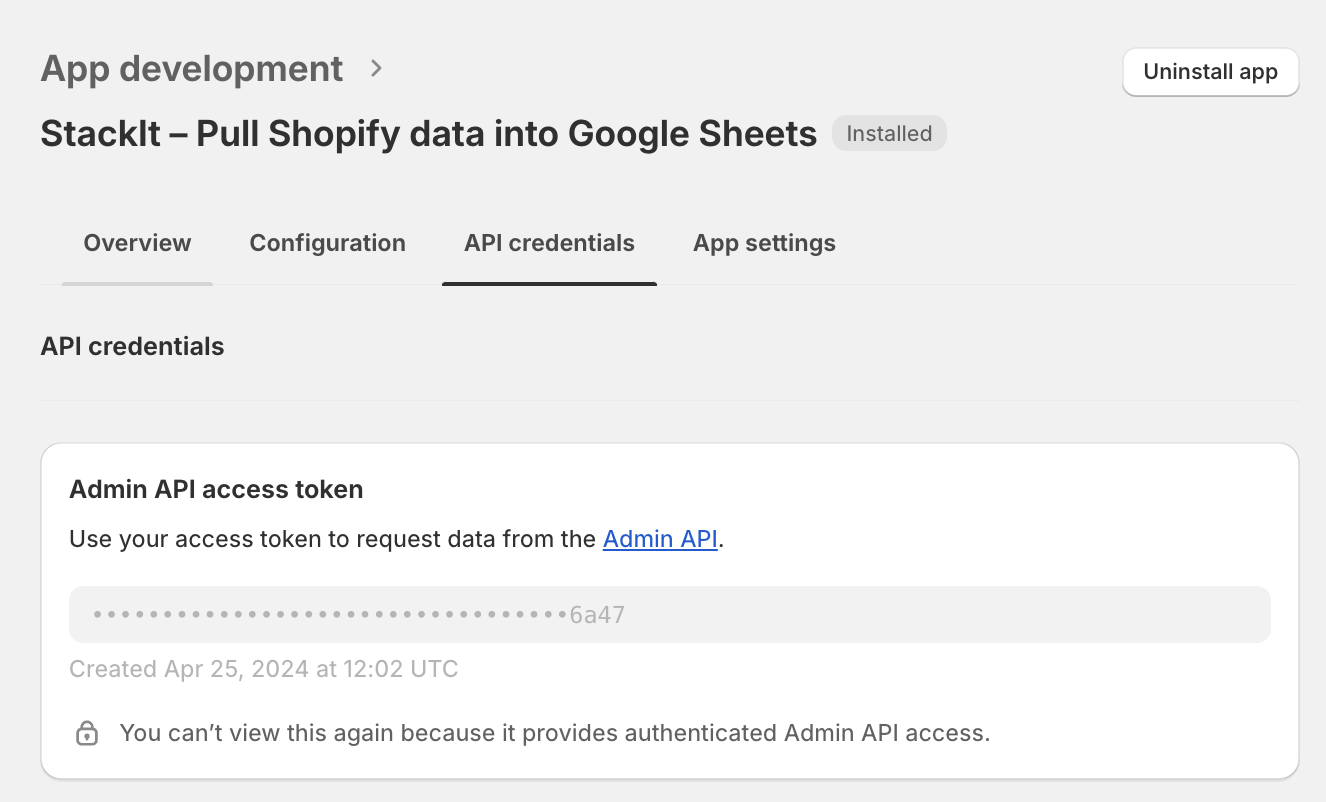
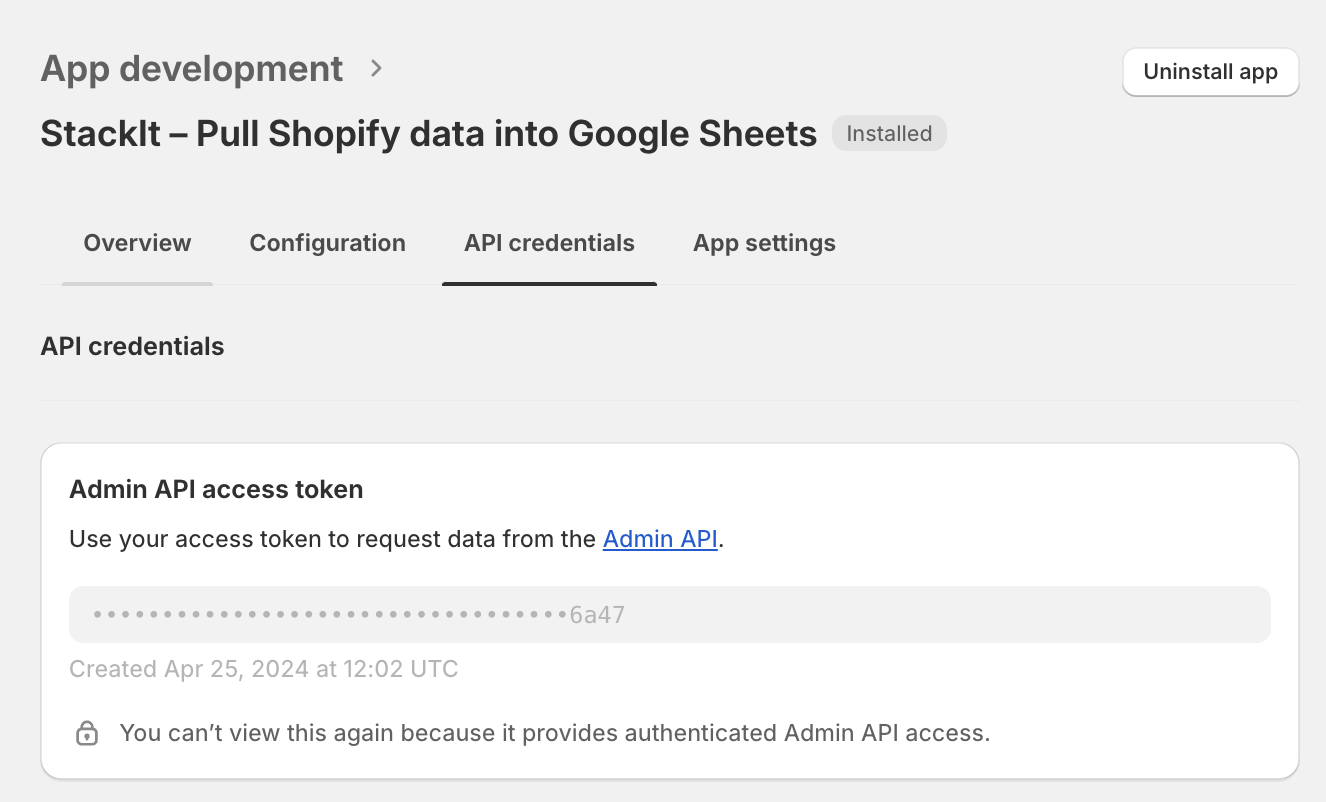
For more details, use shopify Documentation: https://shopify.dev/docs/api/usage/authentication