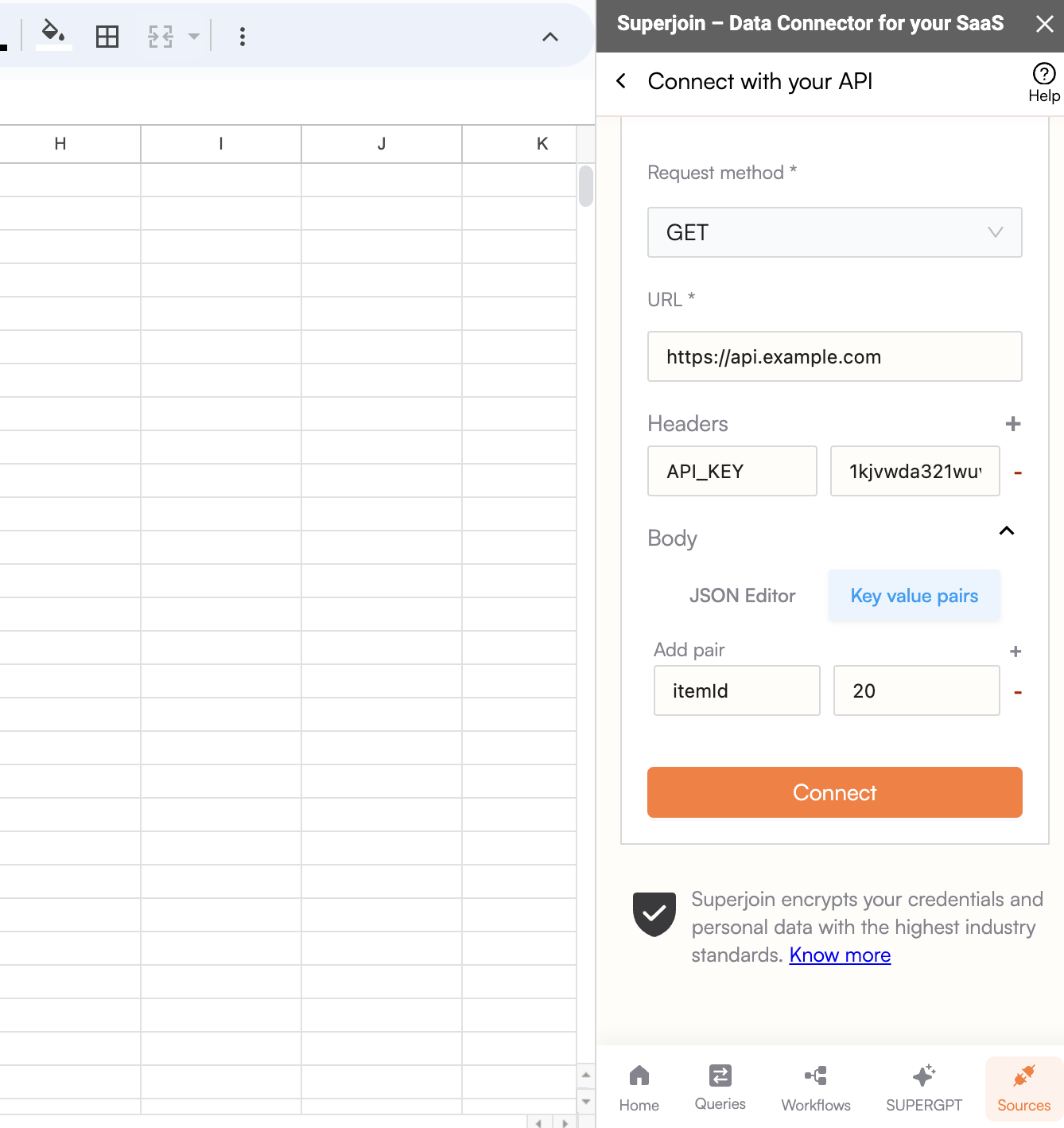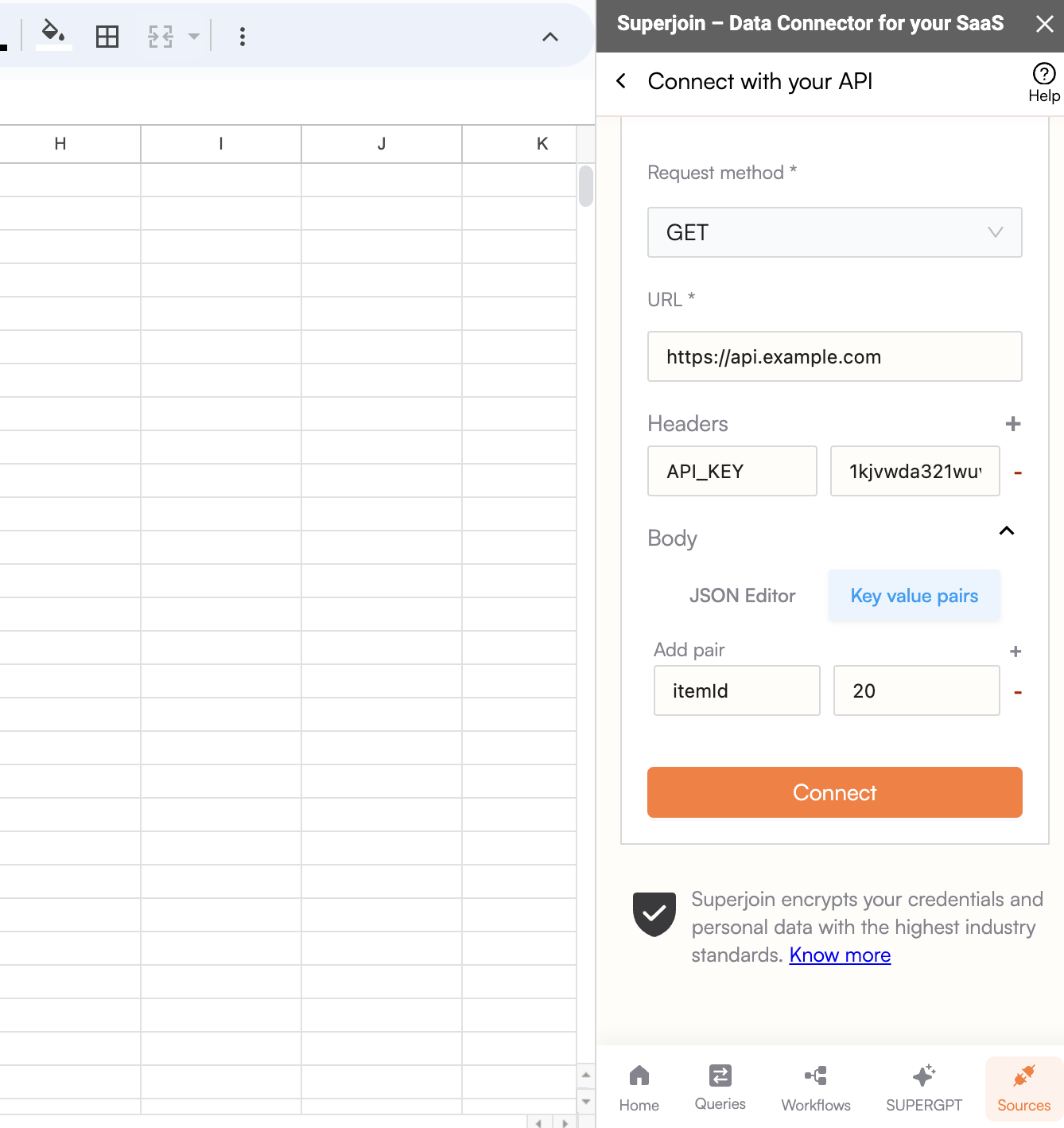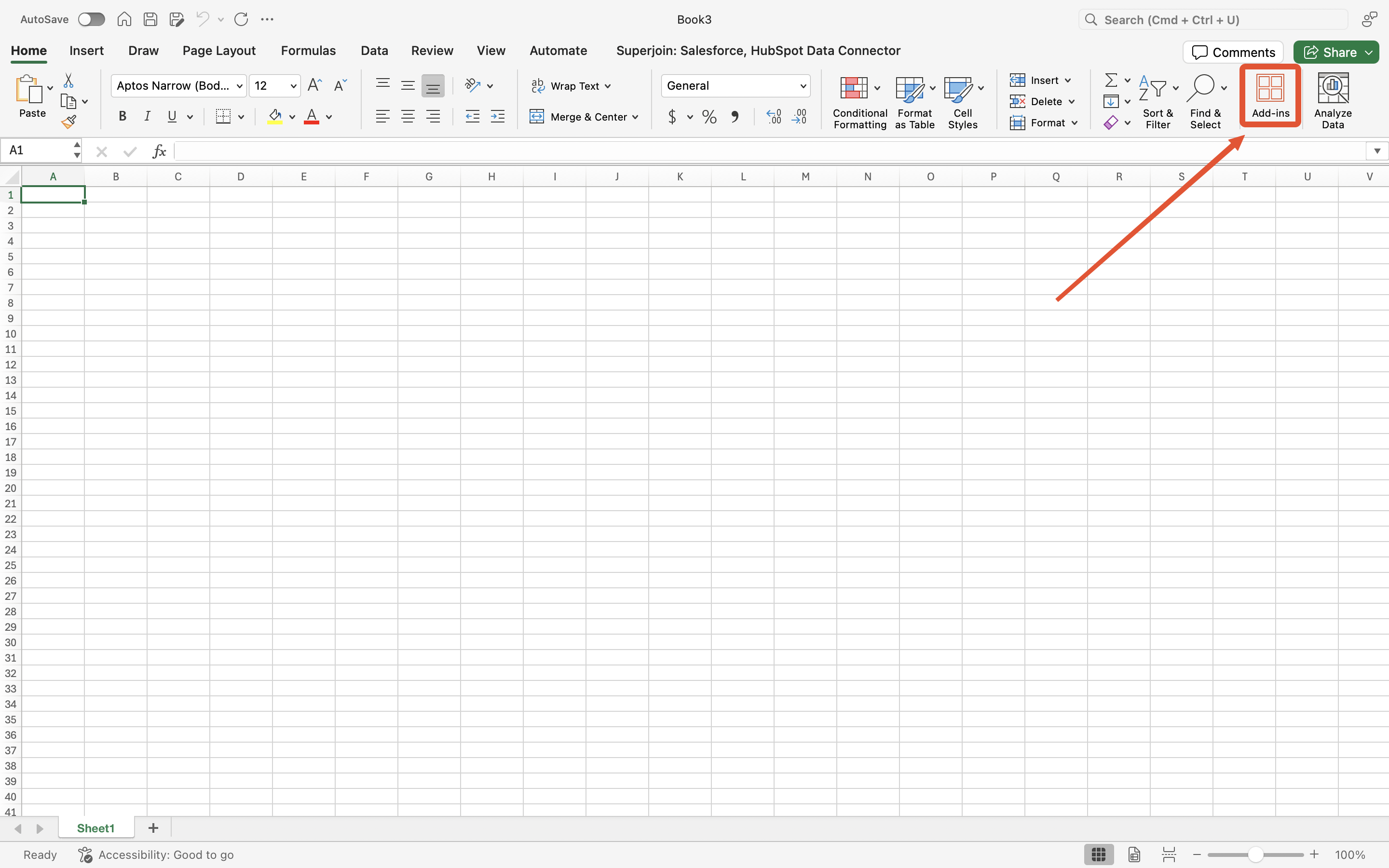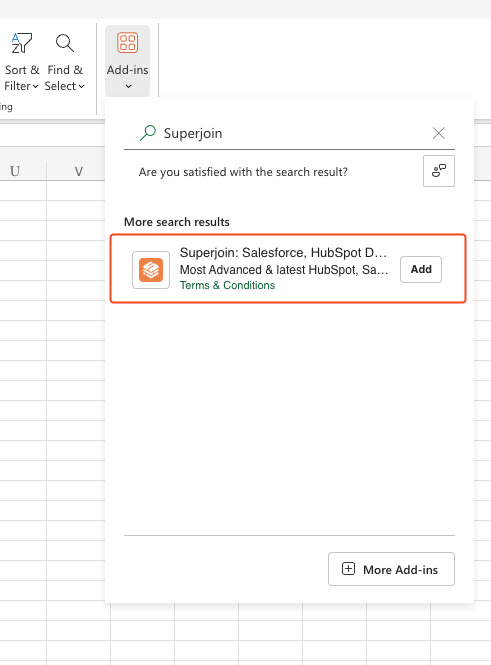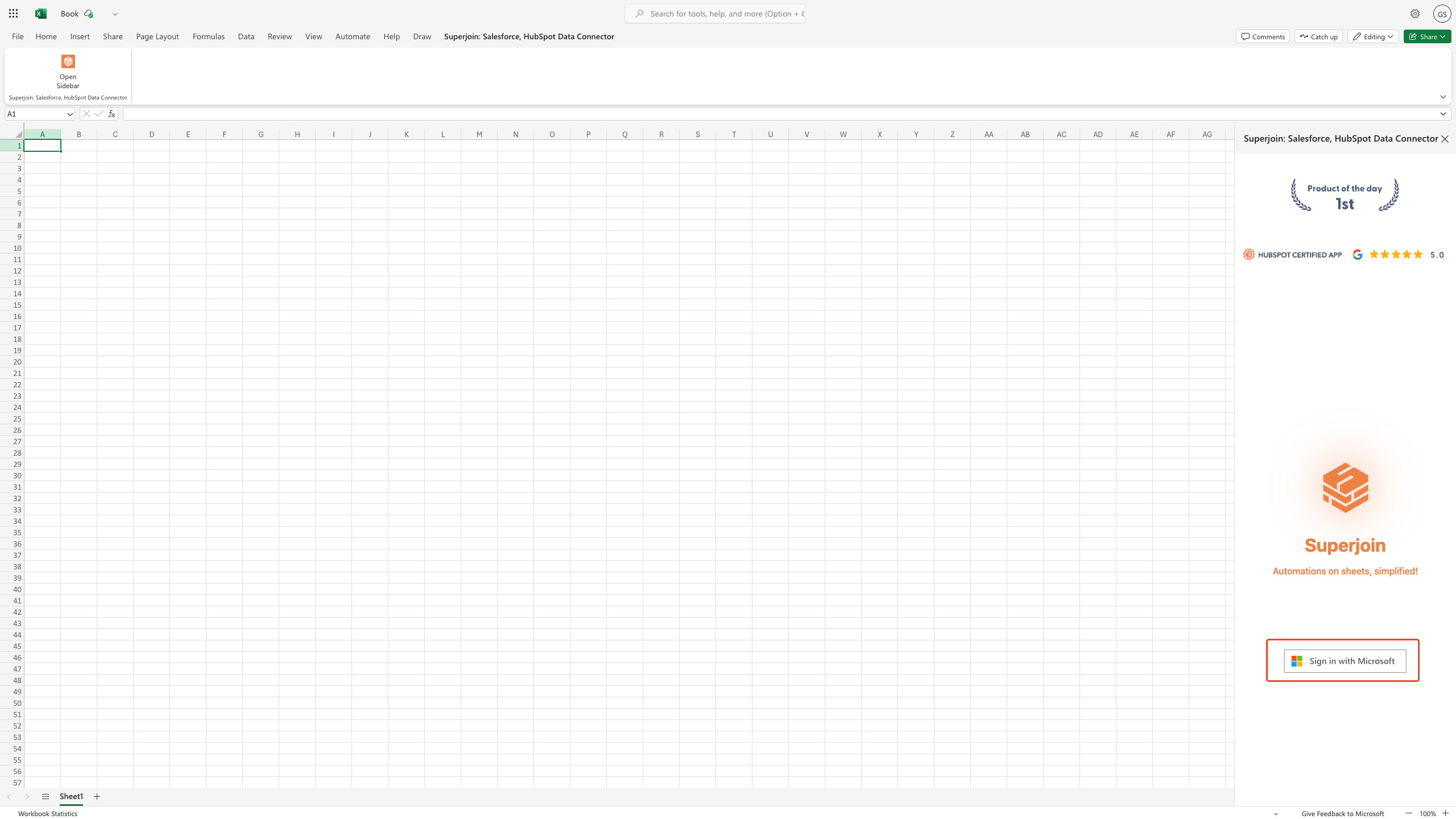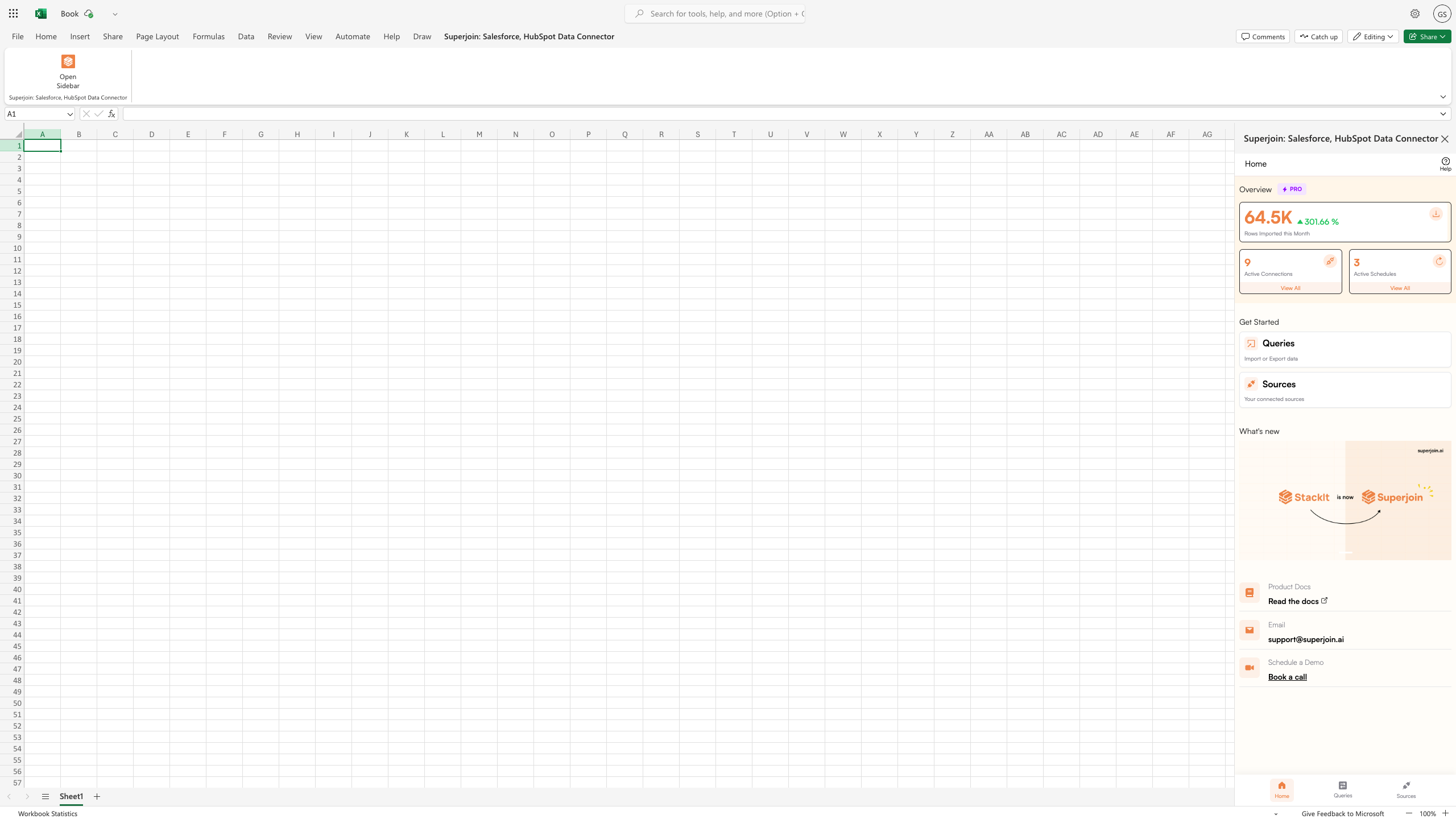- Google Sheets
- Microsoft Excel
Step-by-step walkthrough: How to connect APIs to Google Sheets
1
Get Add-ons
Click on 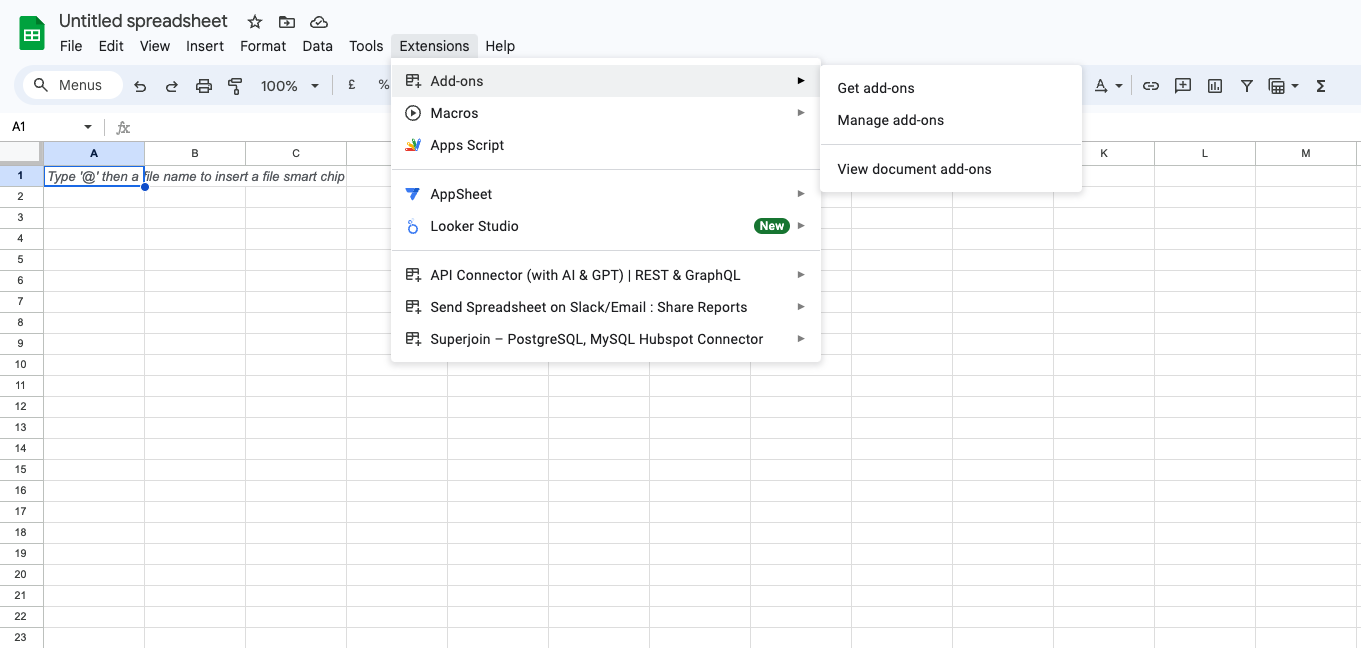
Extensions and select Add-ons and choose Get Add-ons. This action will redirect you to the Google Workspace Marketplace.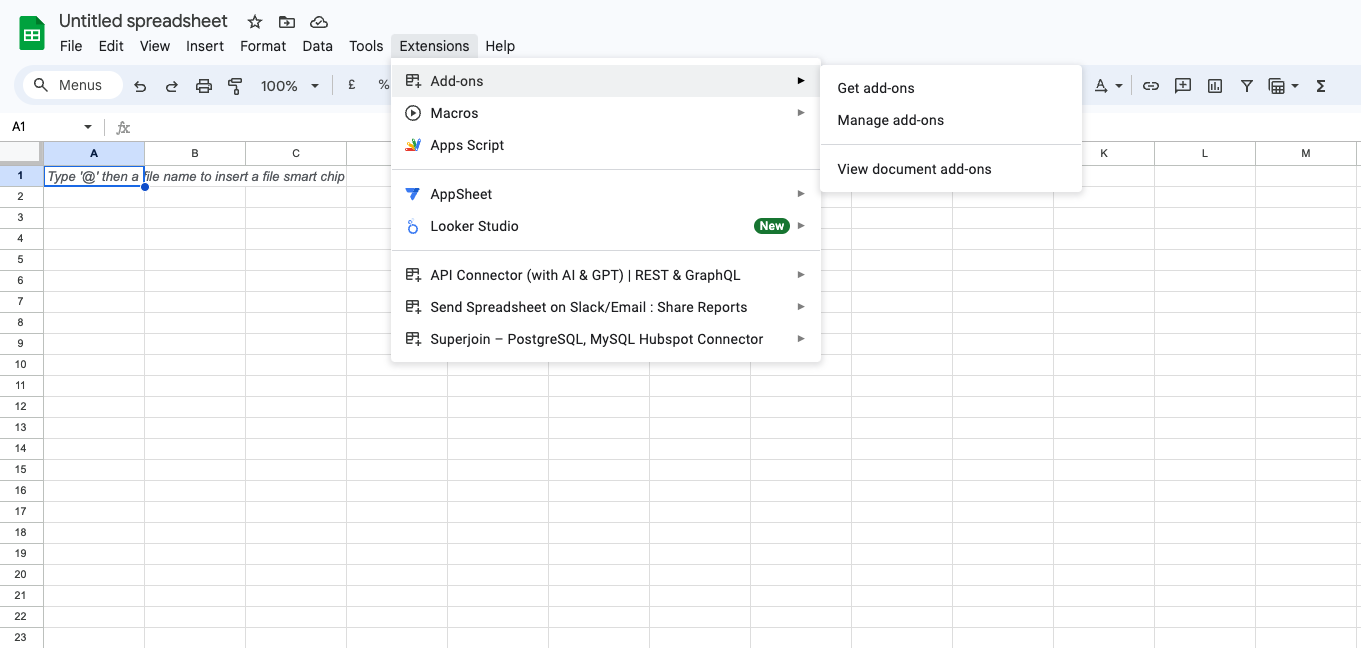
2
Search Superjoin
In the Google Workspace Marketplace pop-up window, search for
Superjoin.3
Click on Install
Click on the 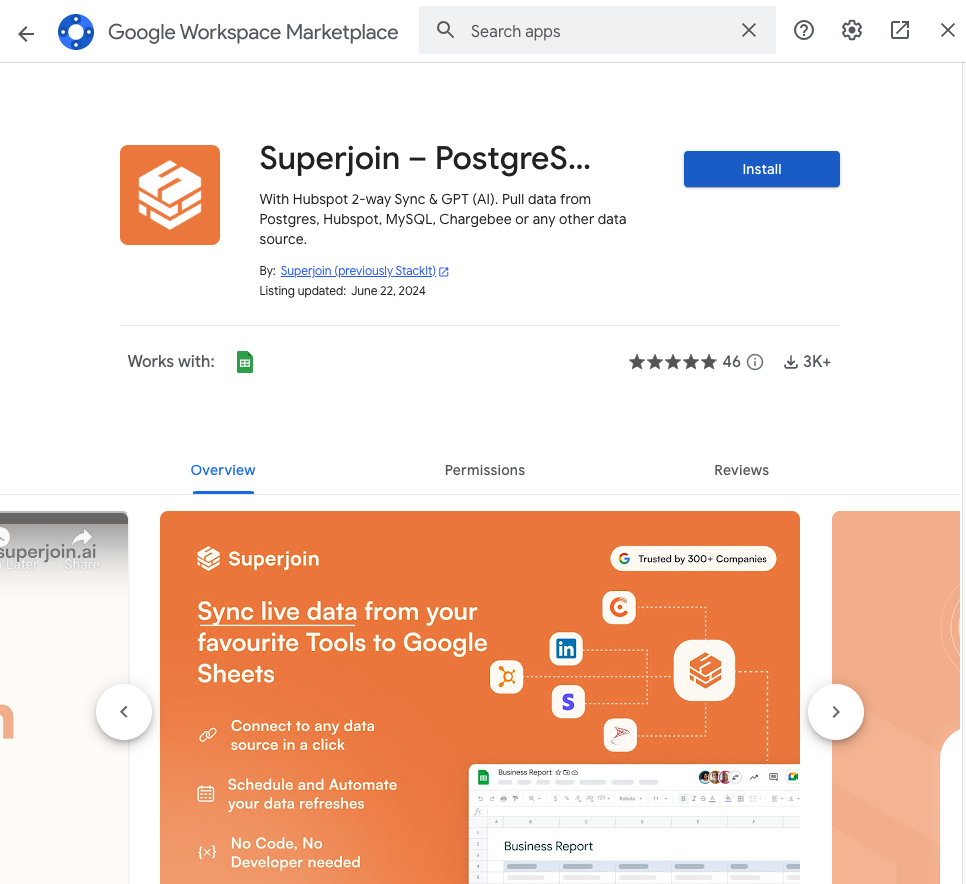
Install button to install Superjoin.
Note: For the best experience, install Superjoin where there’s only a single account logged in the Chrome profile.
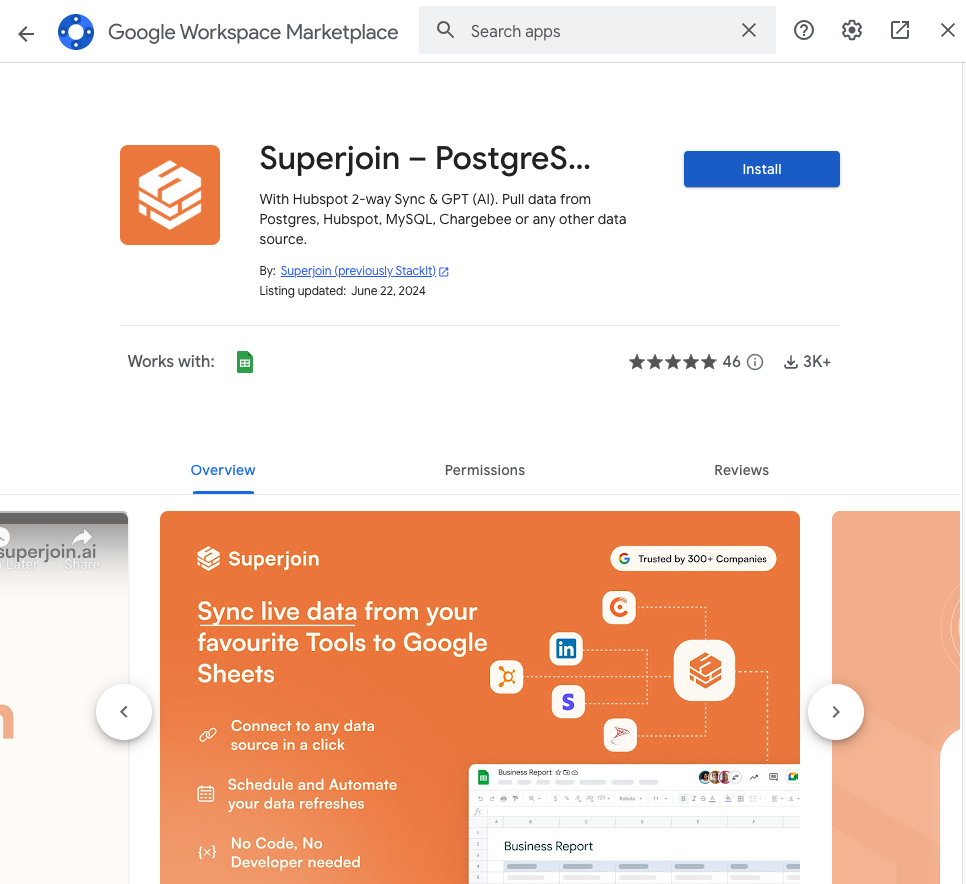
4
Launch Superjoin
Once installed, navigate back to the 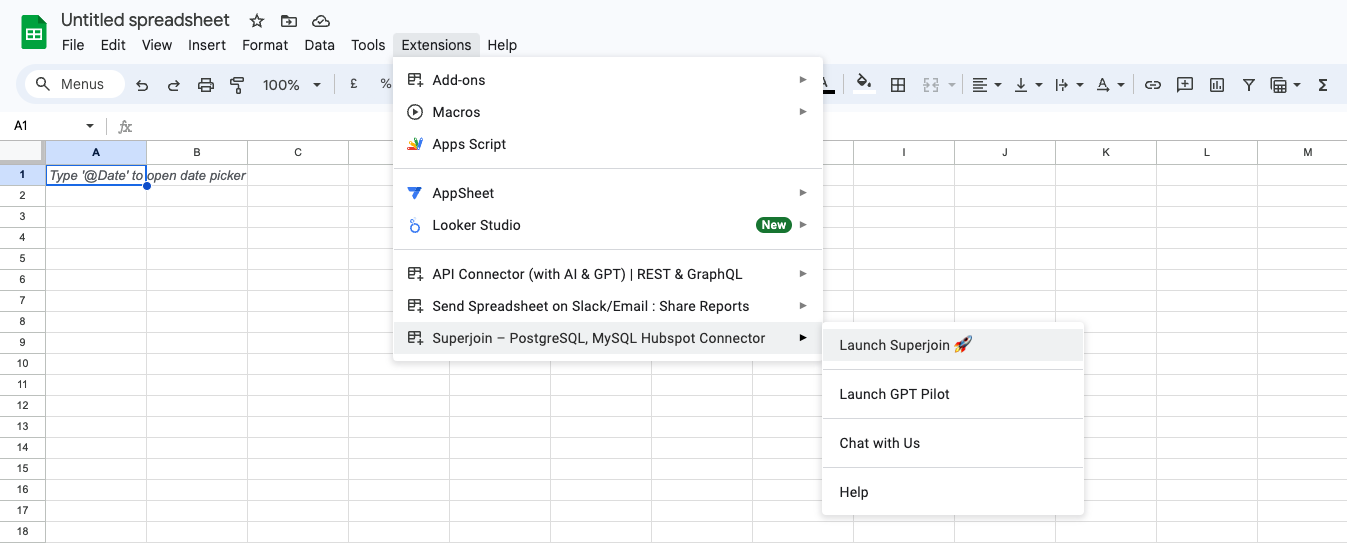
Extensions menu tab in Google Sheets. Launch Superjoin from here. You should now see Superjoin running as a side panel on the right side of your screen.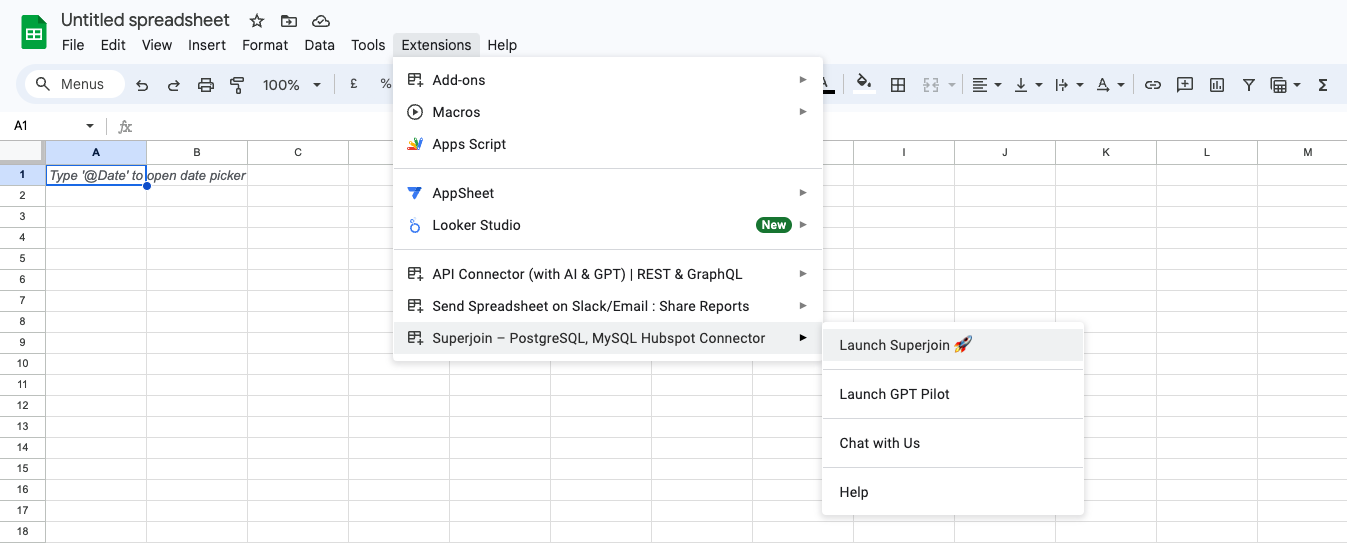
5
Navigate to Queries
To begin, you can navigate to 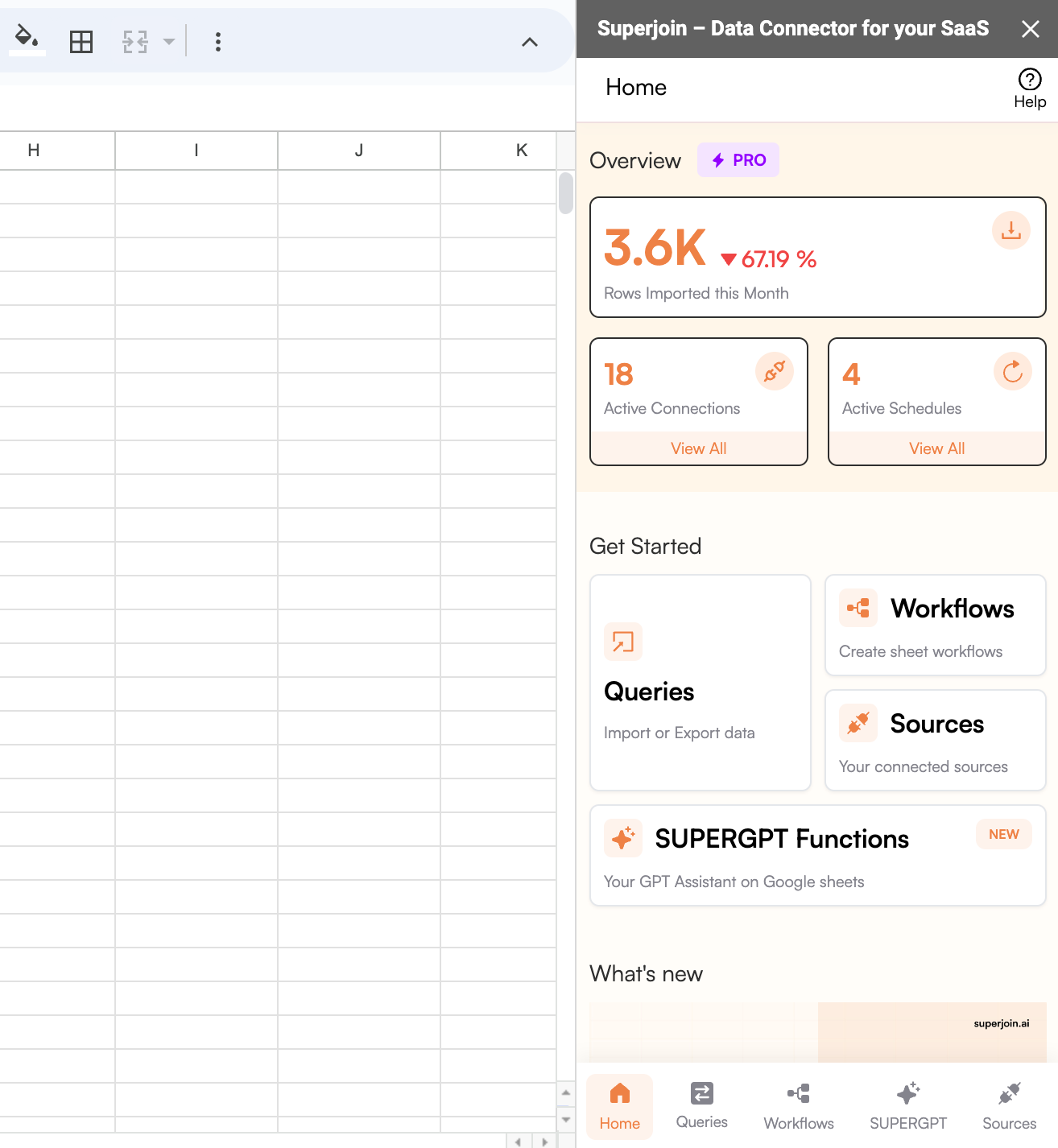
Queries , choose to Create new query.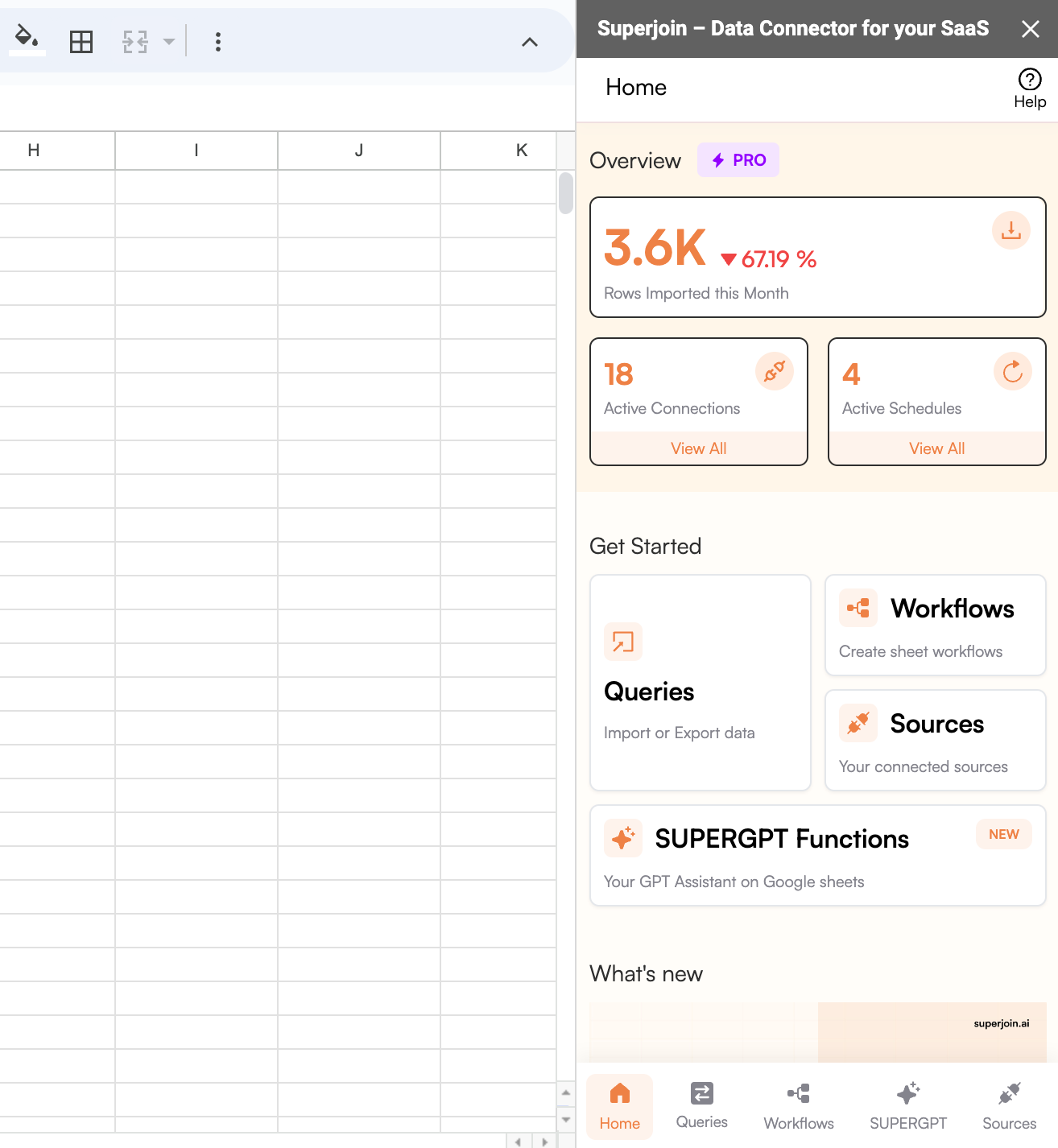
6
Connect a New Source
Navigate to 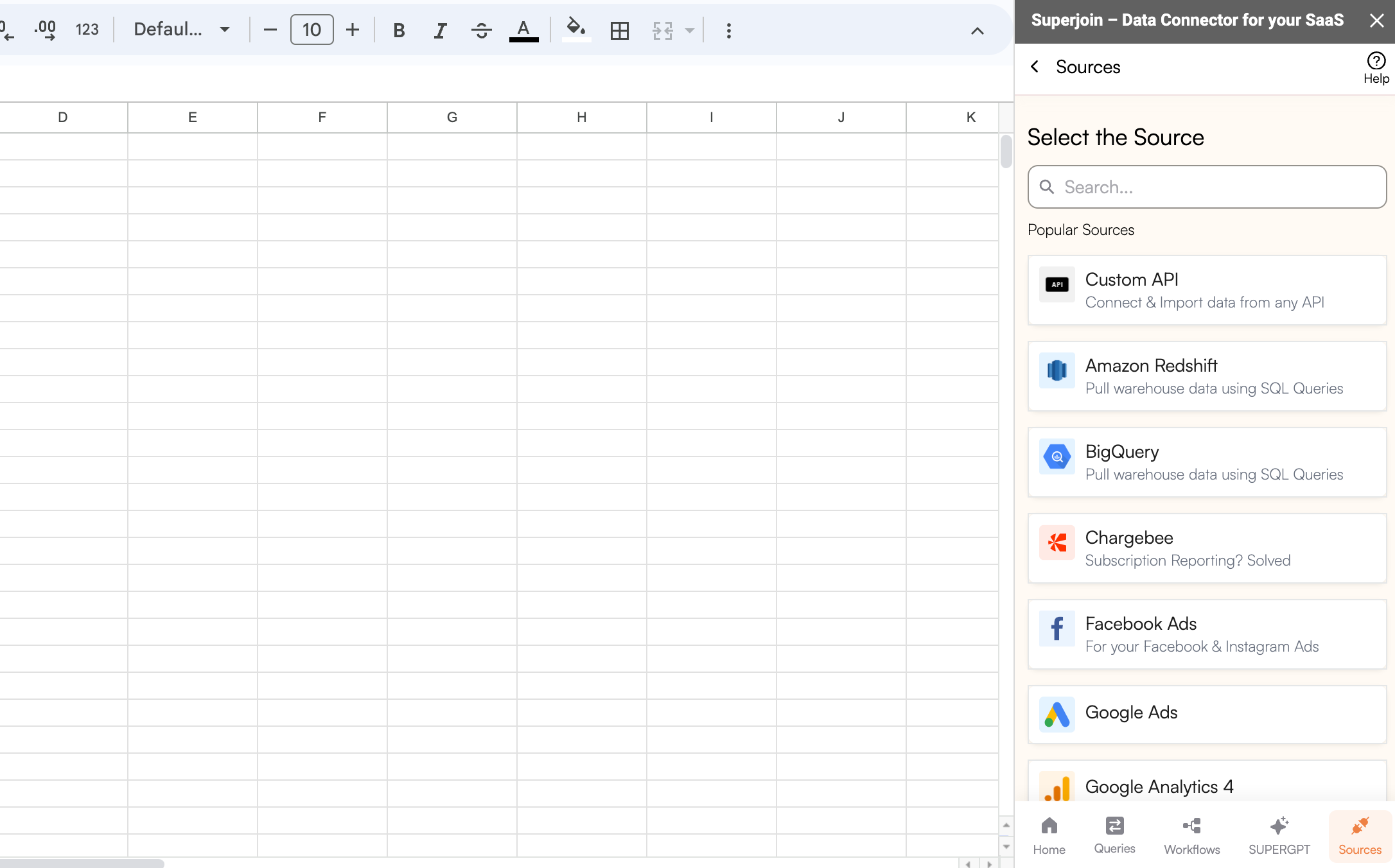
Sources, select Connect to a new source and search for Custom API.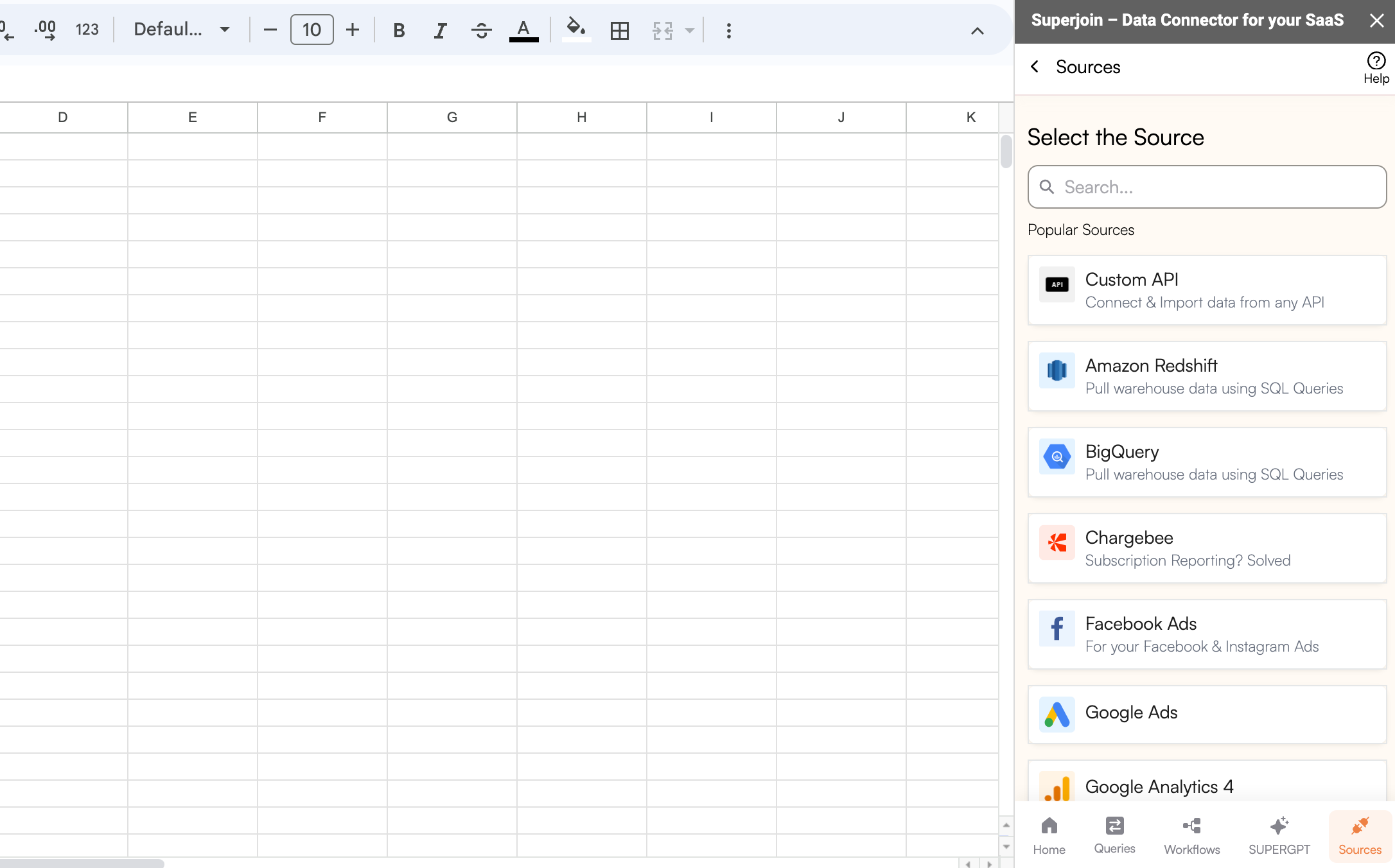
7
Choose authorization type
Authorization in API interactions ensures that only authorized users can access specific functions or data. It acts as a gatekeeper, verifying credentials before allowing access to API resources.Superjoin’s CustomAPI supports three distinct types of authorization to cater to different access needs:
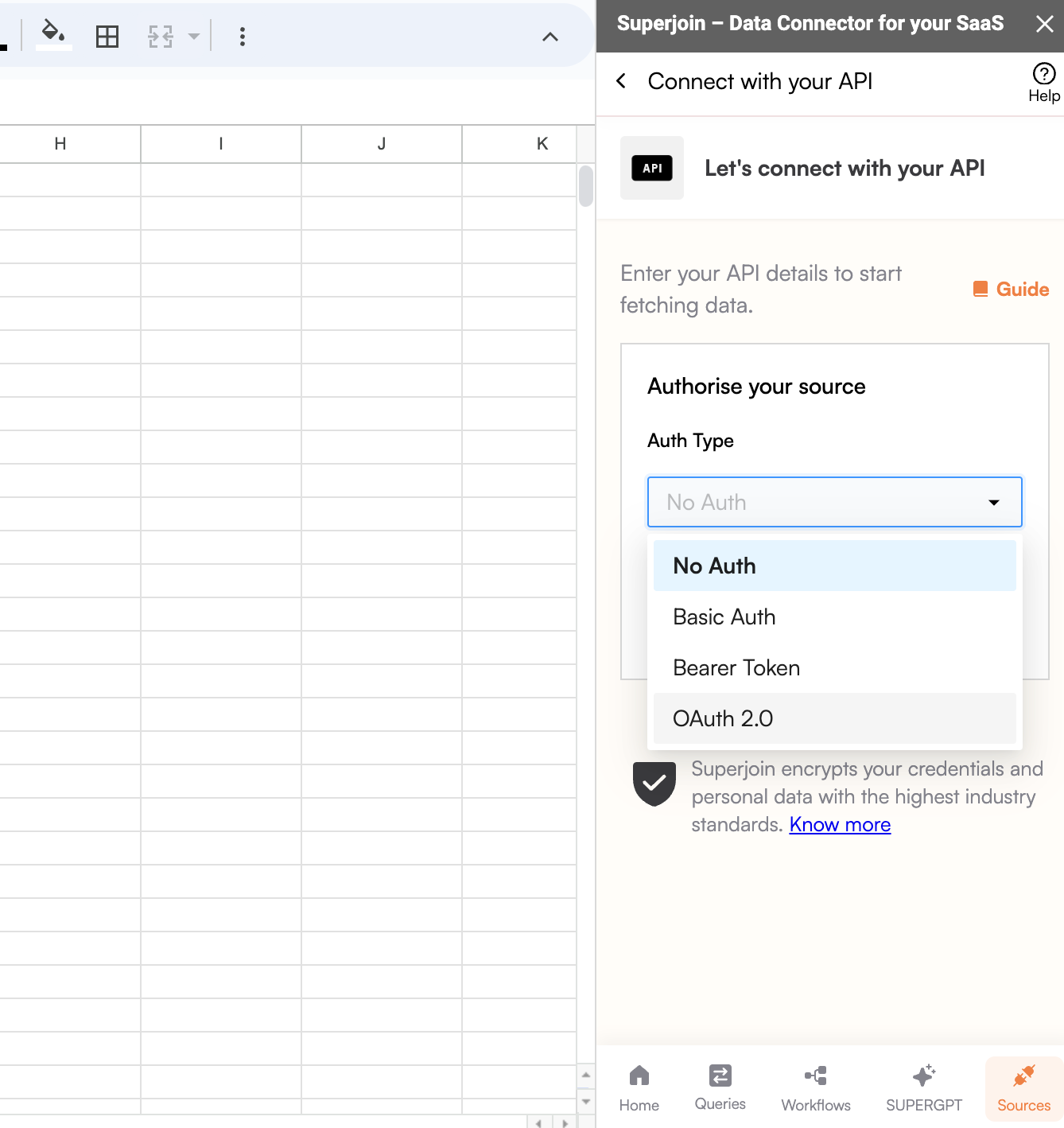
| Auth type | Description |
|---|---|
| No Authorization | Ideal for public APIs where no sensitive data is involved. Access is granted without requiring any credentials, simplifying the connection process. |
| Basic Authorization | Utilizes a username and password to grant access. These credentials are encoded and included in the request header, providing a straightforward method to authenticate users. |
| Beaer Authorization | Involves a token included in the request header that represents the user’s access permissions. This token is verified by the API server to grant access, offering a token-based approach to handle user sessions and requests. |
| OAuth2.0 Authorization | Employs an authorization framework that allows third-party applications to access a user’s resources without exposing their credentials. Requires a client ID, client secret, scopes, access token URL, and refresh token URL. Users authenticate with the API provider, which then grants the application an access token. This token is used in subsequent requests to access resources on behalf of the user, ensuring secure and delegated access |
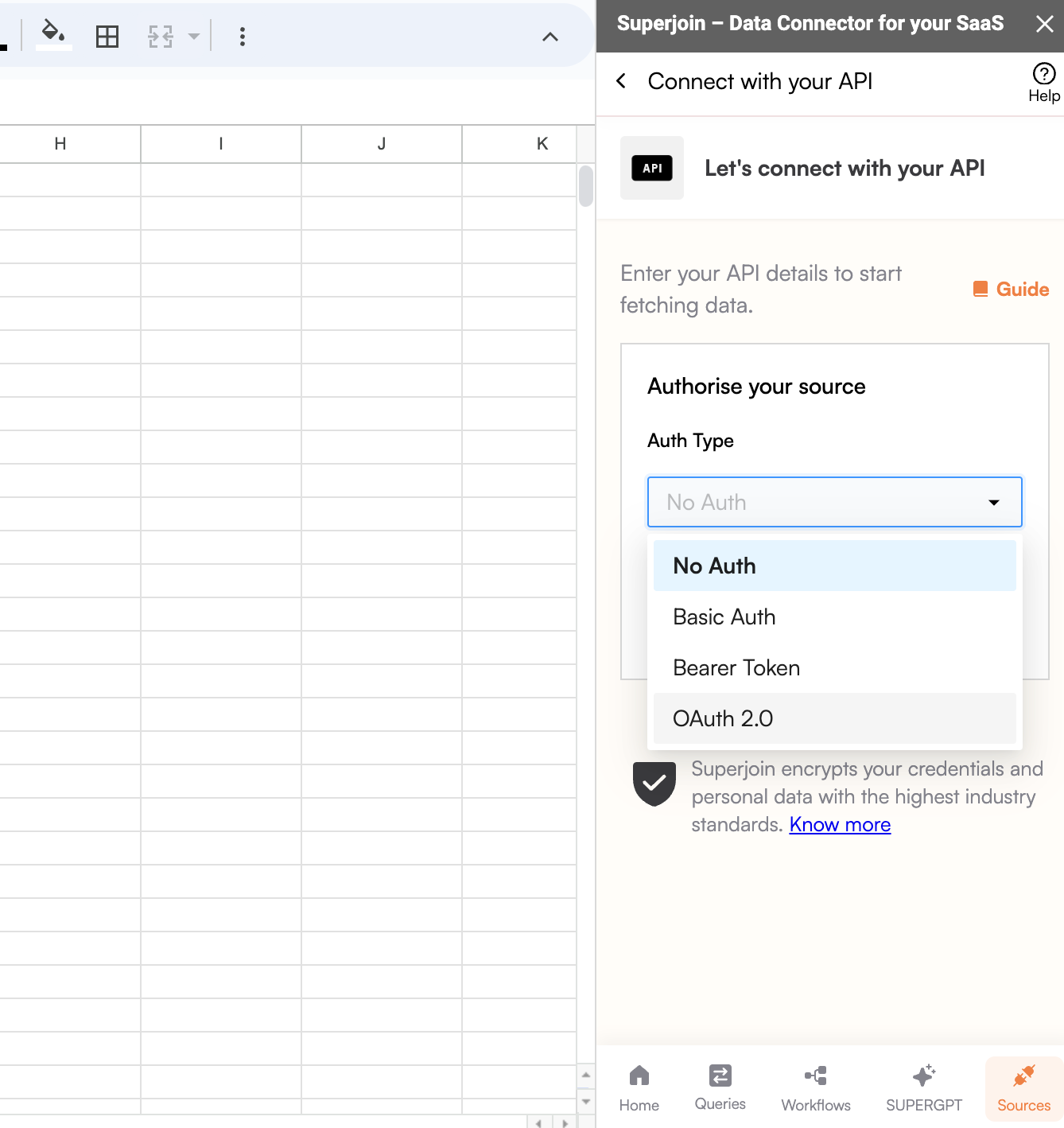
8
Select request method
The request method determines how data is sent or requested from a server, playing a pivotal role in the interaction with various web services. Superjoin supports two primary HTTP request methods:
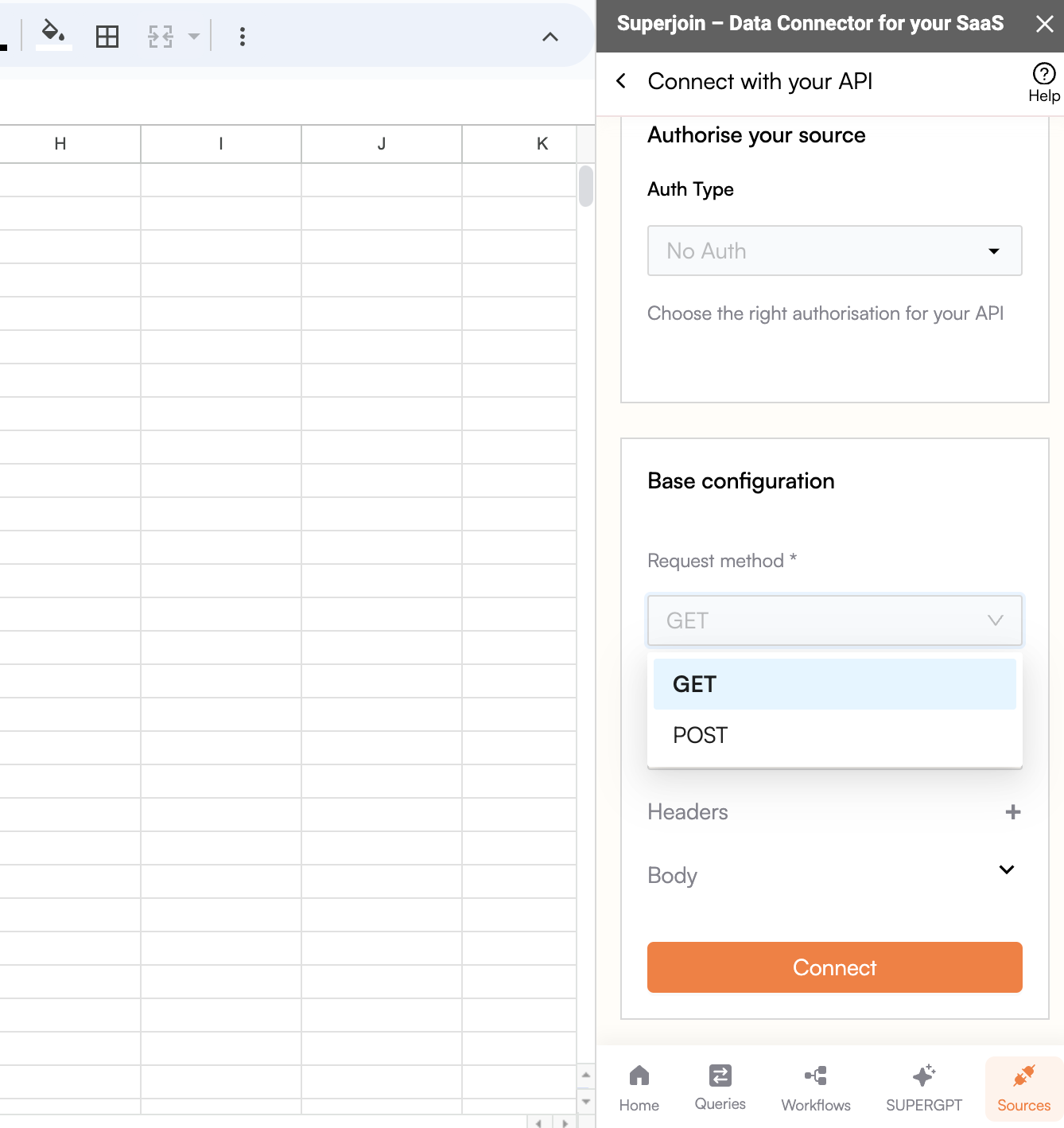
| Method | Description |
|---|---|
| GET | Used primarily for retrieving data. This method requests data from a specified resource, and does not usually requires a body, unless specified in the API’s configuration. Most common method for fetching data. |
| POST | Also used for retrieving data, but when you need to pass on some details along with the request in the form of a body. |
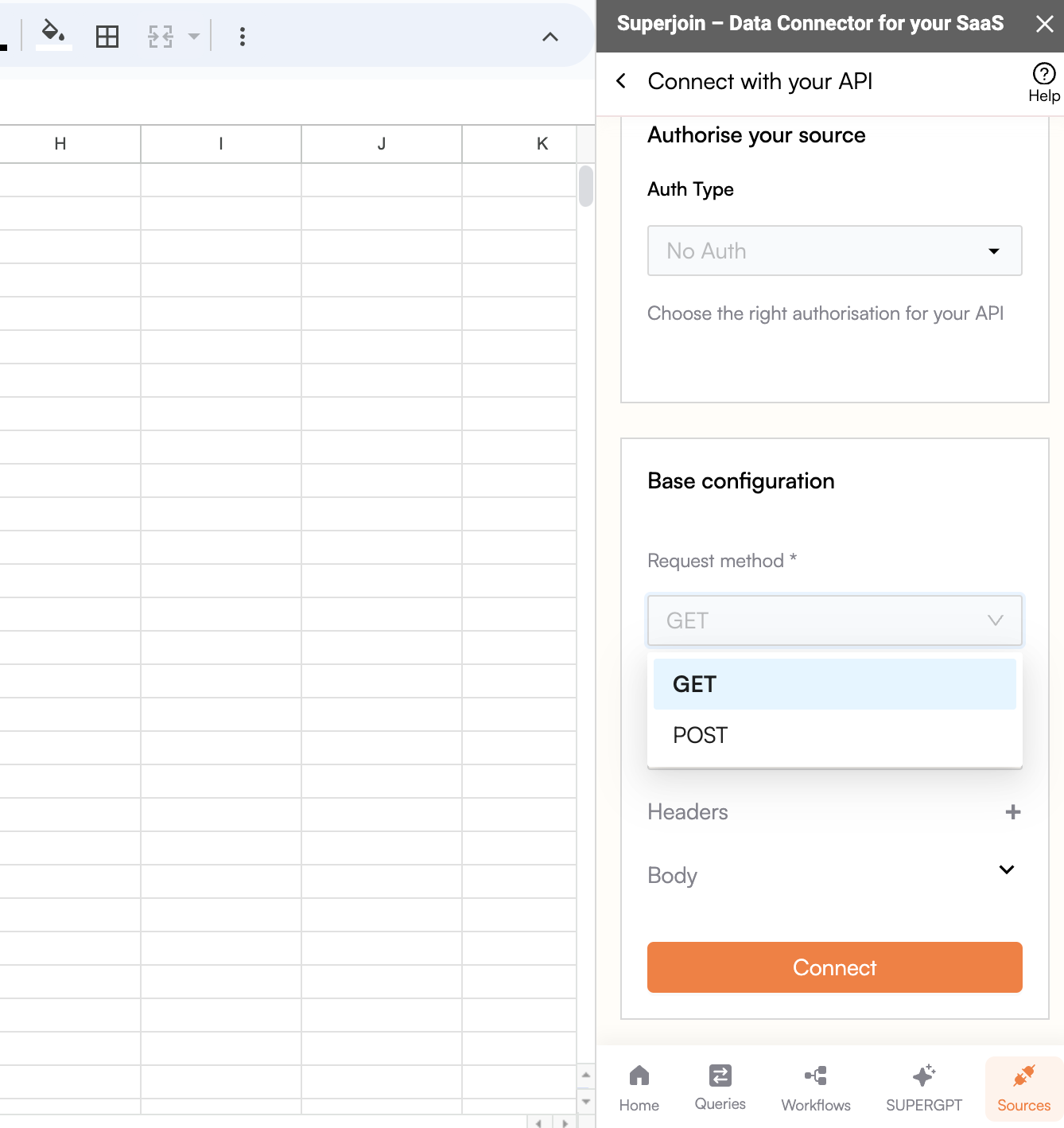
9
Enter URL
Specifies the address of your server, basically where your API requests are sent.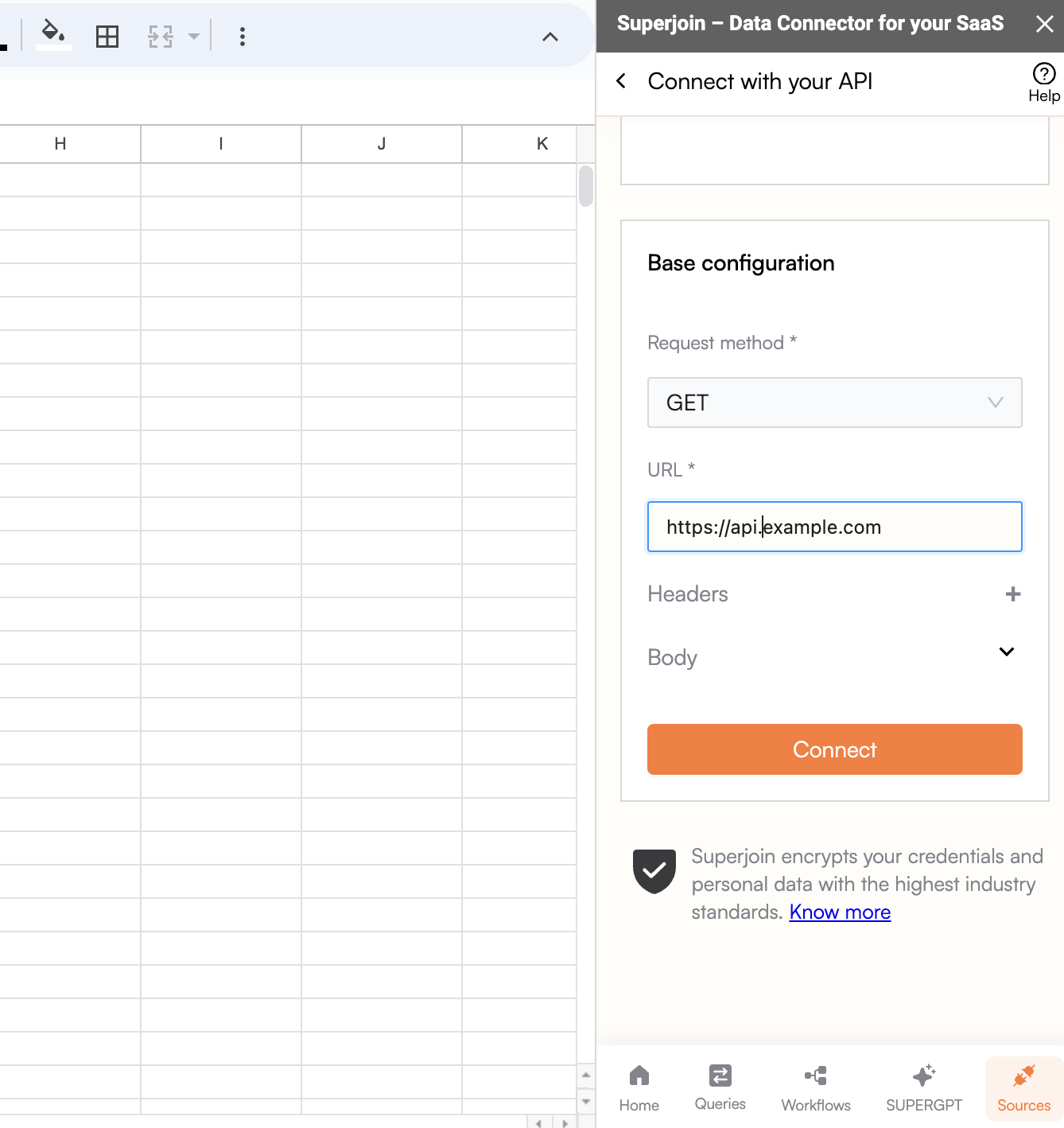
You can also add in query parameters in your URL such as: https://api.example.com?itemId=20
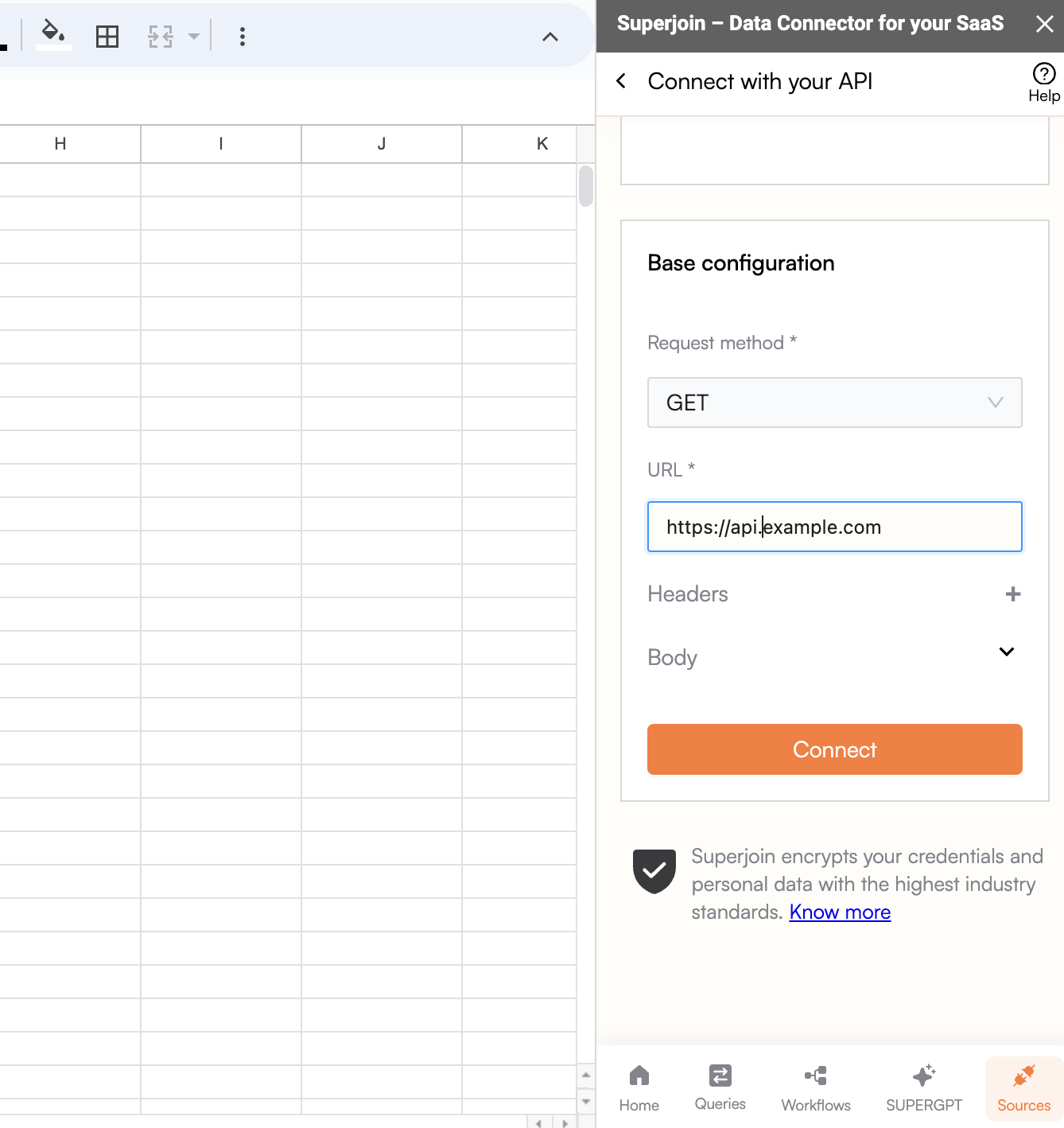
10
Headers (optional)
Headers play a crucial role in conveying additional information about the request or the response between the client and the server. Some APIs might require or support additional headers that control or modify the operation of the request.In Superjoin’s CustomAPI, headers are formatted as key-value pairs that can be easily added to your API requests.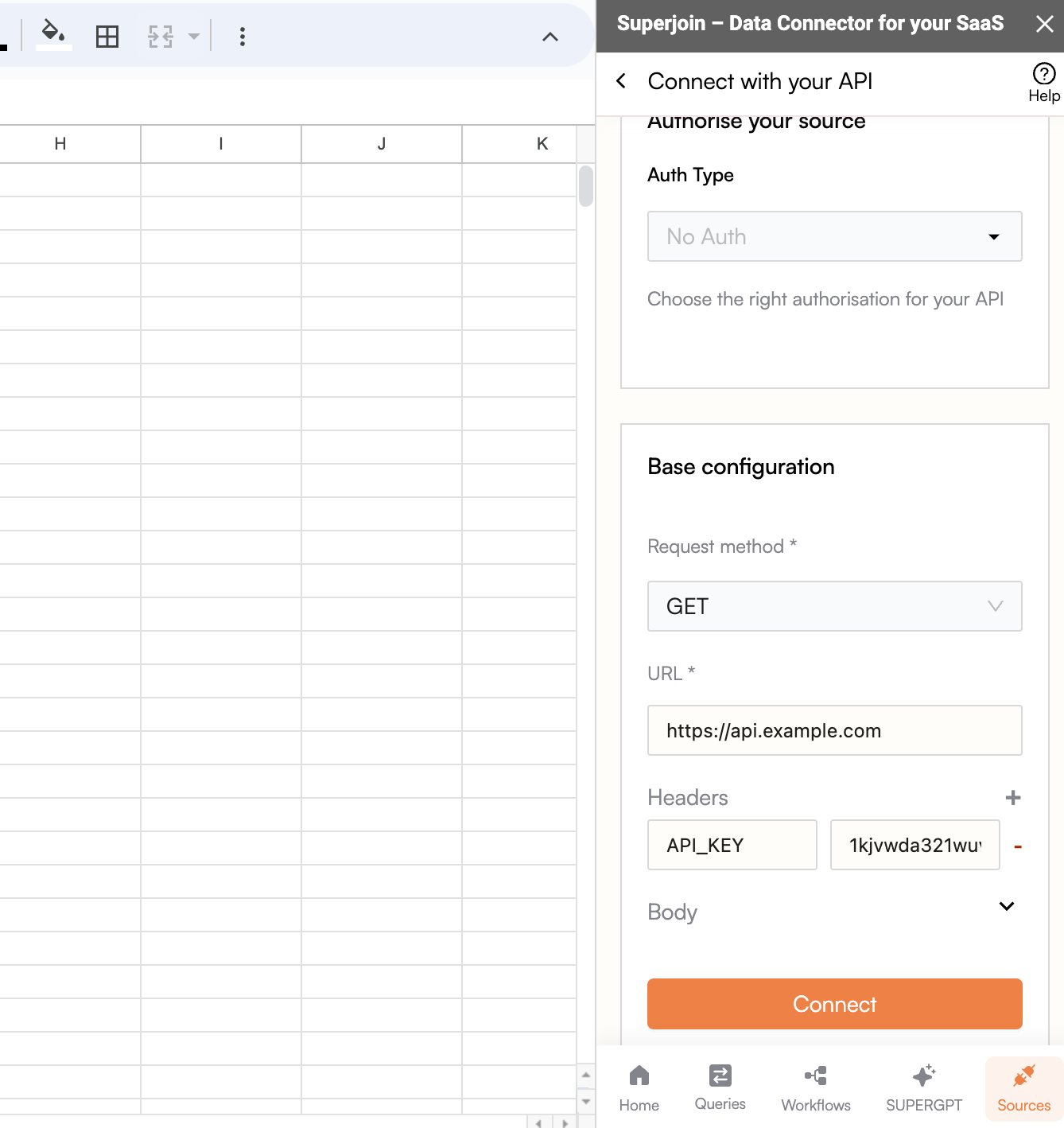
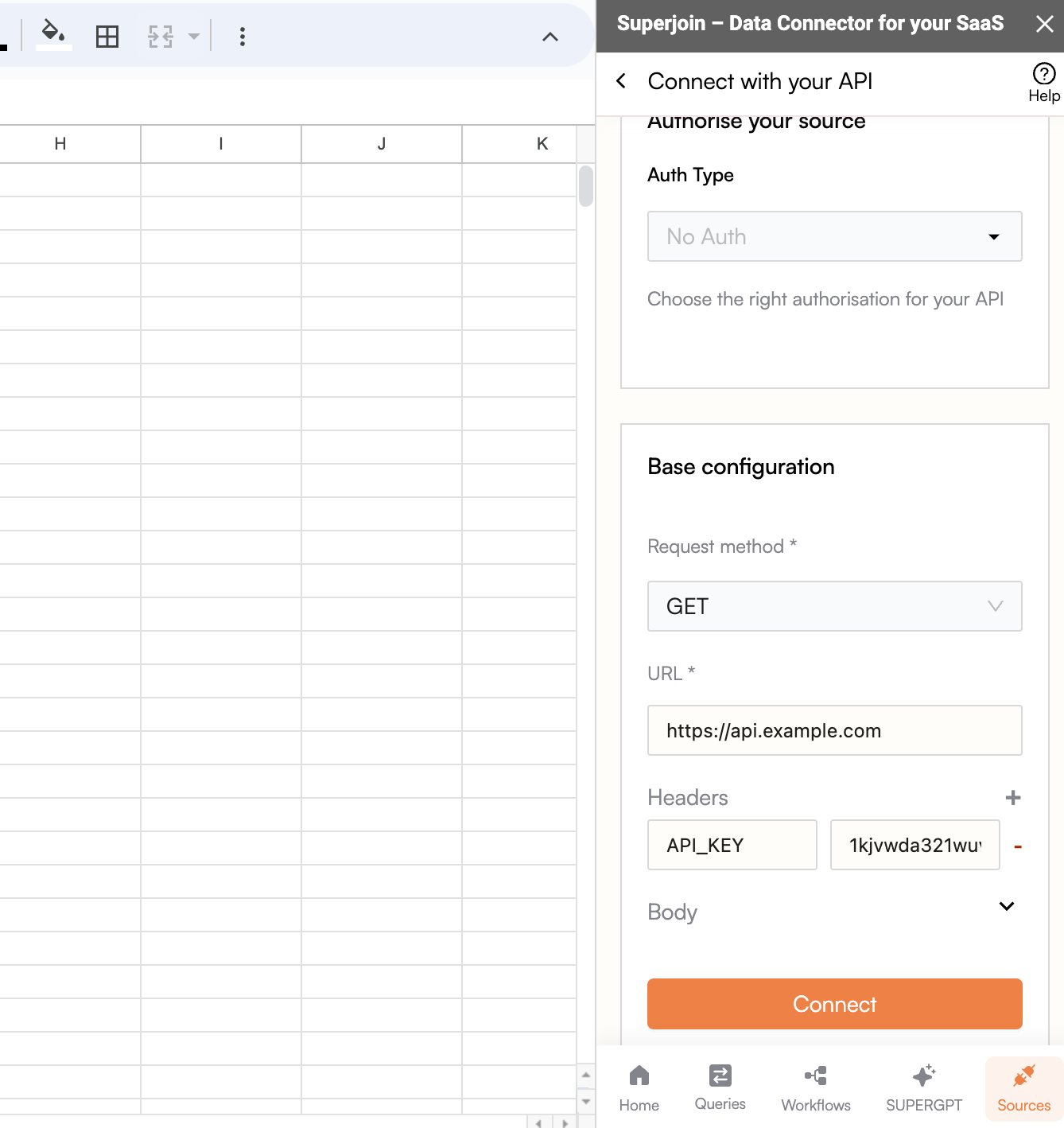
API_KEY and value as 1kjvwda321wuro.11
Request Body (payload)
The “body” of a request is crucial when using POST methods, as it contains the data you send to the server. For effective data exchange and customization in API requests through Superjoin’s CustomAPI, understanding how to format and use the body is key.Superjoin supports two flexible ways to add content to the body of your API requests, accommodating various API specifications and user preferences:
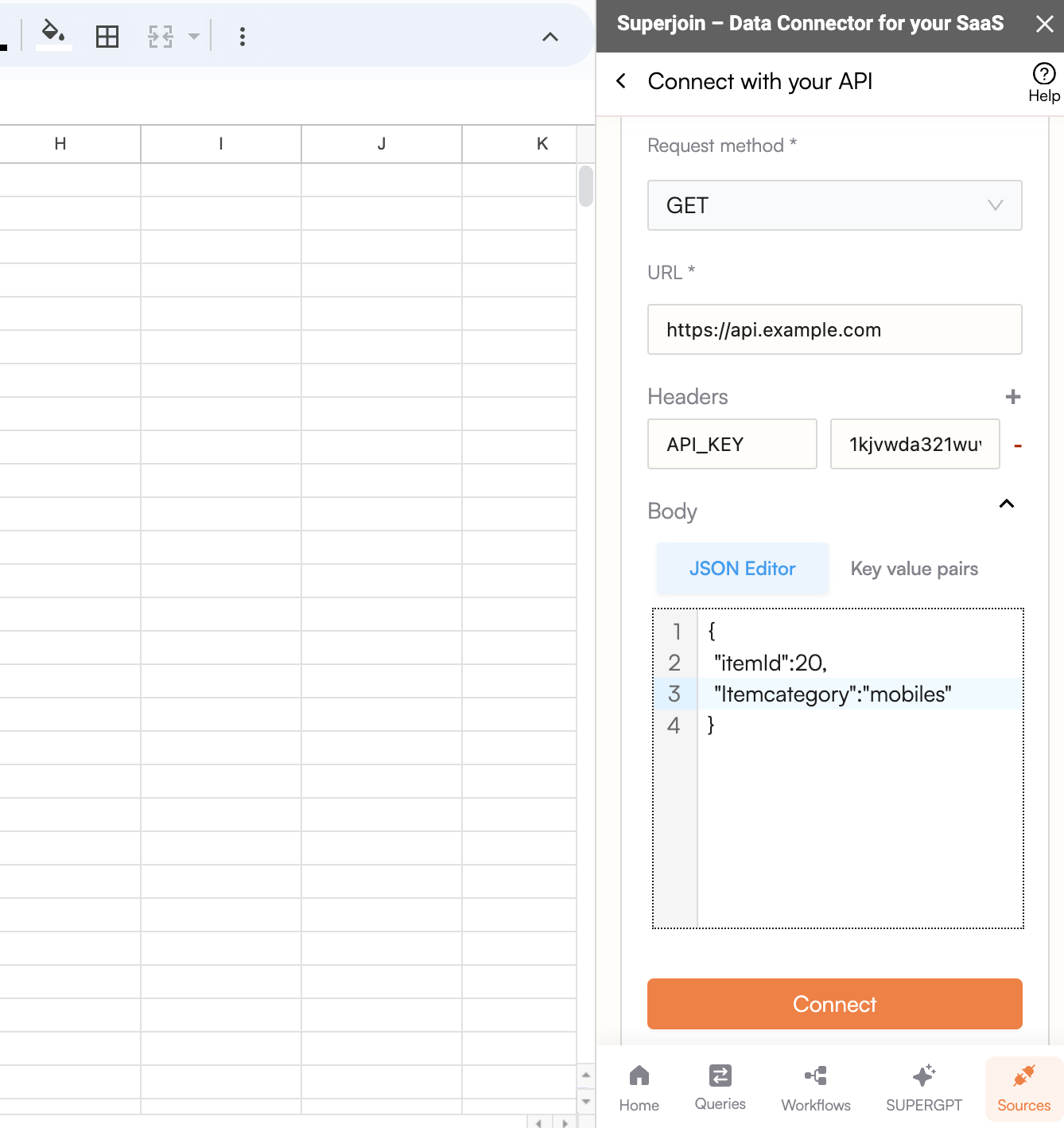
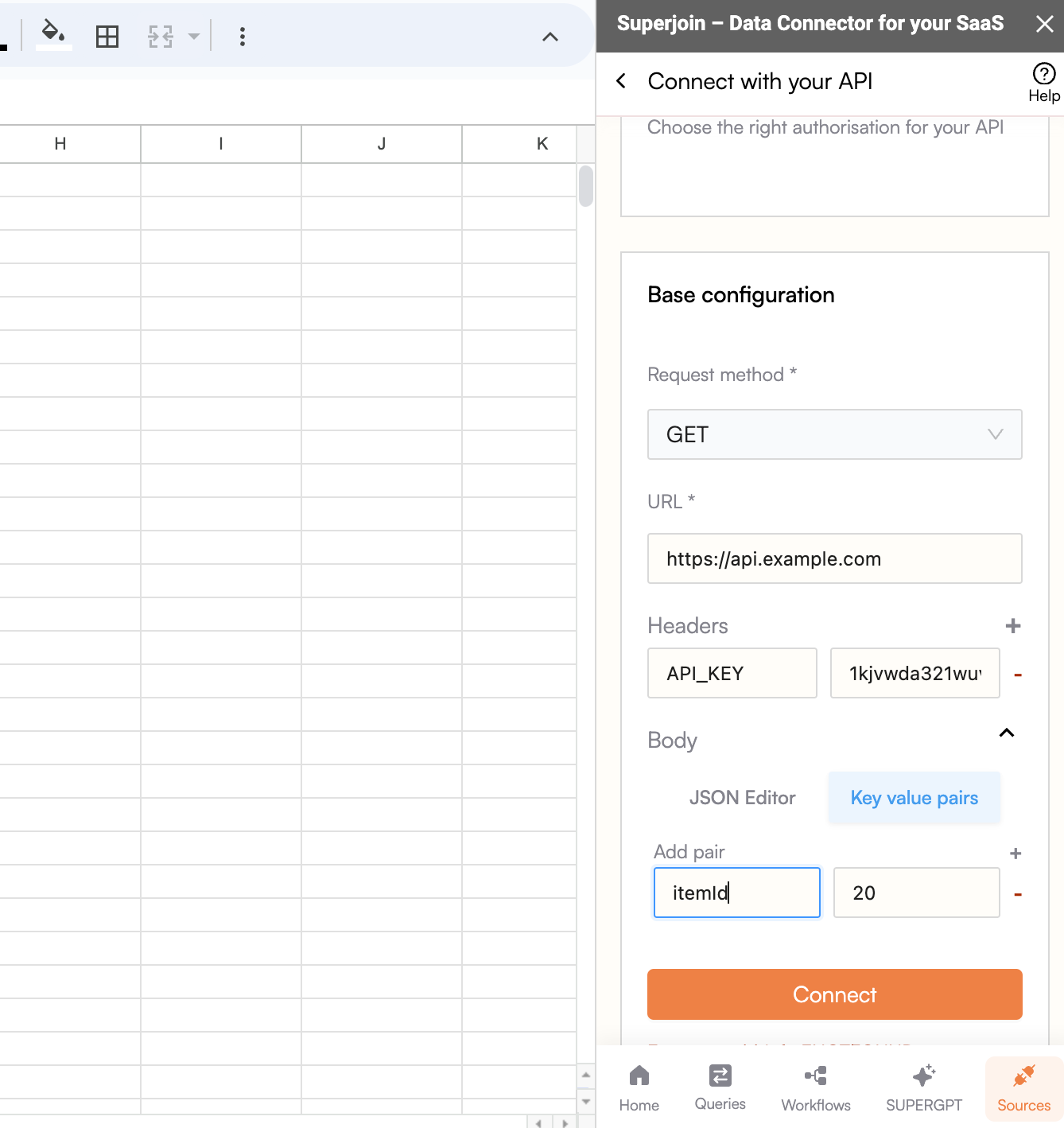
| Supported types | Description |
|---|---|
| JSON Editor | This tool allows you to directly input or modify JSON formatted data. The editor provides a clear, structured way to view and edit JSON, ensuring that the data is both valid and precisely structured as the API expects. |
| Key value pairs | For simpler or flatter data structures, adding body content as key-value pairs is straightforward and intuitive. This approach is user-friendly, especially for those who may not be as familiar with JSON syntax. |
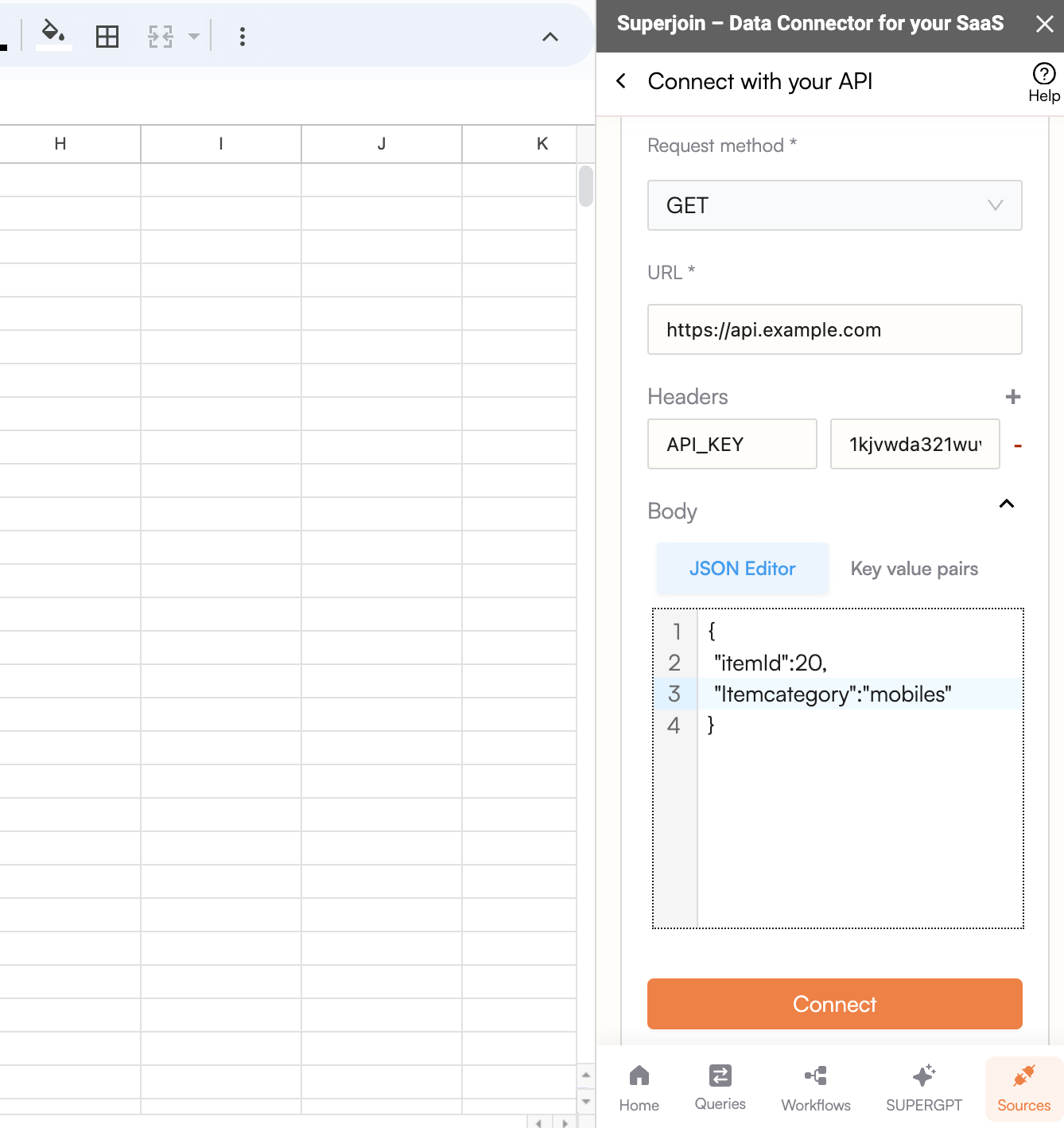
JSON Editor
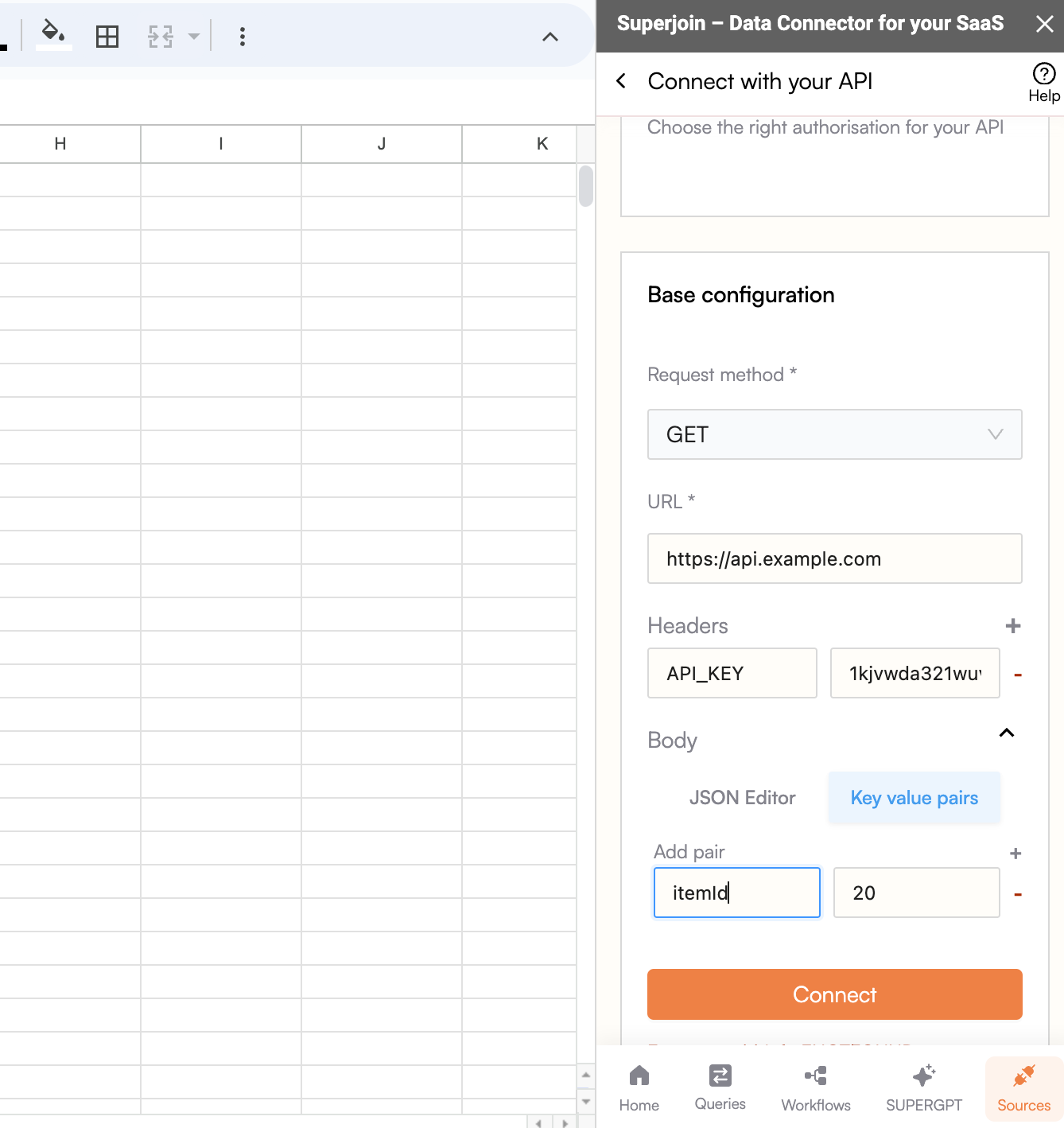
Key value pairs
12
Connect
Click “Connect” to establish the connection with the API. Superjoin will open the Data Preview upon successful creation, allowing you to preview your data.