How Do Superjoin Import Sheets Work?
This FAQ explains how Superjoin import sheets operate, including best practices for editing, overwriting, and understanding protected areas—so you can manage your spreadsheet data safely and efficiently.Quick answer: A Superjoin import sheet is a managed Google Sheet with strict control over editable areas. Understanding these rules prevents data loss and sync issues.
What is a Superjoin import sheet?
A Superjoin import sheet is a Google Sheet managed by Superjoin, serving as a live interface to your connected data source (like HubSpot or Stripe).
Which areas of the sheet can I edit?
Any columns beyond this point are not managed by Superjoin and should not be used for critical data. Best practice is to avoid using extra columns beyond the last filled one.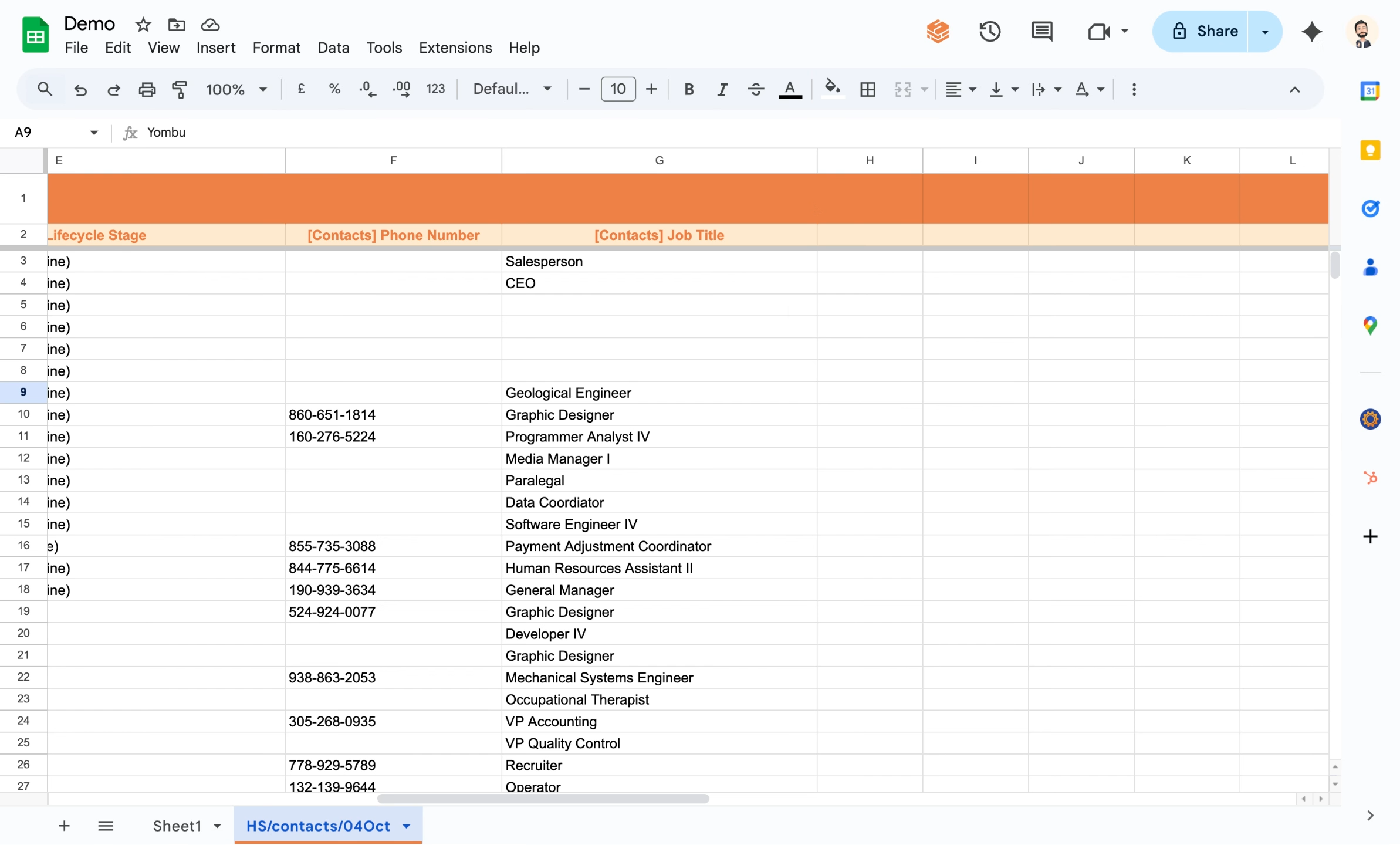
Superjoin highlights its controlled columns. Data outside these columns is not synced or protected.
What happens if I change data inside Superjoin-controlled columns?
This includes all changes to column A and any column up to the last filled one. For example, if your update mode is set to “Replace”, Superjoin will overwrite everything in these columns with data from your source.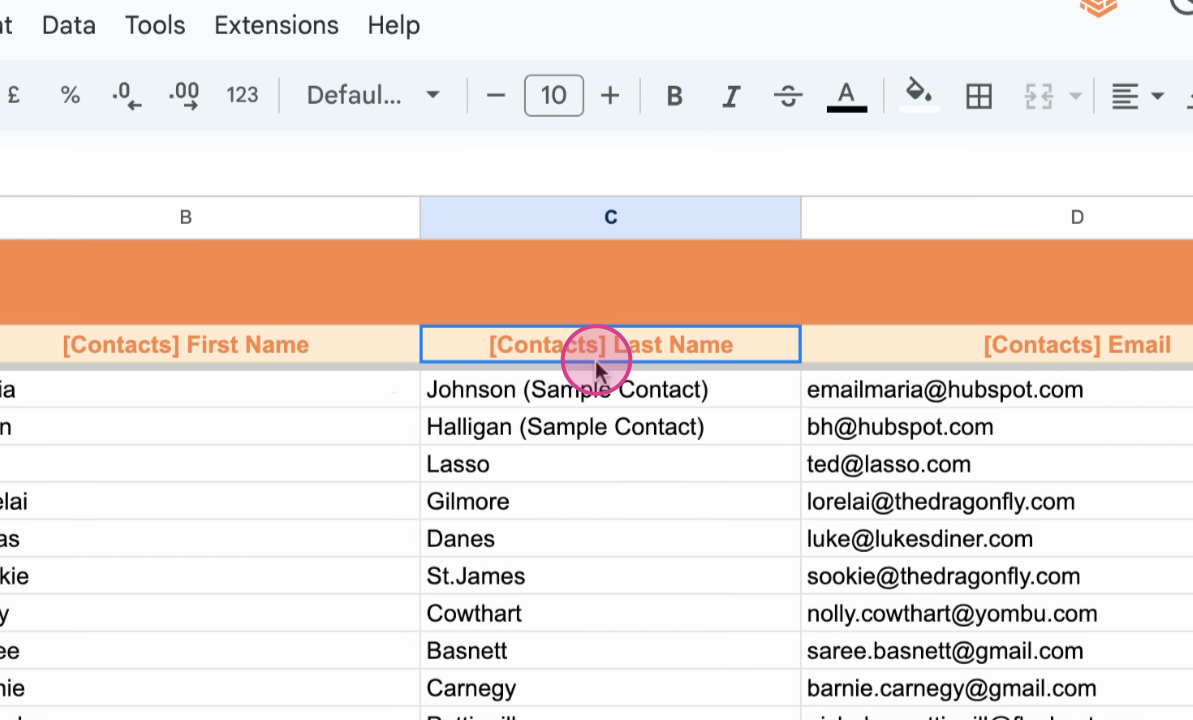
When using replace mode, any manual changes in these columns will be lost on the next update.
Can I change the column headers?
Changing them may cause data sync errors.Can I rearrange columns in the sheet?
Yes, you can rearrange the order of columns on your import sheet. Superjoin automatically detects column reordering and will update the underlying import mapping to match the new order.
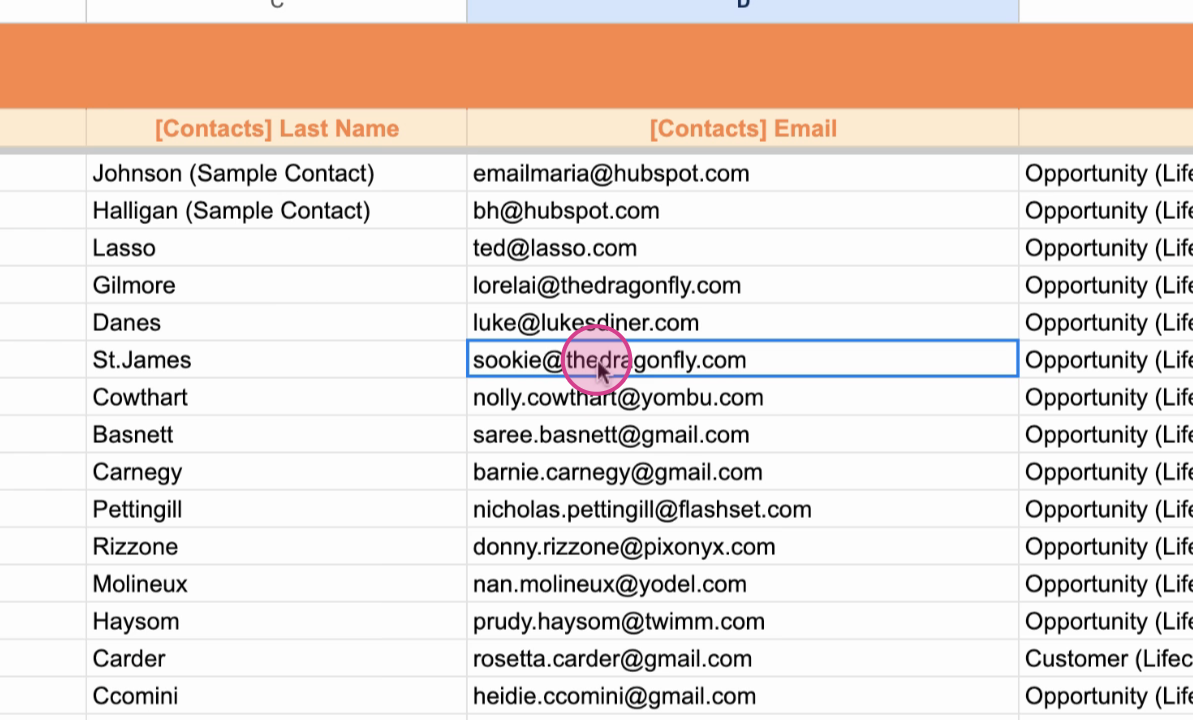
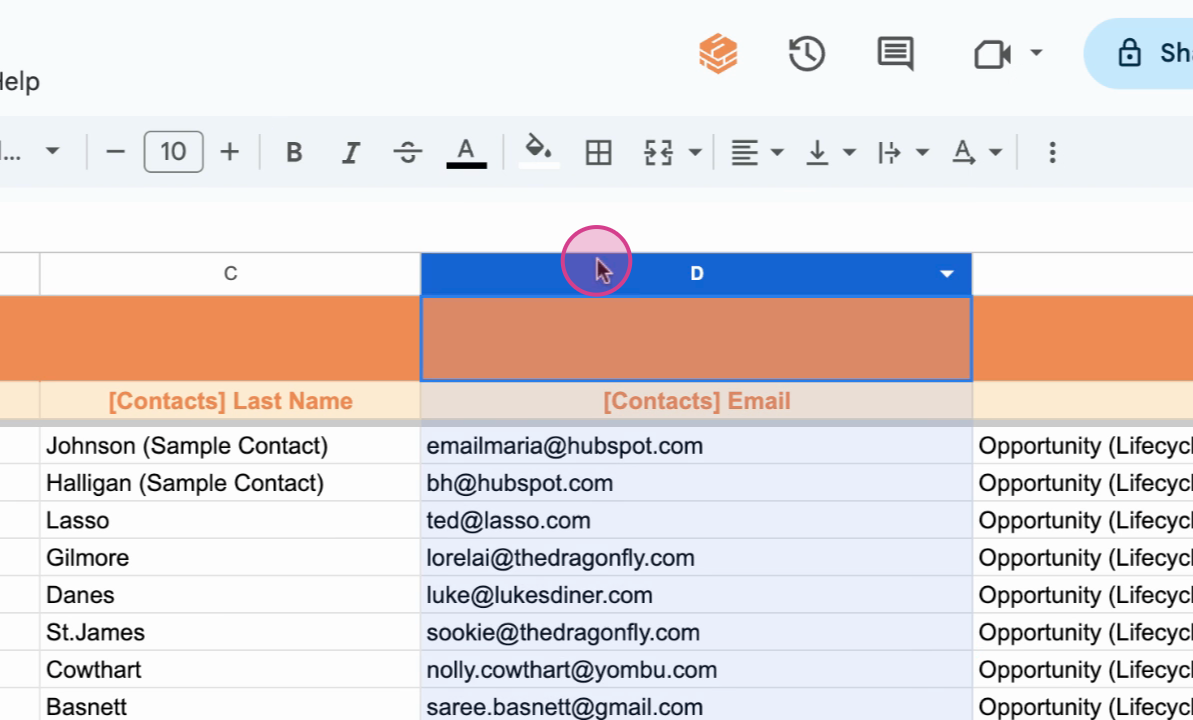
Superjoin recognizes and adapts to column order changes—no manual remapping is necessary.
What about the first and second rows of the sheet?
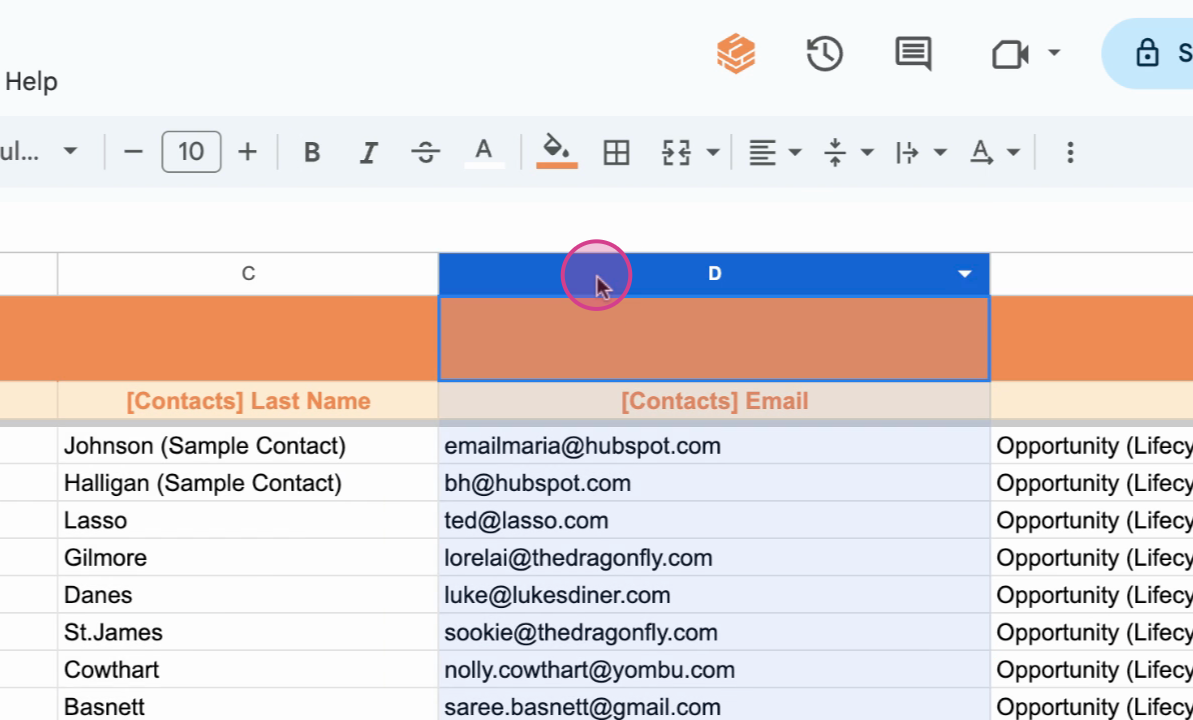
Superjoin always overwrites the first two rows—removal can break import functionality.
Summary & Best Practices
✅ Do This
- Feel free to reorder columns; Superjoin adapts to new positions
- Edit data within controlled columns knowing it will be overwritten
- Keep the first two rows intact at all times
⚠️ Don't Do This
- Don’t edit or use columns beyond the last controlled column
- Never change Superjoin-generated headers
- Don’t remove the first two rows—Superjoin requires them
Key Rules to Remember
- All edits to data in controlled columns will be overwritten on sync or replace
- Never change Superjoin-generated headers
- Do not remove the first two rows—Superjoin requires them to function
What should I do next?
Explore Superjoin’s features for data analysis and visualization to further leverage your time and reduce manual spreadsheet work.Need help with import sheets? Contact Superjoin support with details about your specific use case so they can assist you with the best approach.