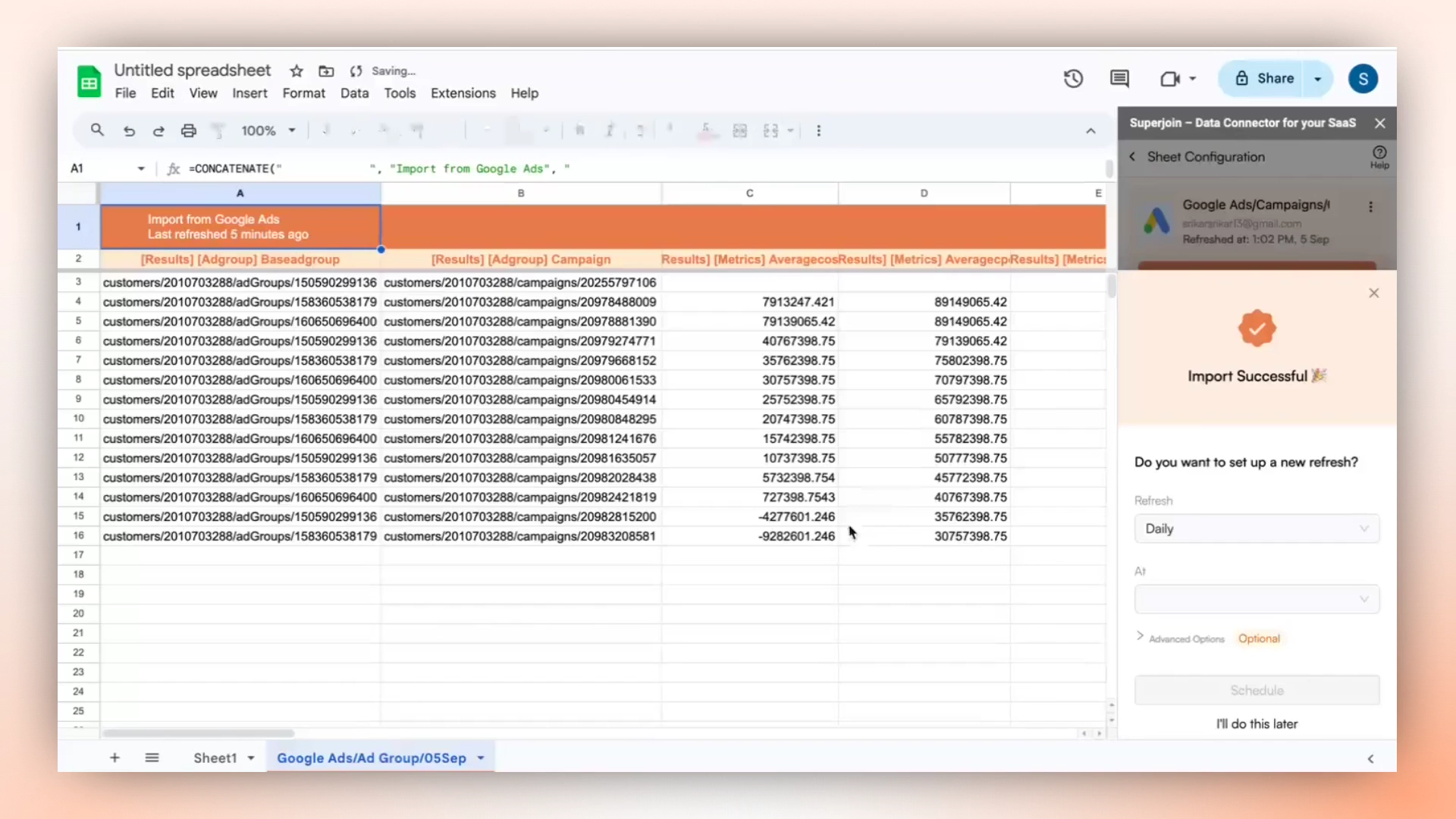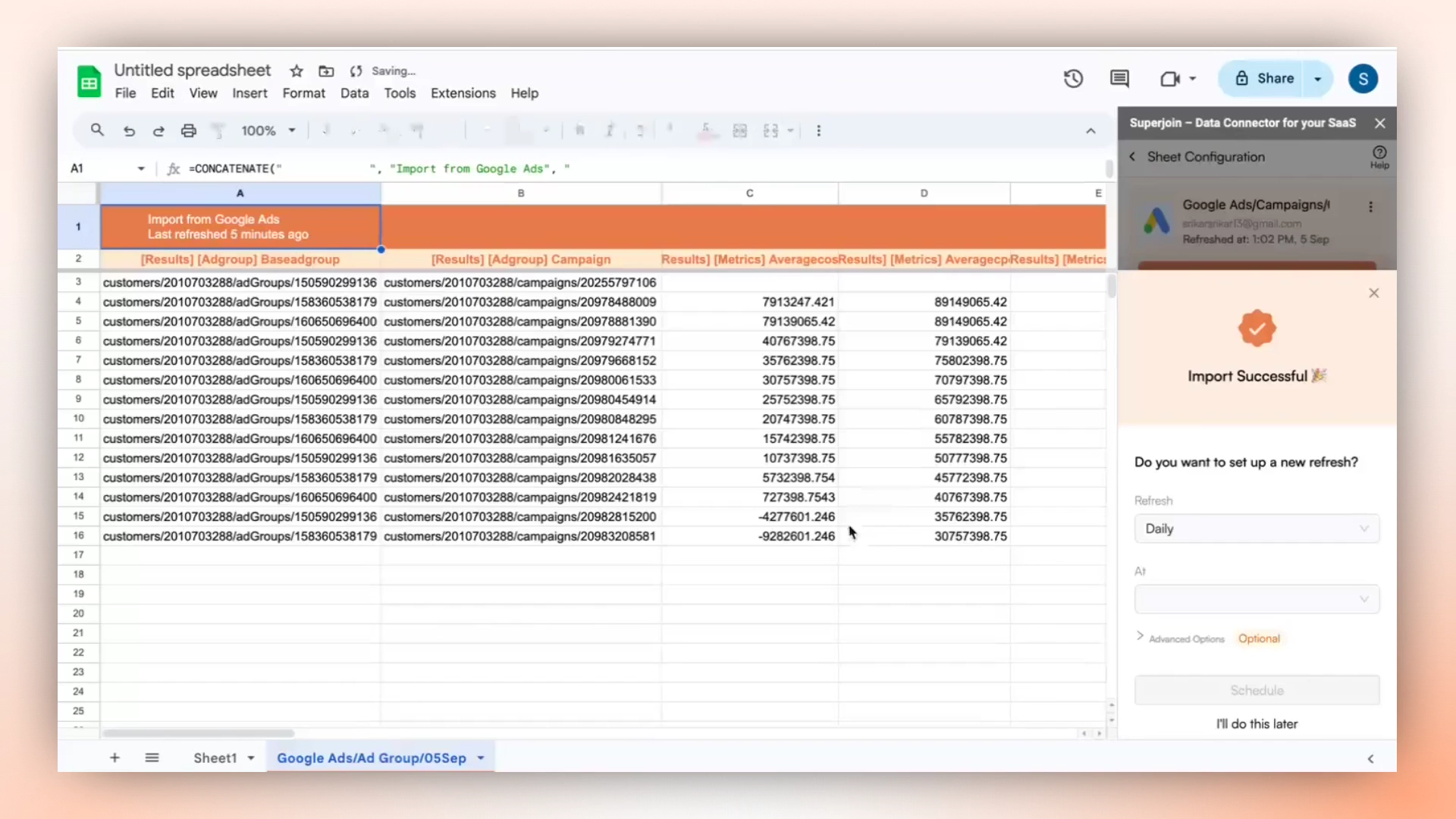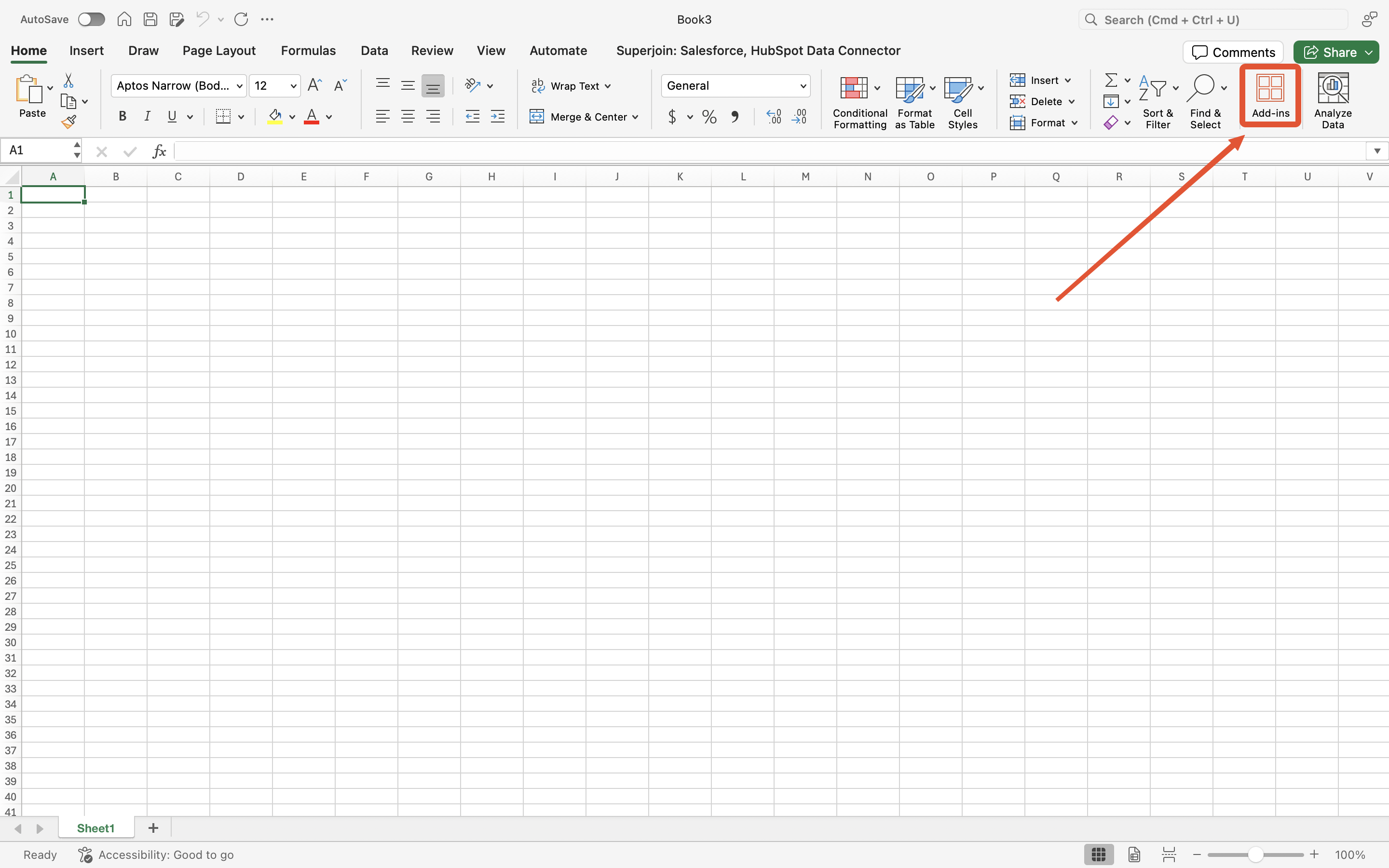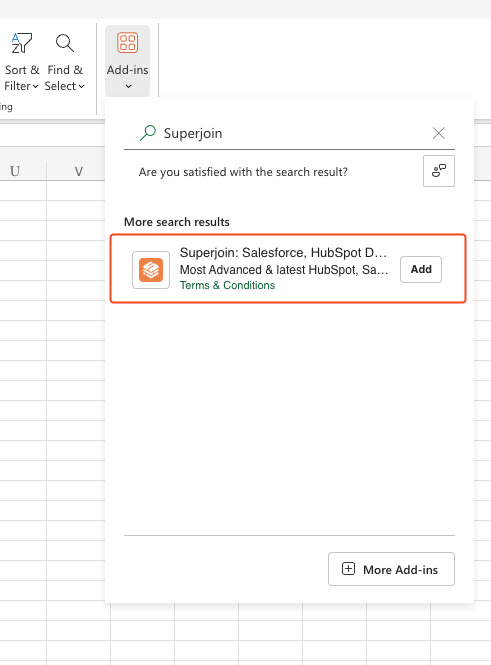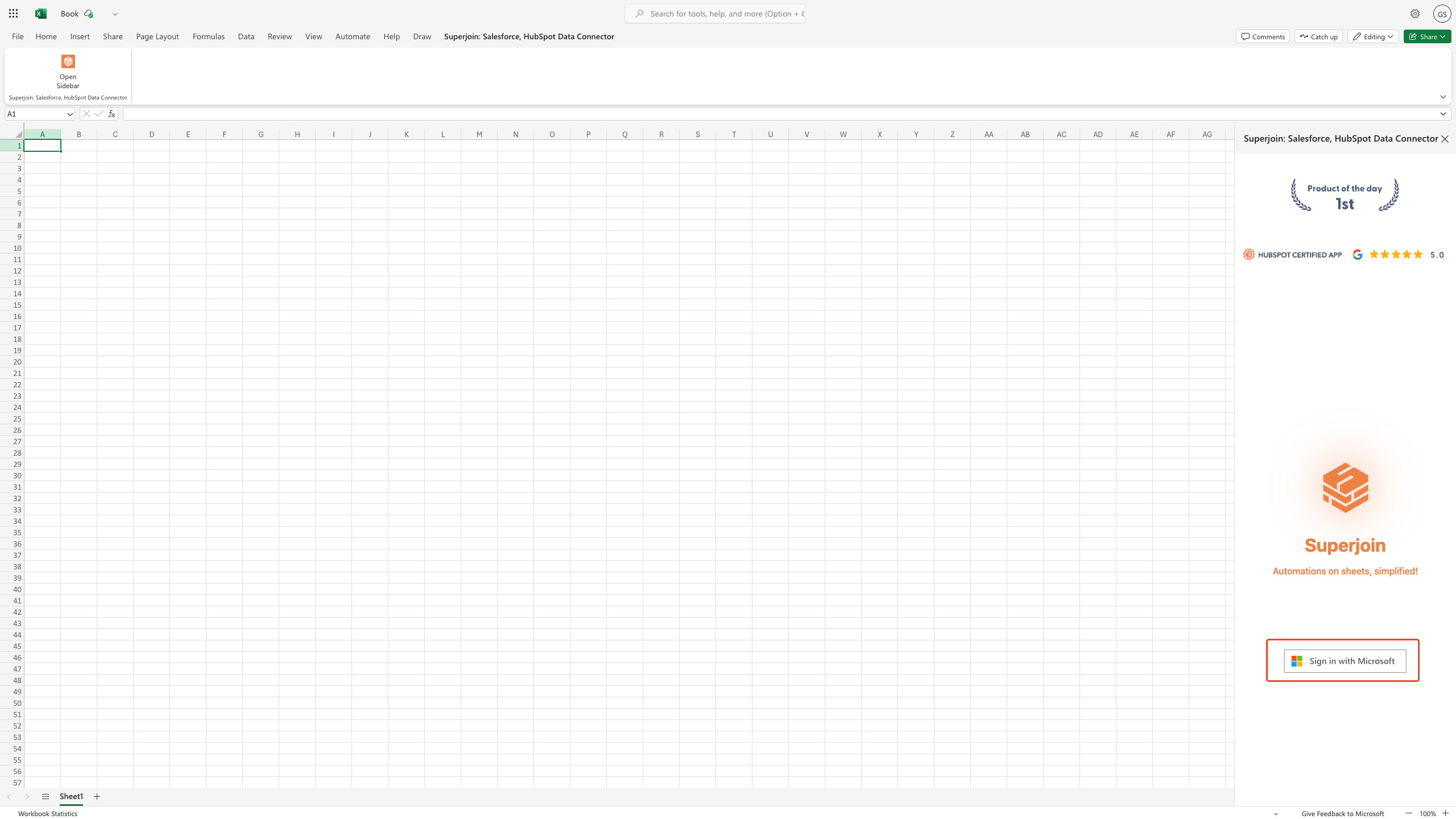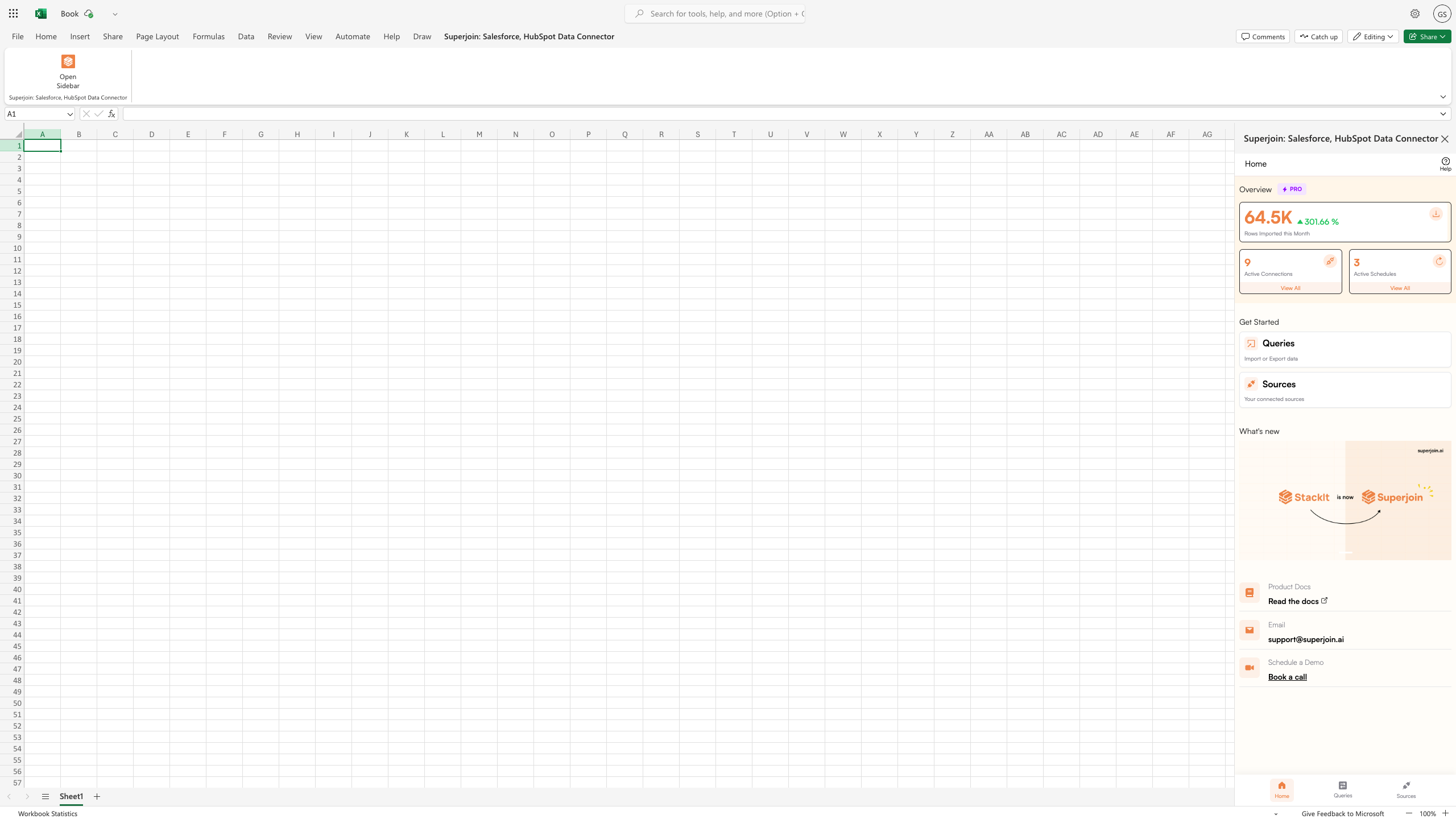- Google Sheets
- Microsoft Excel
Why use Superjoin’s Google Sheets-Google Ads Integration?
Quick and Easy Integration
We’ve meticulously organized the data points to ensure easy accessibility in a format you’re already familiar with.
Preview your imports visually
Get a sneak peek of your data. Select columns, apply filters & limits as per your need before importing.
Automatic Refreshes
Enjoy one-click refreshes or schedule regular updates to ensure your sheets are always up to date.
Power of Google Sheets
Benefit from Google Sheets’ collaborative data analysis & other powerful capabilities.
Step-by-step walkthrough: How to connect Google Ads to Google Sheets.
1
Get Add-ons
Select 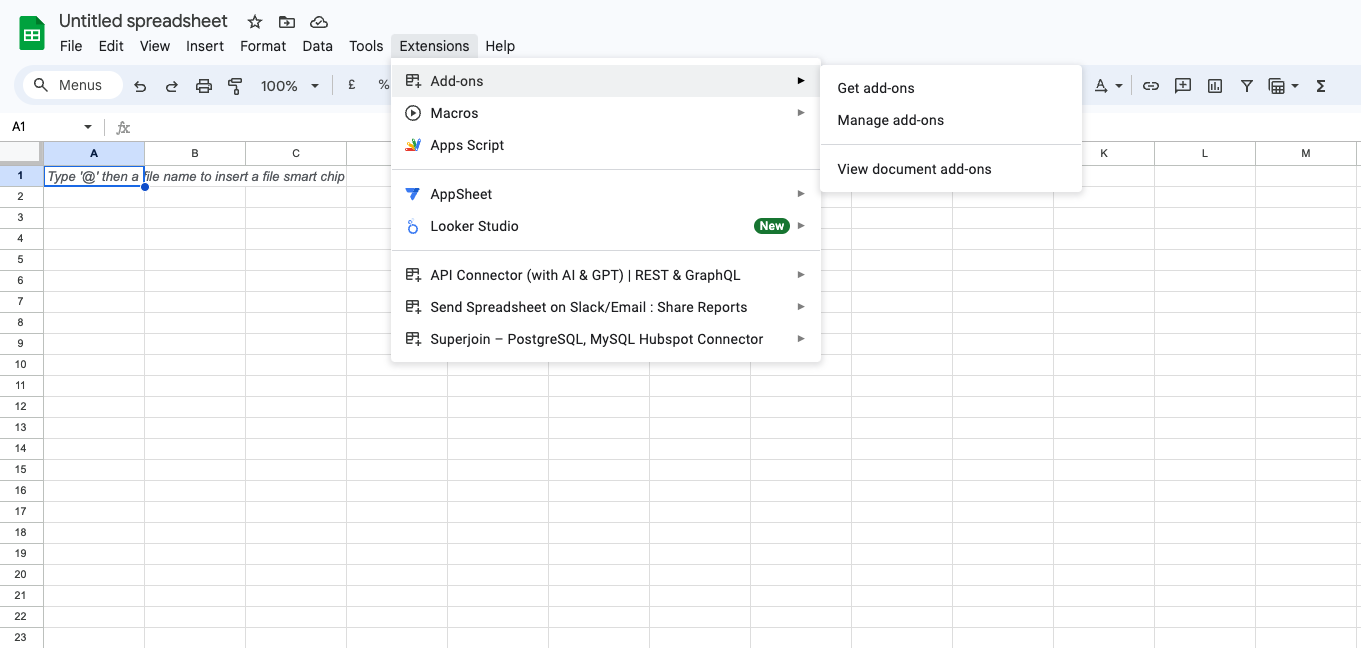
Add-ons and choose Get Add-ons. This action will redirect you to the Google Workspace Marketplace.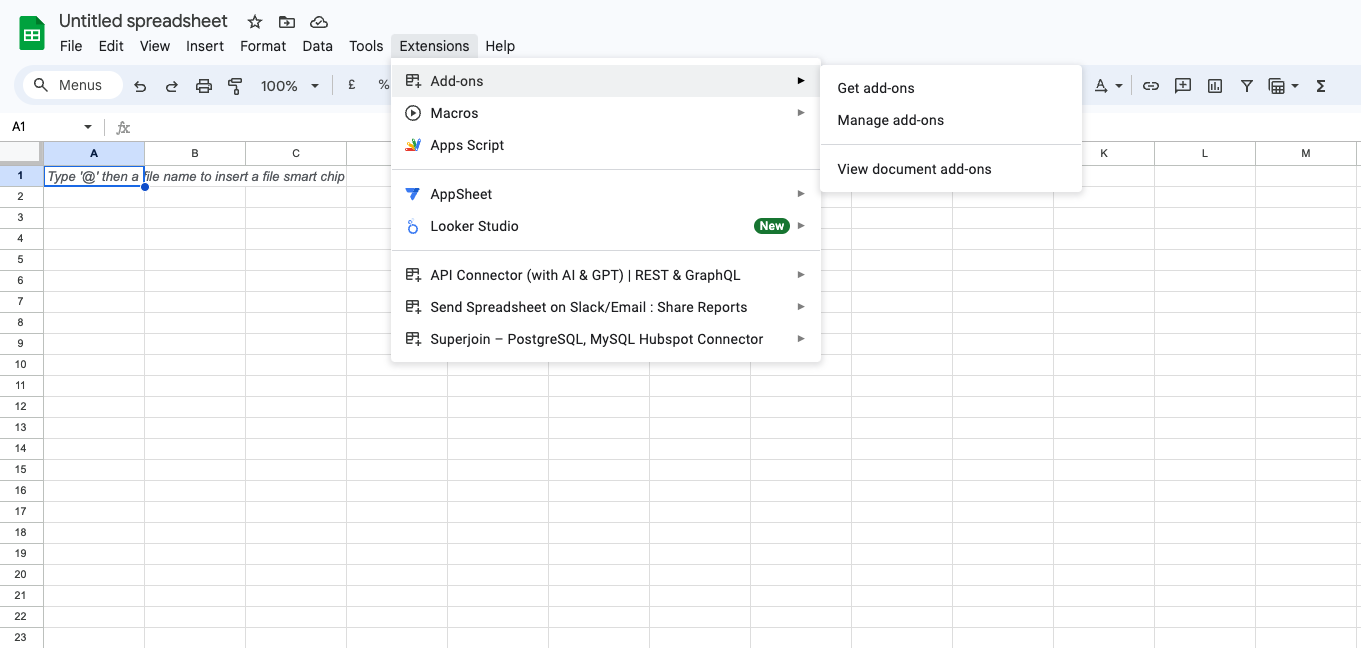
2
Search Superjoin
In the Google Workspace Marketplace pop-up window, search for “Superjoin”.
3
Click on Install
Click on 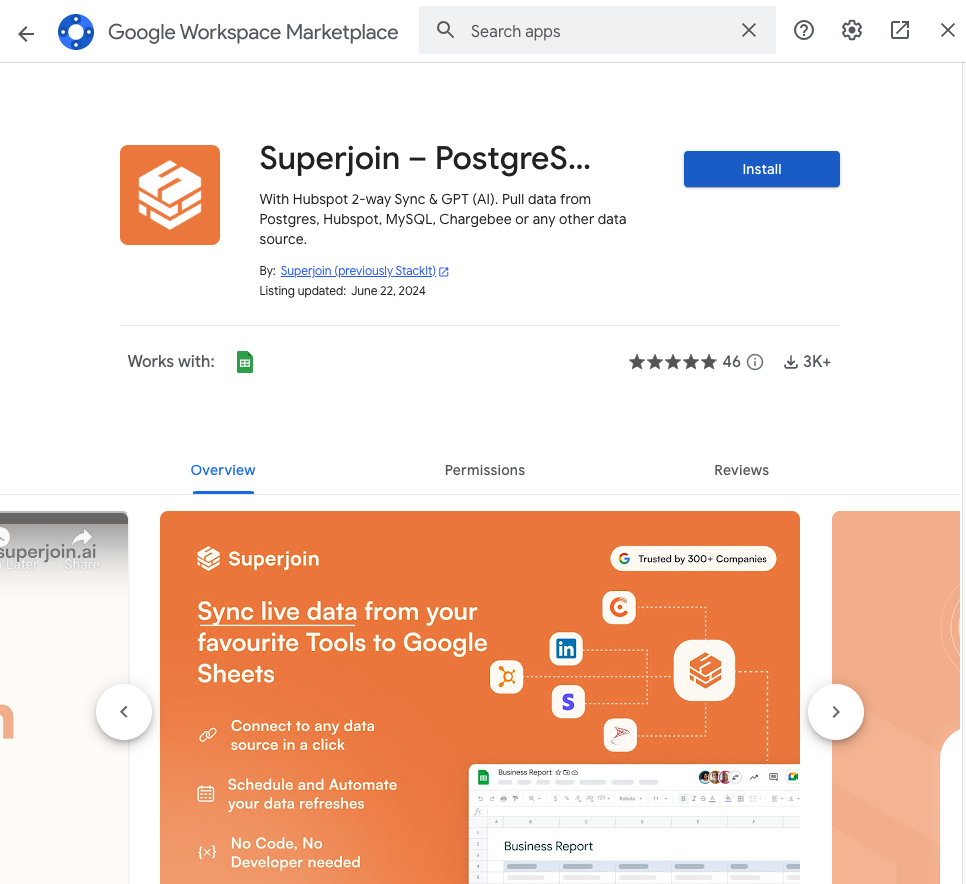
Extensions from the Google Sheets menu.
Note: For the best experience, install Superjoin where there’s only a single account logged in the Chrome profile.
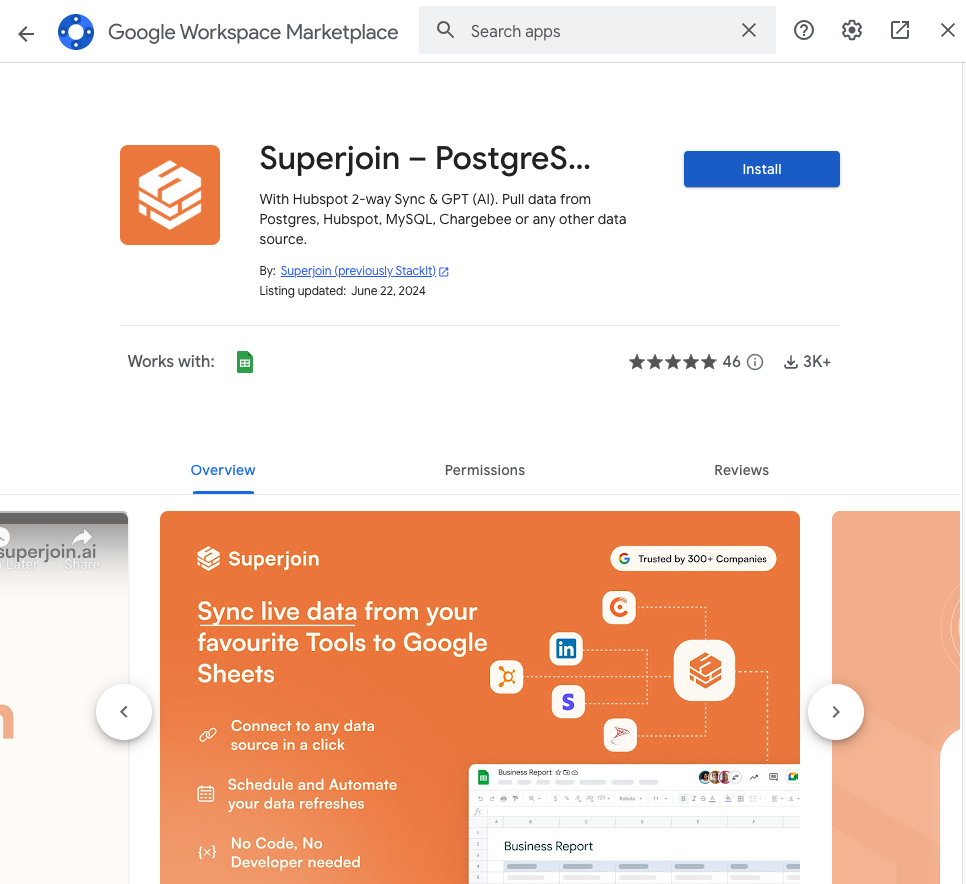
4
Launch Superjoin
Once installed, navigate back to the 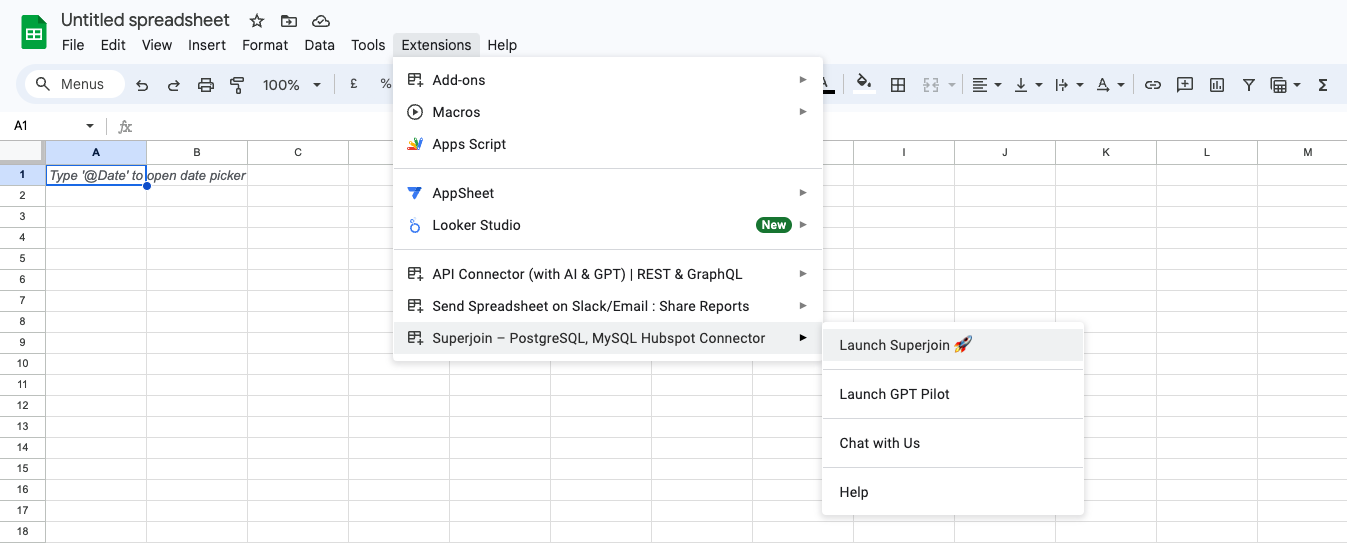
Extensions menu tab in Google Sheets. Launch Superjoin from here. You should now see Superjoin running as a side panel on the right side of your screen.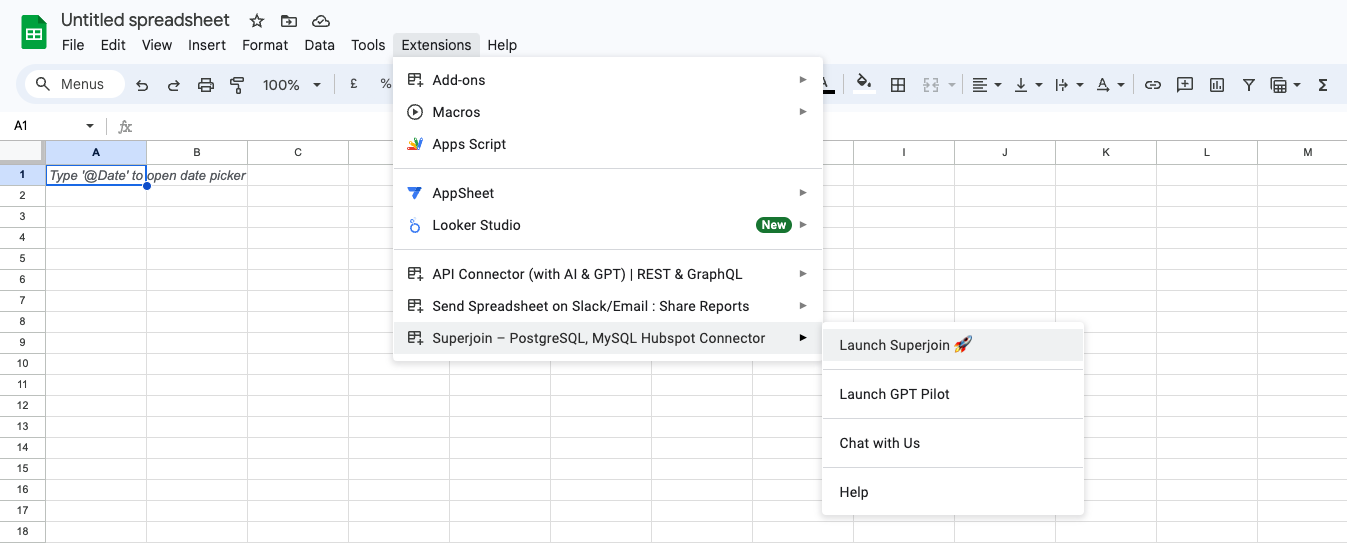
5
Pick Google Ads
Click on “Connect new Source” and select Google Ads from the list of available data sources.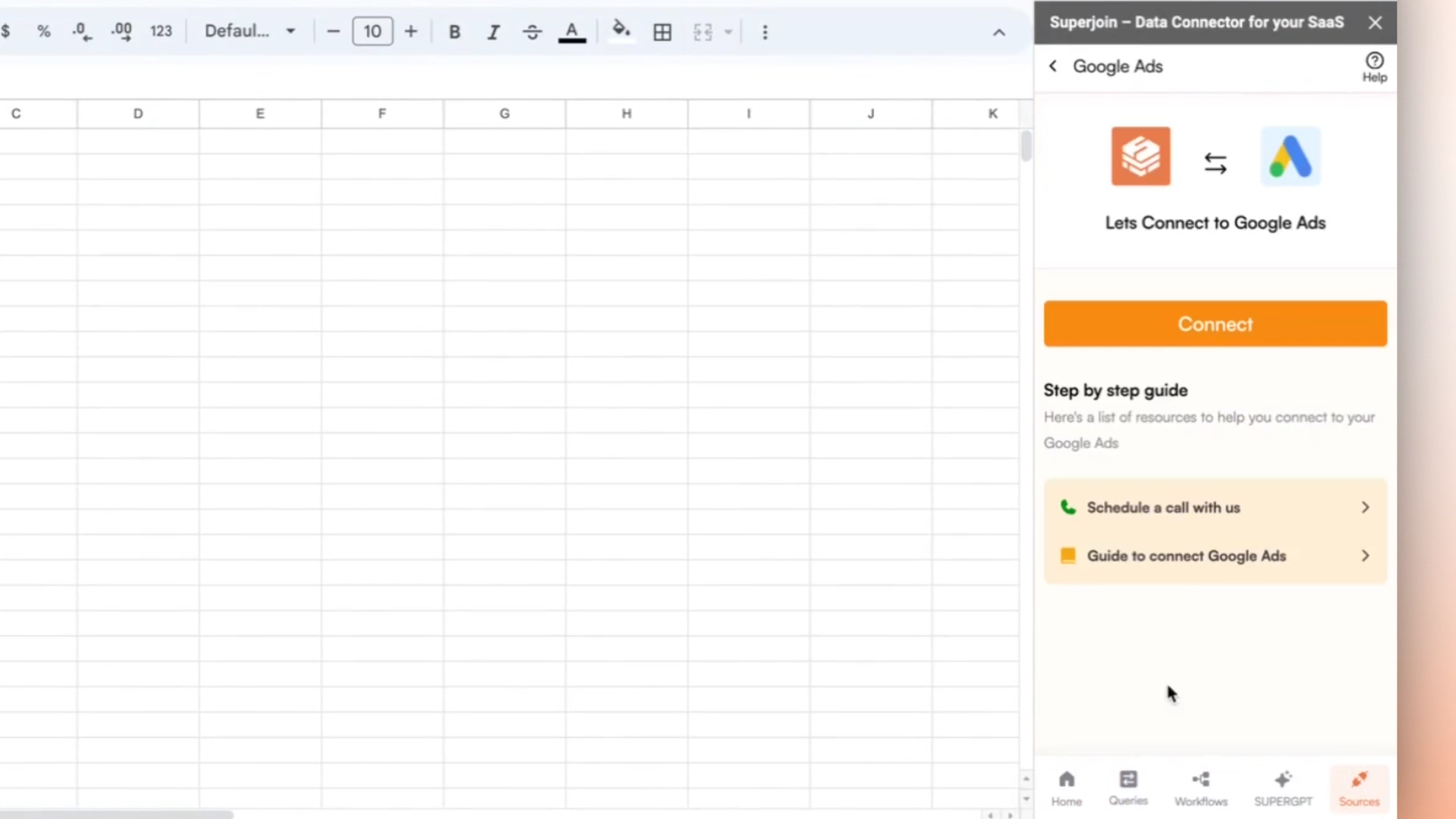
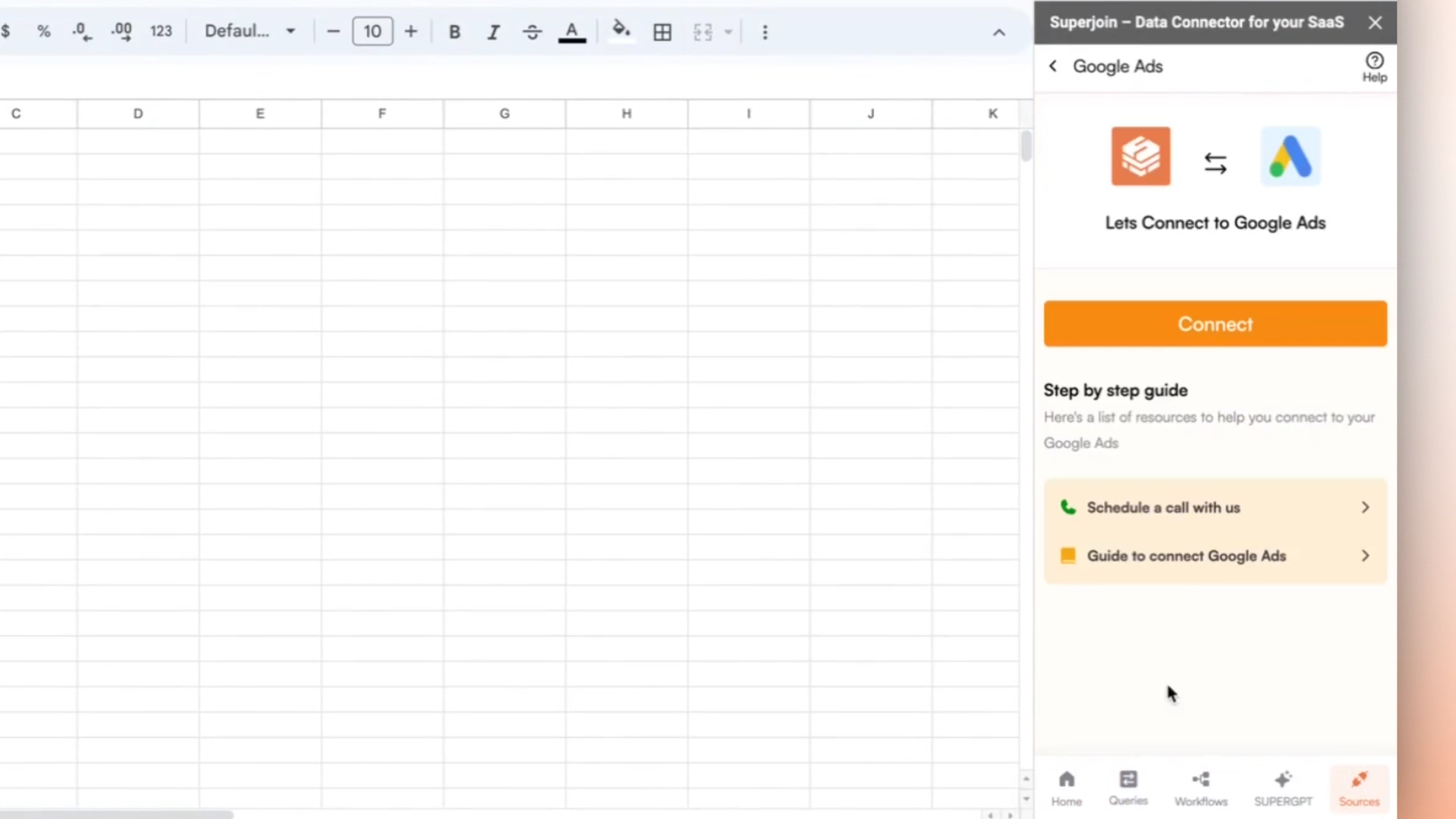
6
Connect your account
Follow the prompts to connect your Google Ads account.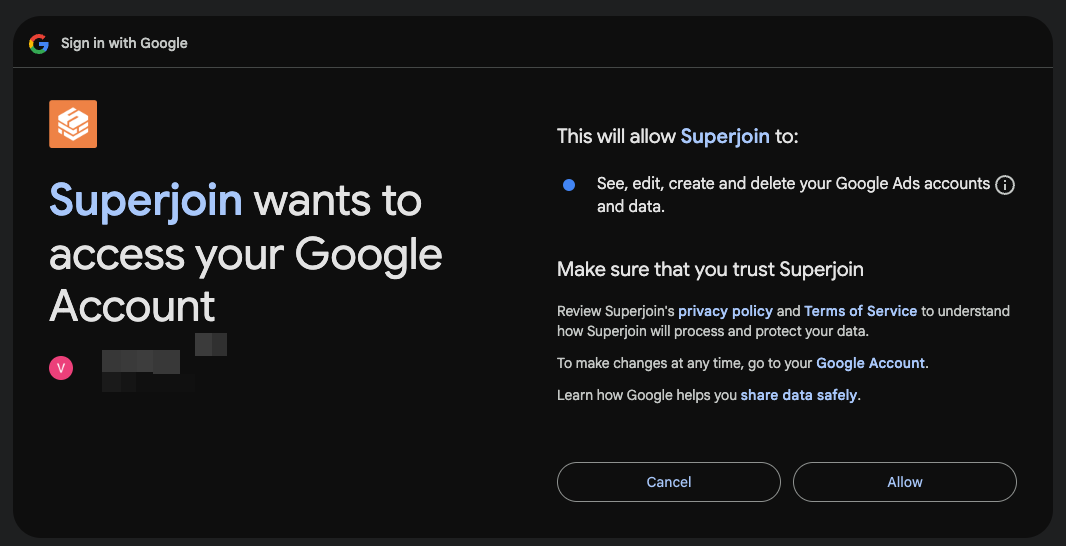
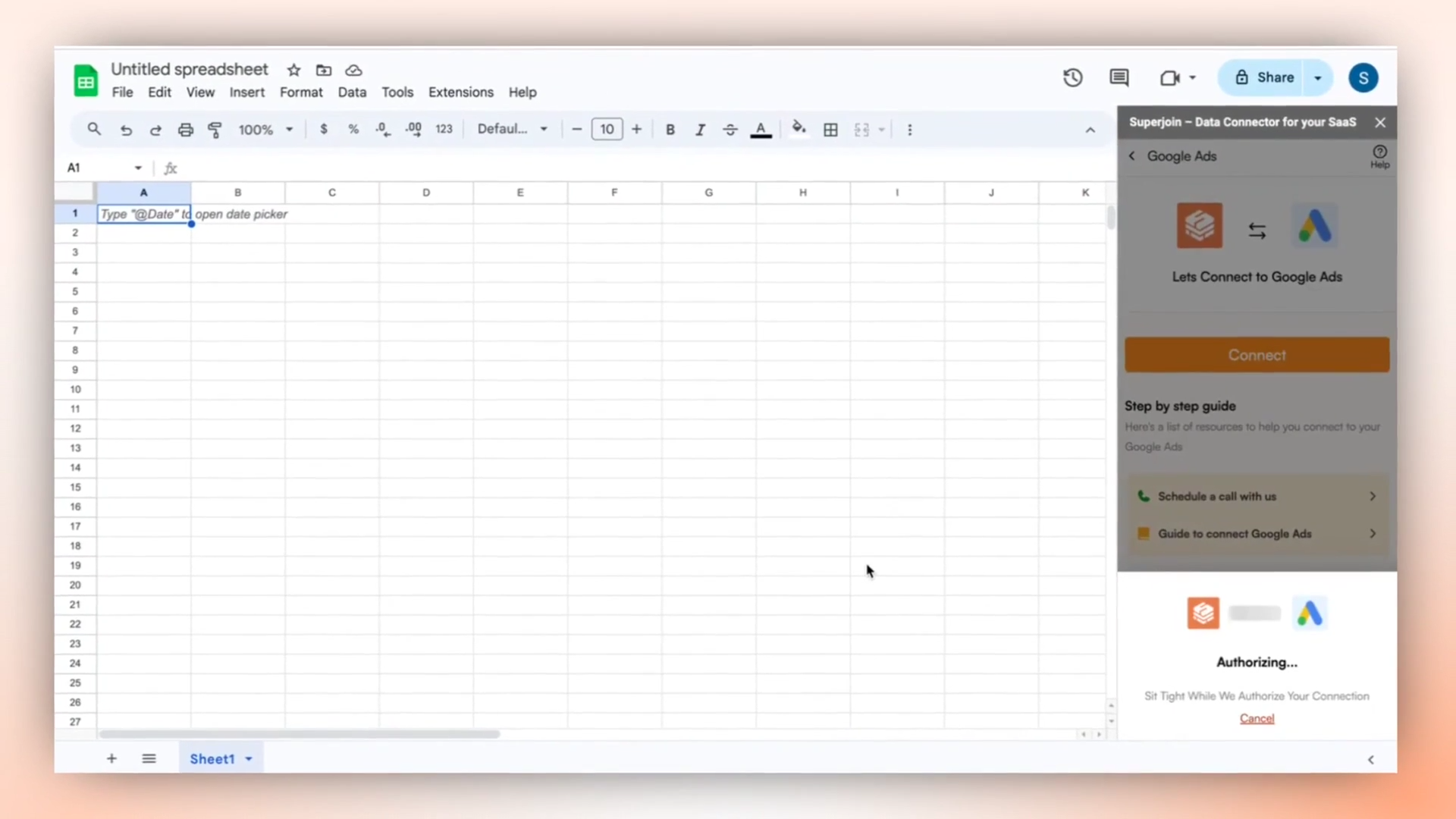
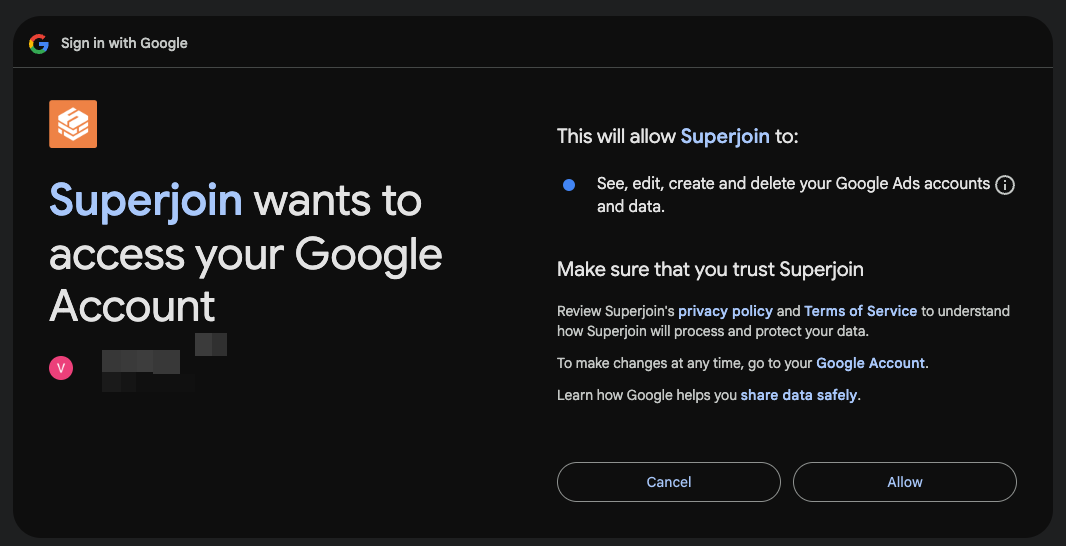
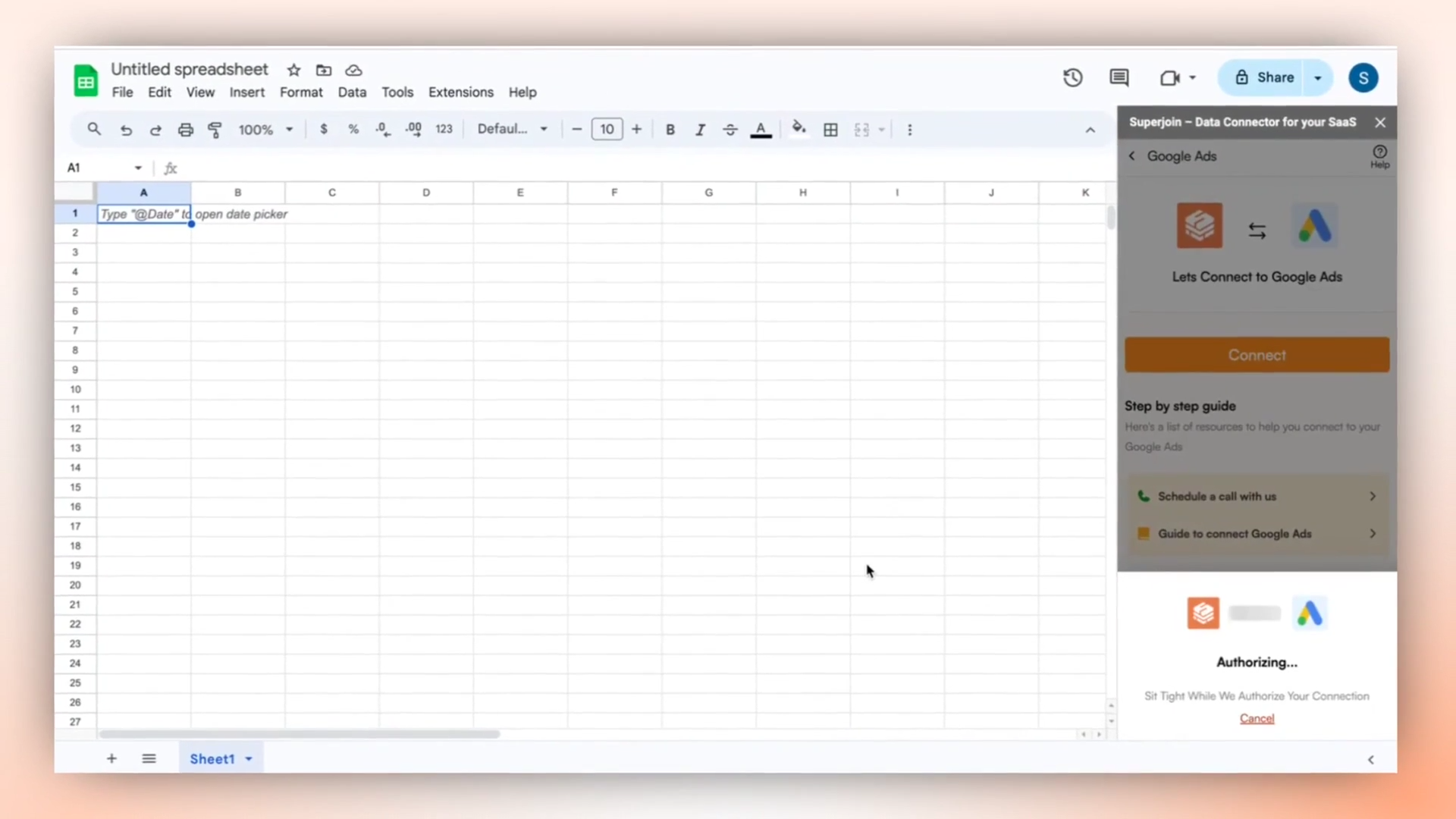
7
Select campaigns and metrics
Select the campaigns, ad groups, and metrics that you want to include in your report.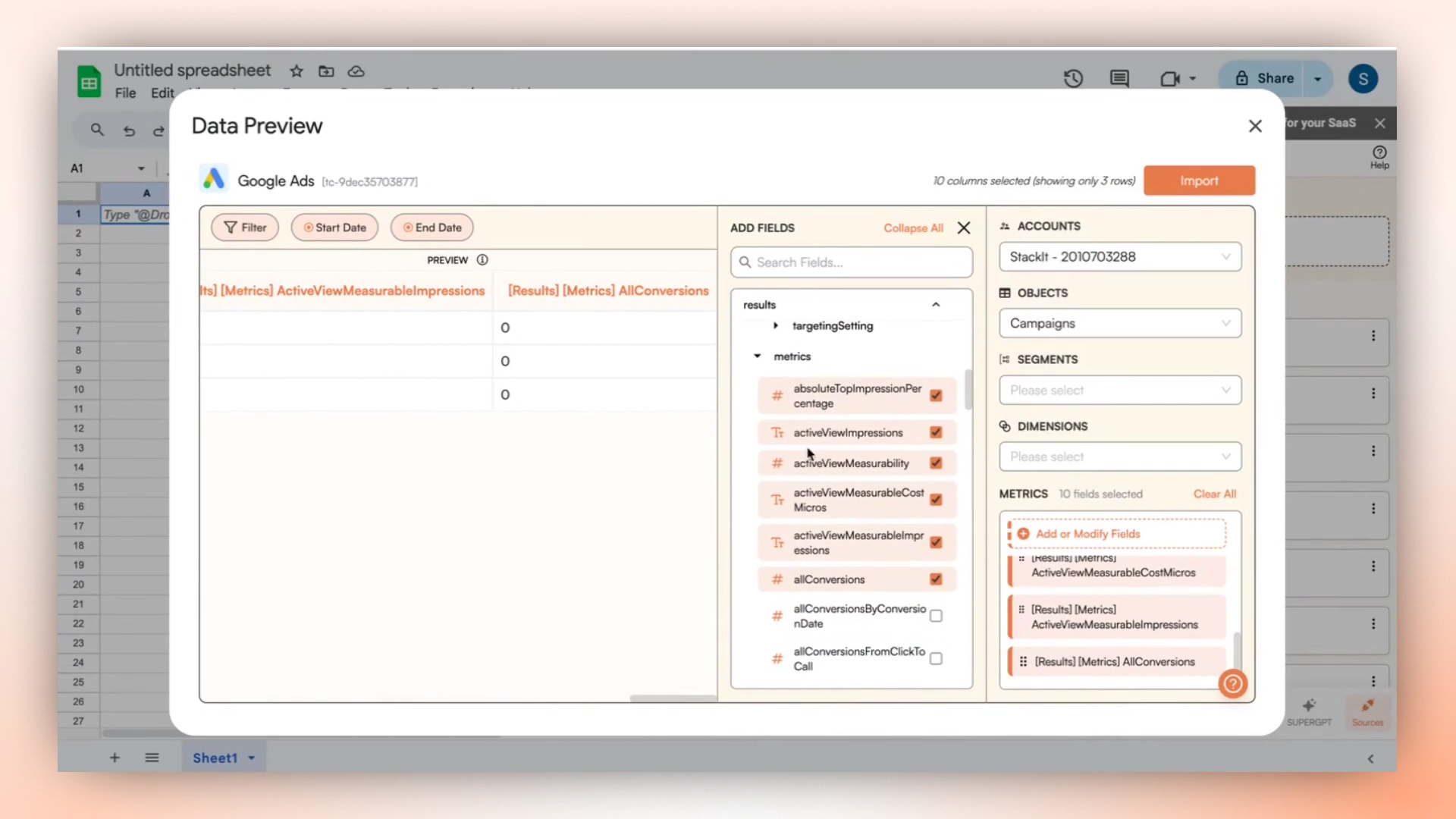
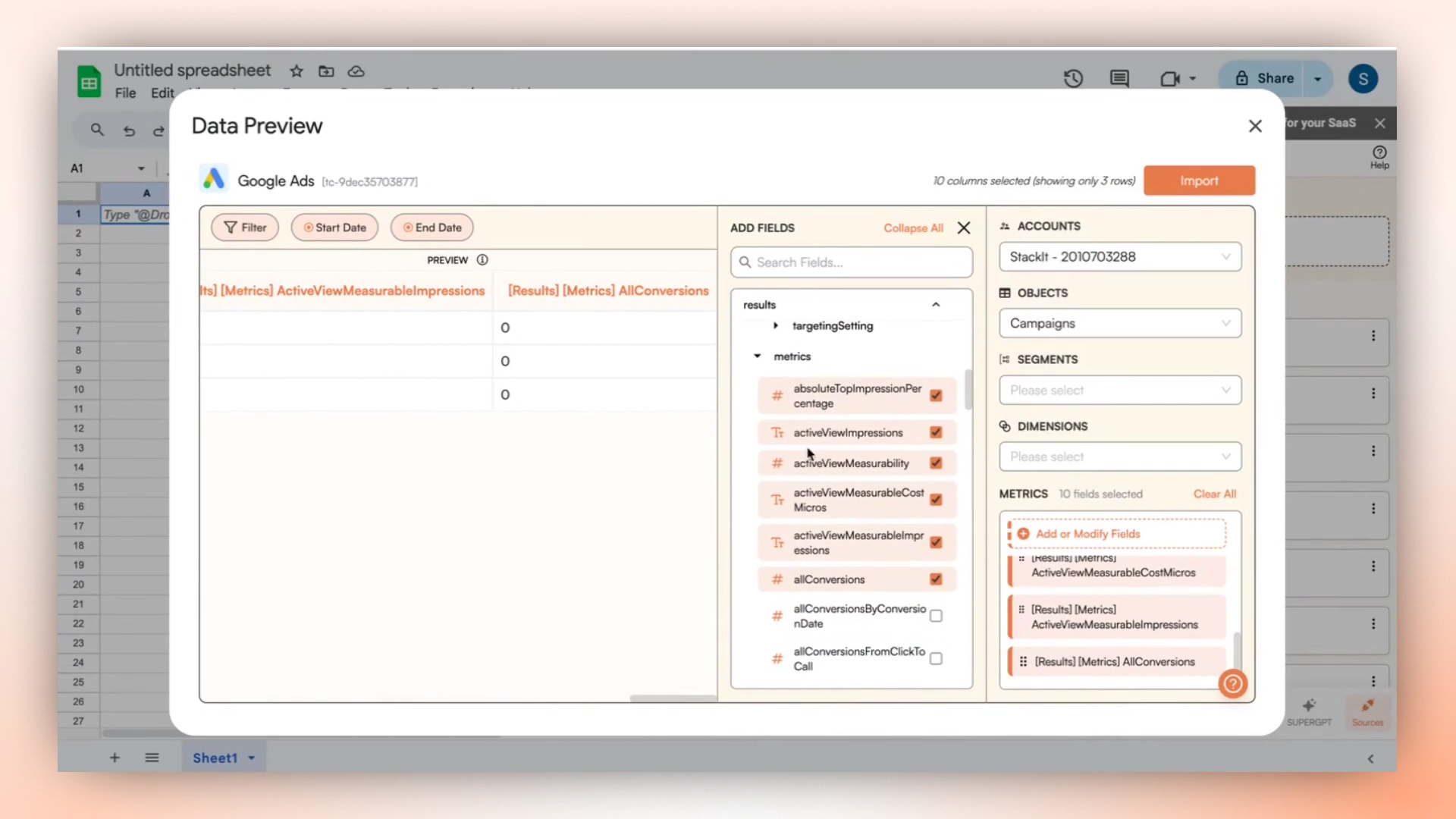
8
Apply filters
Apply any necessary filters to narrow down the data you want to work with.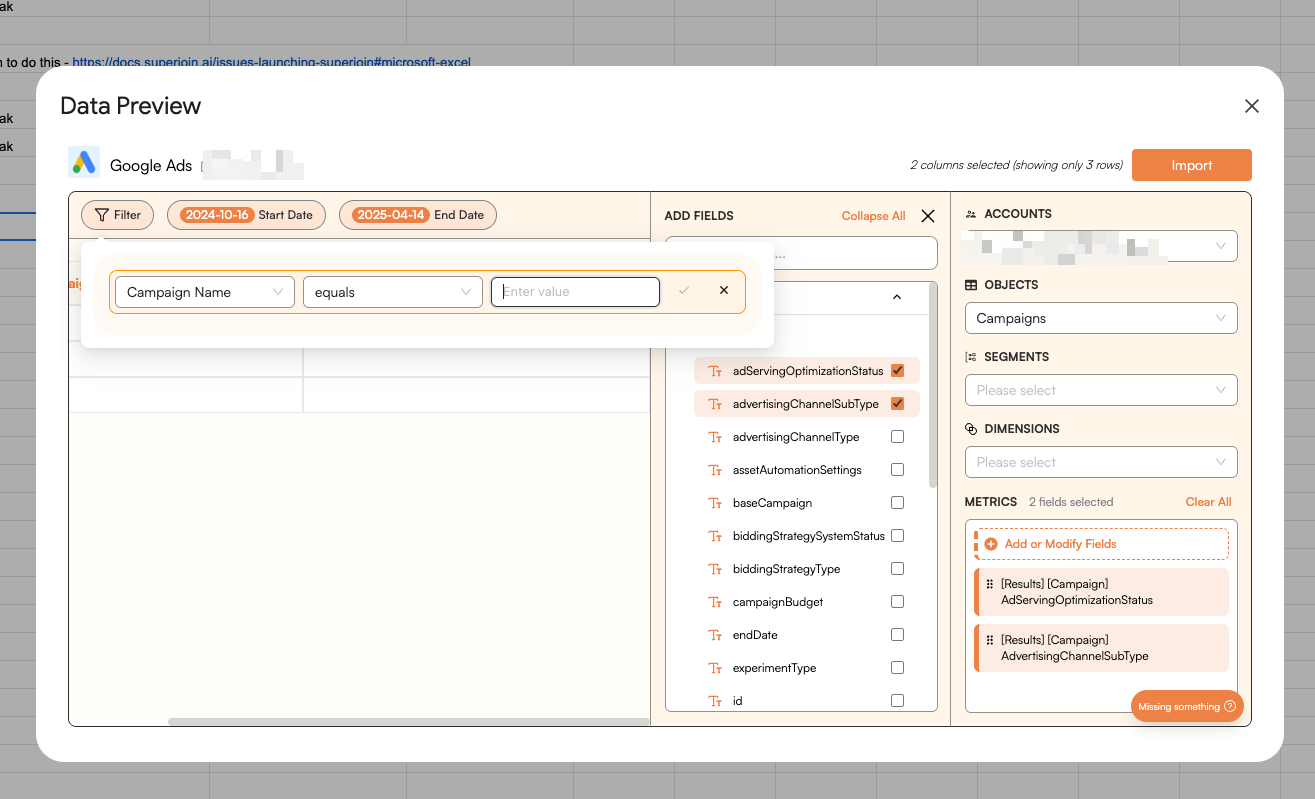
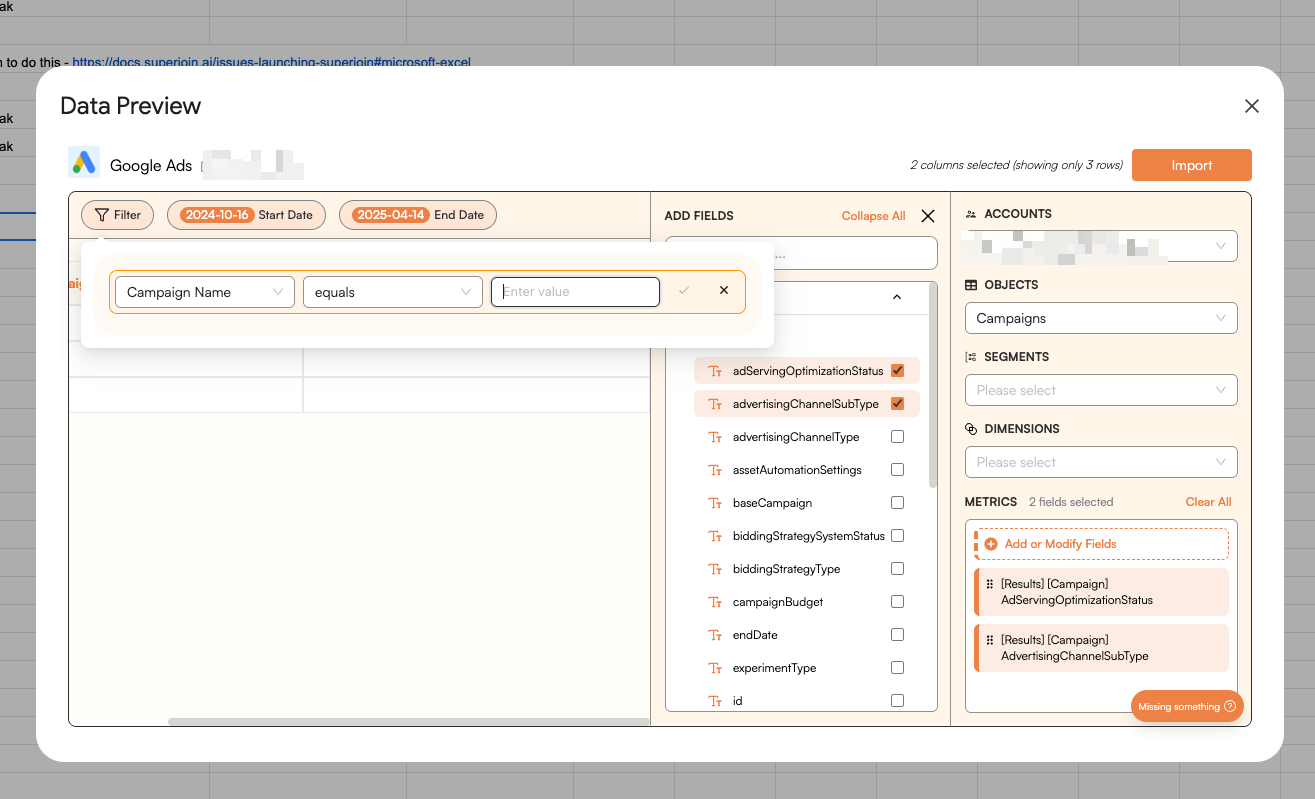
9
Click Import
Now simply click on the “Import” button to bring this selected data into your Google Sheets.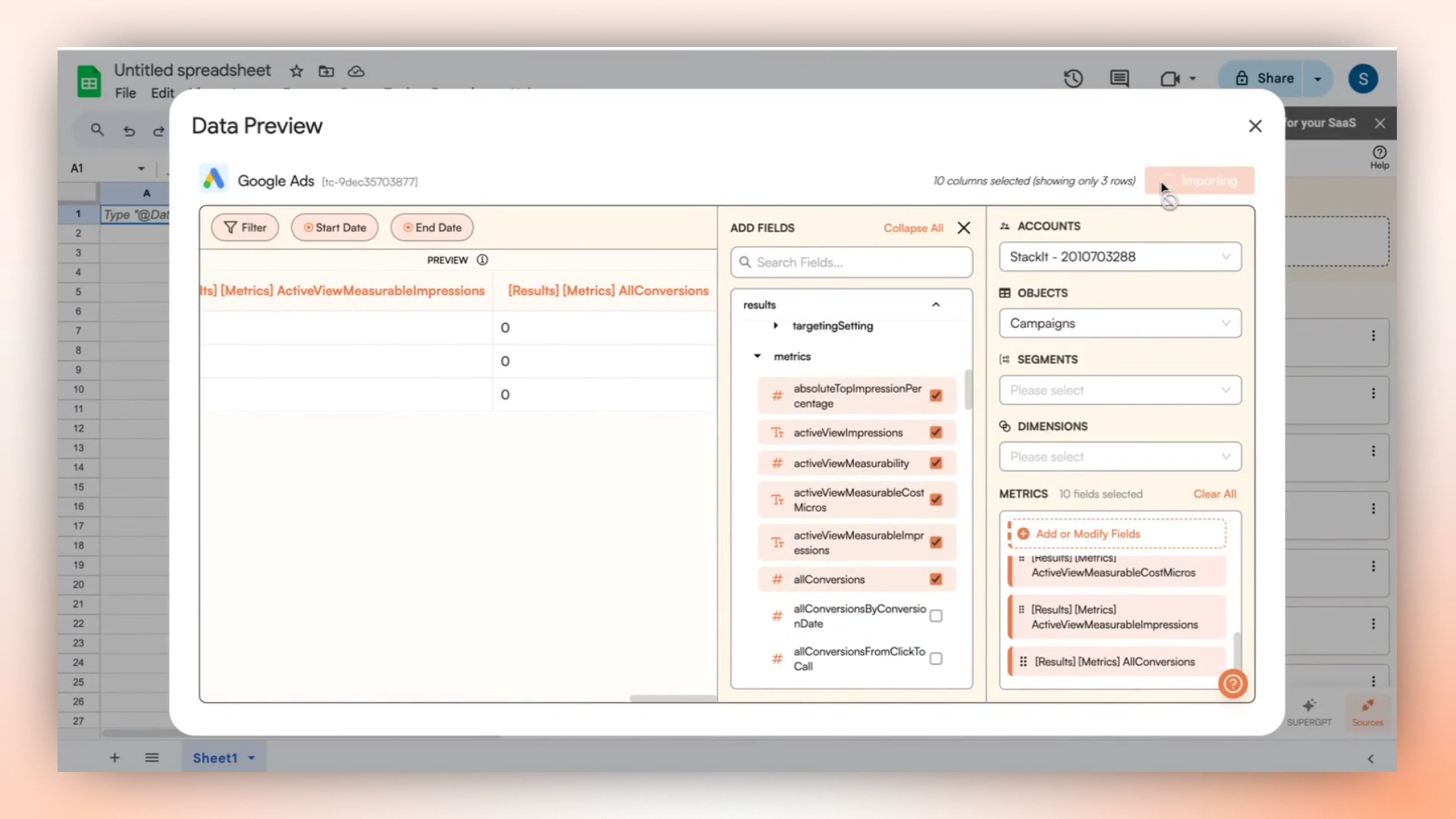
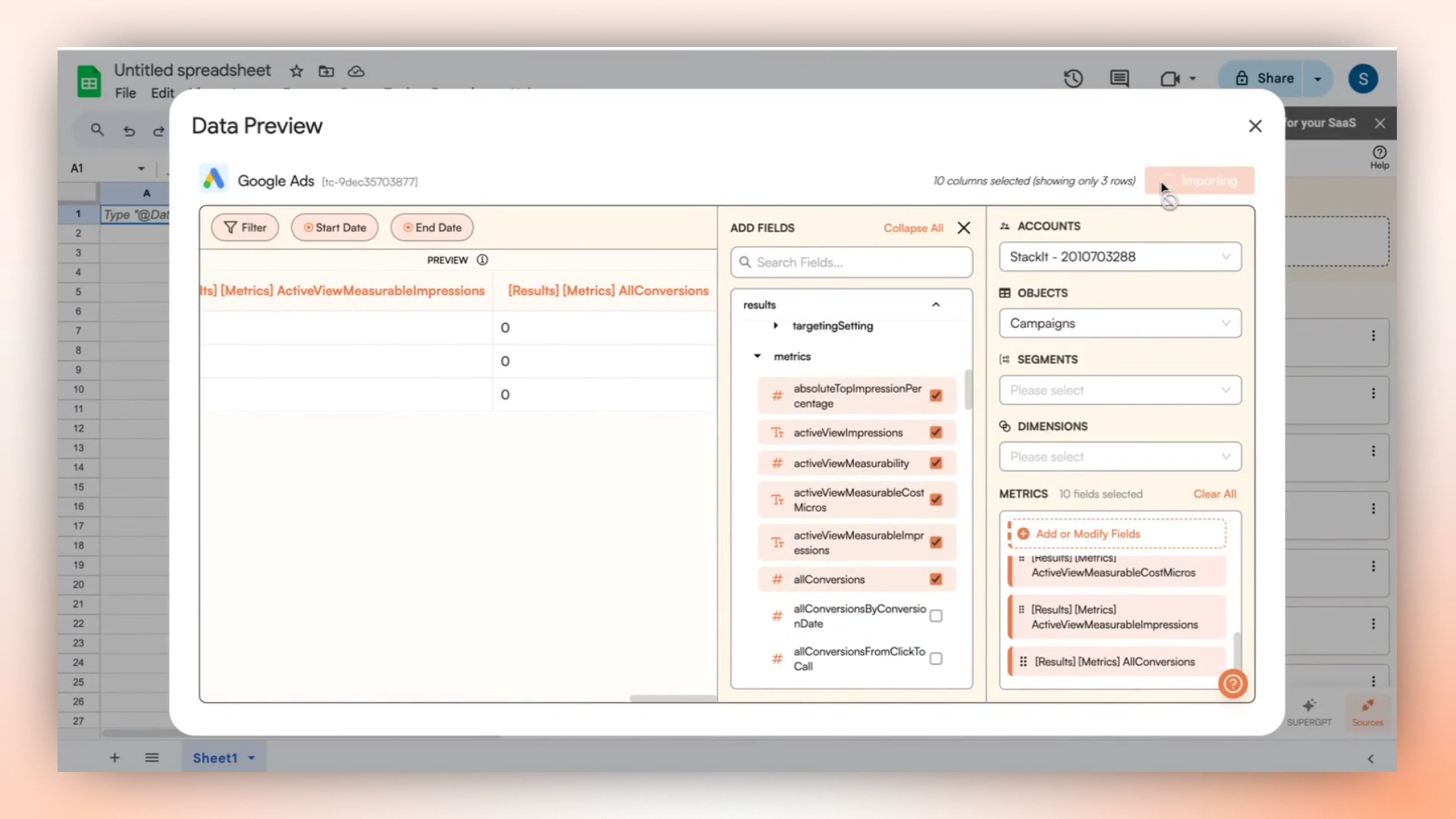
10
Data pulled! Setup an auto-refresh schedule.
Superjoin lets you refresh your imported data instantly with one click or set it to auto-refresh on a pre-set schedule. This way, you won’t need to manually update your Google Ads data in Google Sheets to reflect changes from the source.