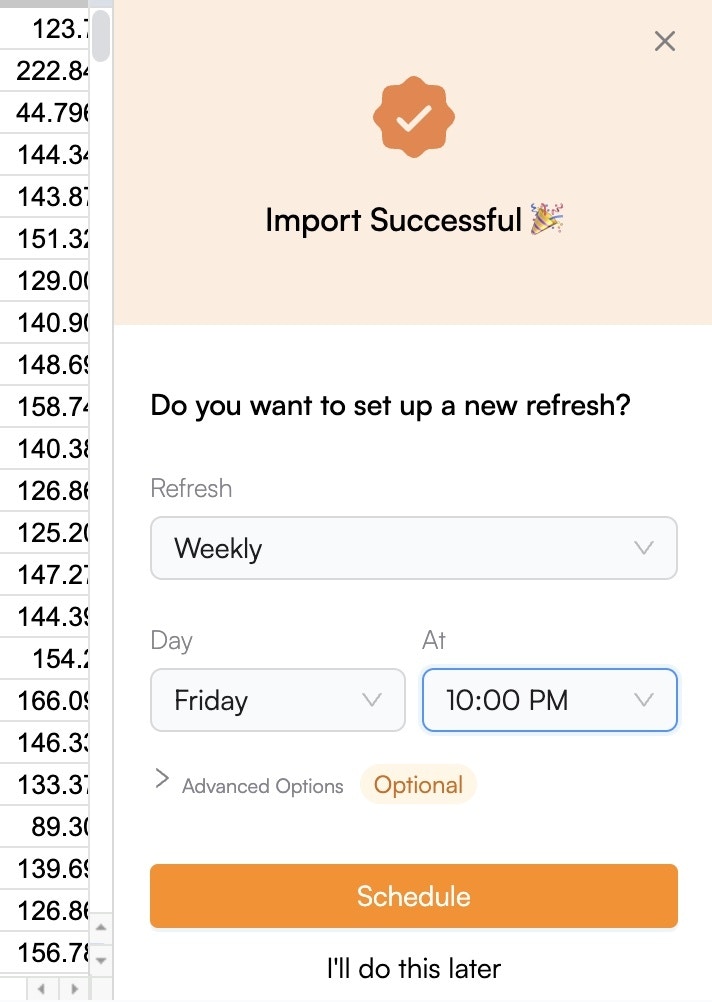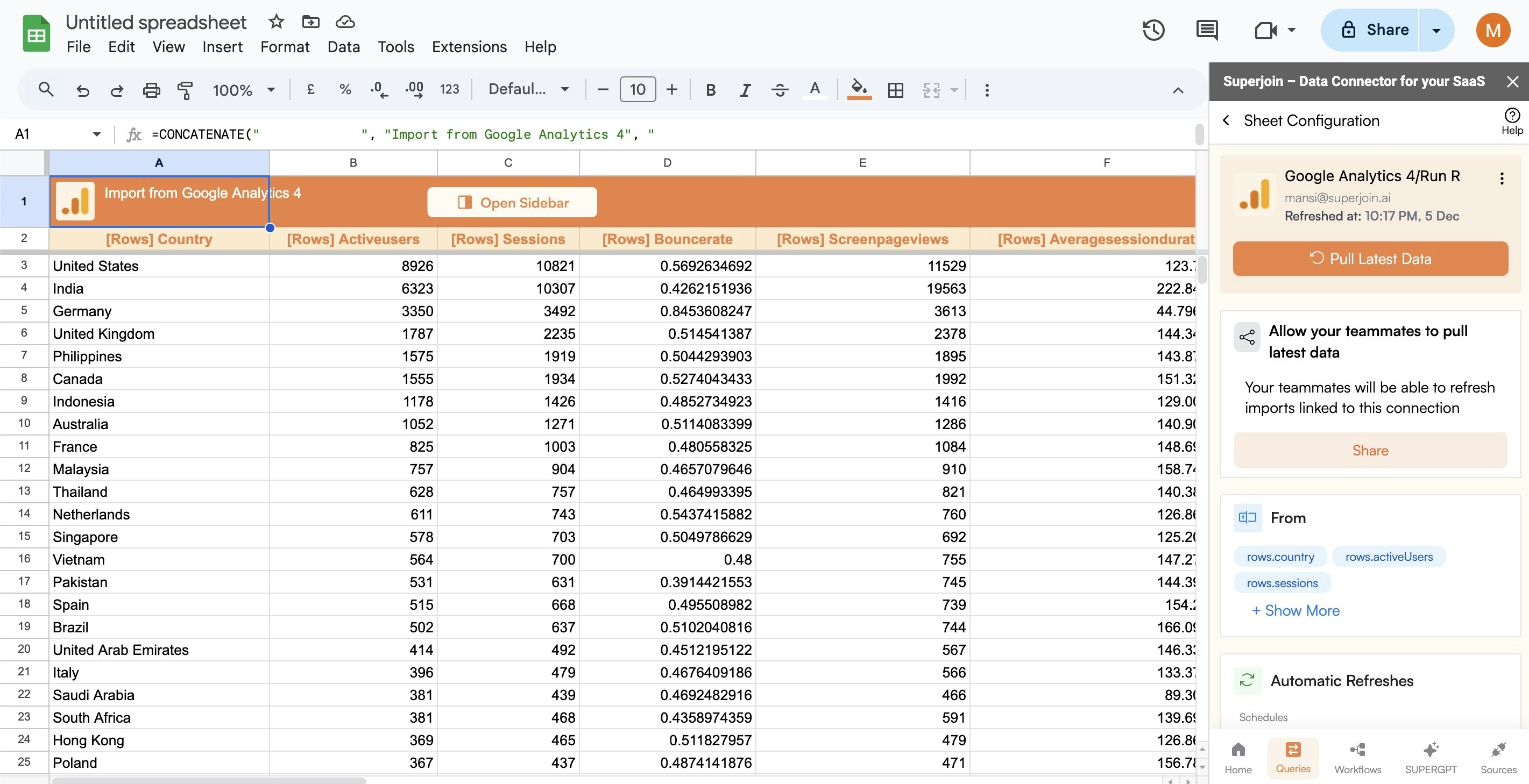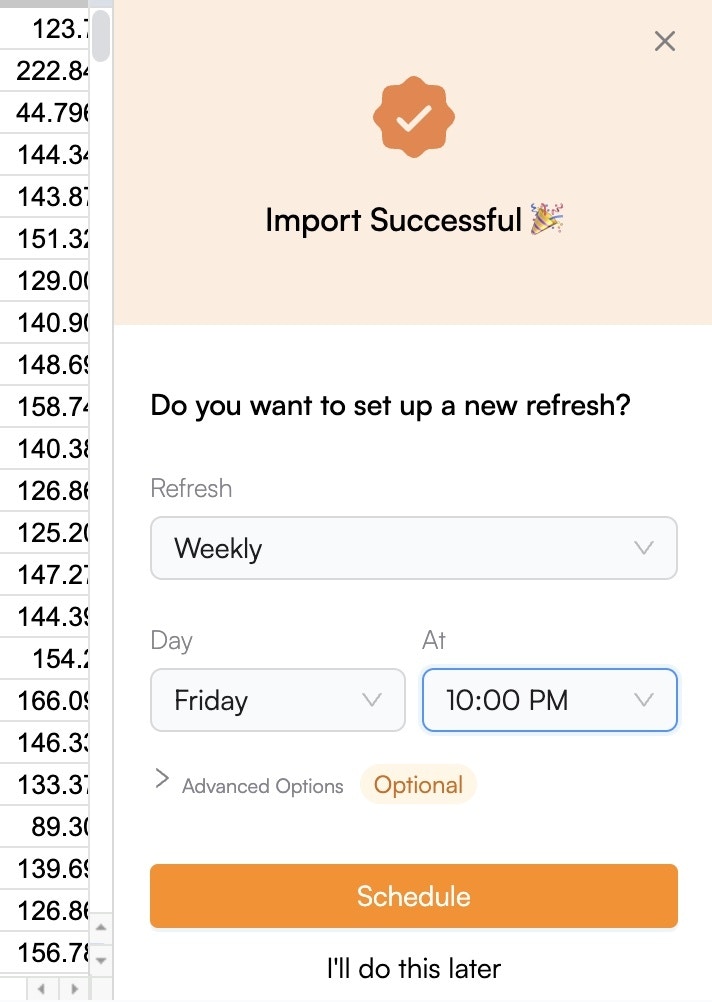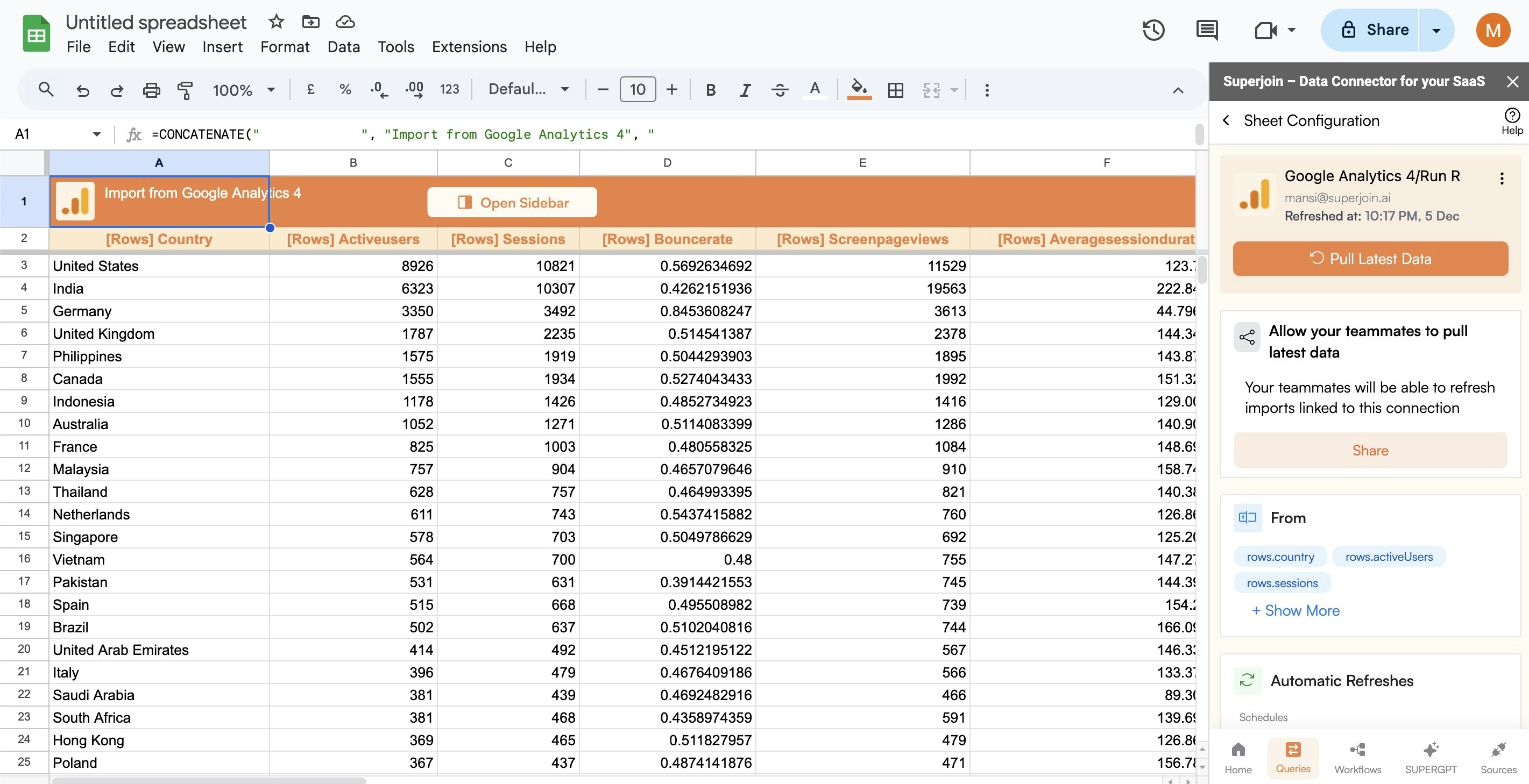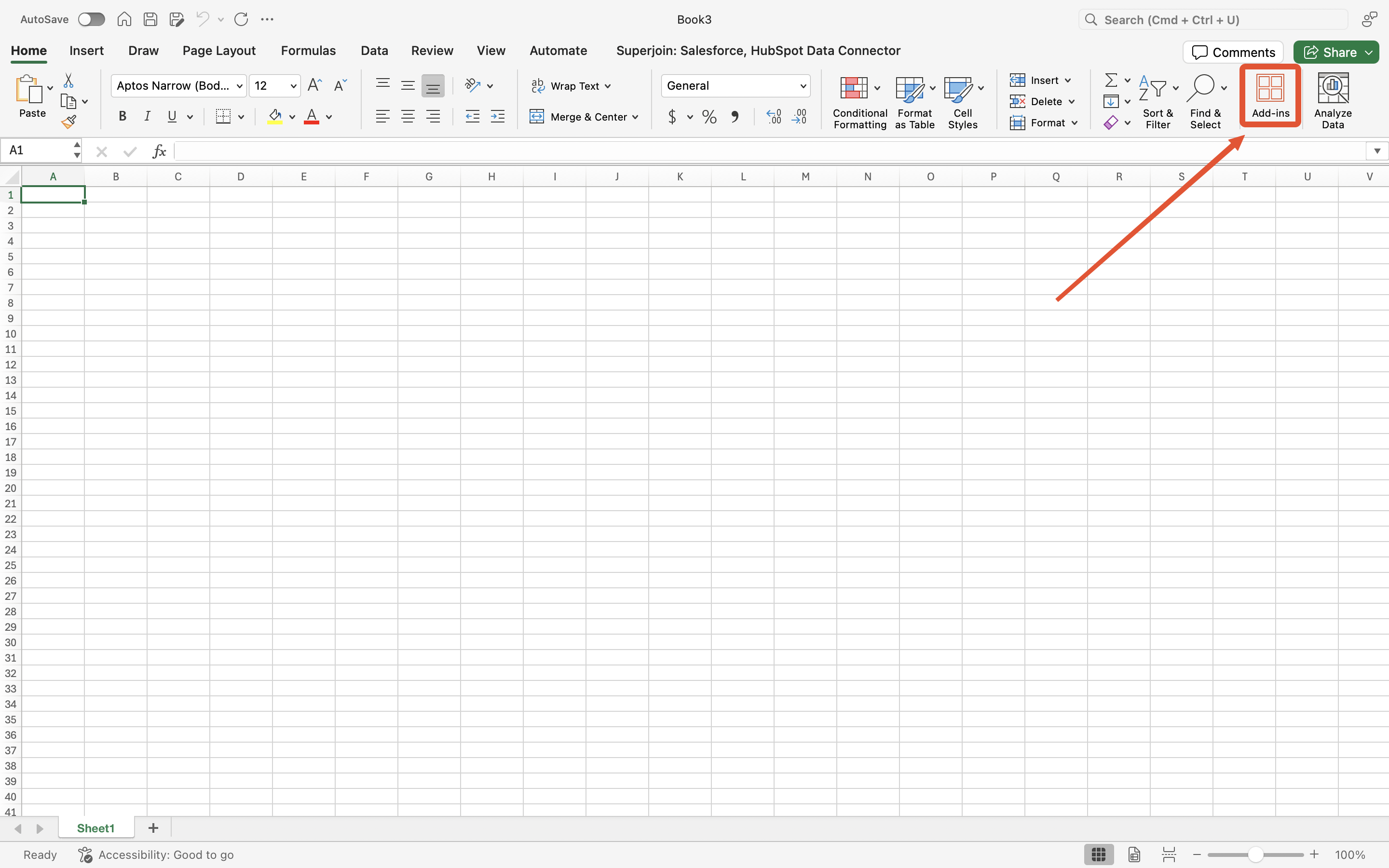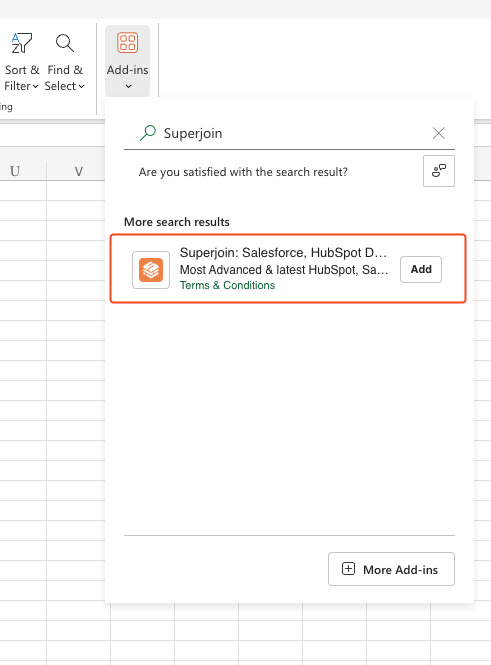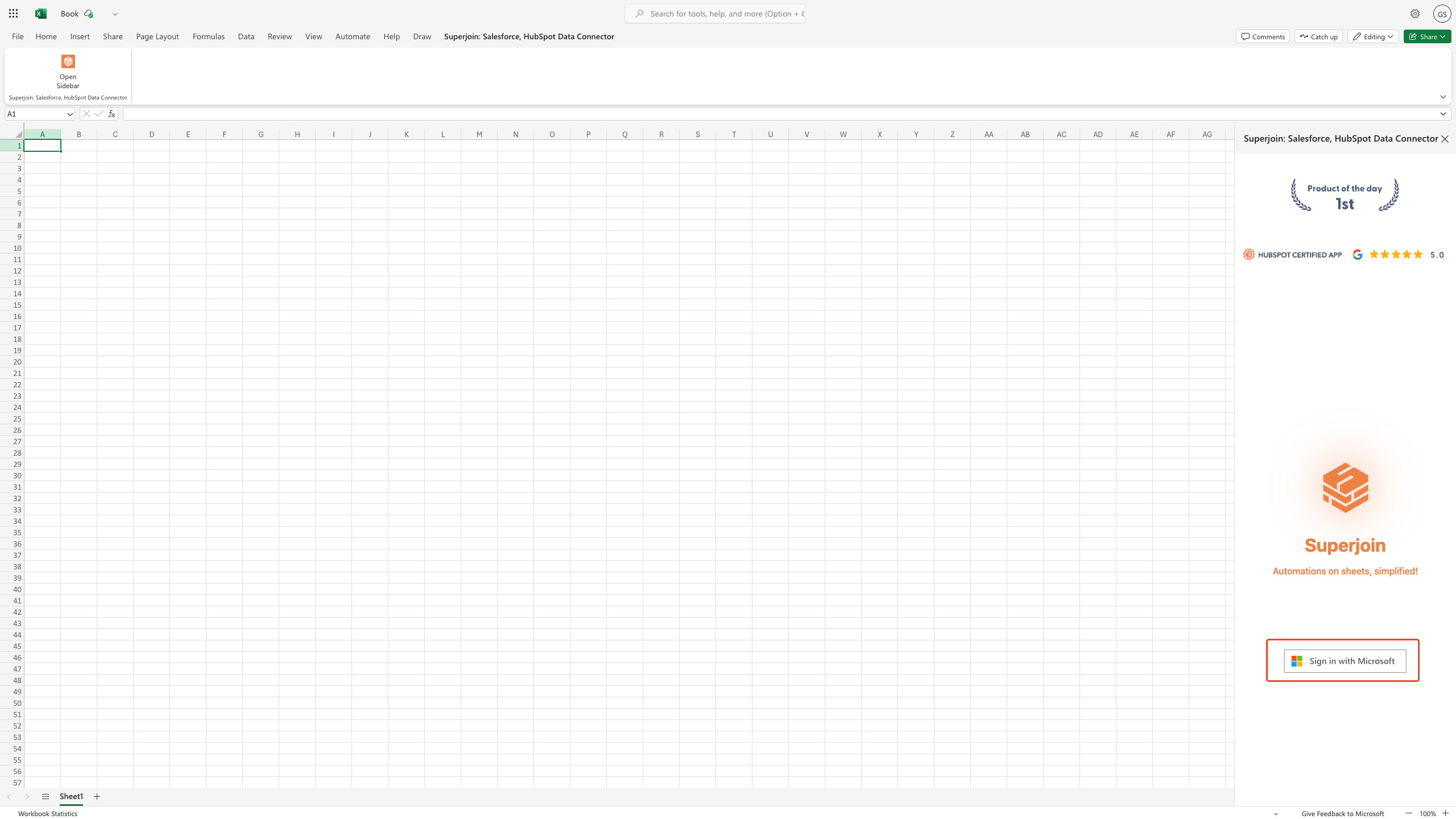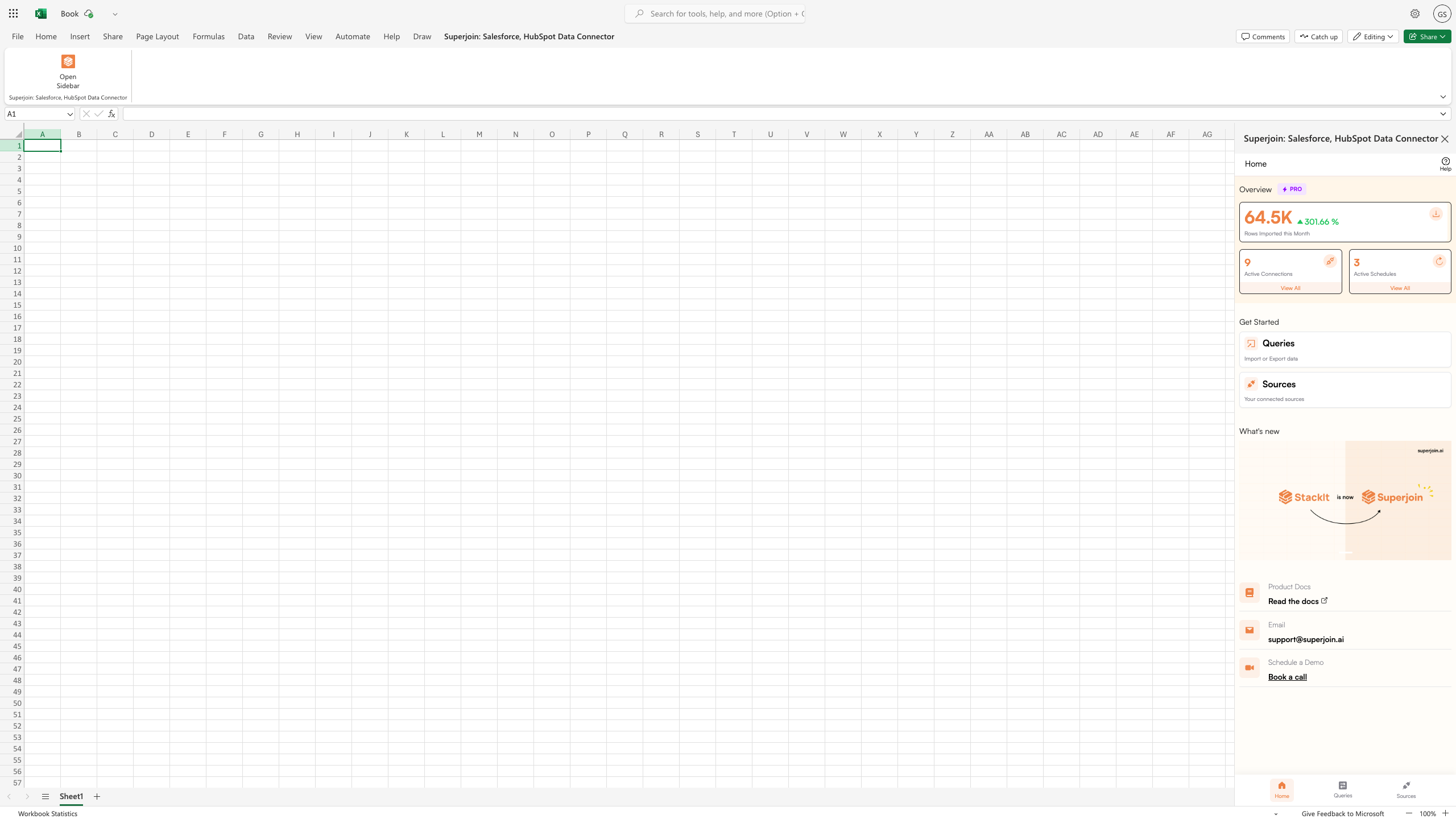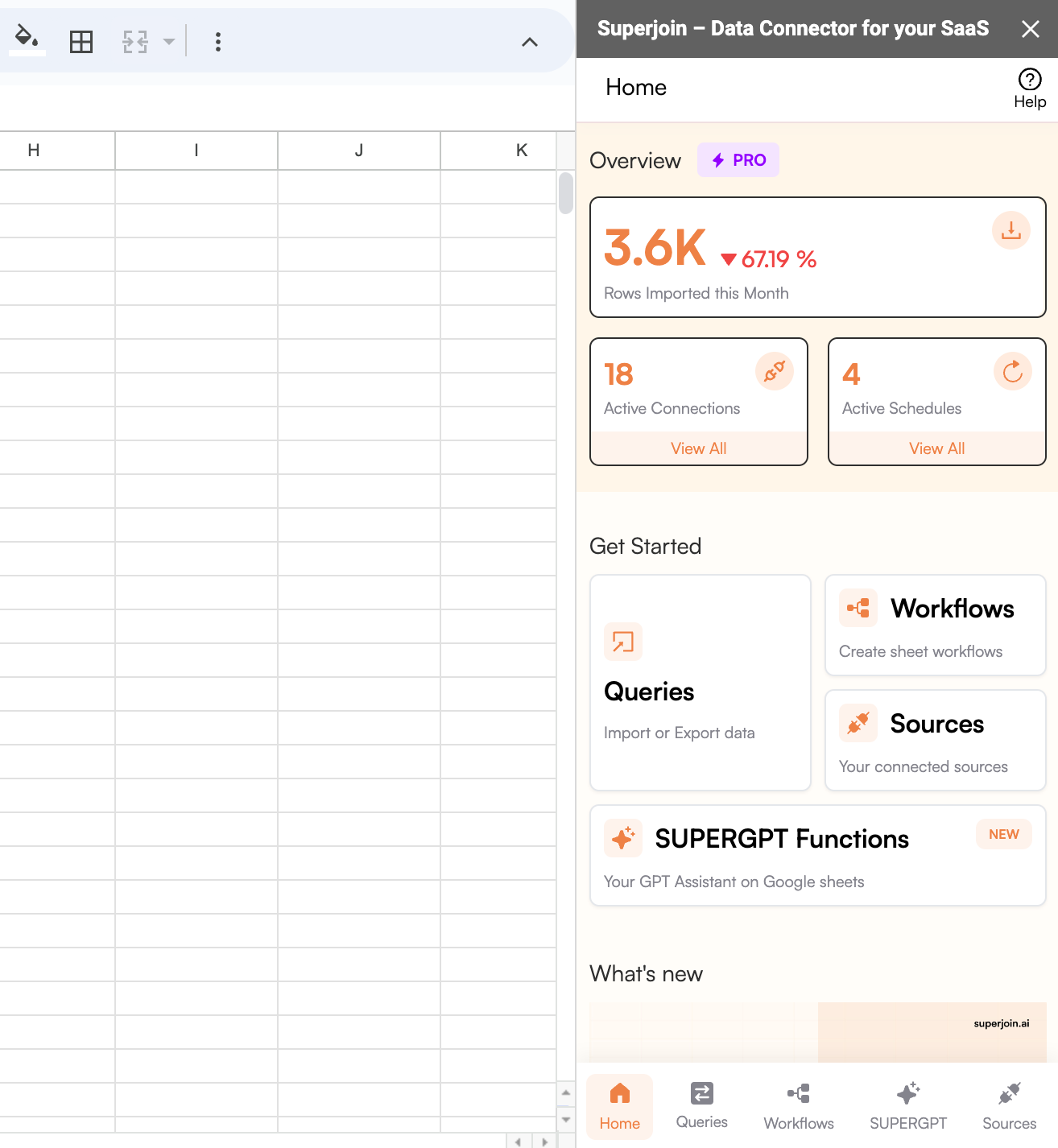- Google Sheets
- Microsoft Excel
Why use Superjoin’s Google Sheets-Google Analytics Integration?
Quick and Easy Integration
We’ve meticulously organized the data points to ensure easy accessibility in a format you’re already familiar with.
Preview your imports visually
Get a sneak peek of your data. Select columns, apply filters & limits as per your need before importing.
Automatic Refreshes
Enjoy one-click refreshes or schedule regular updates to ensure your sheets are always up to date.
Power of Google Sheets
Benefit from Google Sheets’ collaborative data analysis & other powerful capabilities.
Step-by-step walkthrough: How to connect Google Analytics to Google Sheets.
1
Get Add-ons
Select 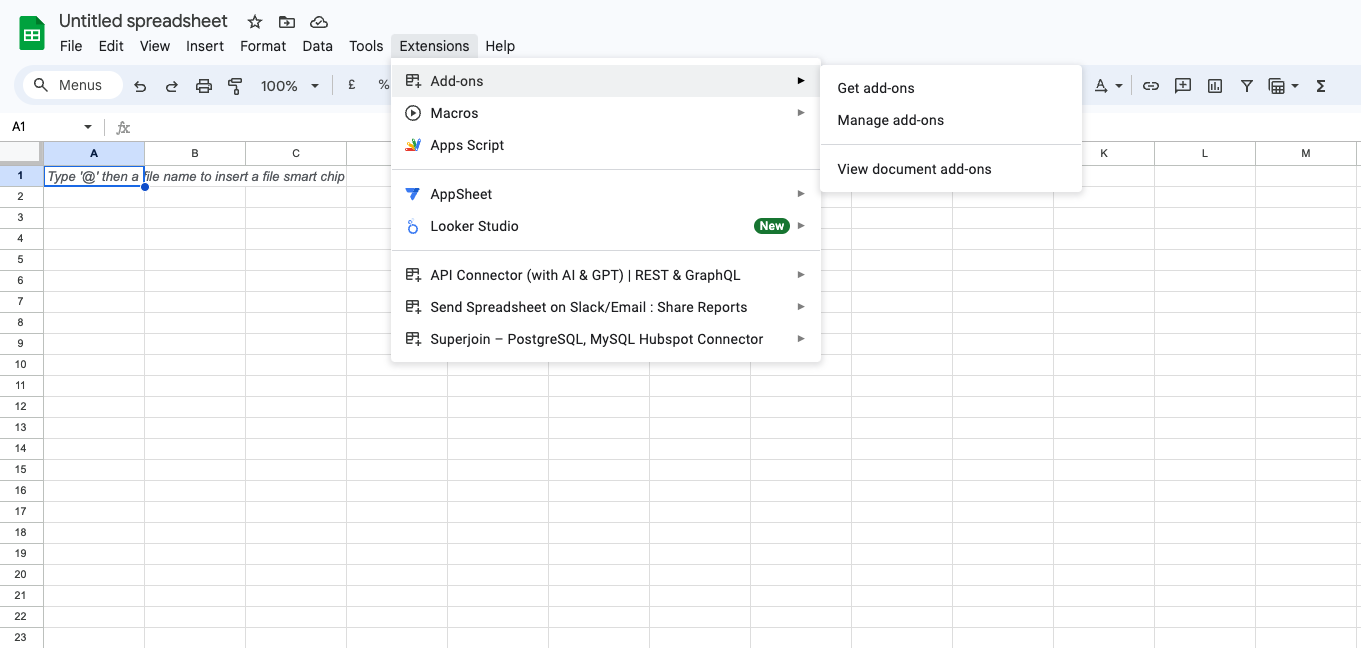
Add-ons and choose Get Add-ons. This action will redirect you to the Google Workspace Marketplace.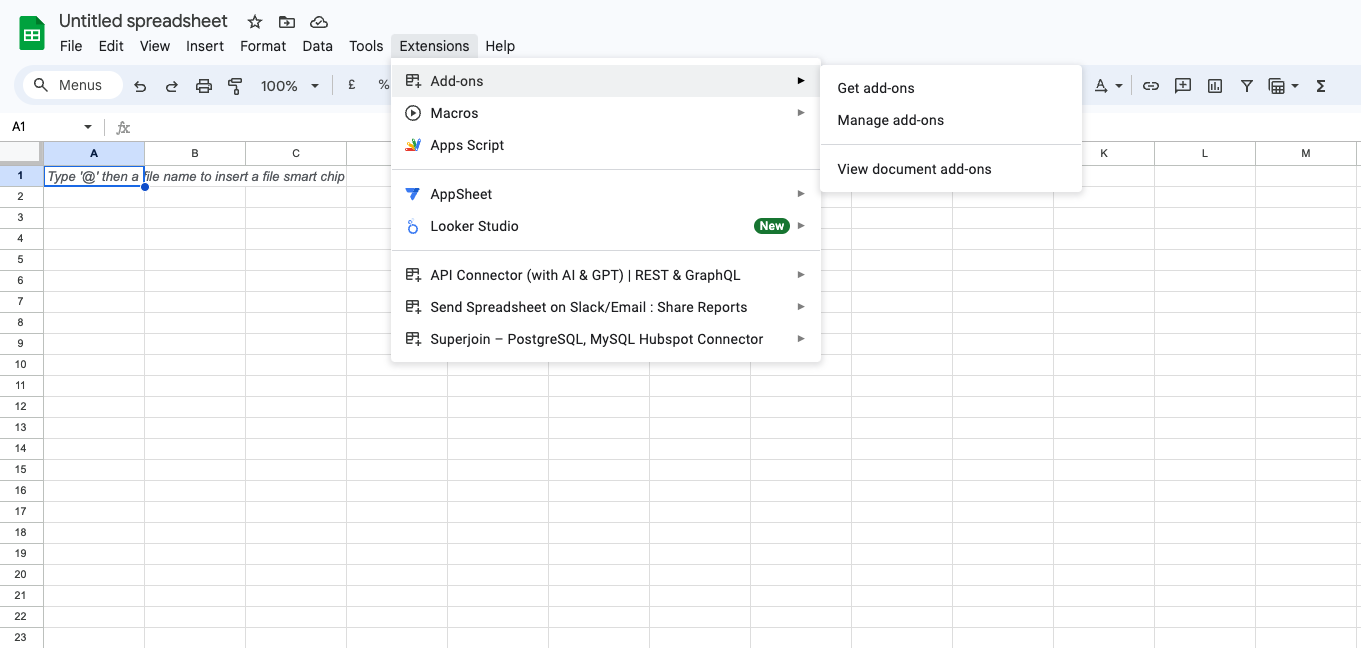
2
Search Superjoin
In the Google Workspace Marketplace pop-up window, search for “Superjoin”.
3
Click on Install
Click on 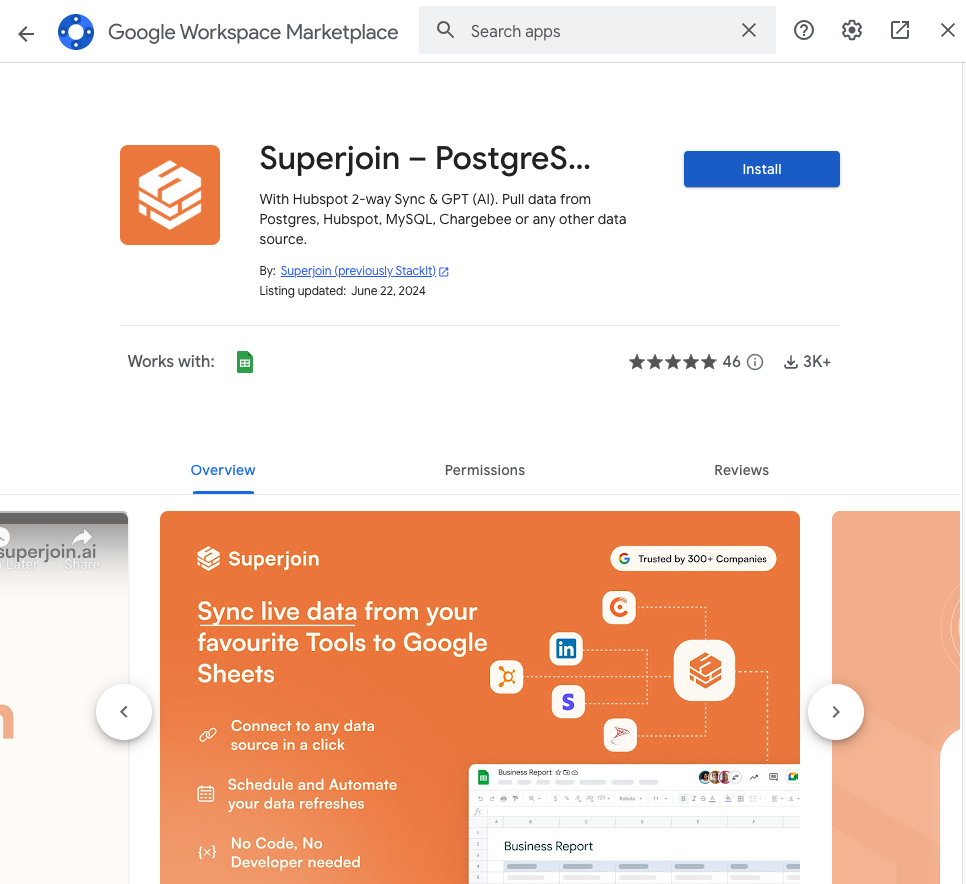
Extensions from the Google Sheets menu.
Note: For the best experience, install Superjoin where there’s only a single account logged in the Chrome profile.
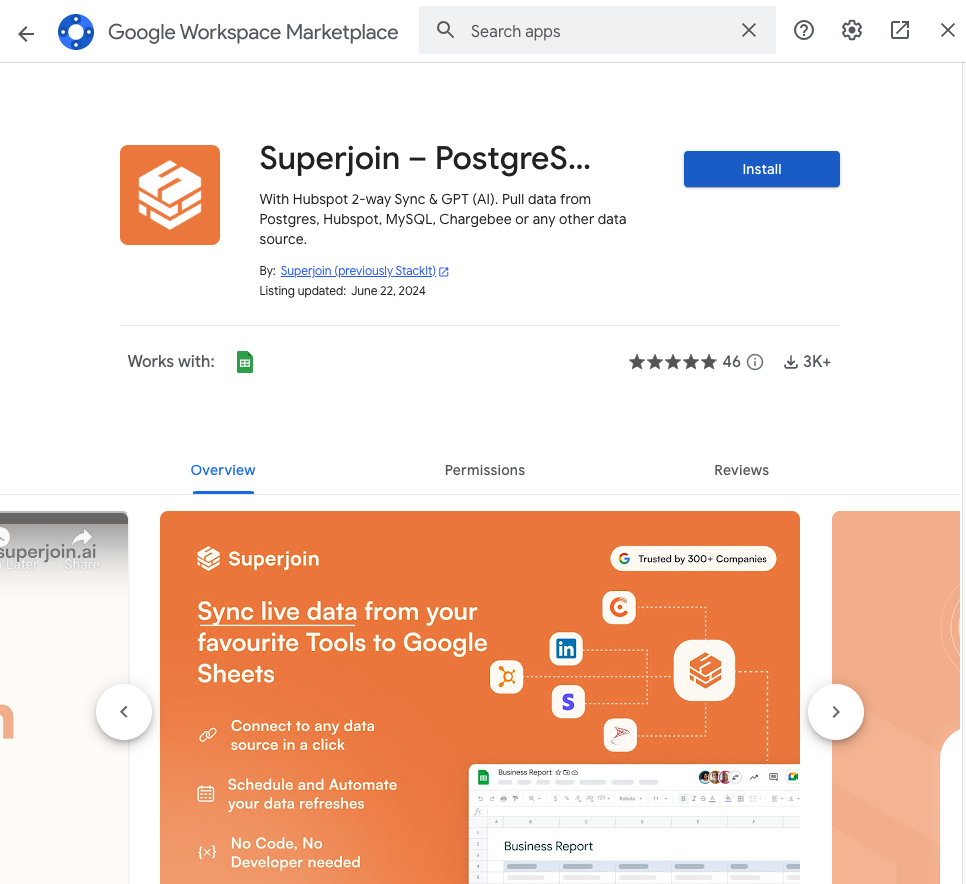
4
Launch Superjoin
Once installed, navigate back to the 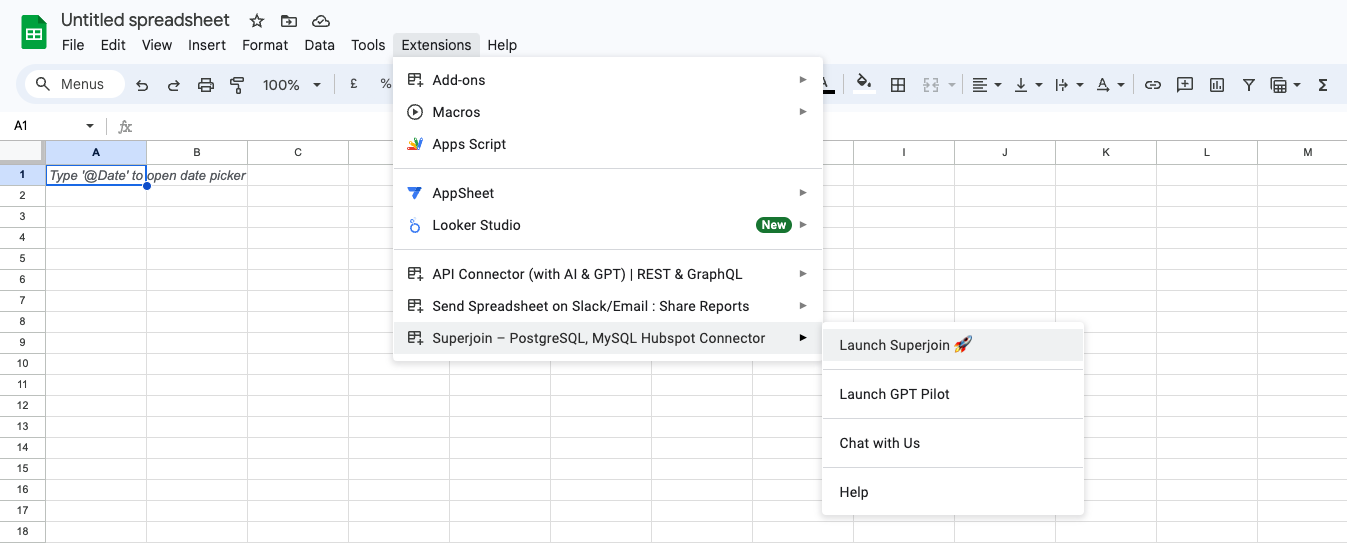
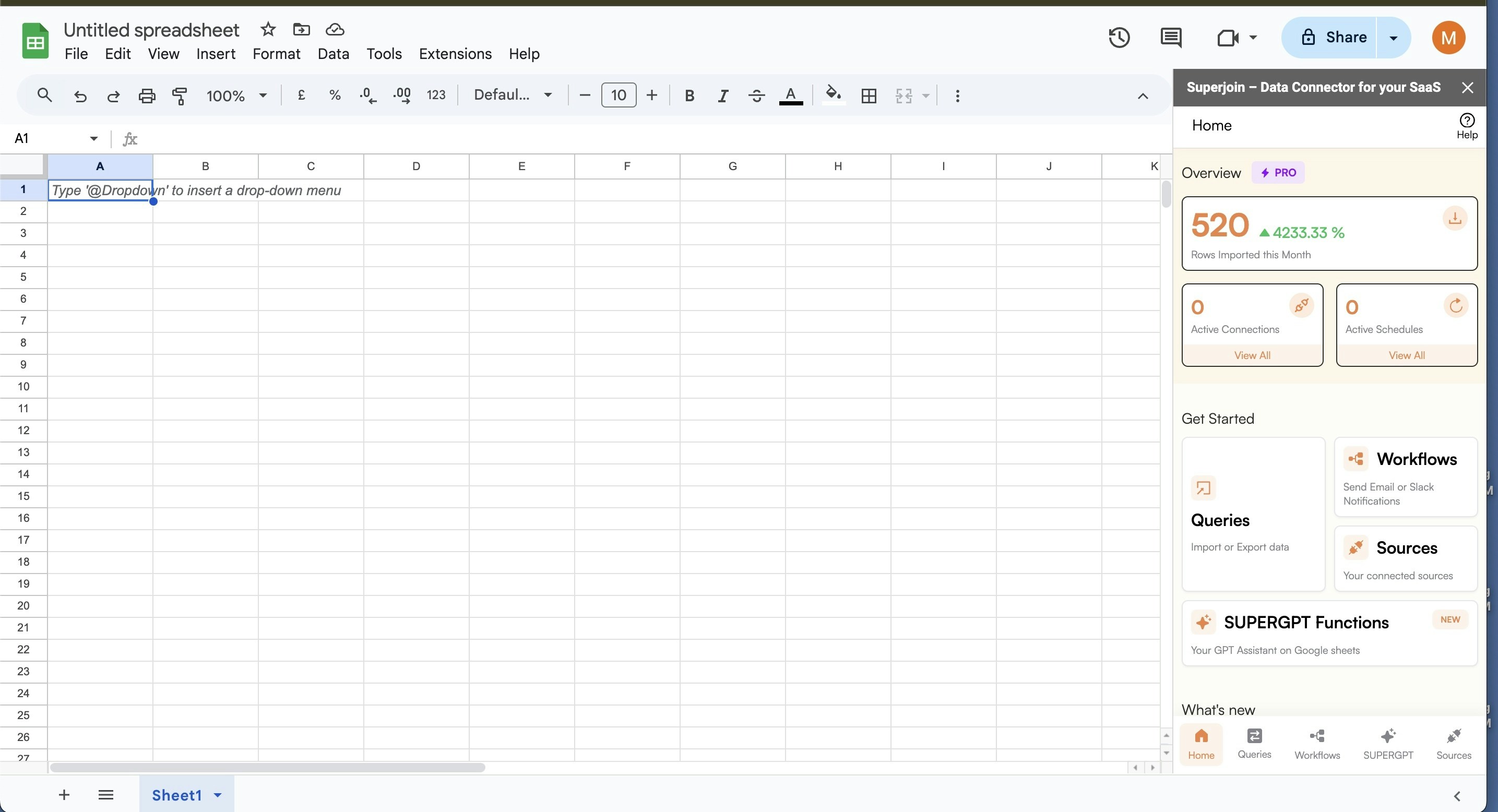
Extensions menu tab in Google Sheets. Launch Superjoin from here. You should now see Superjoin running as a side panel on the right side of your screen.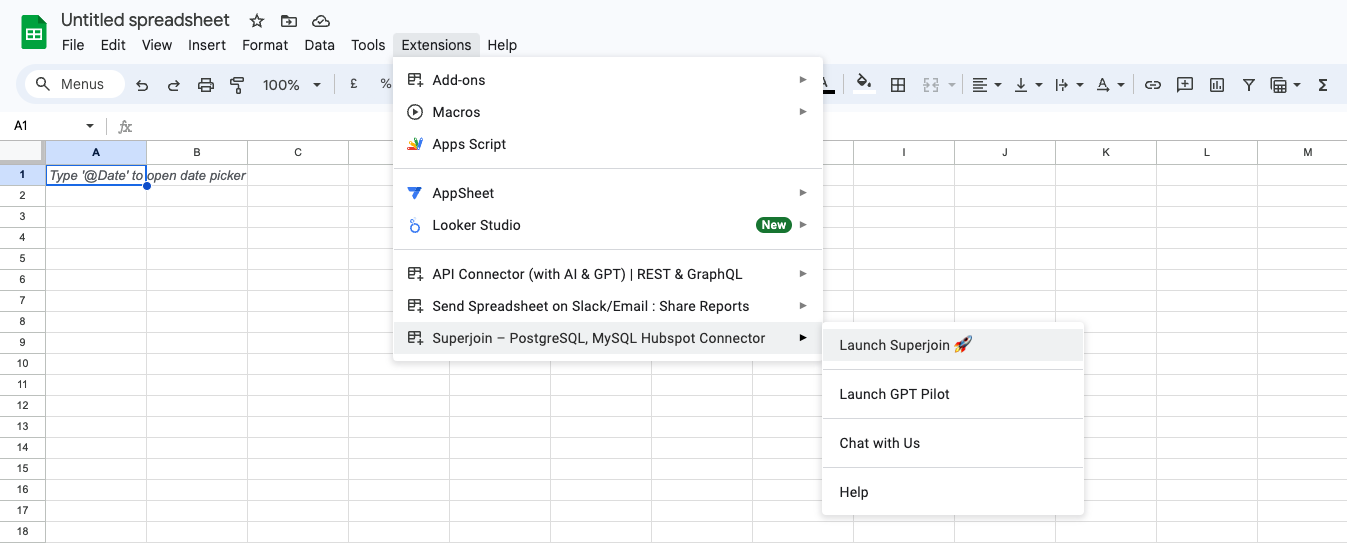
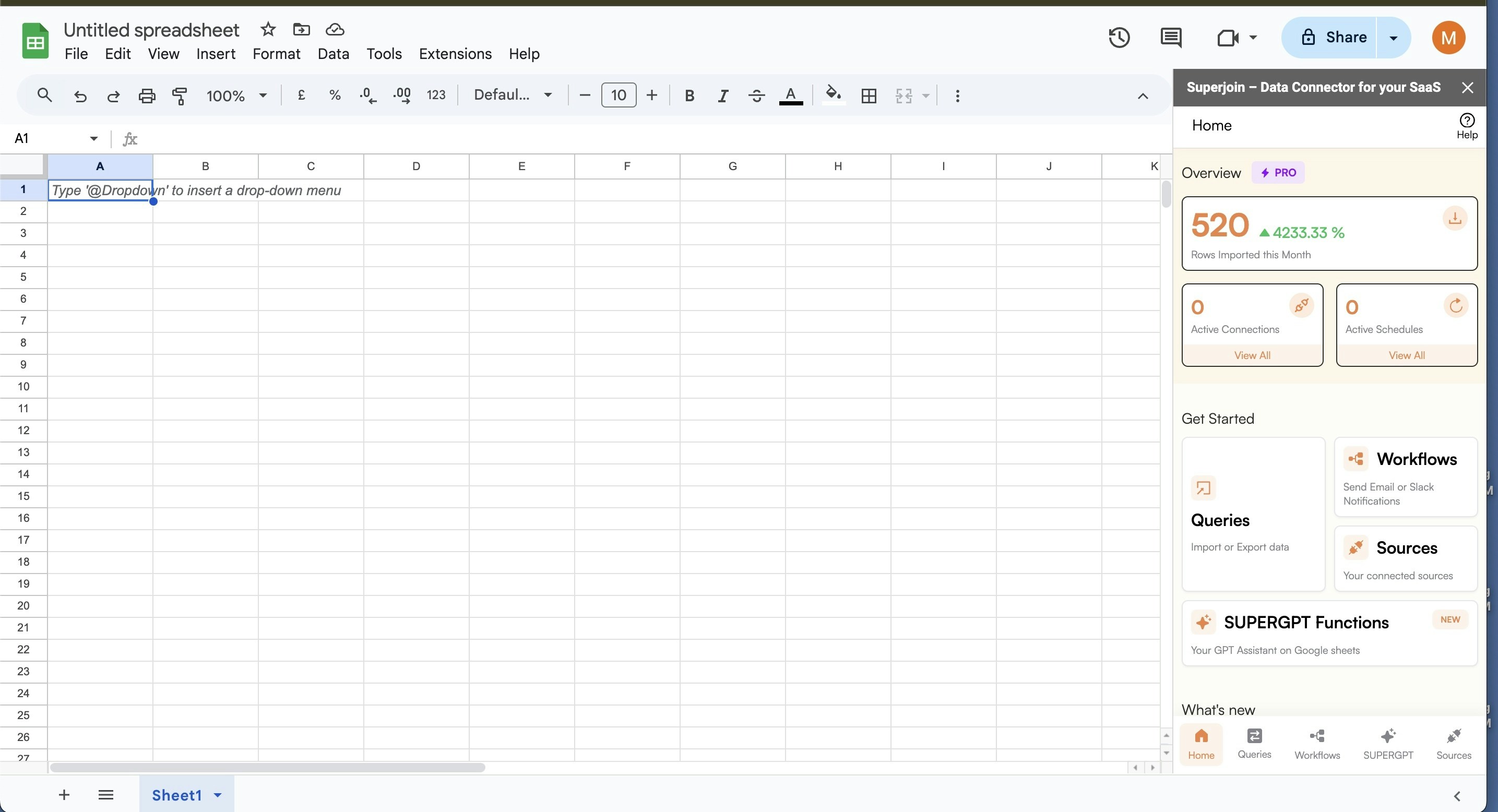
5
Pick Google Analytics
Click on “Connect new Source” and select Google Analytics from the list of available data sources.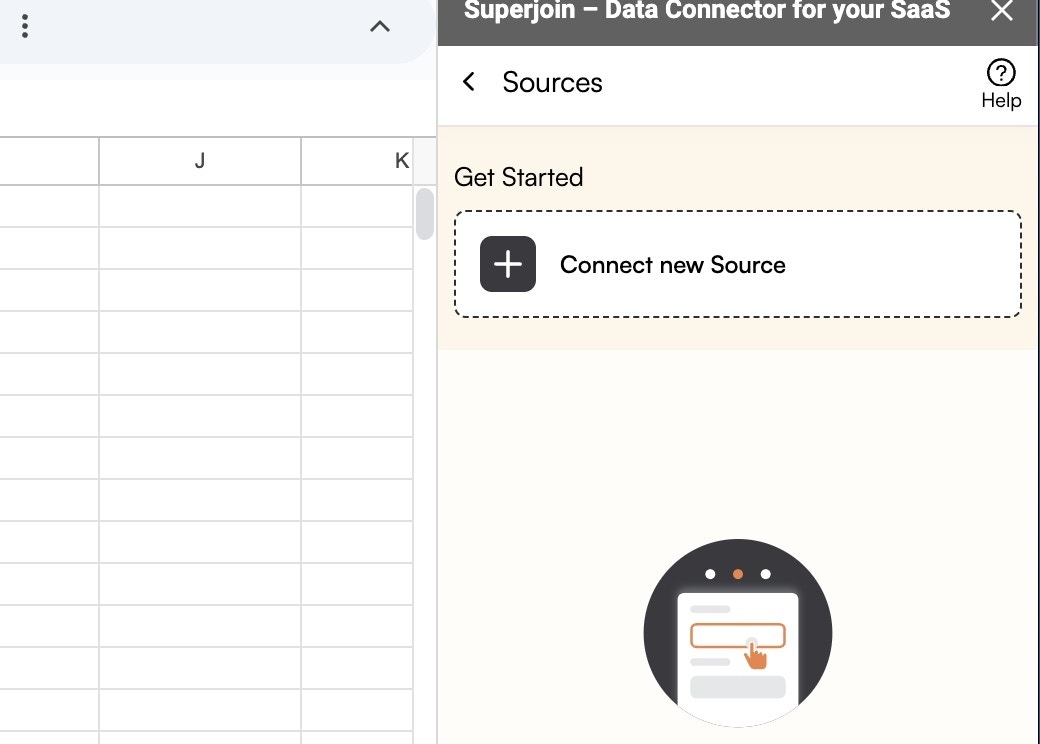
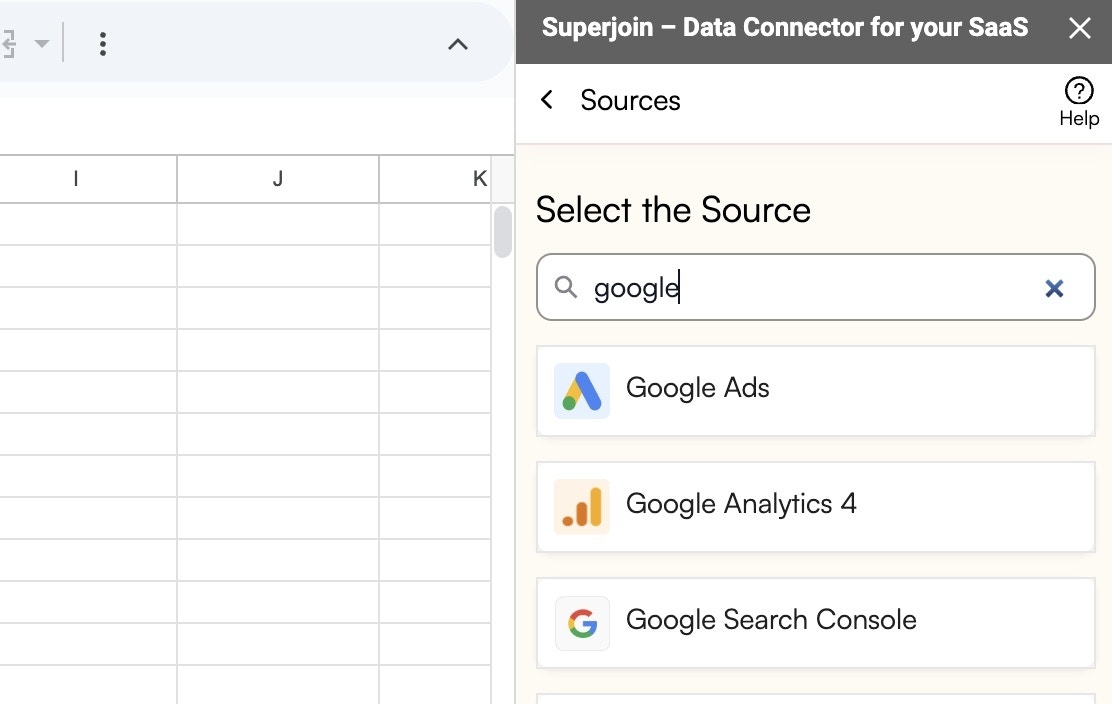
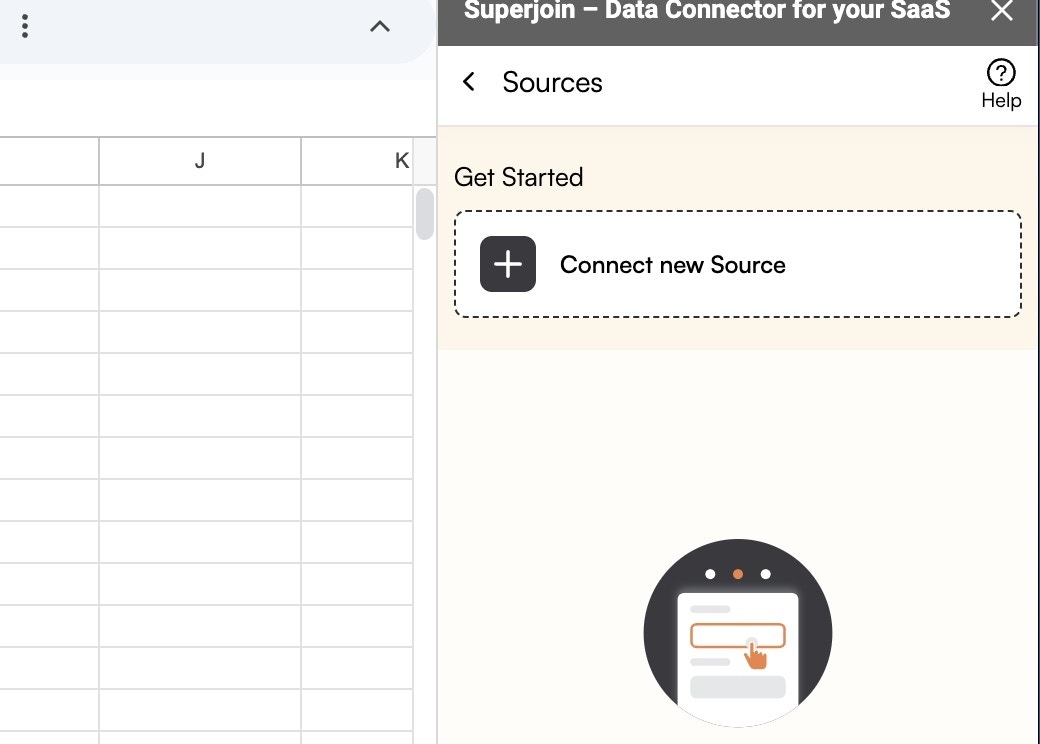
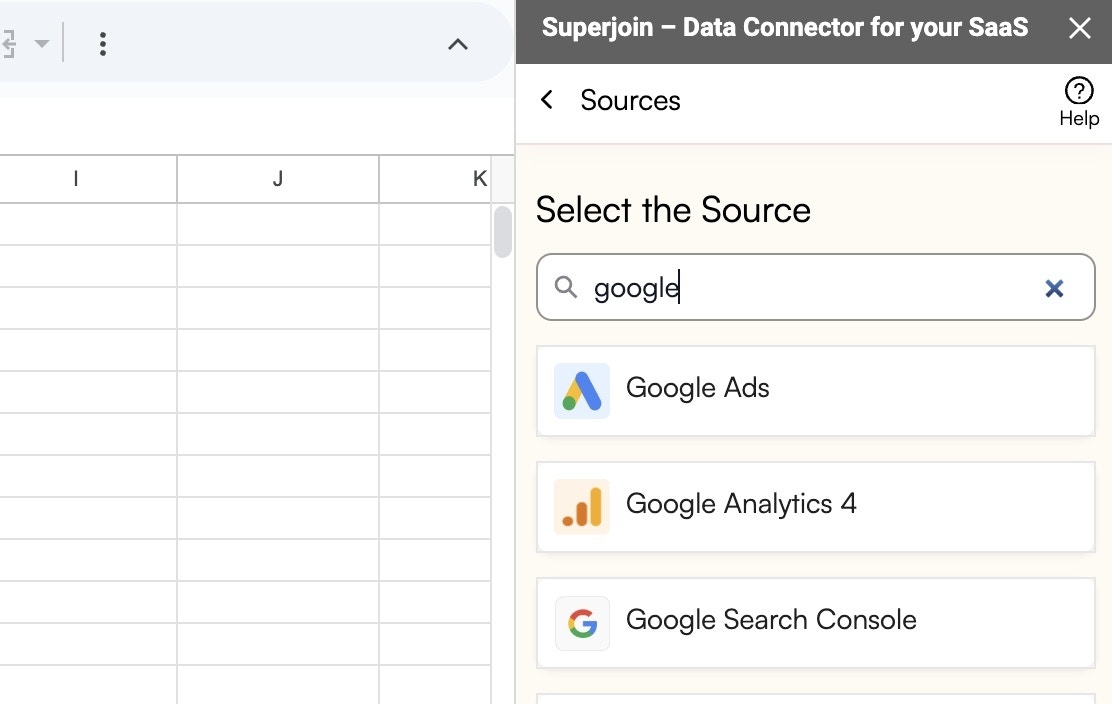
6
Connect your account
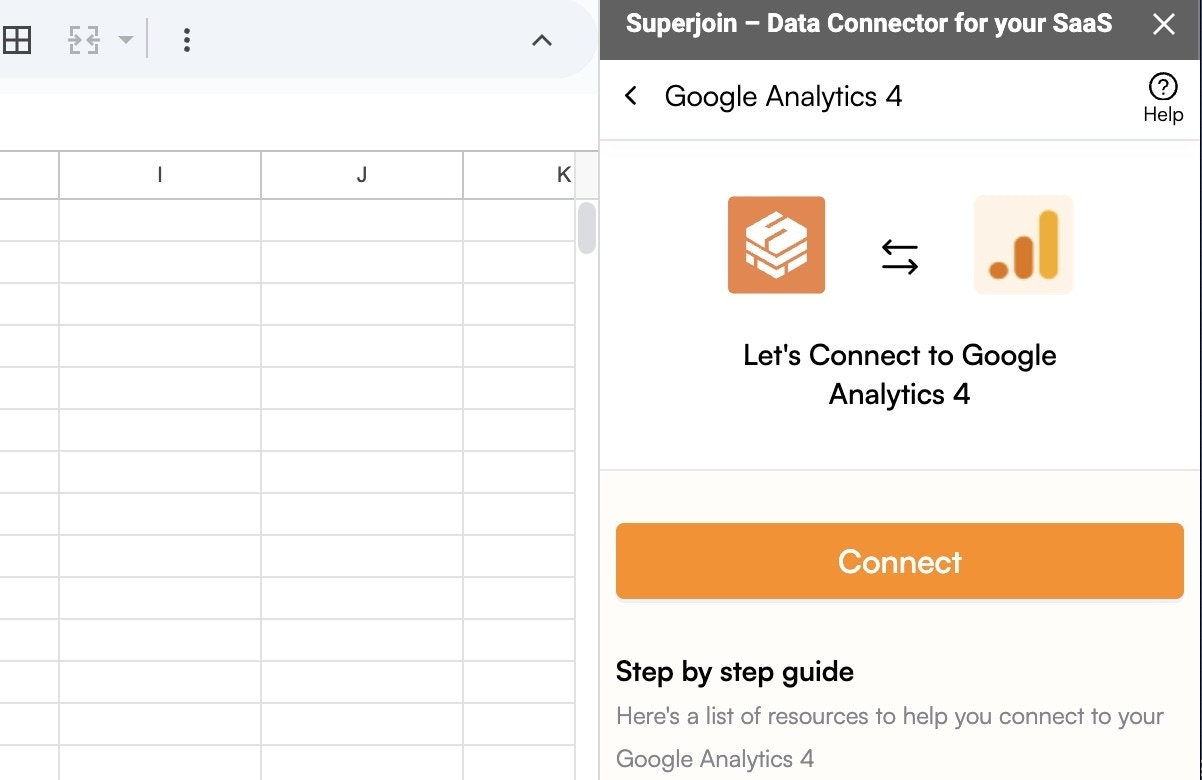
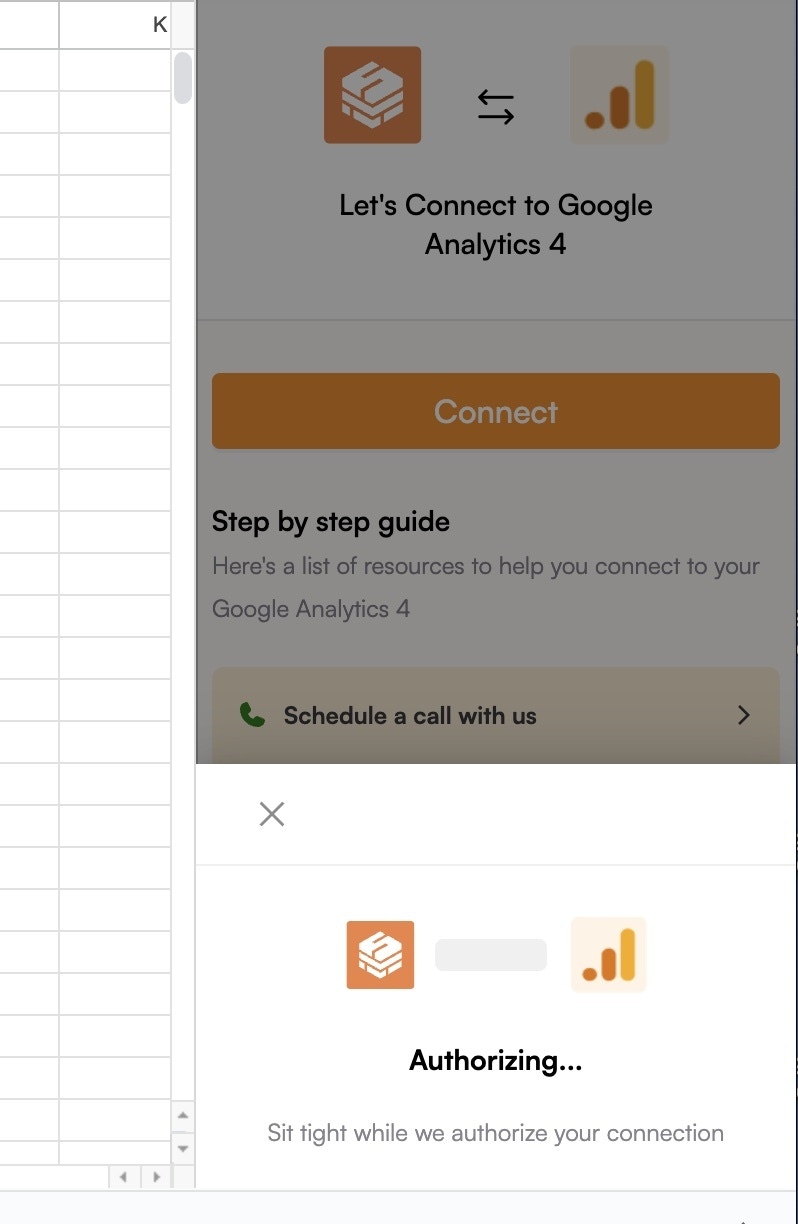
7
Select filters
Select the filters that you want to apply to filter down the data that you want to work on.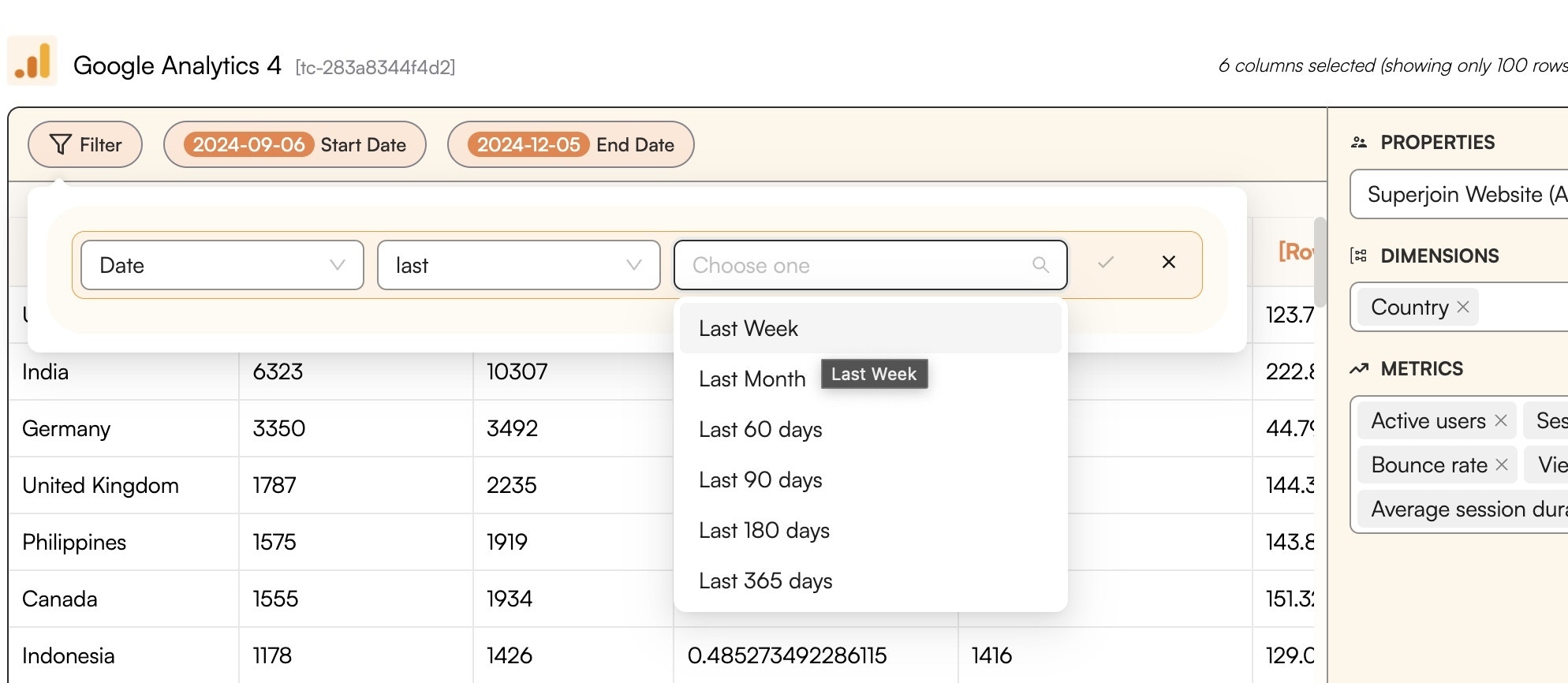
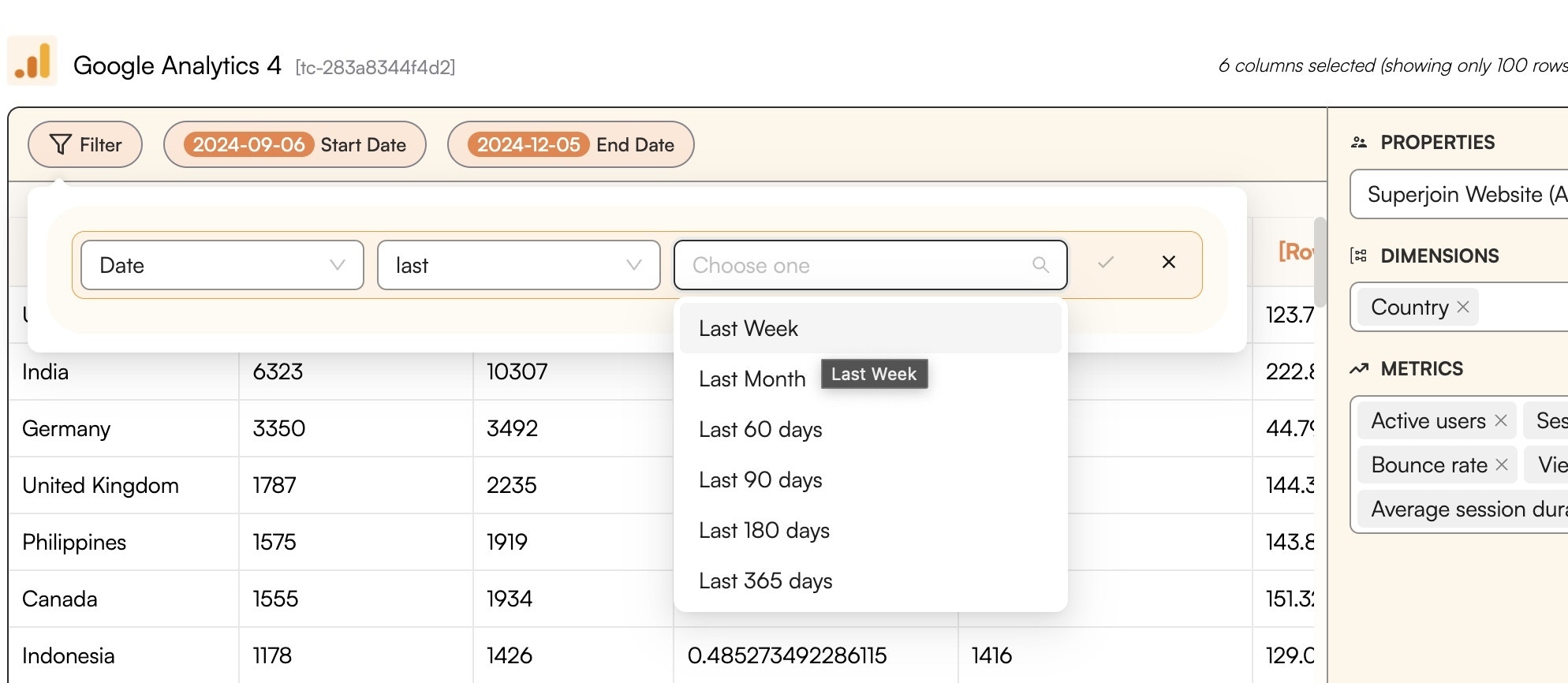
8
Click Import
Now simply click on the “Import” button to bring this selected data into your Google Sheets.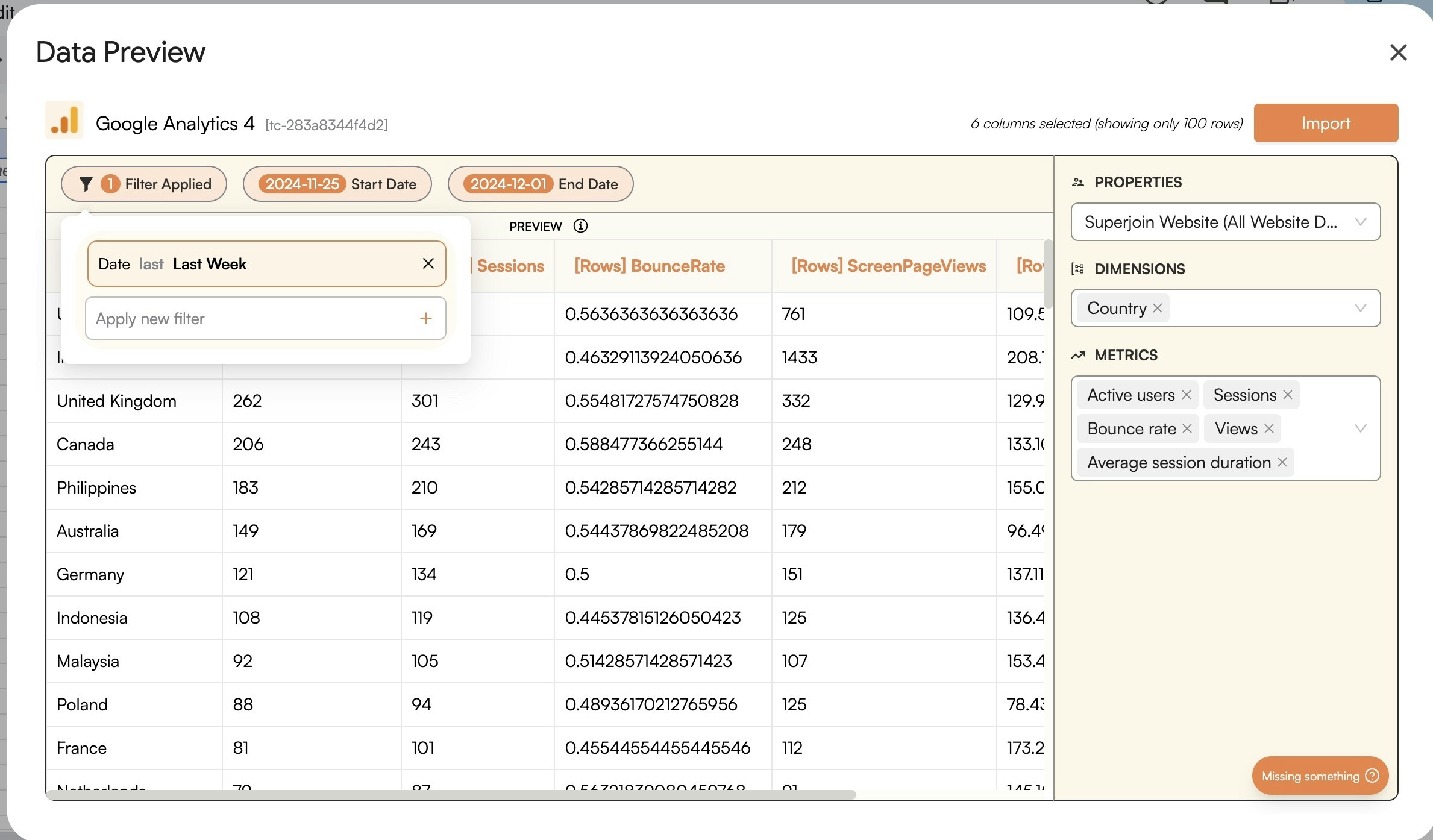
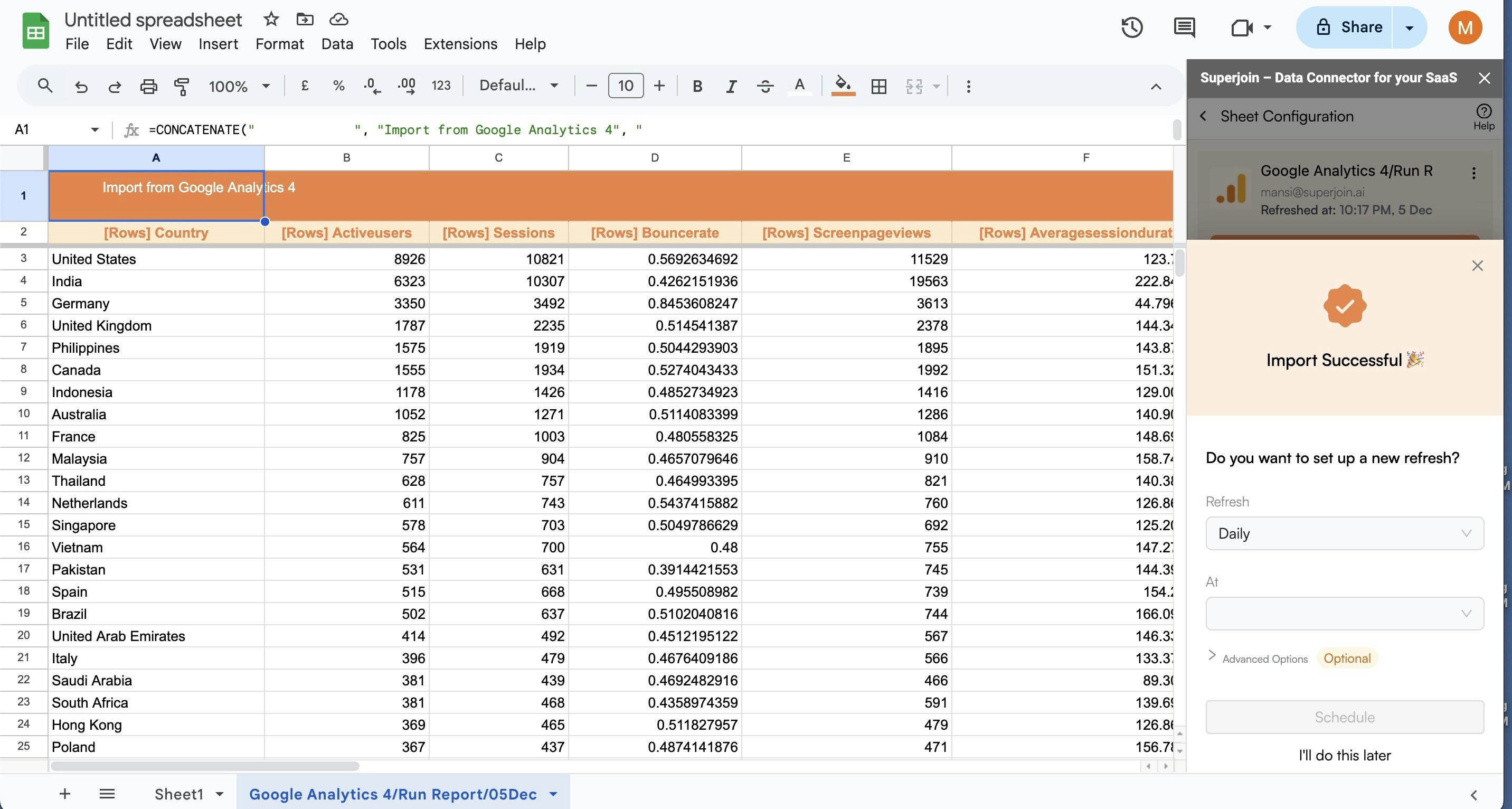
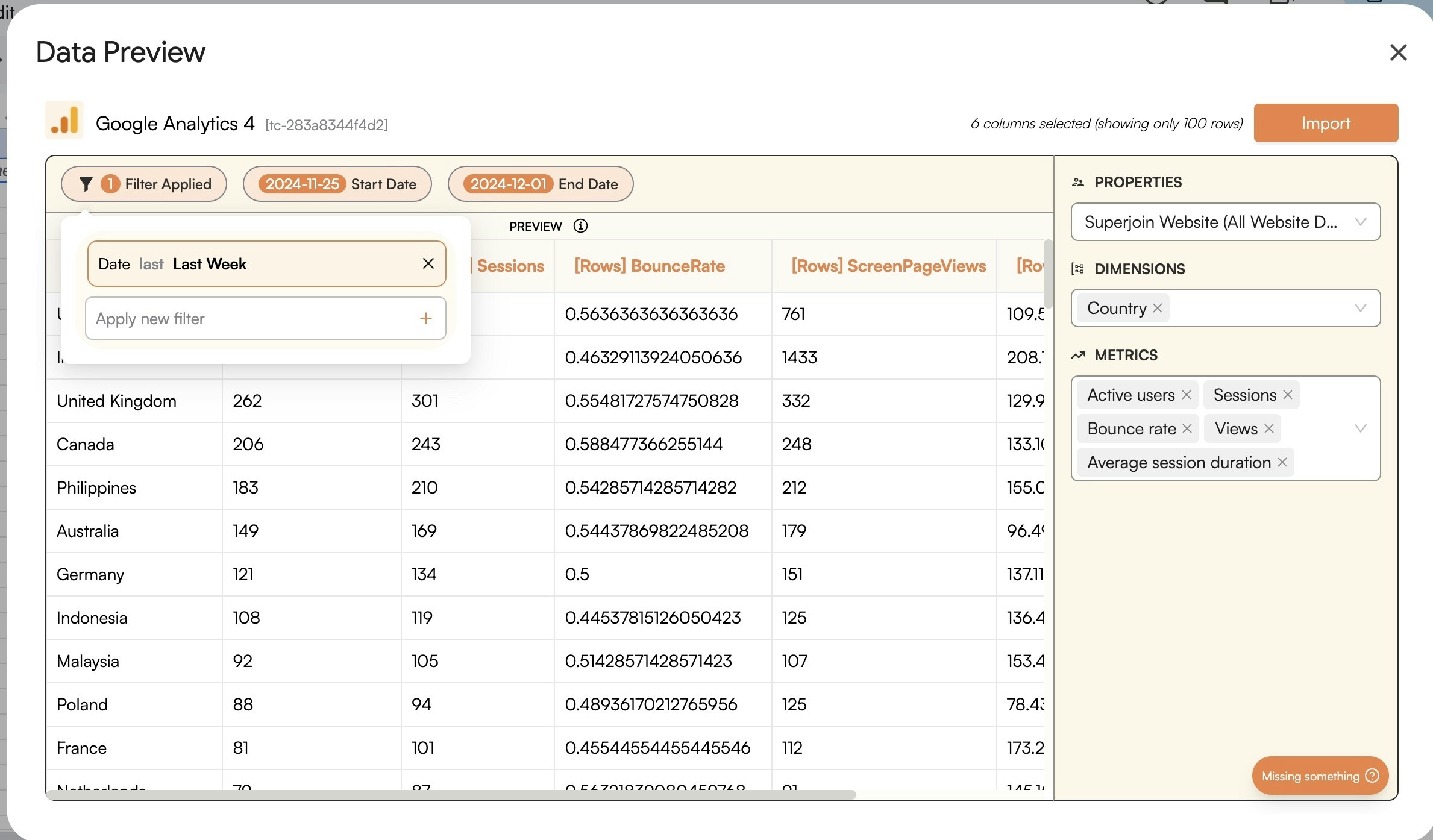
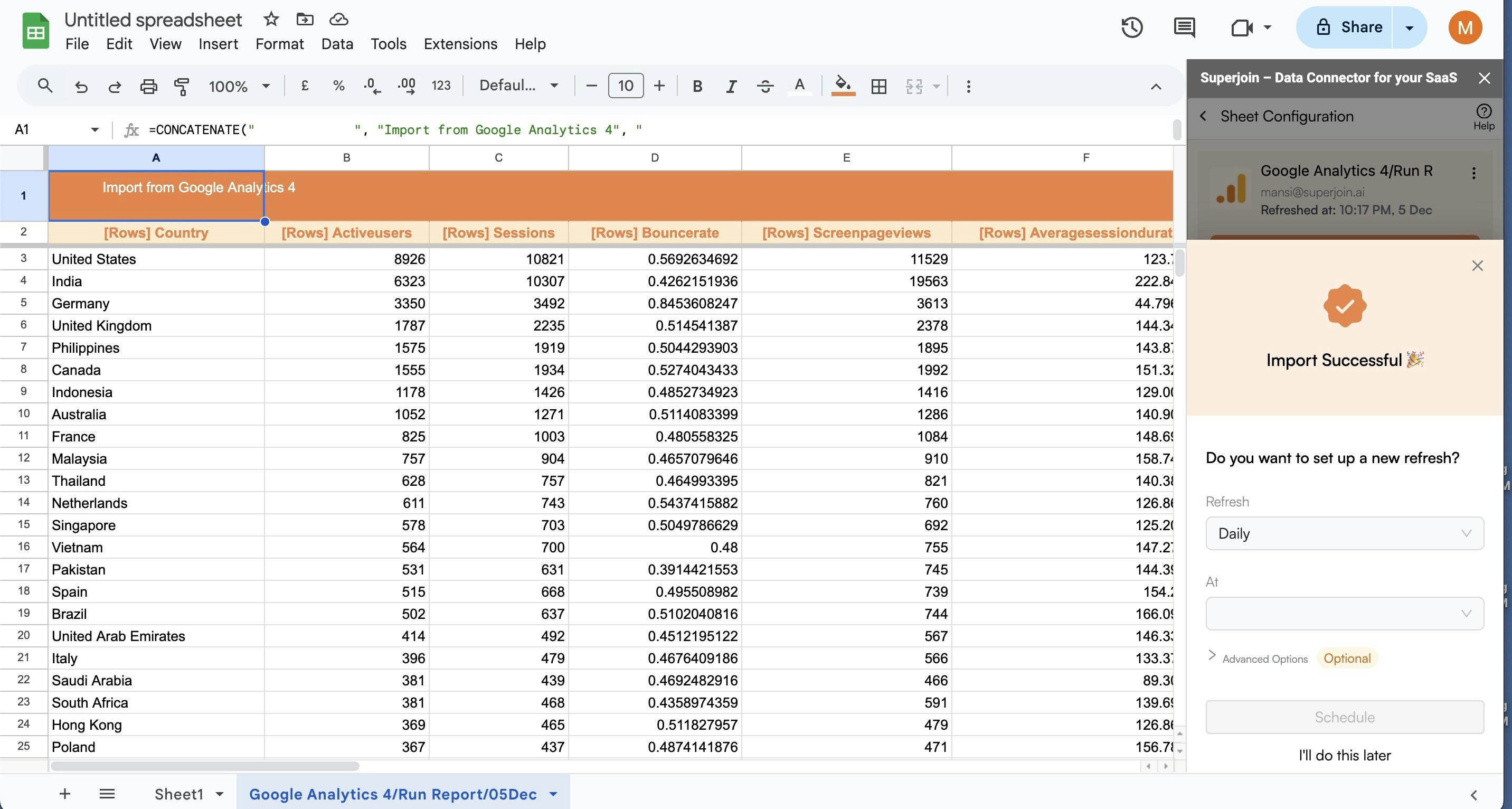
9
Data pulled! Setup an auto-refresh schedule.
Superjoin lets you refresh your imported data instantly with one click or set it to auto-refresh on a pre-set schedule. This way, you won’t need to manually update your Google Analytics data in Google Sheets to reflect changes from the source.