Why use Superjoin’s Google Sheets-Intercom Integration?
Quick and Easy Integration
We’ve meticulously organized the data points to ensure easy accessibility in a format you’re already familiar with.
Preview your imports visually
Get a sneak peek of your data. Select columns, apply filters & limits as per your need before importing.
Automatic Refreshes
Enjoy one-click refreshes or schedule regular updates to ensure your sheets are always up to date.
Power of Google Sheets
Benefit from Google Sheets’ collaborative data analysis & other powerful capabilities.
Step-by-step walkthrough: How to get Intercom API token
1
Navigate to Developer Hub
Log in to your Intercom account and navigate to the Developer Hub.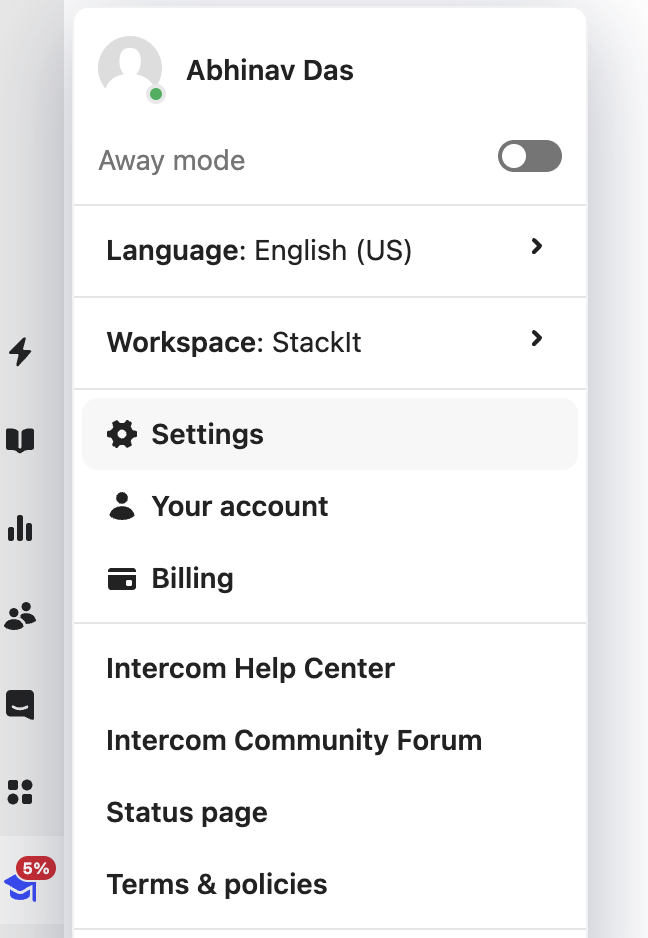
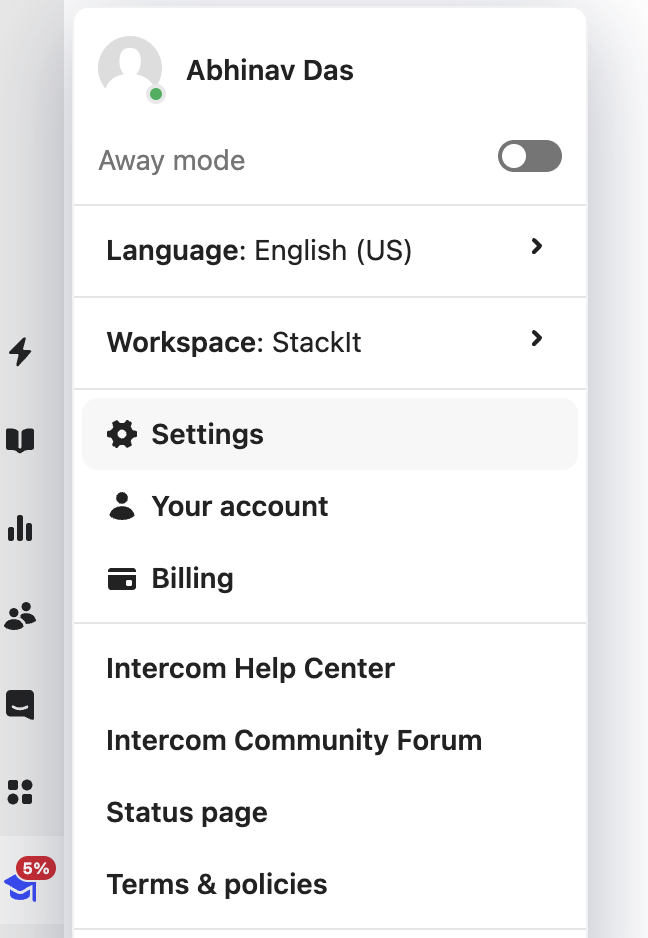
2
Create New App
Click Your apps in the top-right corner, then click New app.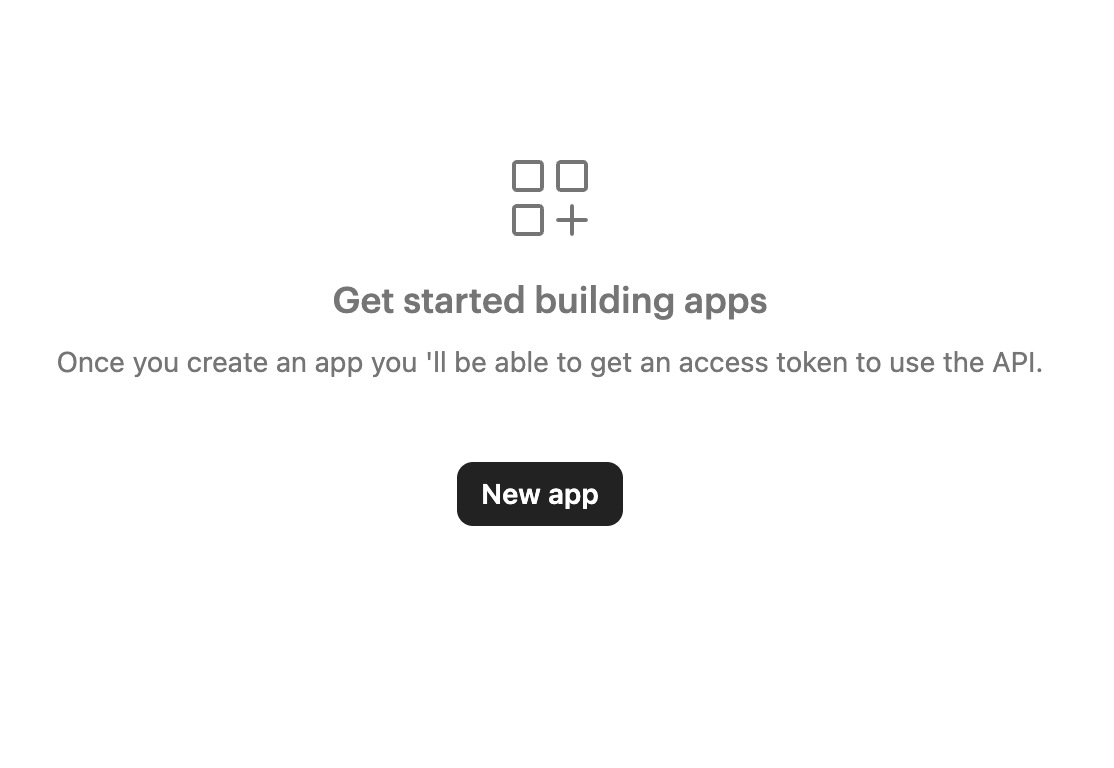
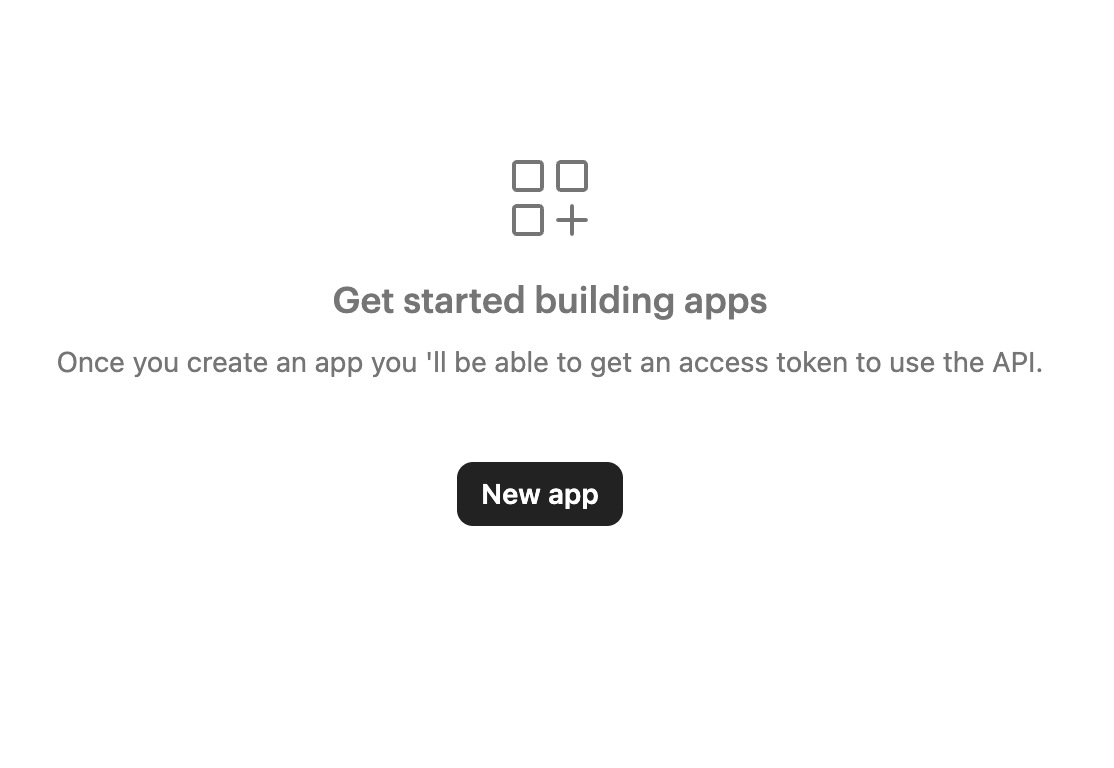
3
Choose Name > Create an app.
Choose an App name, select your Workspace from the dropdown, and click Create app.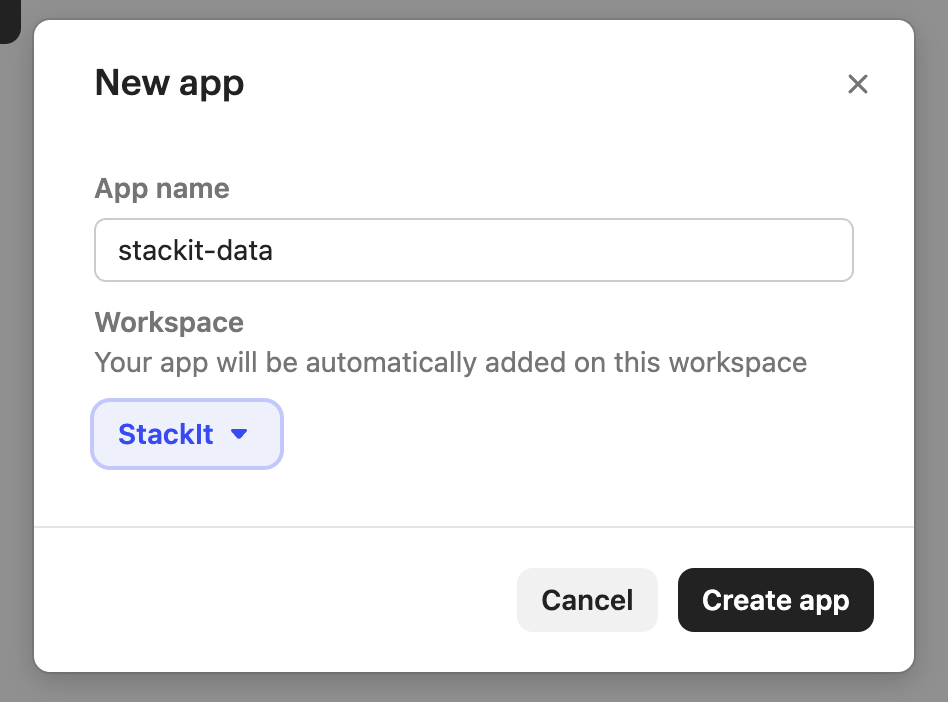
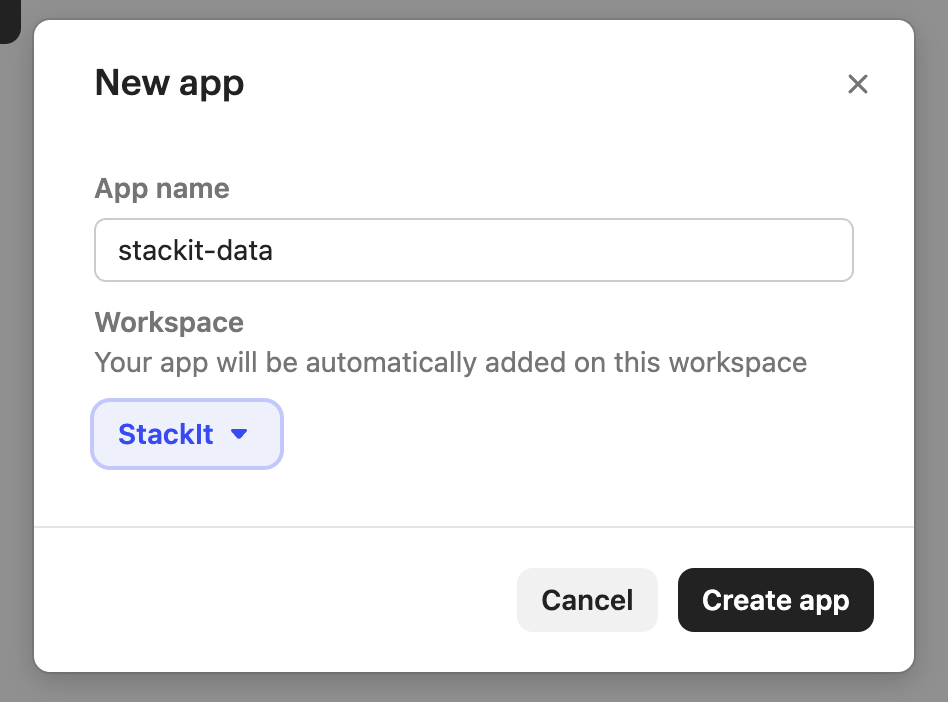
4
Set appropriate permissions
To set the appropriate permissions, from the Authentication tab, click Edit in the top right corner and check the permissions you want to grant to the app. We recommend only granting read permissions (not write). Click Save when you are finished.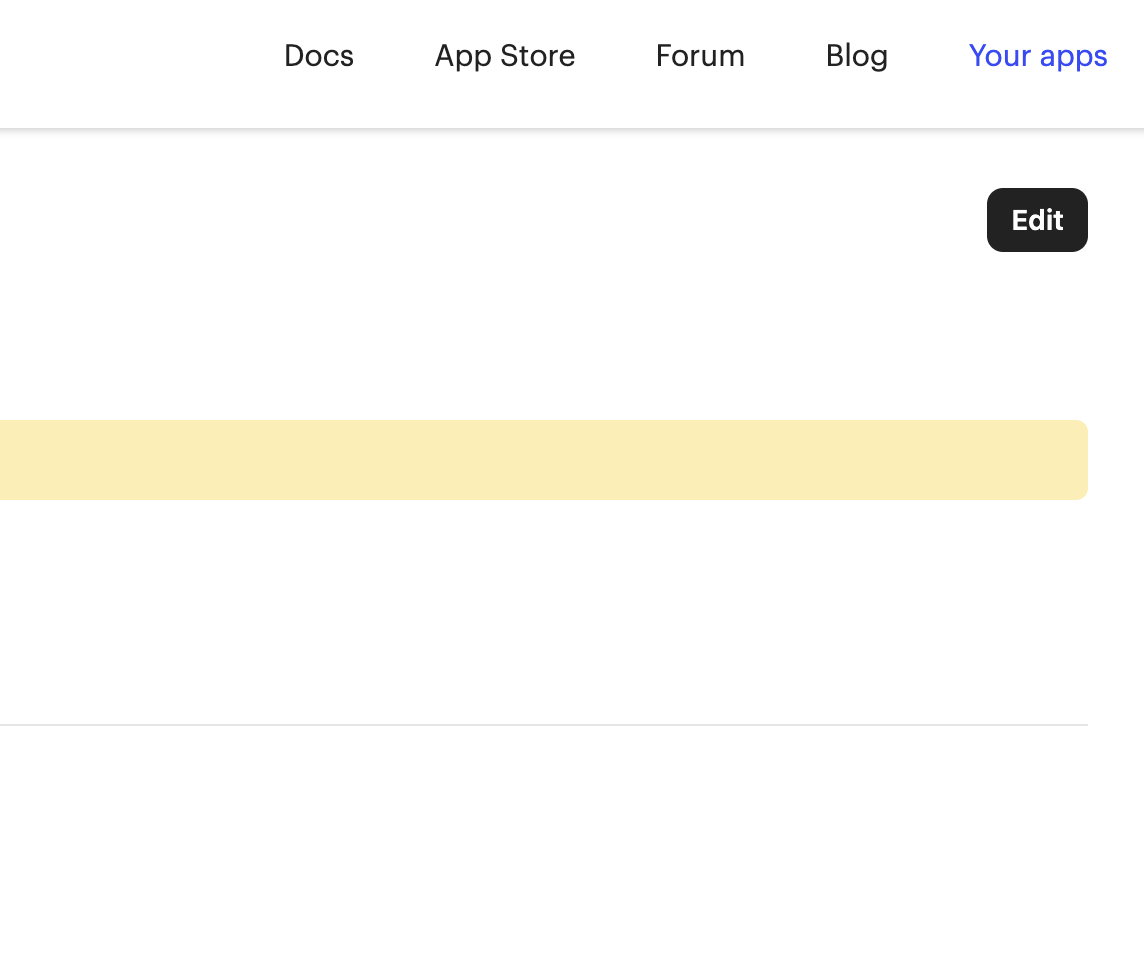
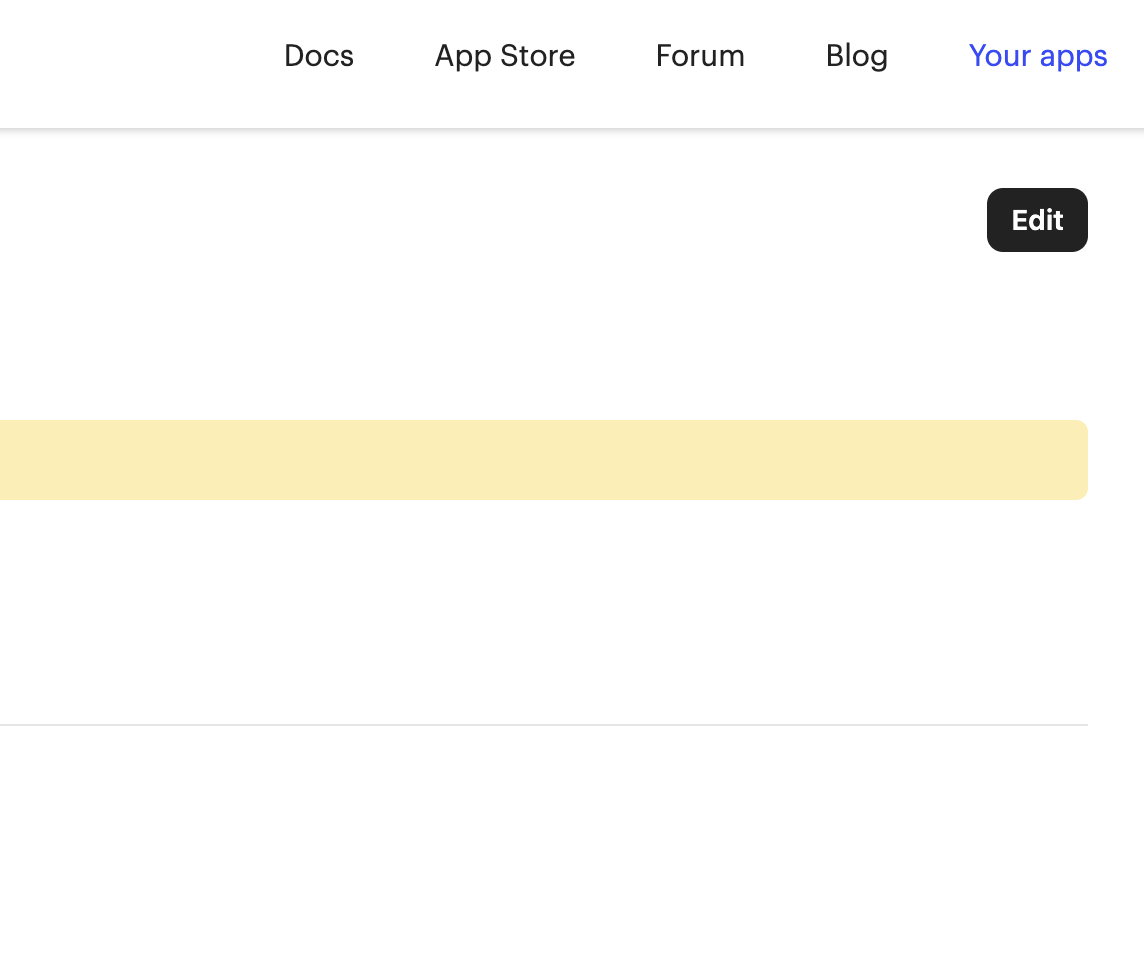
5
Generate Access TOken
Under the Access token header, you will be prompted to regenerate your access token. Follow the instructions to do so, and copy the new token.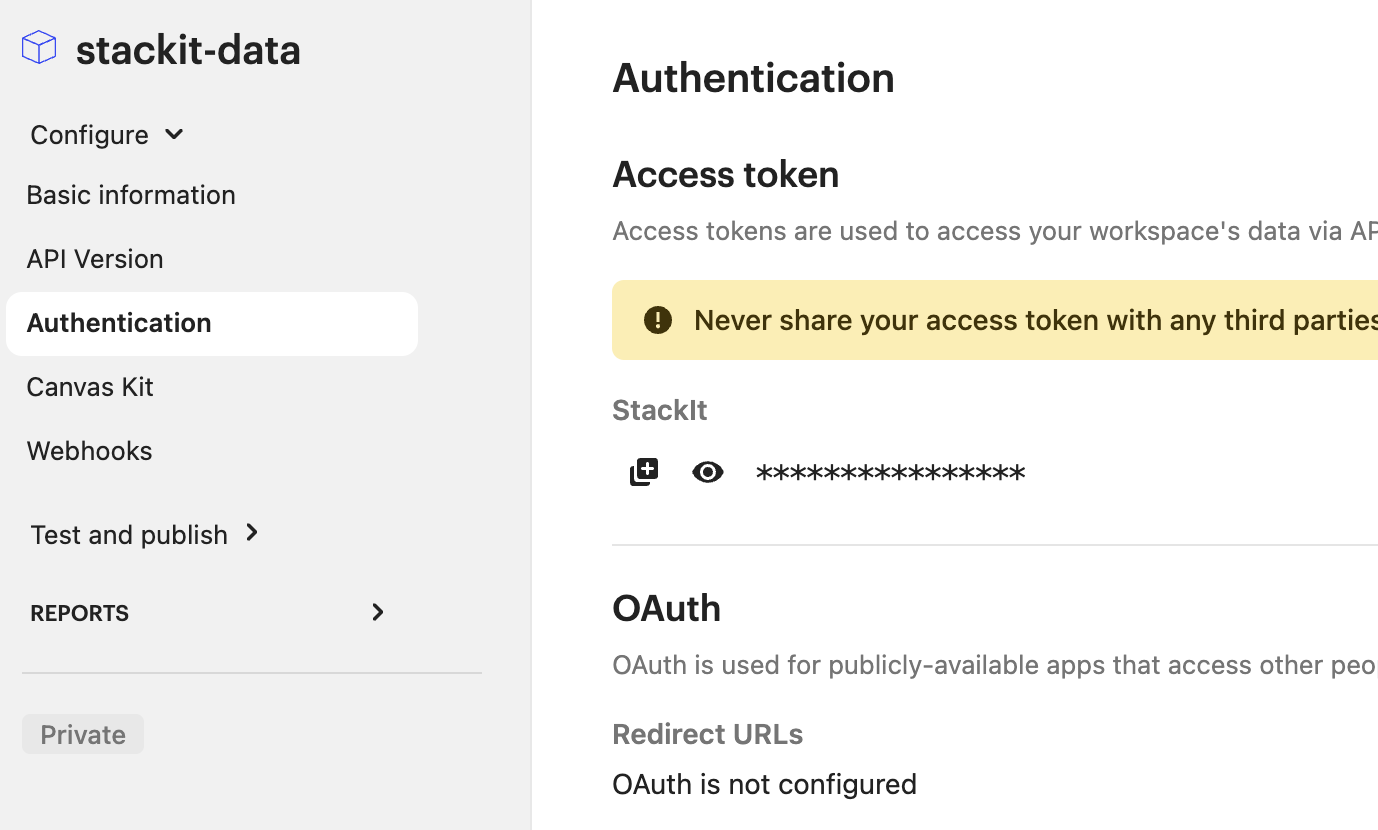
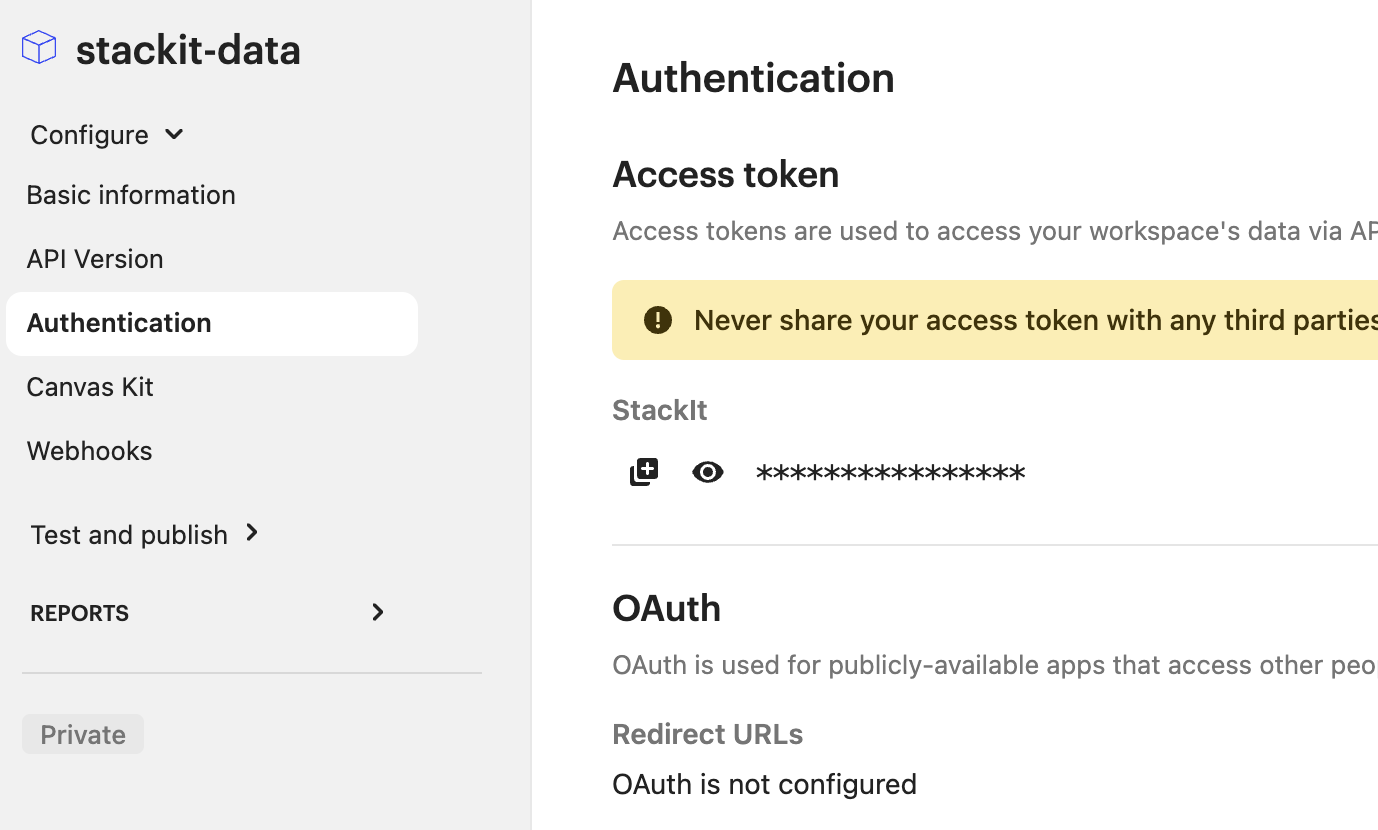
For more details, use Intercom Documentation:
https://developers.intercom.com/docs/build-an-integration/learn-more/authentication/#access-tokens