Why use Superjoin’s Google Sheets-Recurly Integration?
Quick and Easy Integration
We’ve meticulously organized the data points to ensure easy accessibility in a format you’re already familiar with.
Preview your imports visually
Get a sneak peek of your data. Select columns, apply filters & limits as per your need before importing.
Automatic Refreshes
Enjoy one-click refreshes or schedule regular updates to ensure your sheets are always up to date.
Power of Google Sheets
Benefit from Google Sheets’ collaborative data analysis & other powerful capabilities.
Step-by-step walkthrough: How to obtain Recurly API keys
1
Navigate to API Credentials
Navigate to Integrations > API Credentials -: as a User assigned a Role that includes the Integration permission.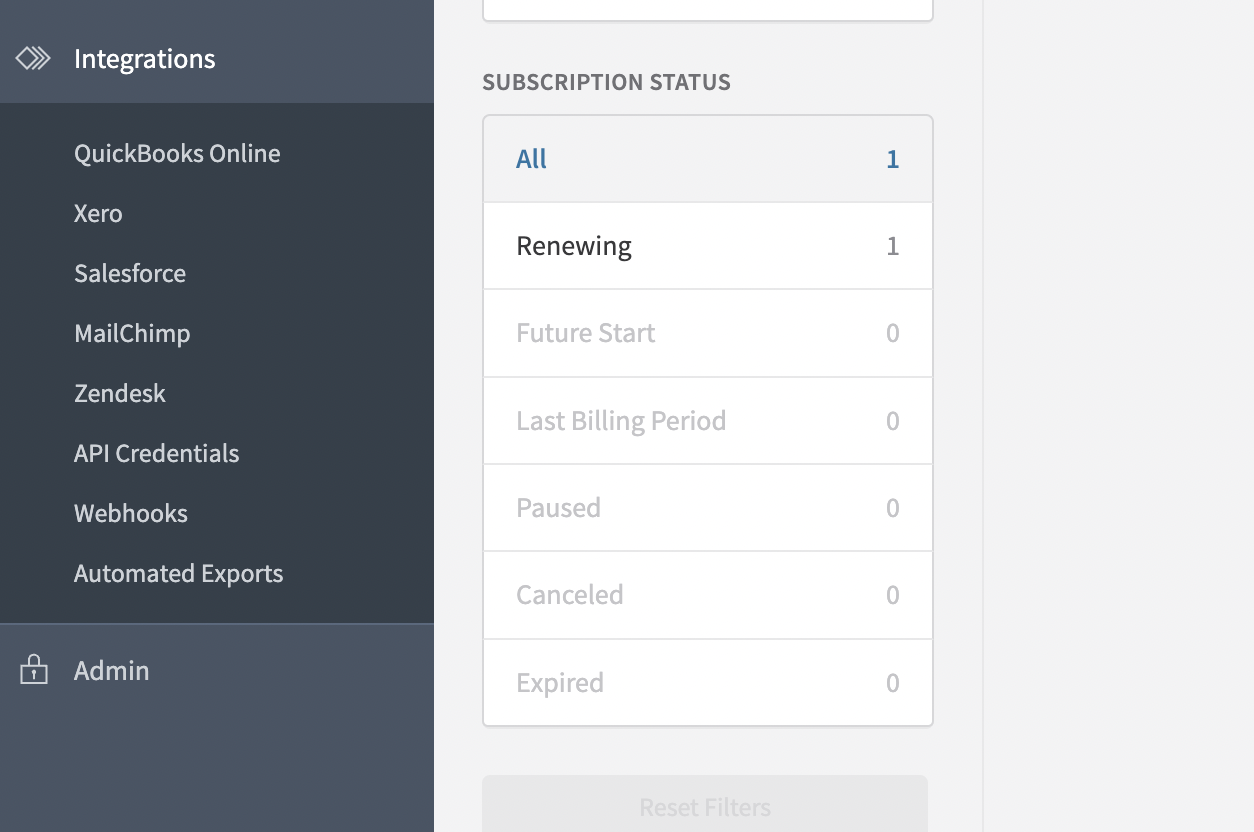
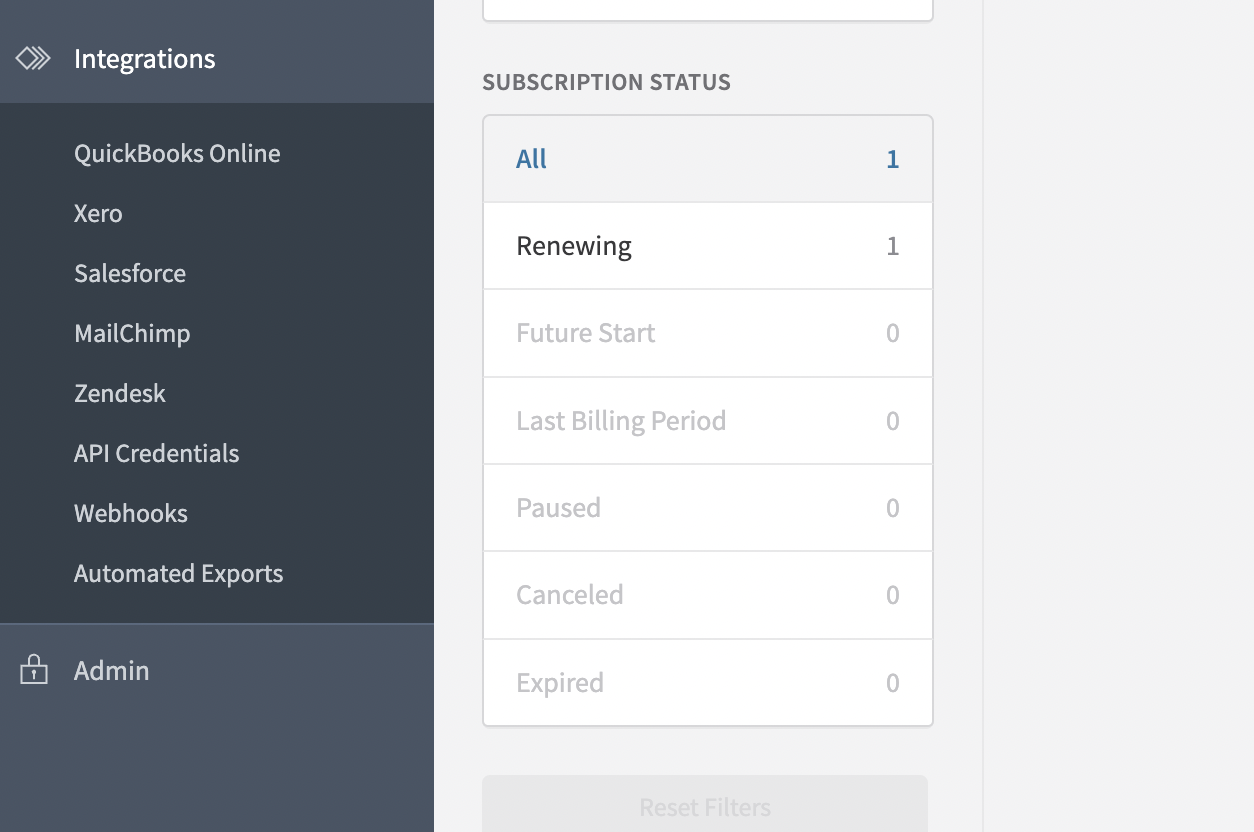
2
Add Private API Key
Scroll to the bottom and select Add Private API Key.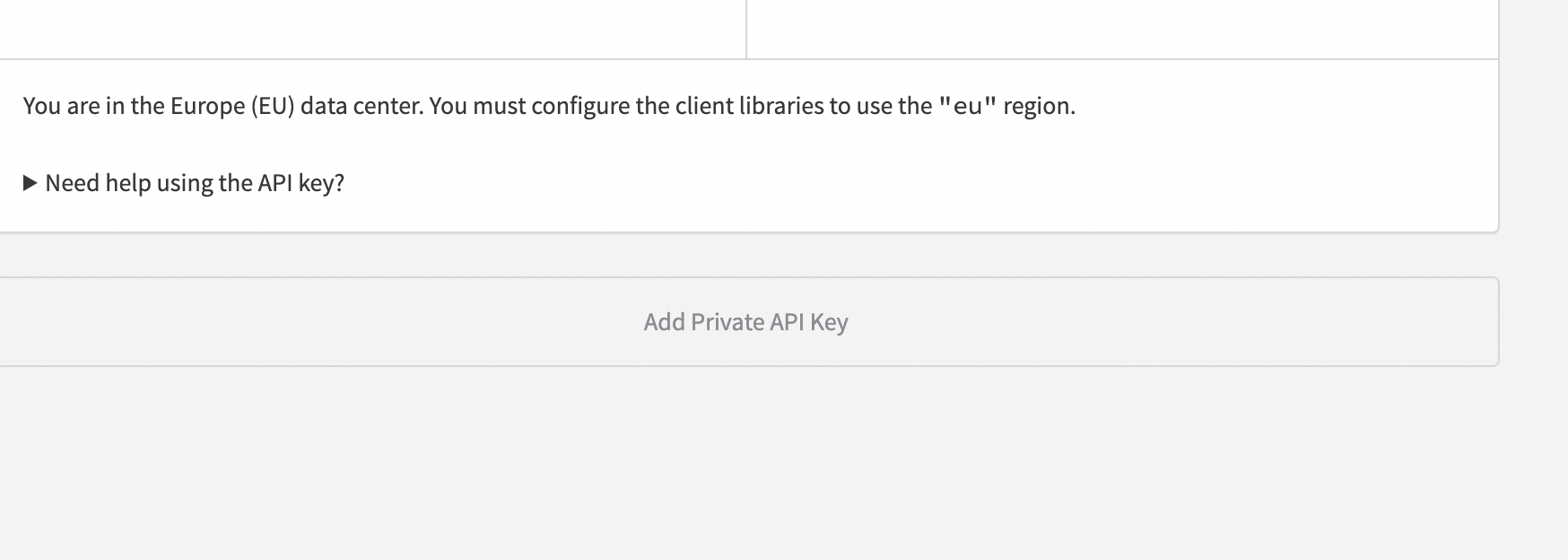
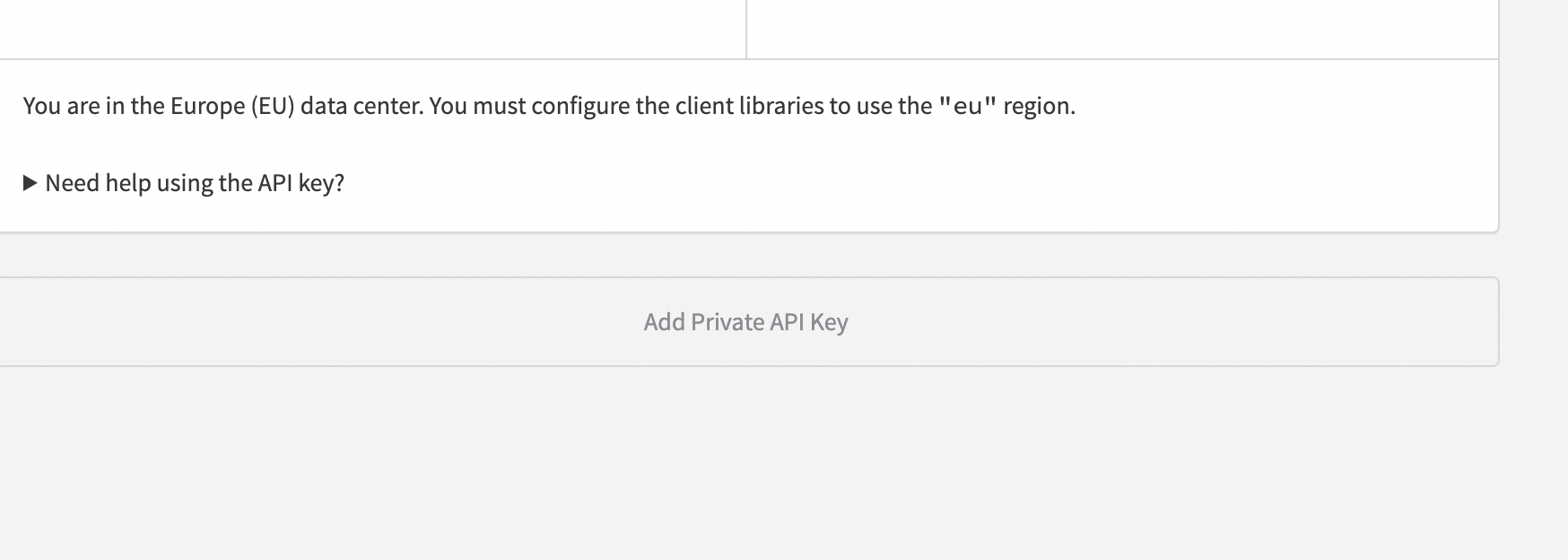
3
Grant Access
Assign a name - Superjoin-readonly to your API key and specify the third-party application it’s intended for - Superjoin.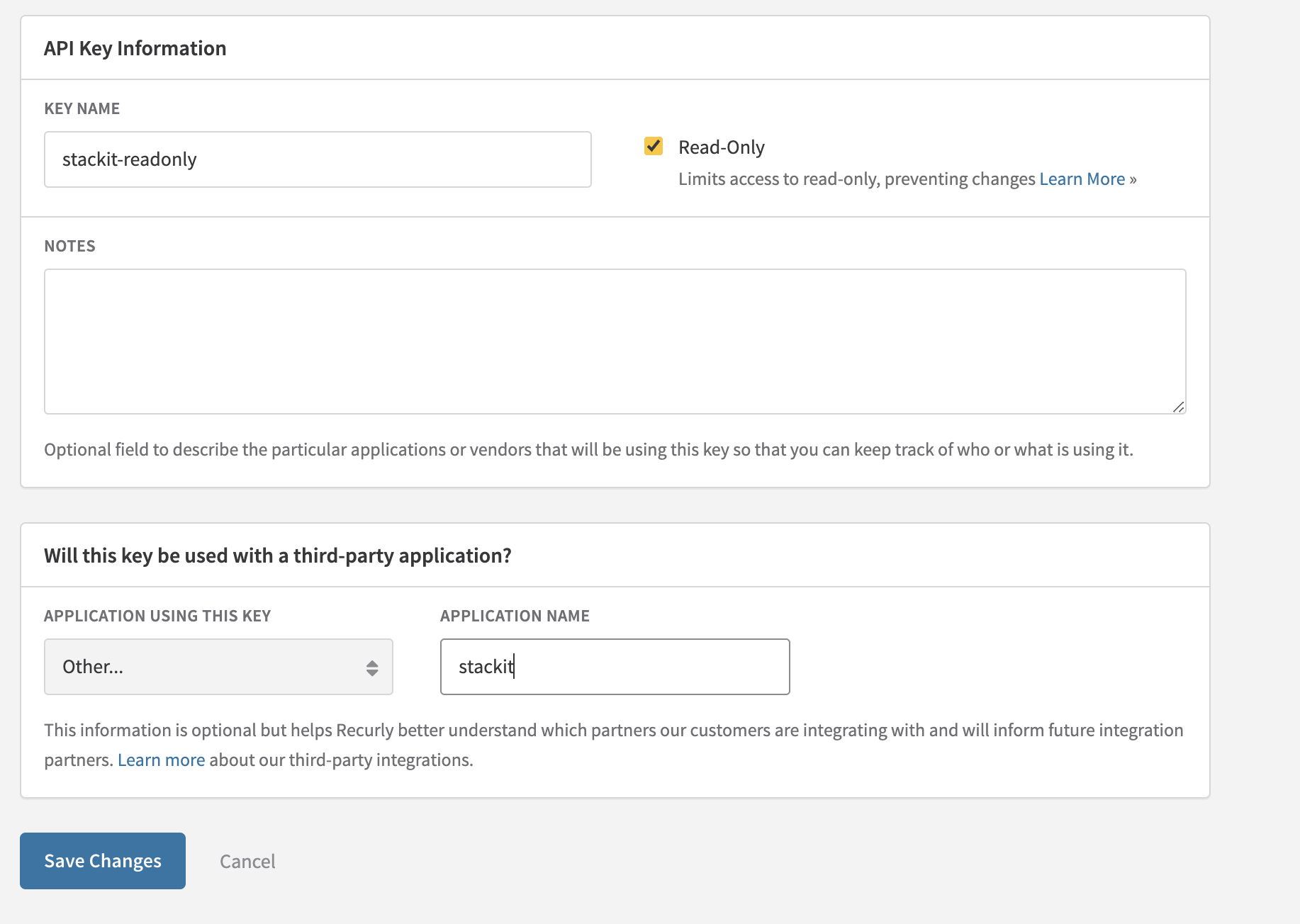
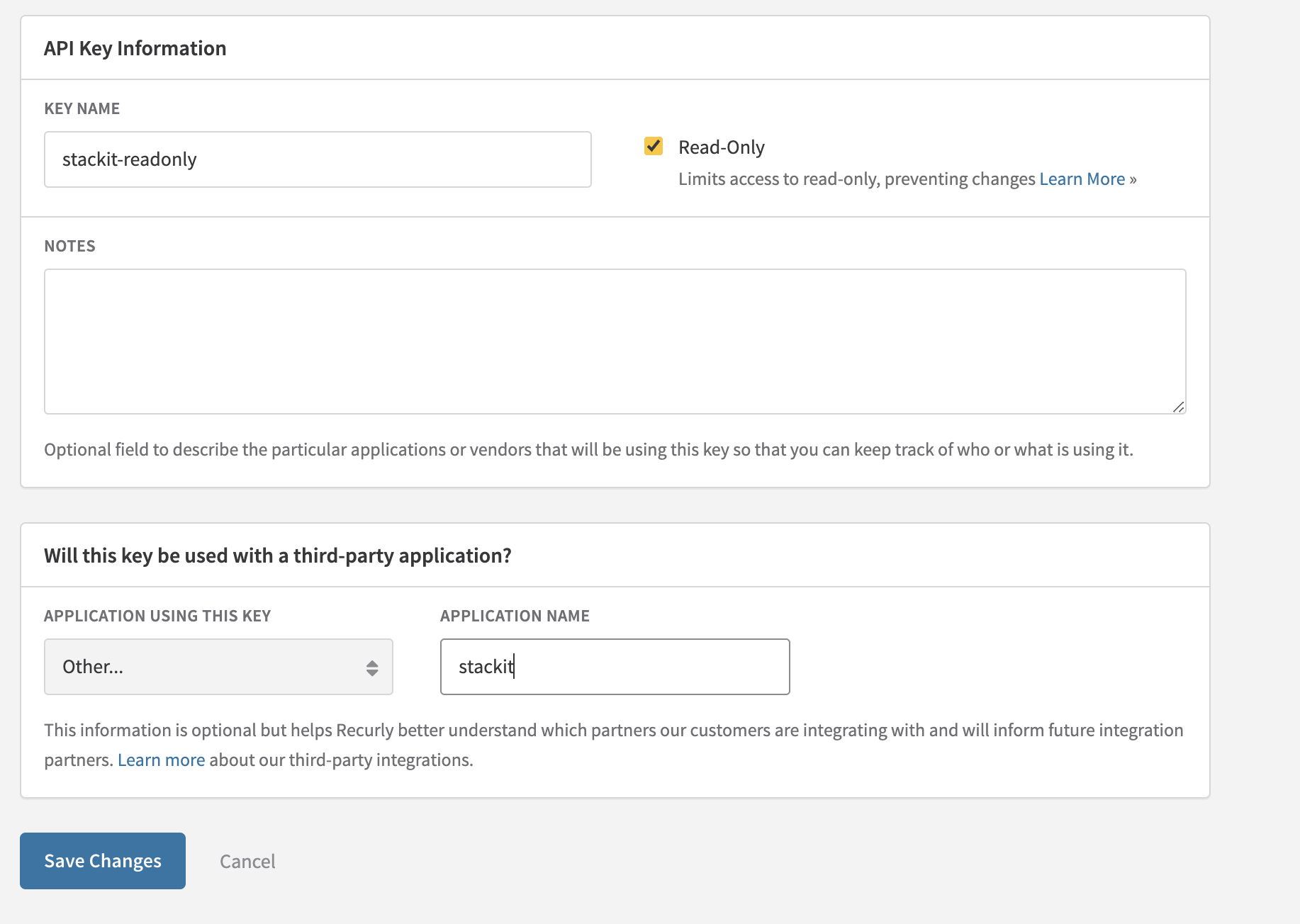
4
Set appropriate permissions
Confirm by clicking Save Changes. You can copy the keys now.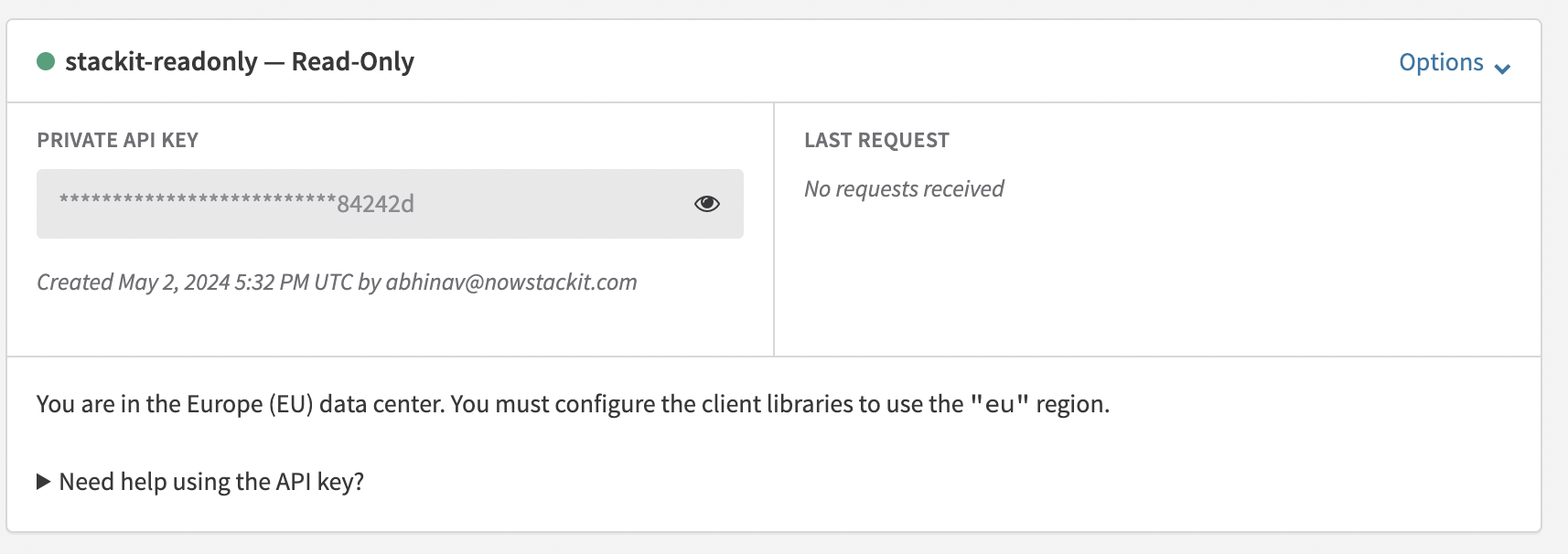
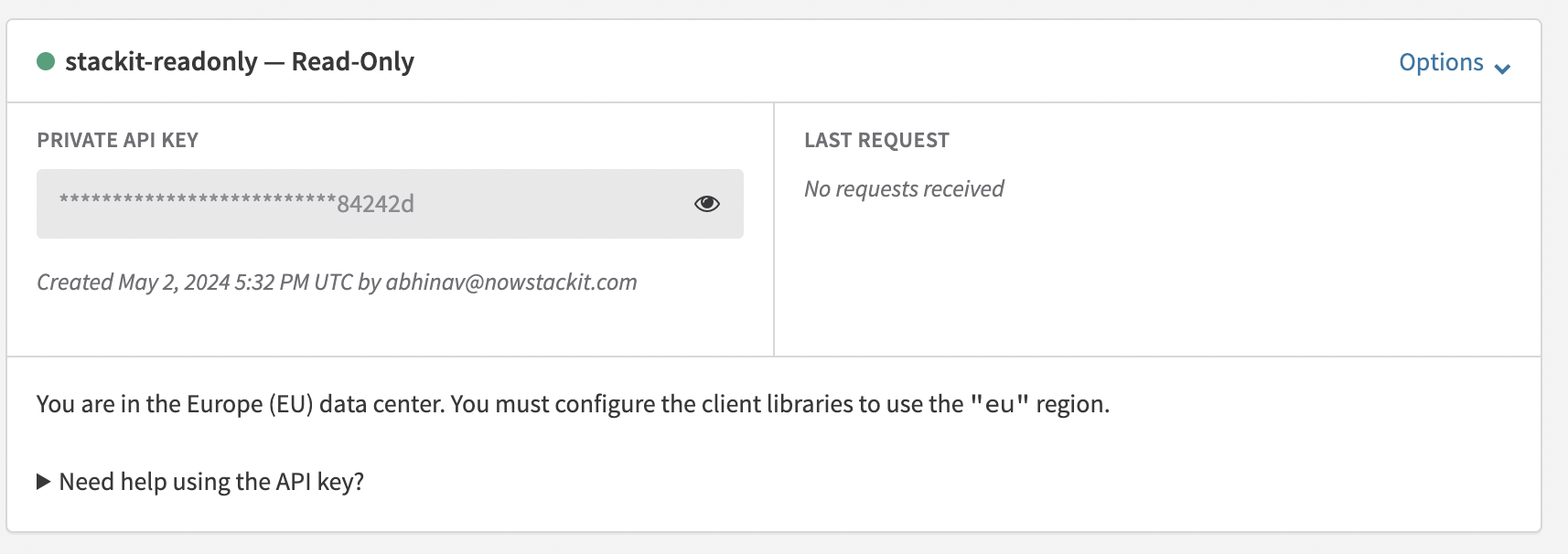
For more details, use Recurly Documentation: https://docs.recurly.com/docs/api-keys#section-find-or-generate-your-api-key