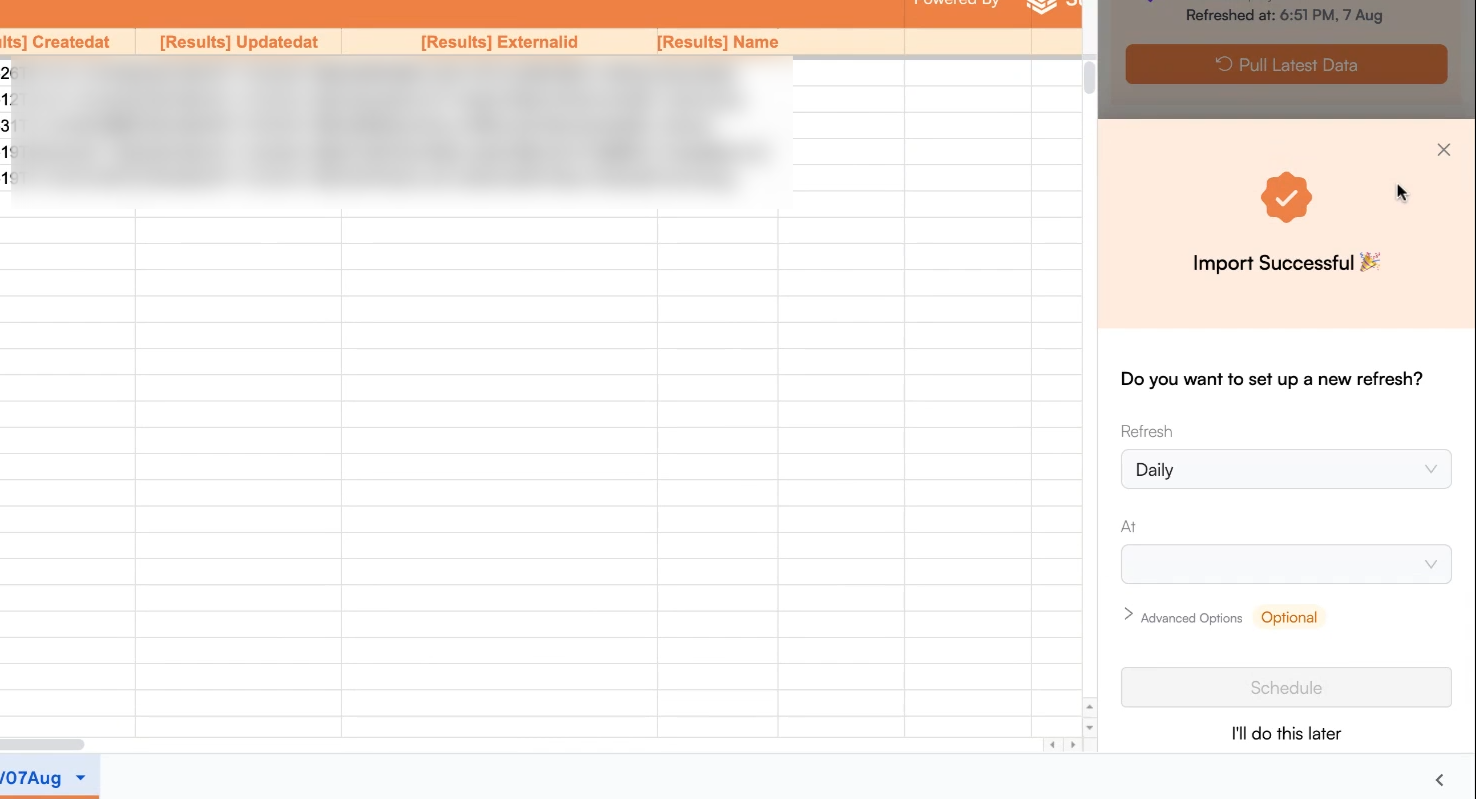Why use Superjoin’s Google Sheets-Vitally Integration?
Quick and Easy Integration
We’ve meticulously organized the data points to ensure easy accessibility in a format you’re already familiar with.
Preview your imports visually
Get a sneak peek of your data. Select columns, apply filters & limits as per your need before importing.
Automatic Refreshes
Enjoy one-click refreshes or schedule regular updates to ensure your sheets are always up to date.
Power of Google Sheets
Benefit from Google Sheets’ collaborative data analysis & other powerful capabilities.
Step-by-step walkthrough: How to connect Vitally to Google Sheets.
1
Get Add-ons
Head over to 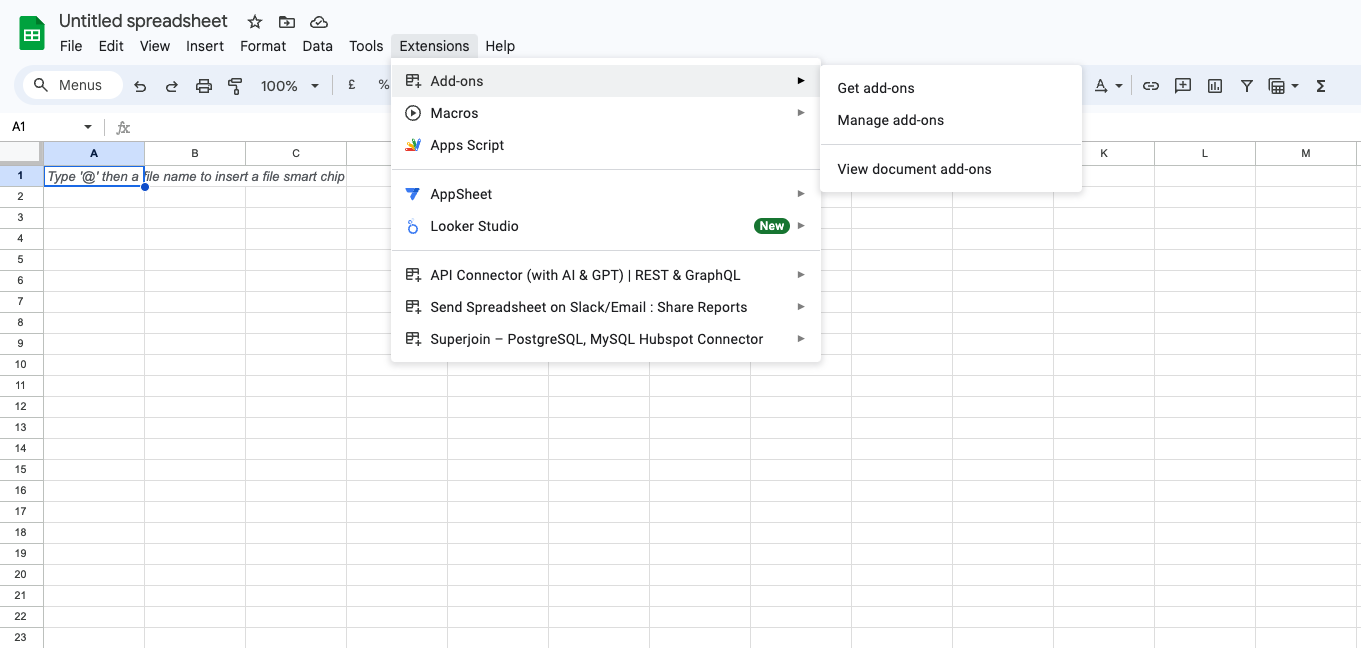
Extensions , select Add-ons and choose Get Add-ons. This action will redirect you to the Google Workspace Marketplace.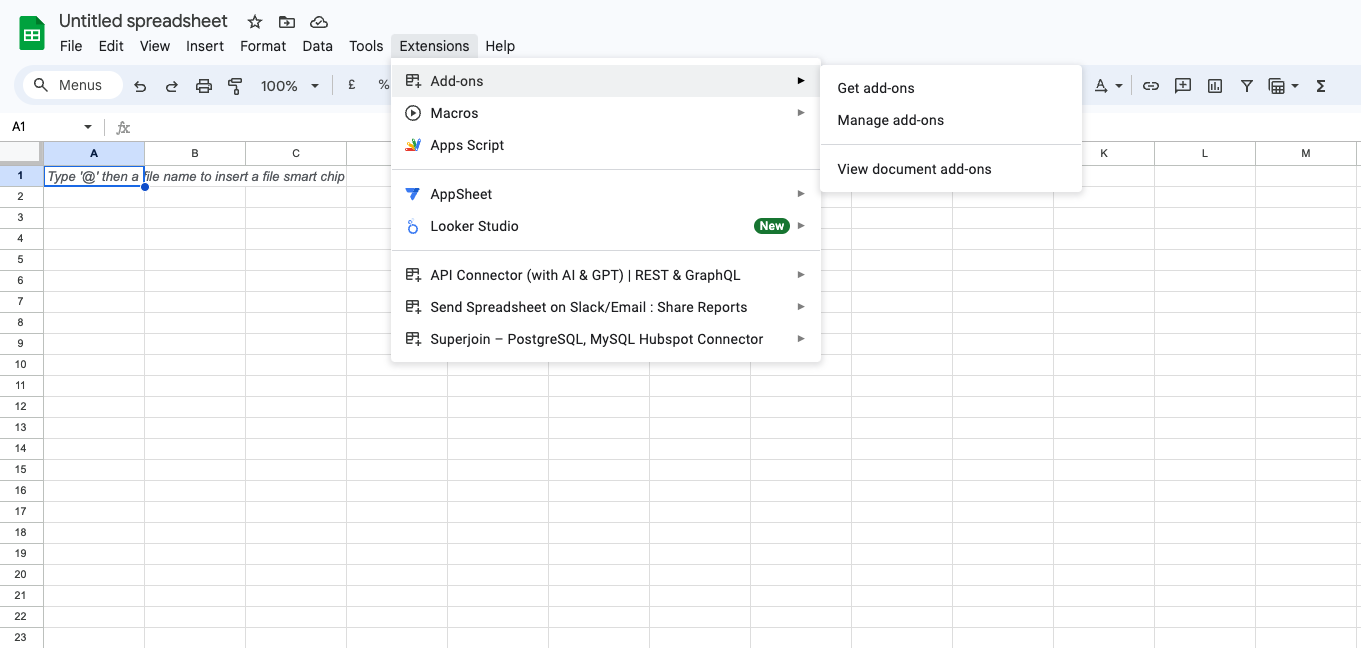
2
Search Superjoin
In the Google Workspace Marketplace pop-up window, search for “Superjoin”.
3
Click on Install
Click on the 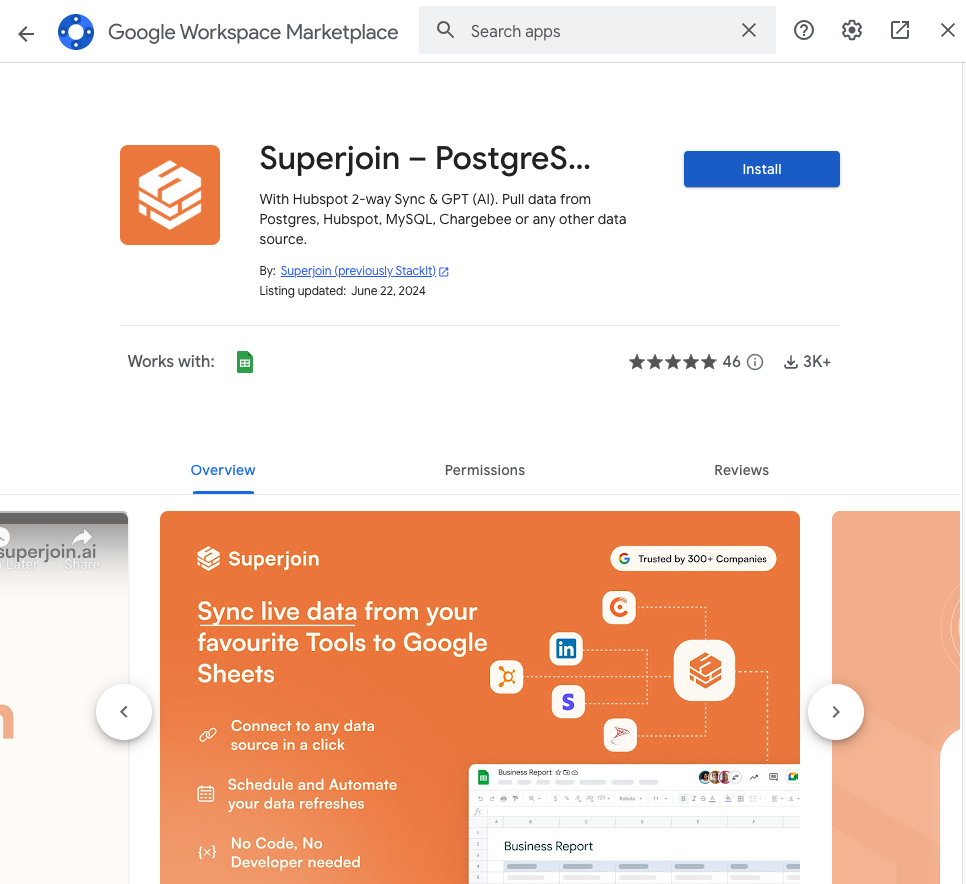
Install button to install Superjoin.
Note: For the best experience, install Superjoin where there’s only a single account logged in the Chrome profile.
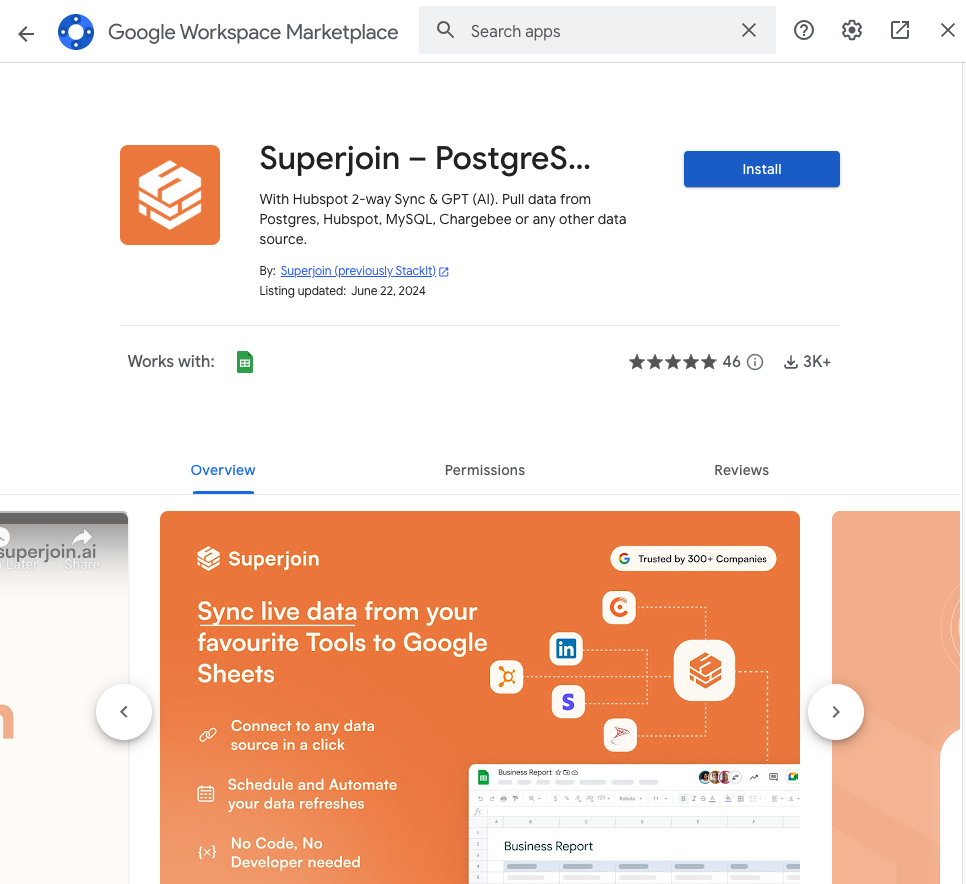
4
Launch Superjoin
Once installed, navigate back to the 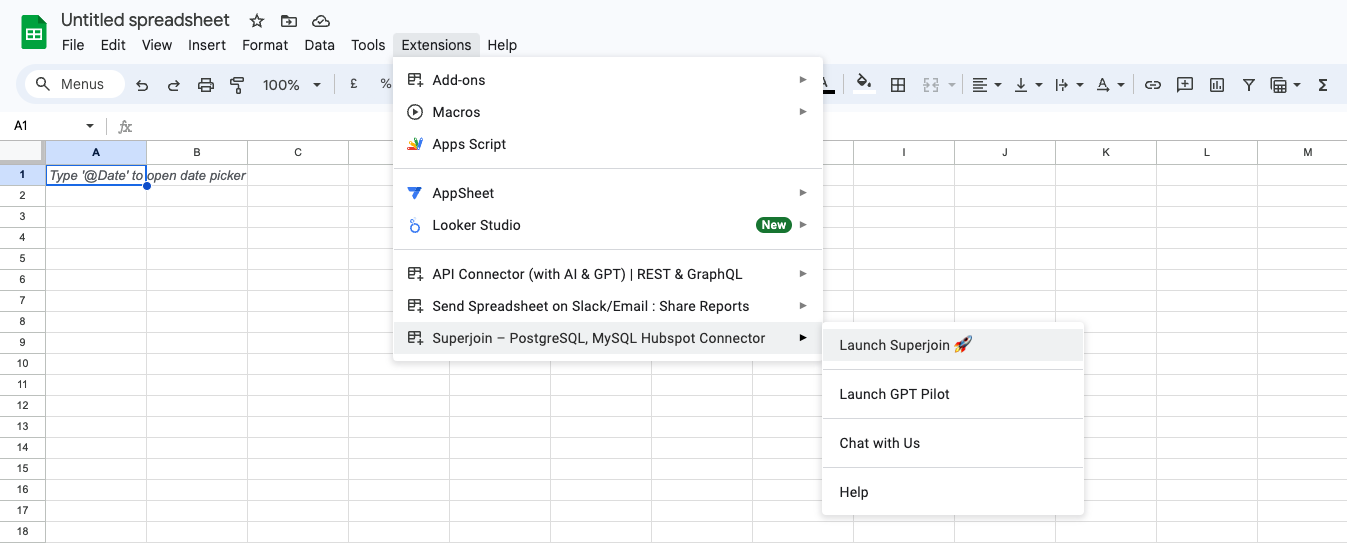
Extensions menu tab in Google Sheets. Launch Superjoin from here. You should now see Superjoin running as a side panel on the right side of your screen.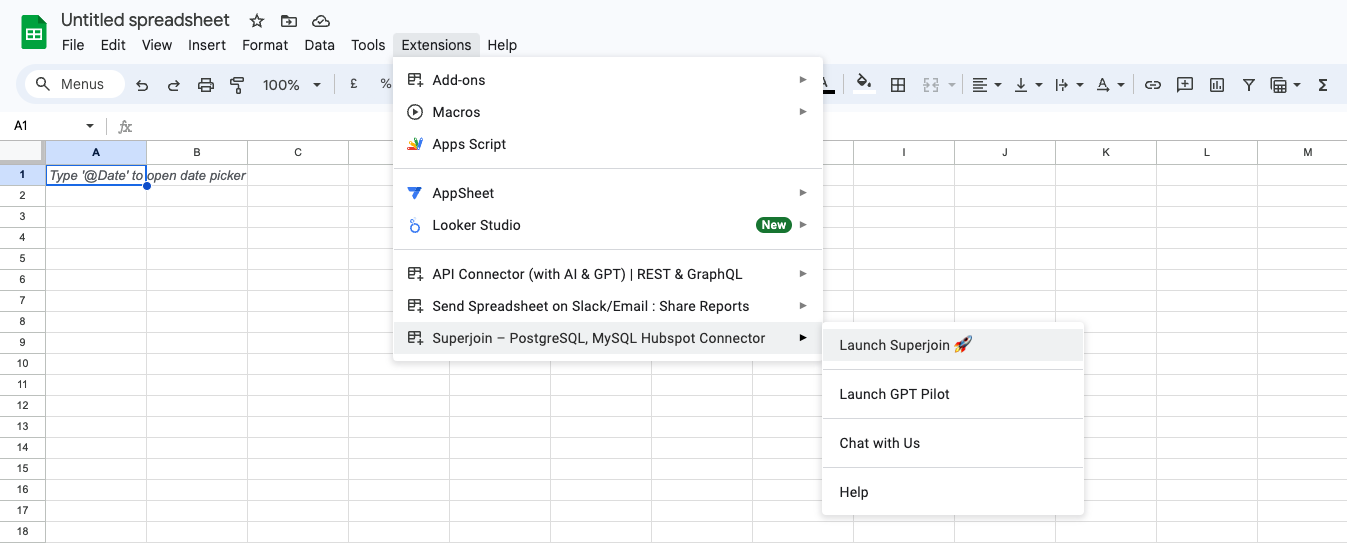
5
Navigate to Queries
To begin, you can navigate to 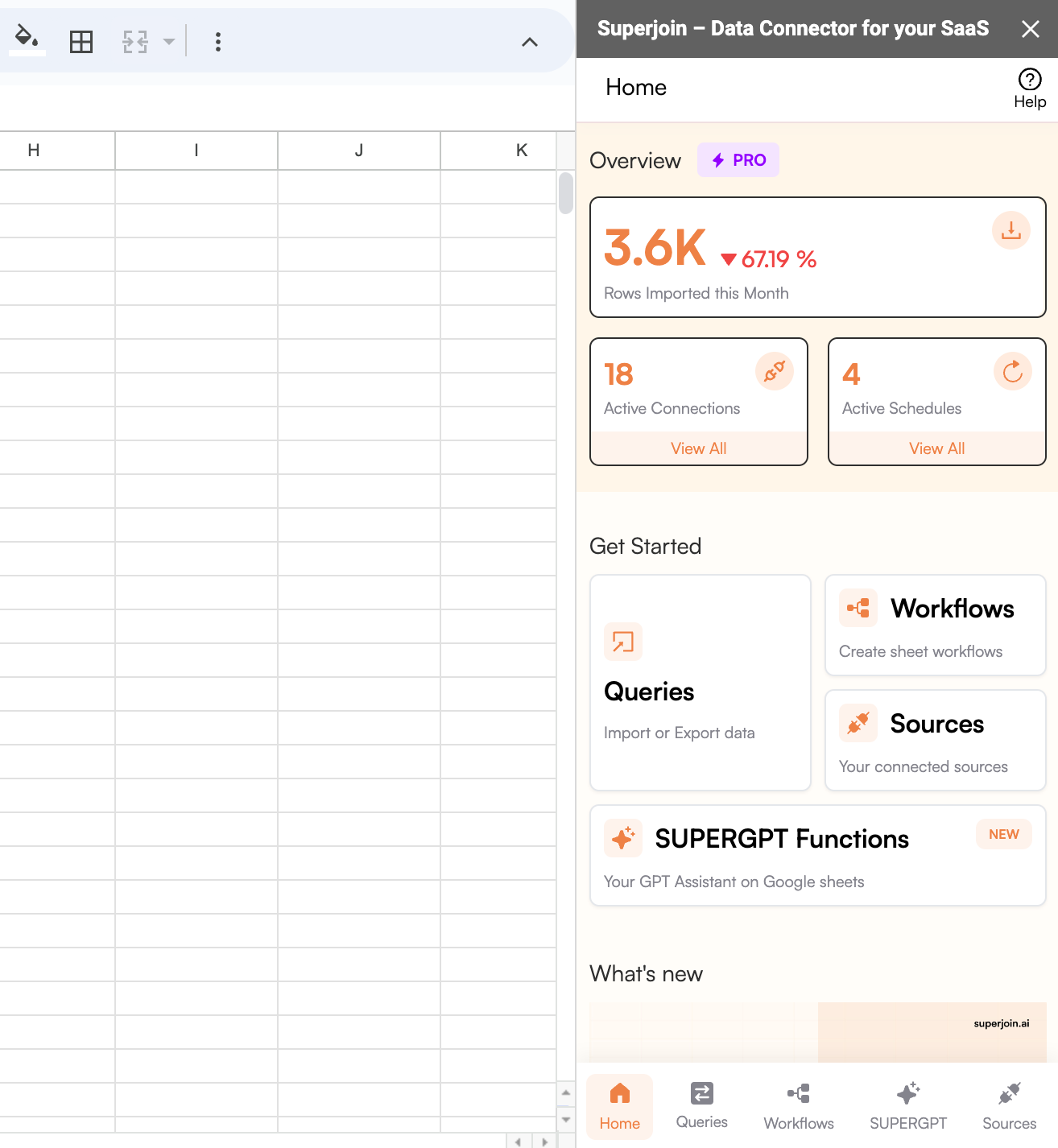
Queries , choose to Create new query.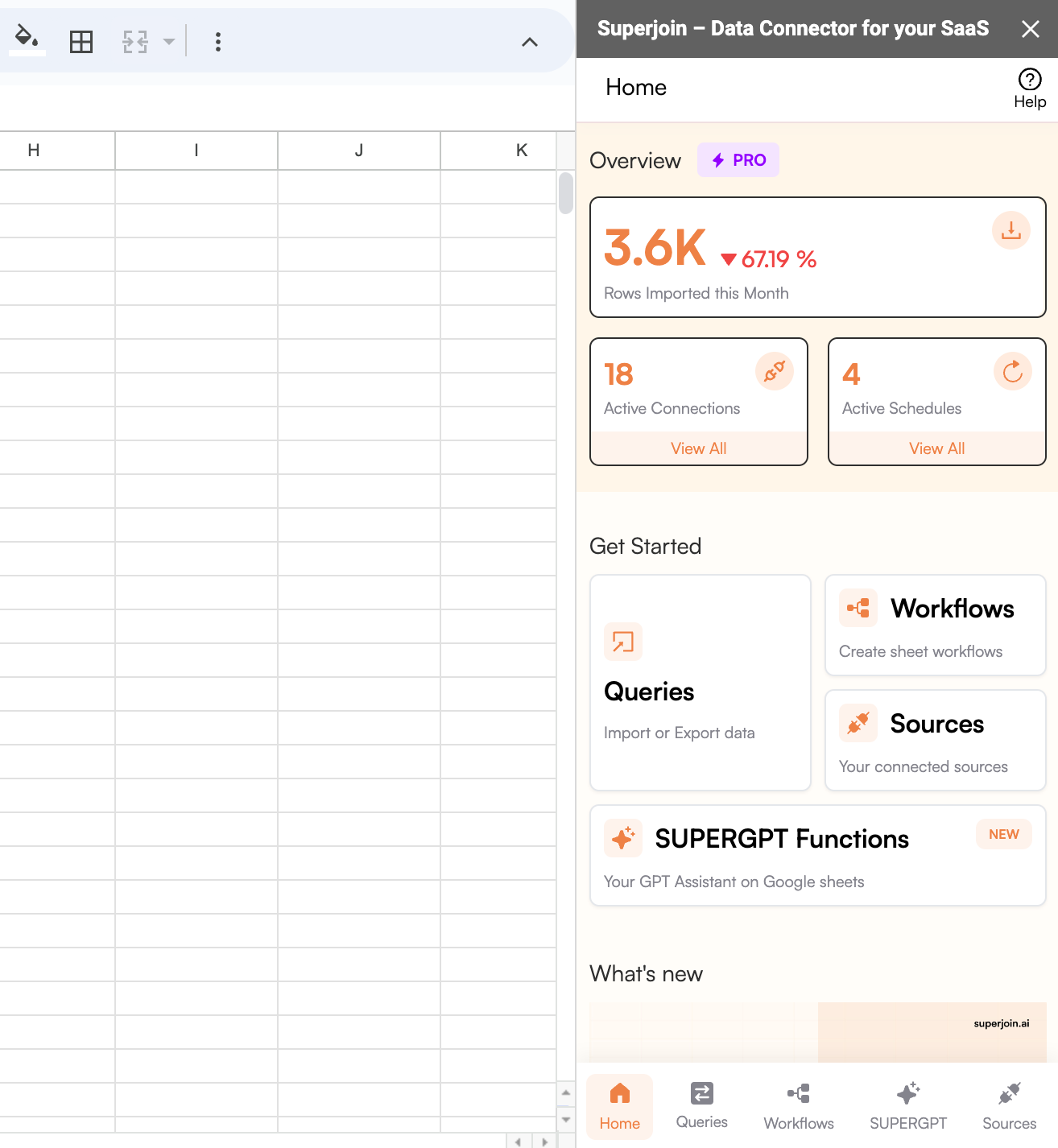
6
Connect a New Source
Navigate to 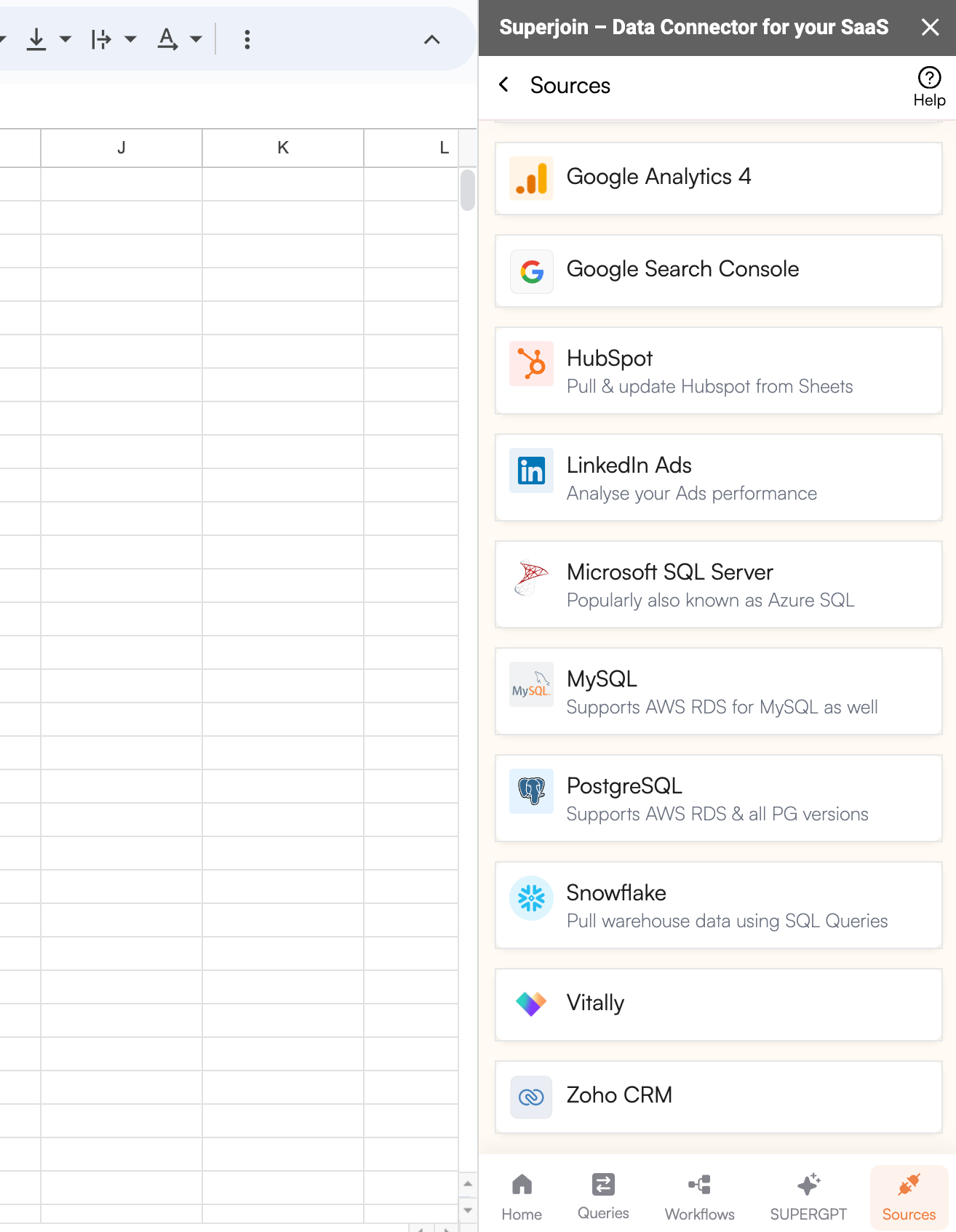
Sources, select Connect to a new source and search for Vitally.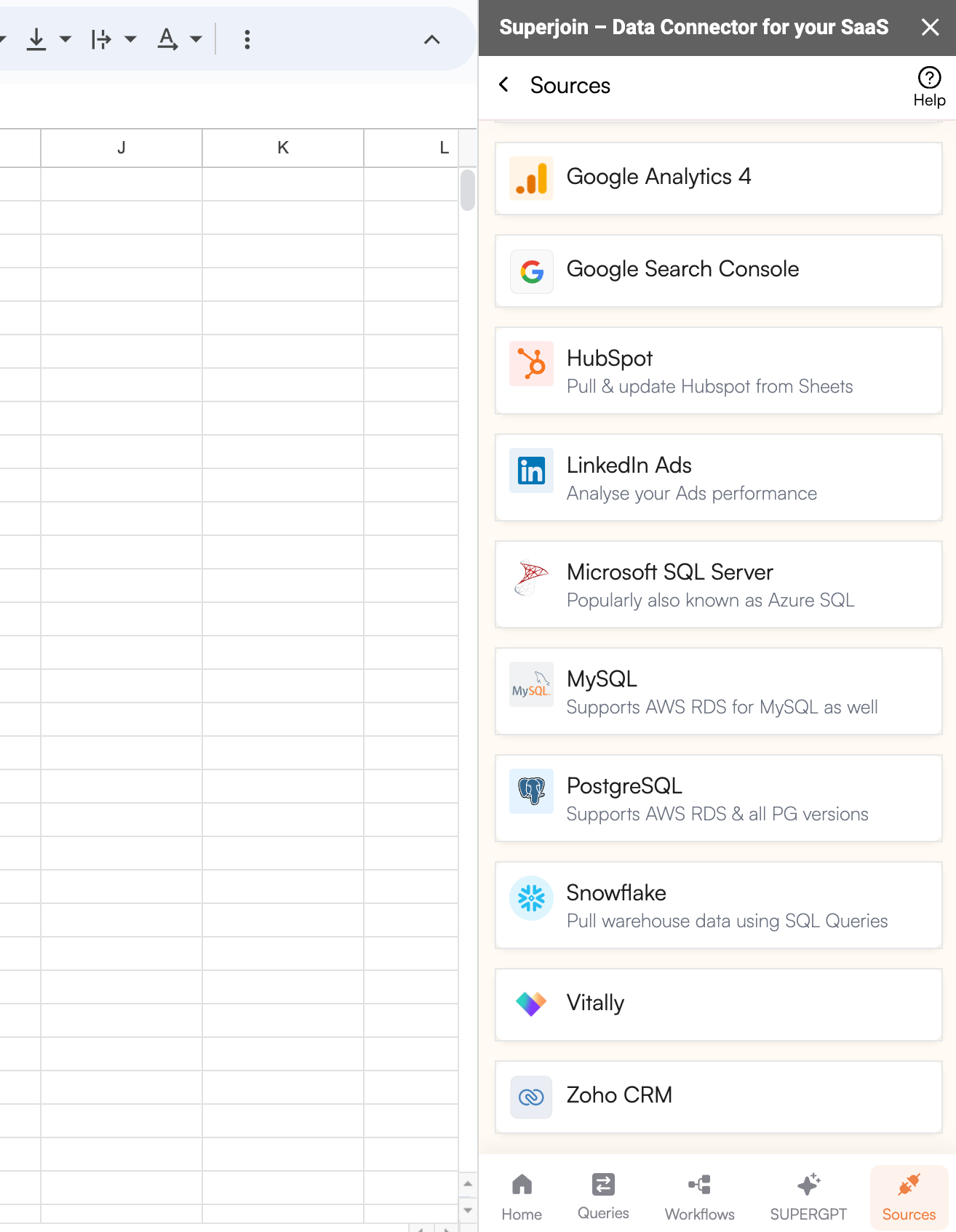
7
Enter Connection Details and Authorize
Enter your 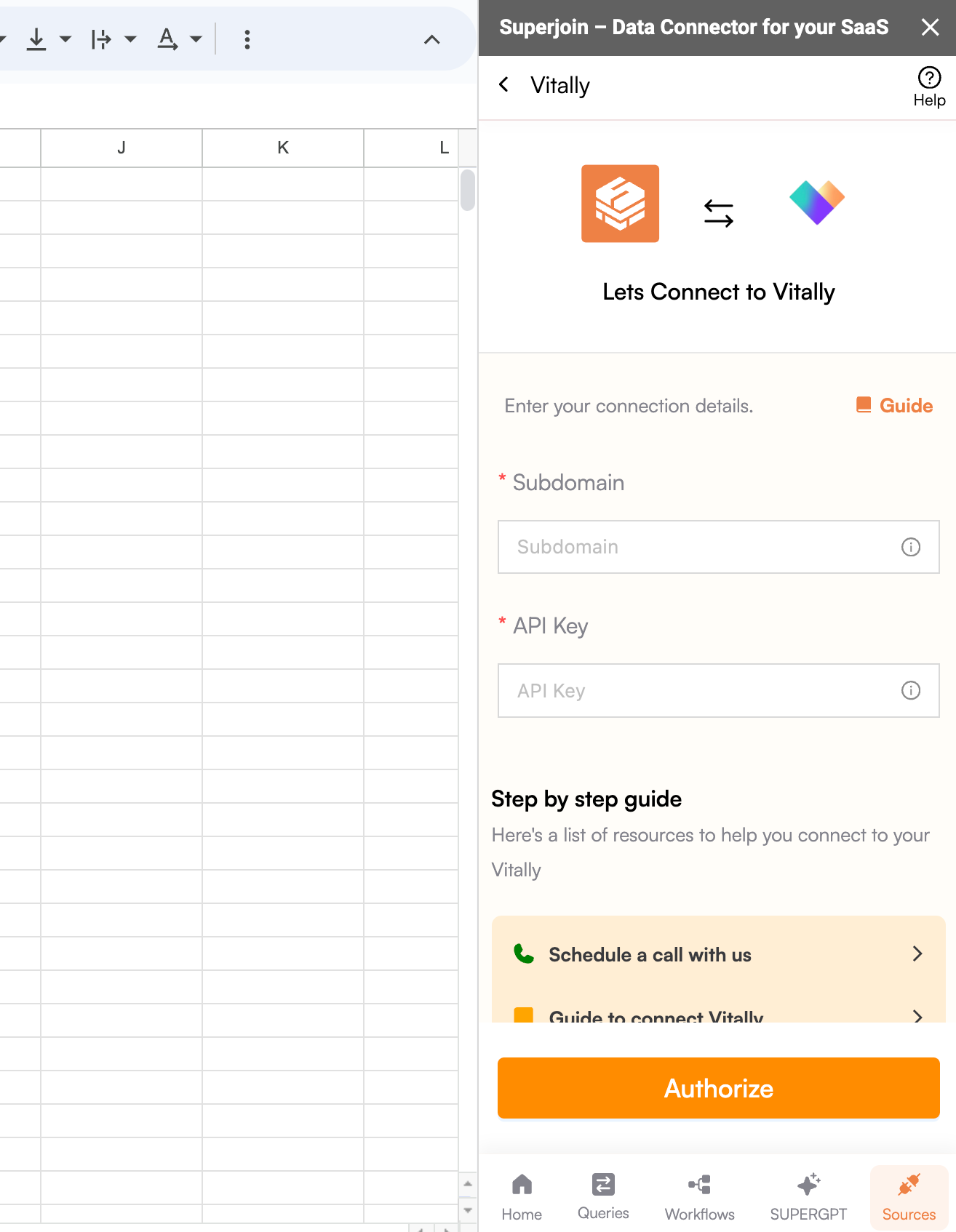
Subdomain and the API Key of your Vitally account. Once this is done, click on Authorize to allow Superjoin to access your Vitally data.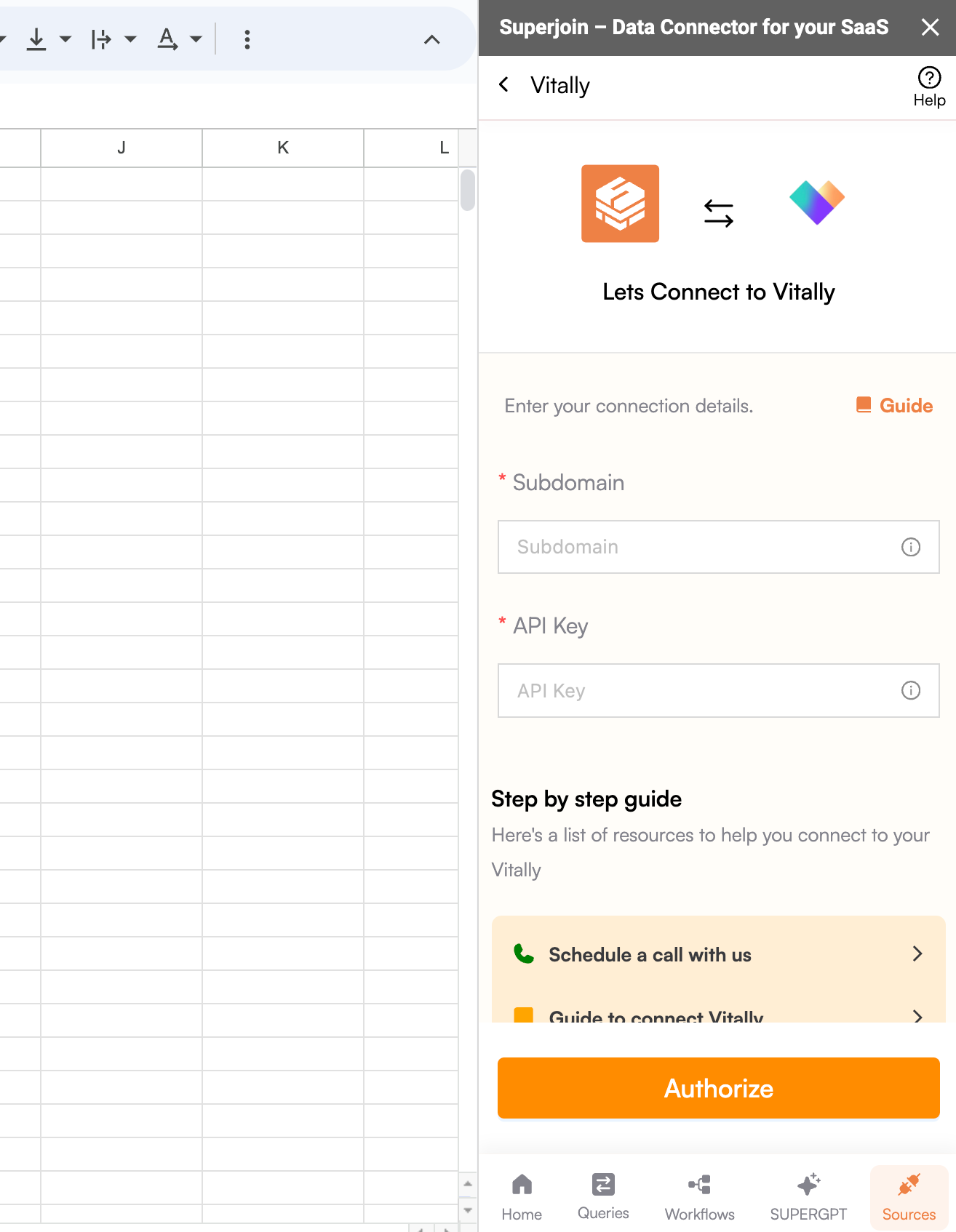
8
Preview your Data and Add Limits
Select the objects and fields you wish to import, then preview and set limits on the number of rows to be imported.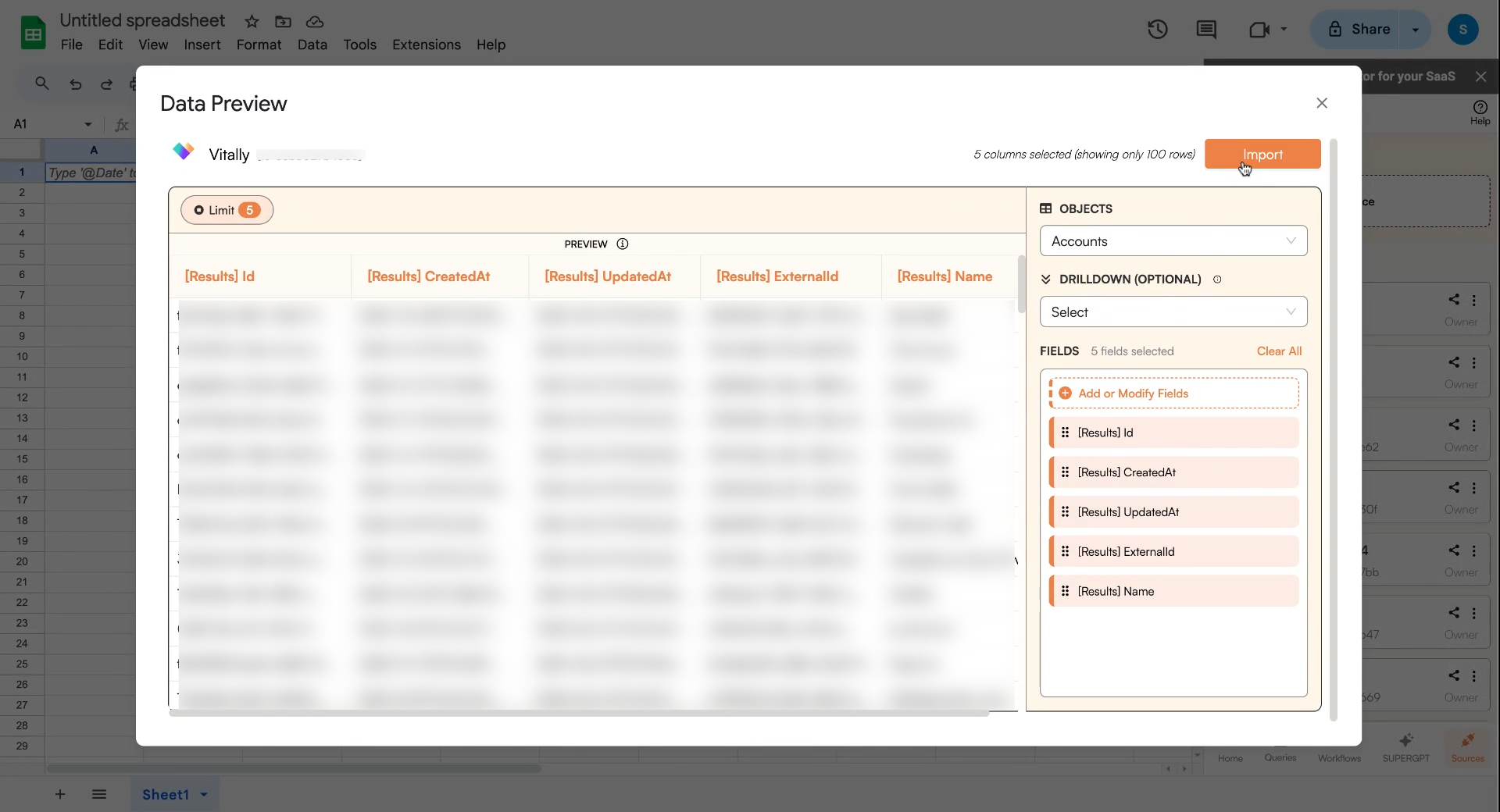
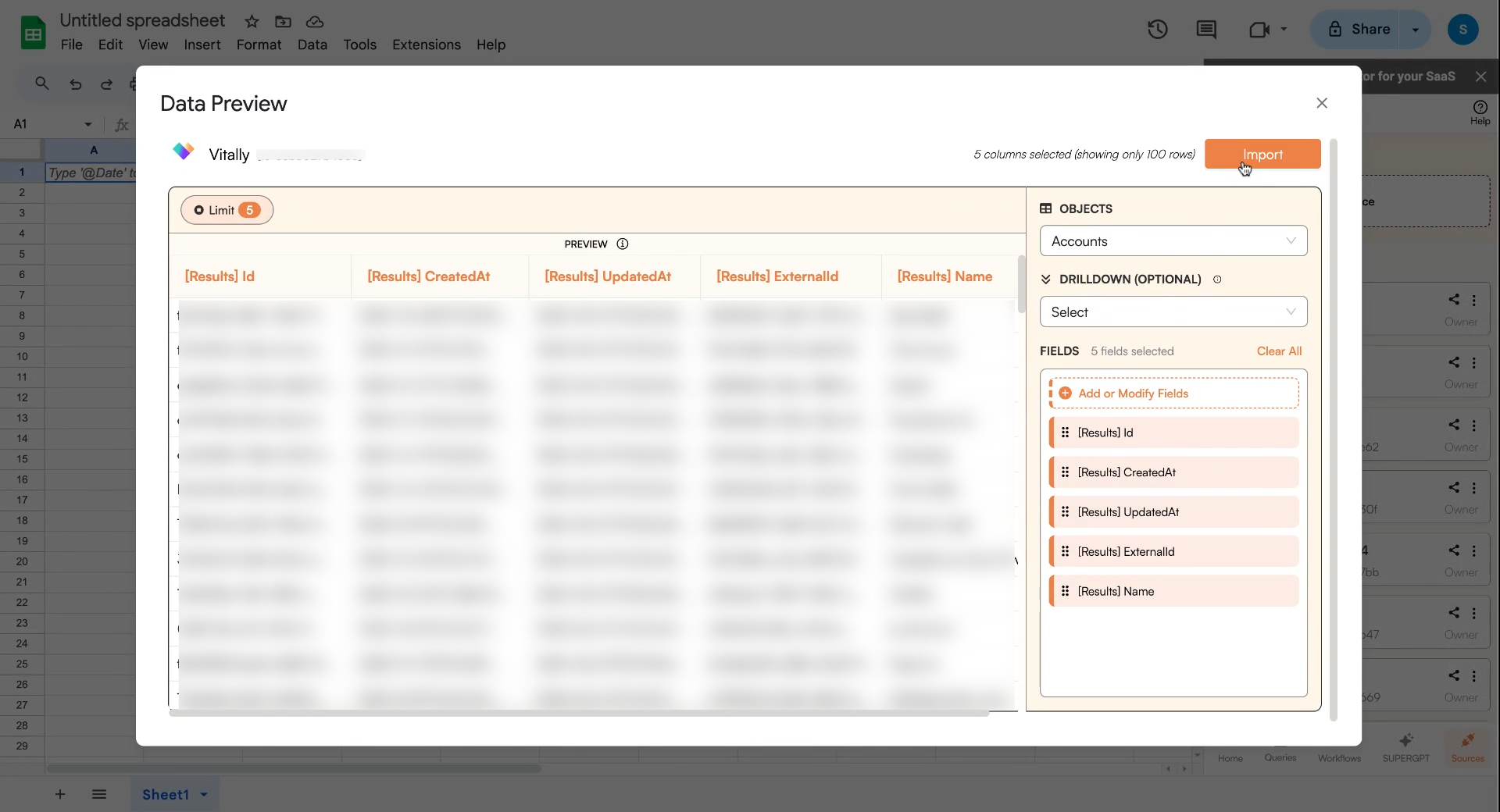
Import and wait for a few seconds. This action pulls your selected data from Vitally to Google Sheets.9
Setup Auto-Refresh
You can schedule a 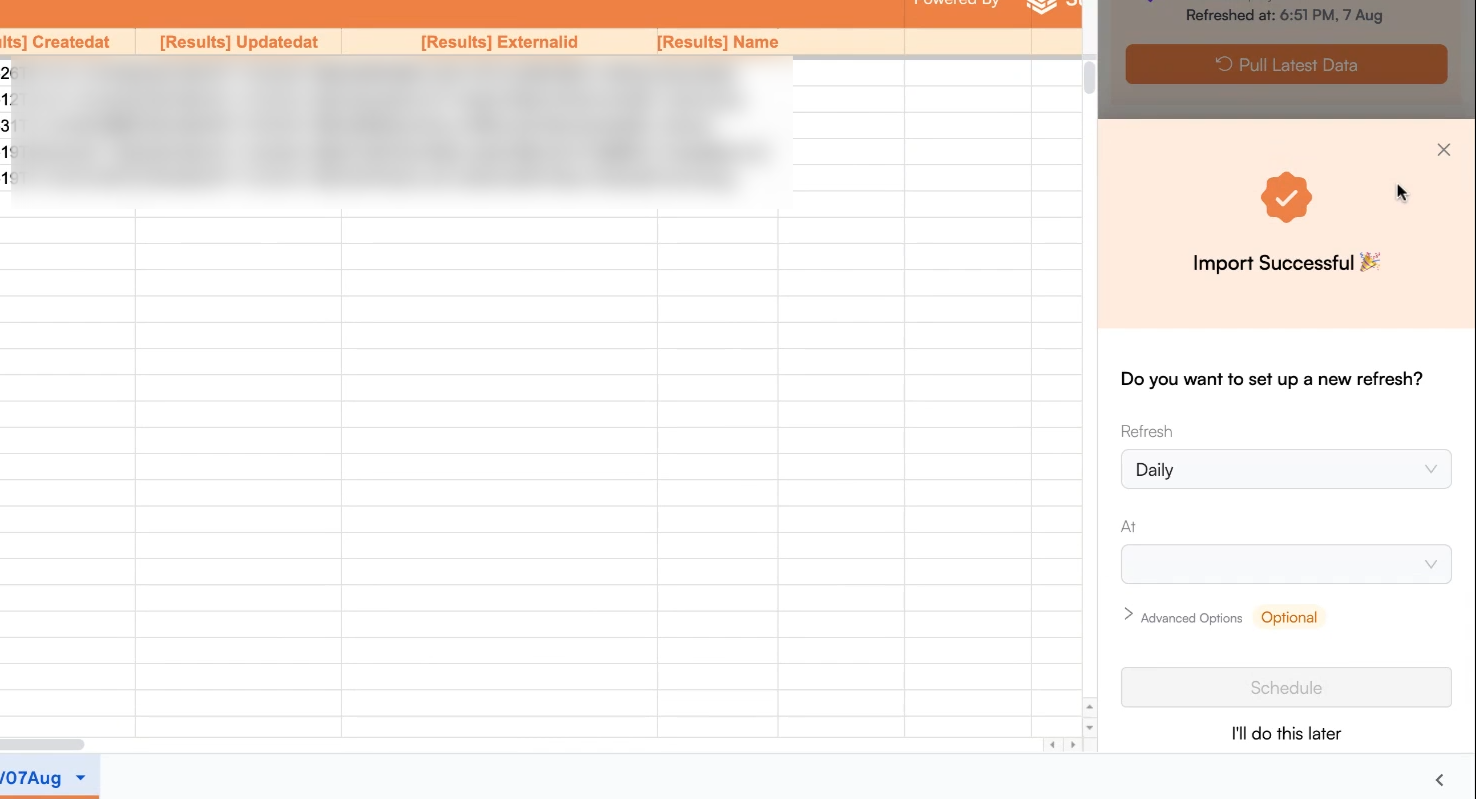
Refresh to automatically update your data daily, weekly, or monthly at a specific time.