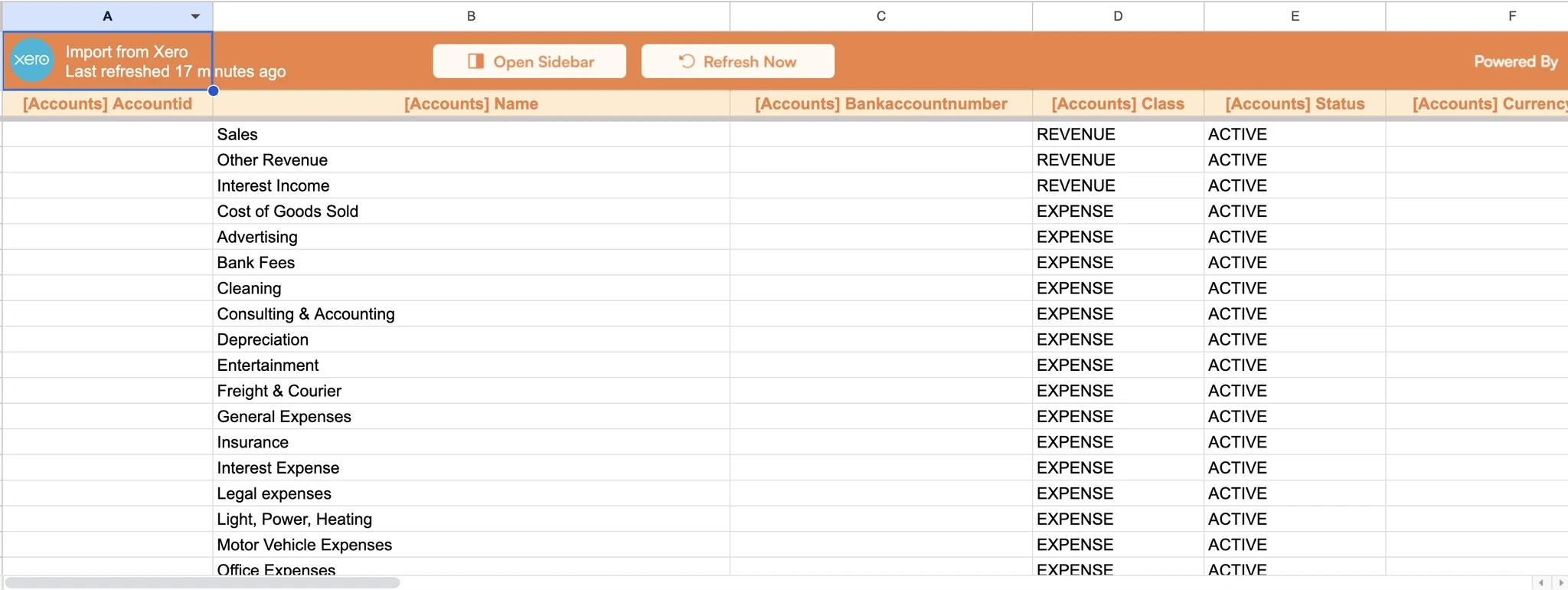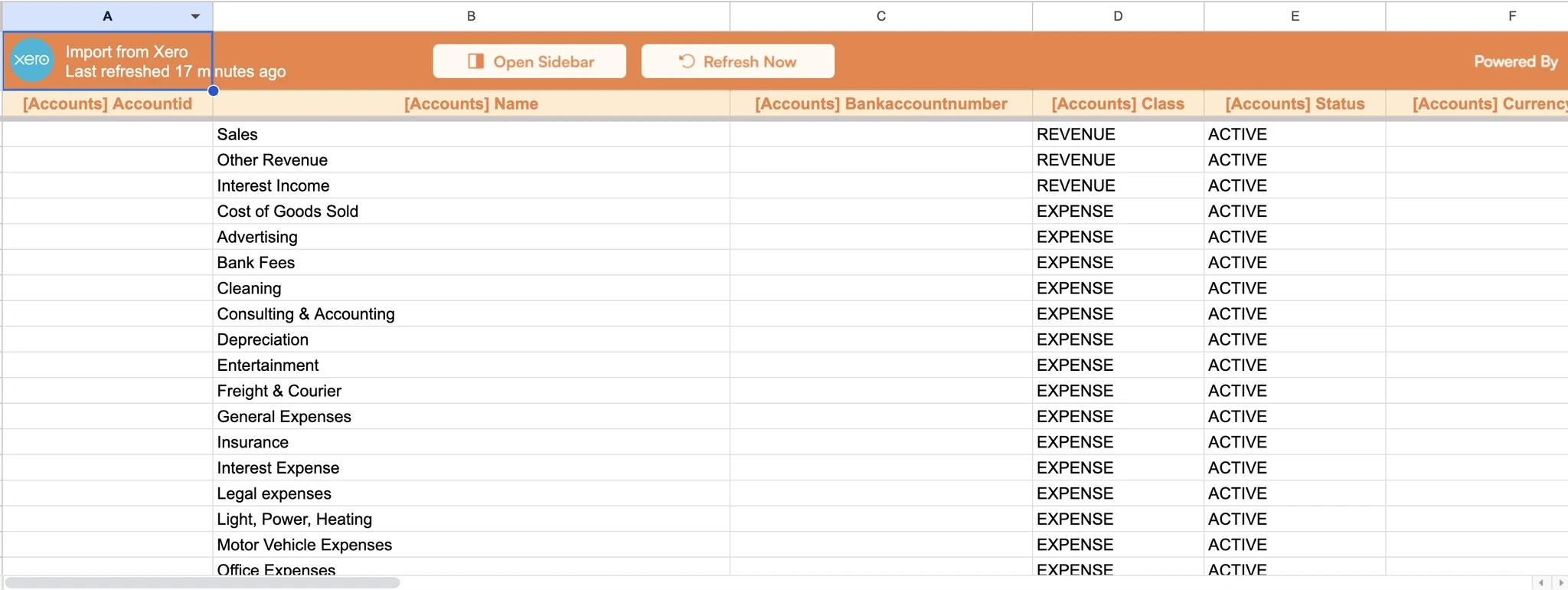Why use Superjoin’s Google Sheets-Xero Integration?
Quick and Easy Integration
We’ve meticulously organized your accounting data to ensure easy accessibility in a format you’re already familiar with.
Preview your imports visually
Get a sneak peek of your financial data. Select invoices, contacts, accounts, and more before importing.
Automatic Refreshes
Enjoy one-click refreshes or schedule regular updates to ensure your financial reports are always up to date.
Power of Google Sheets
Combine Xero’s robust accounting capabilities with Google Sheets’ collaborative analysis features.
Step-by-step walkthrough: How to connect Xero to Google Sheets.
1
Get Add-ons
Select 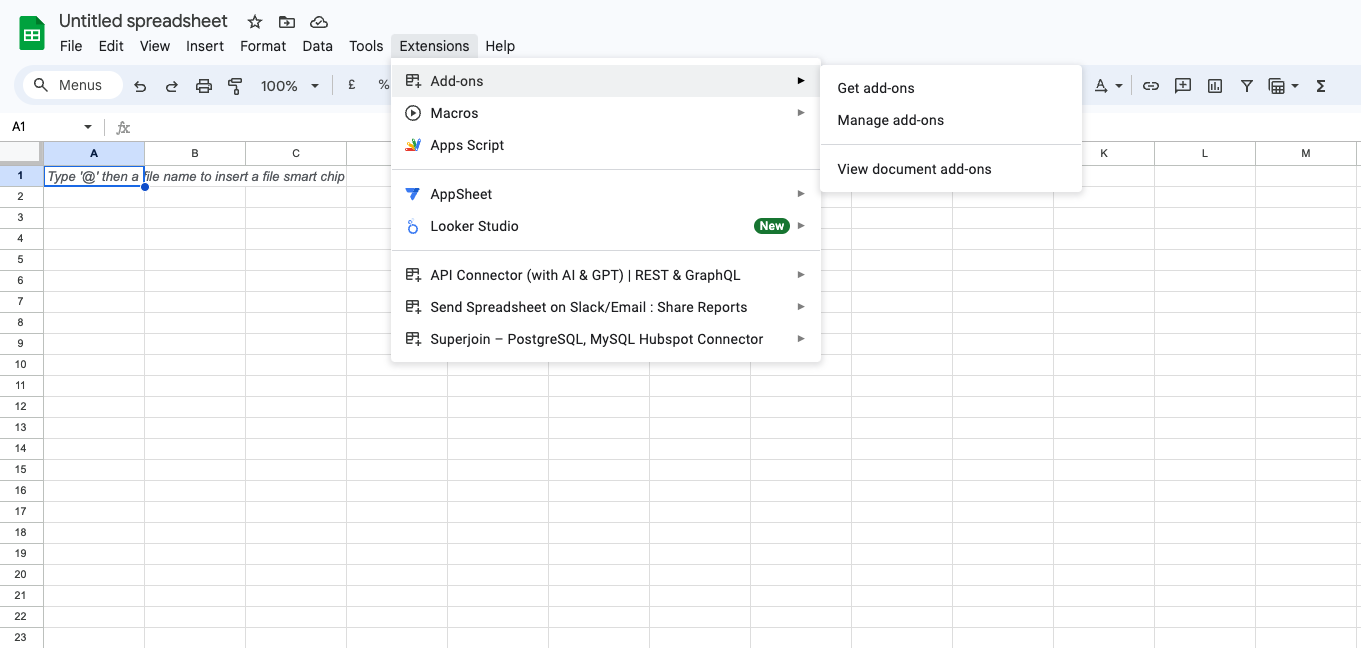
Add-ons and choose Get Add-ons. This action will redirect you to the Google Workspace Marketplace.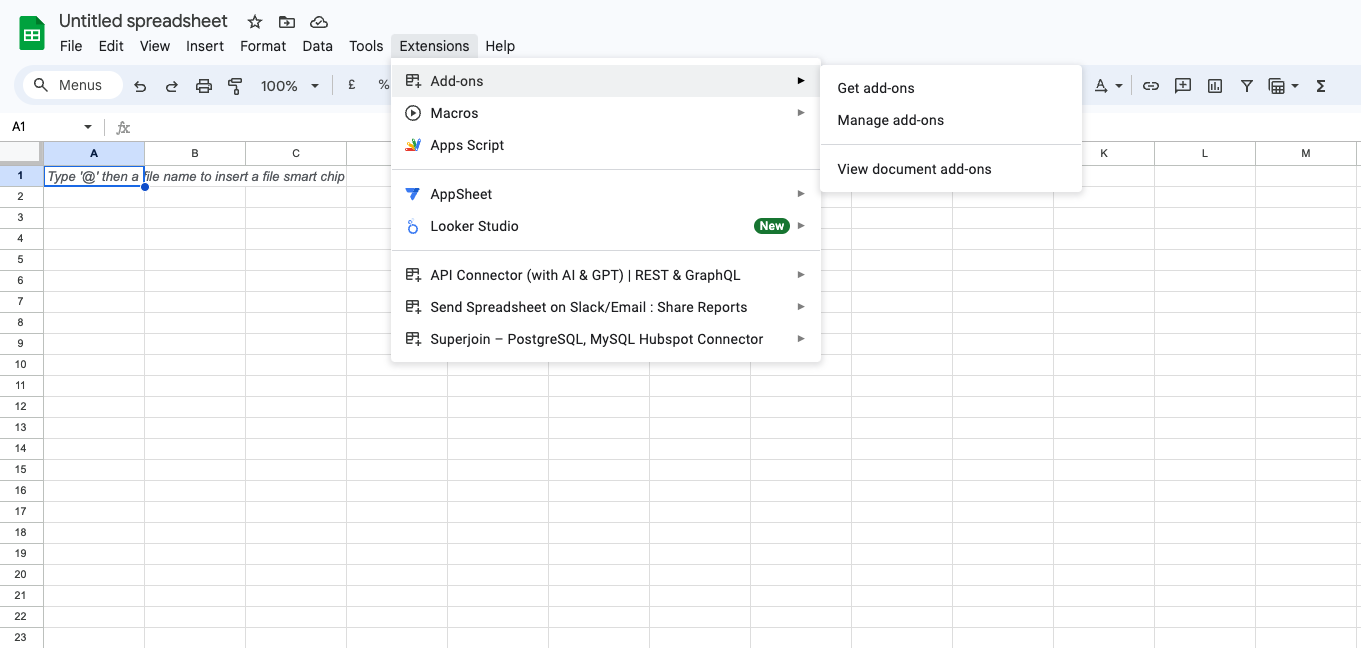
2
Search Superjoin
In the Google Workspace Marketplace pop-up window, search for “Superjoin”.
3
Click on Install
Click on 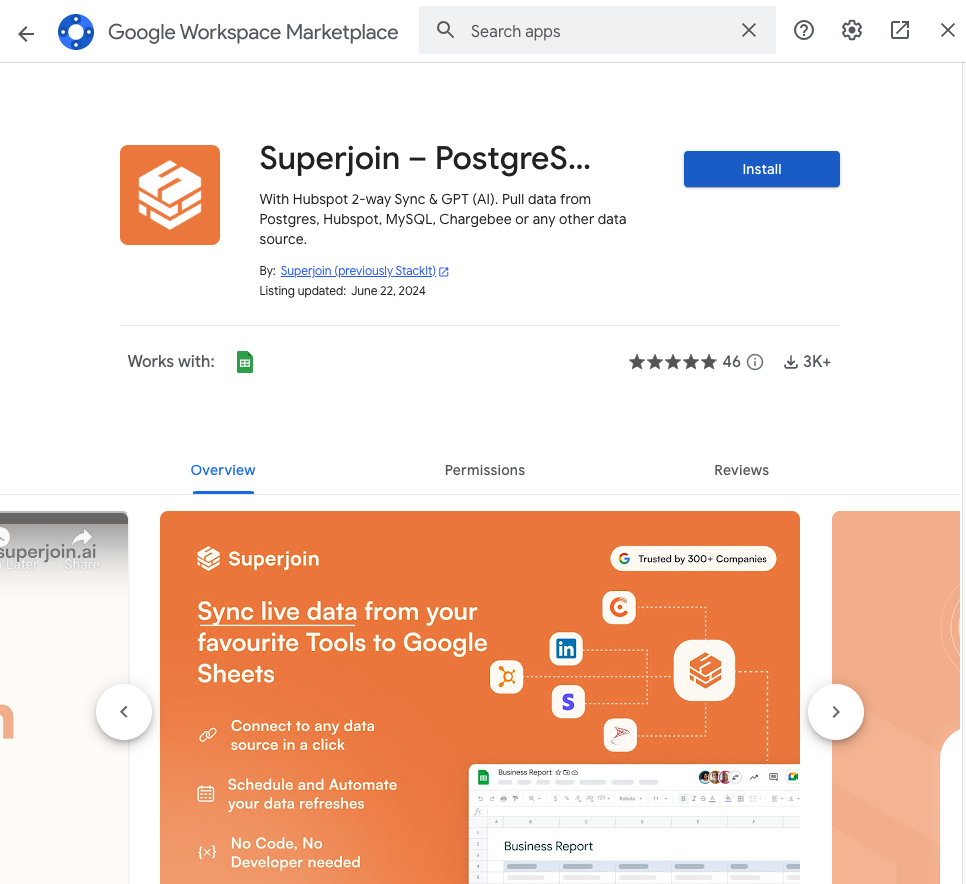
Extensions from the Google Sheets menu.
Note: For the best experience, install Superjoin where there’s only a single account logged in the Chrome profile.
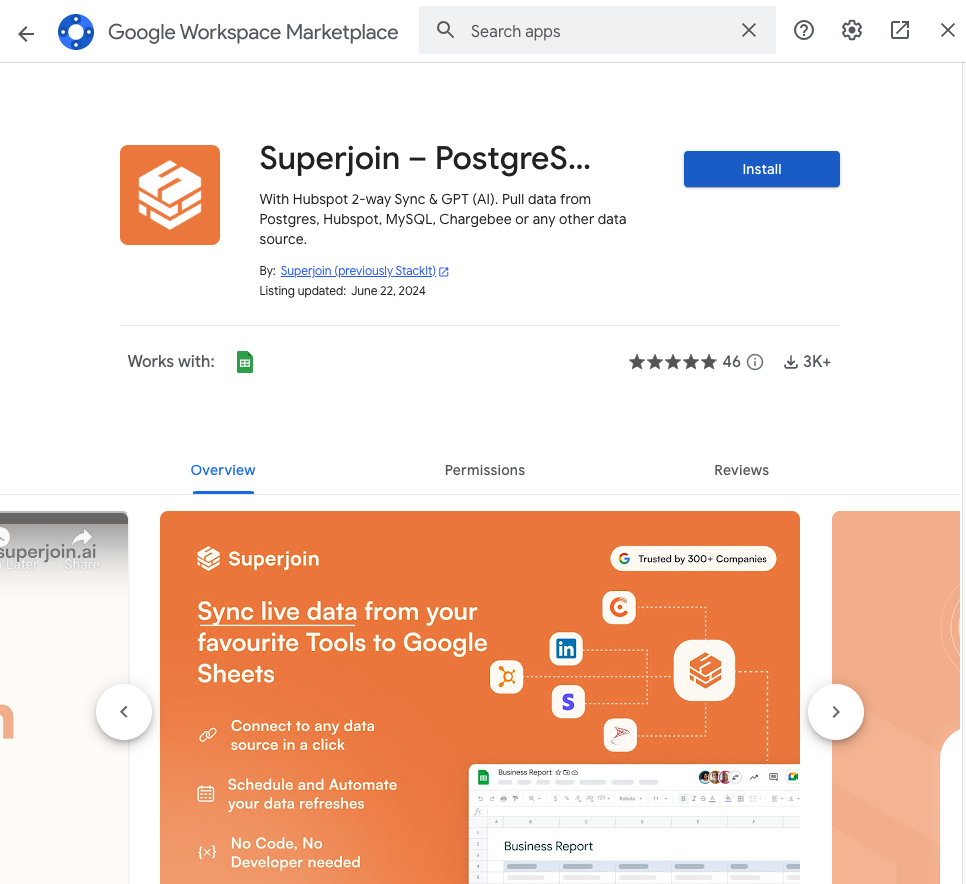
4
Launch Superjoin
Once installed, navigate back to the 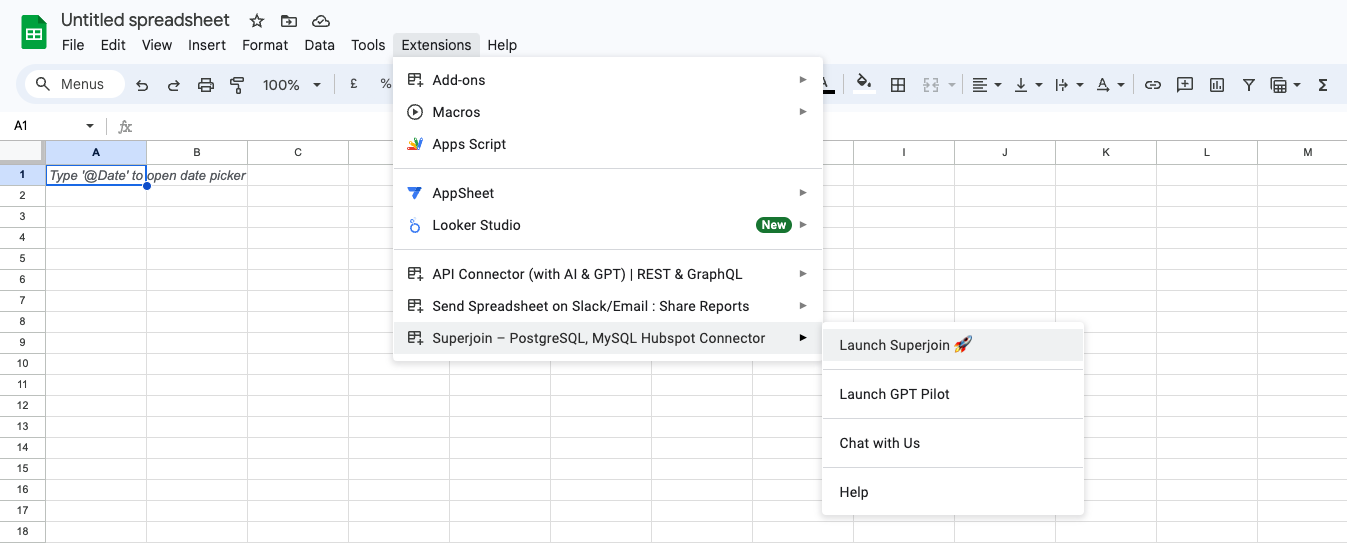
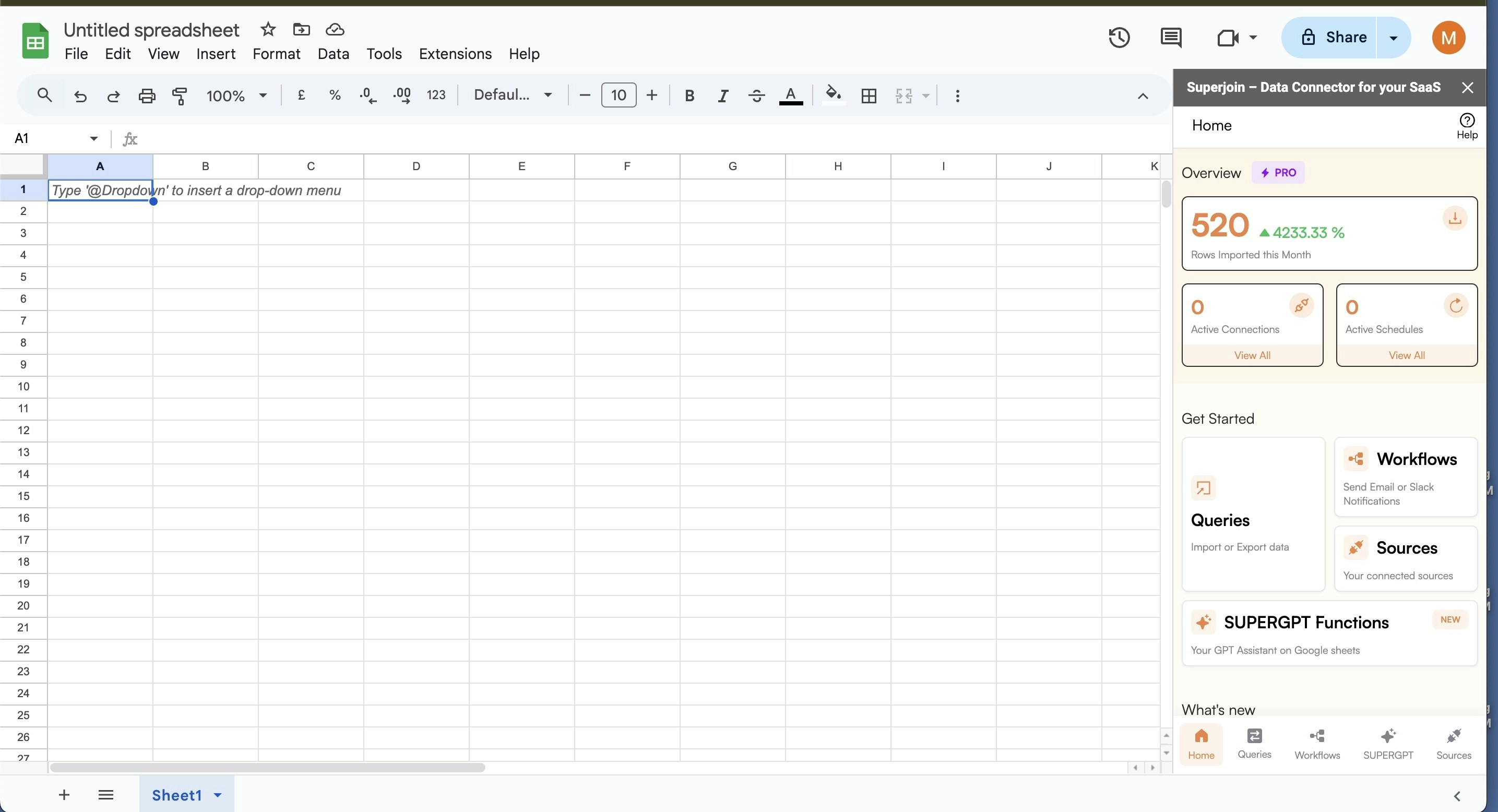
Extensions menu tab in Google Sheets. Launch Superjoin from here. You should now see Superjoin running as a side panel on the right side of your screen.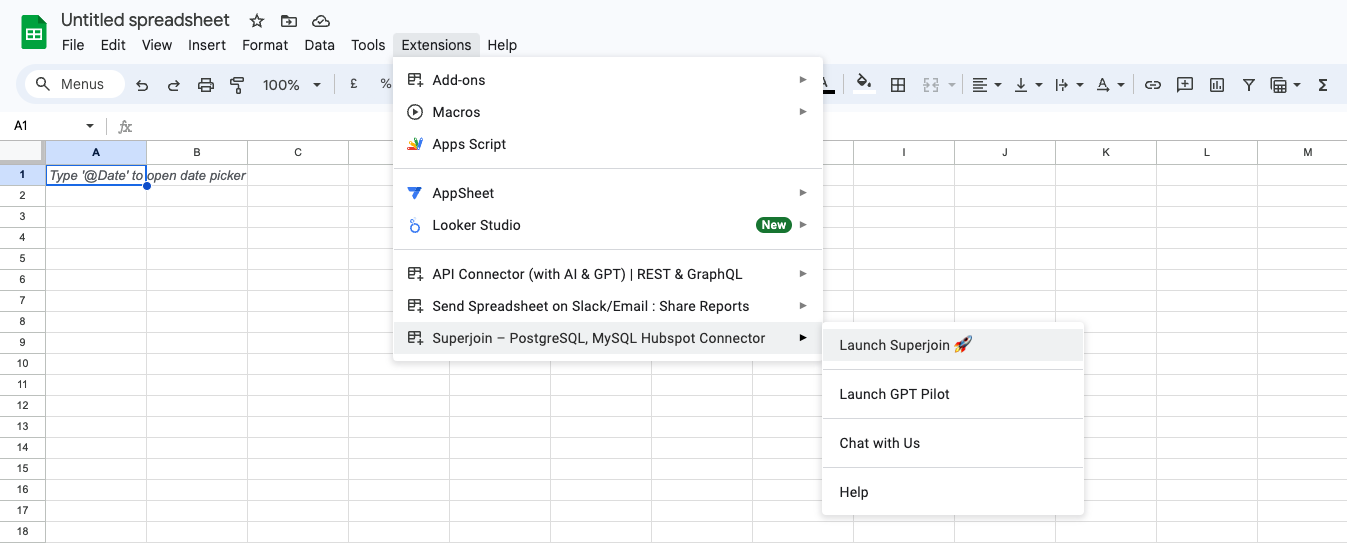
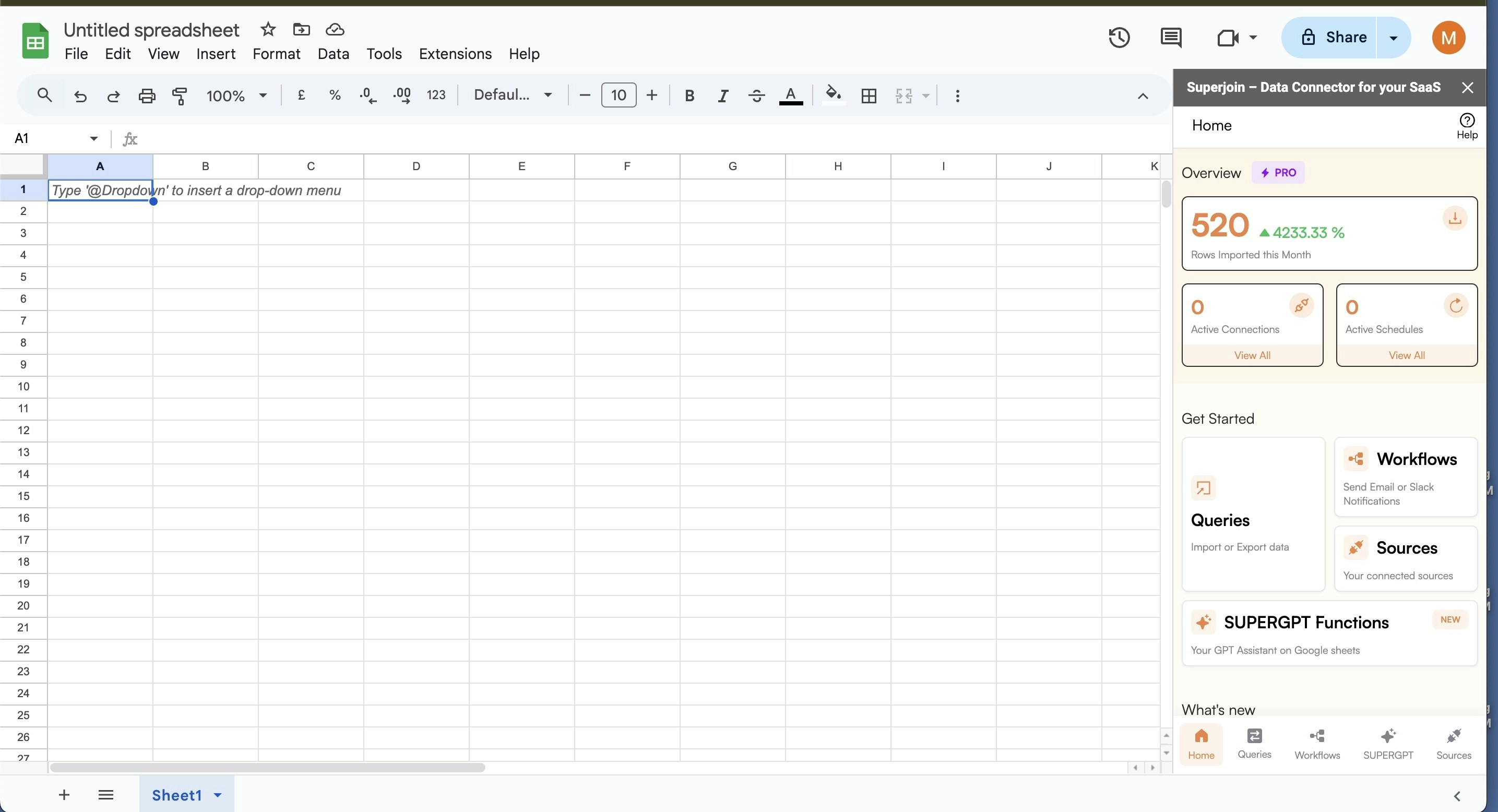
5
Pick Xero
Click on “Connect new Source” and select Xero from the list of available data sources.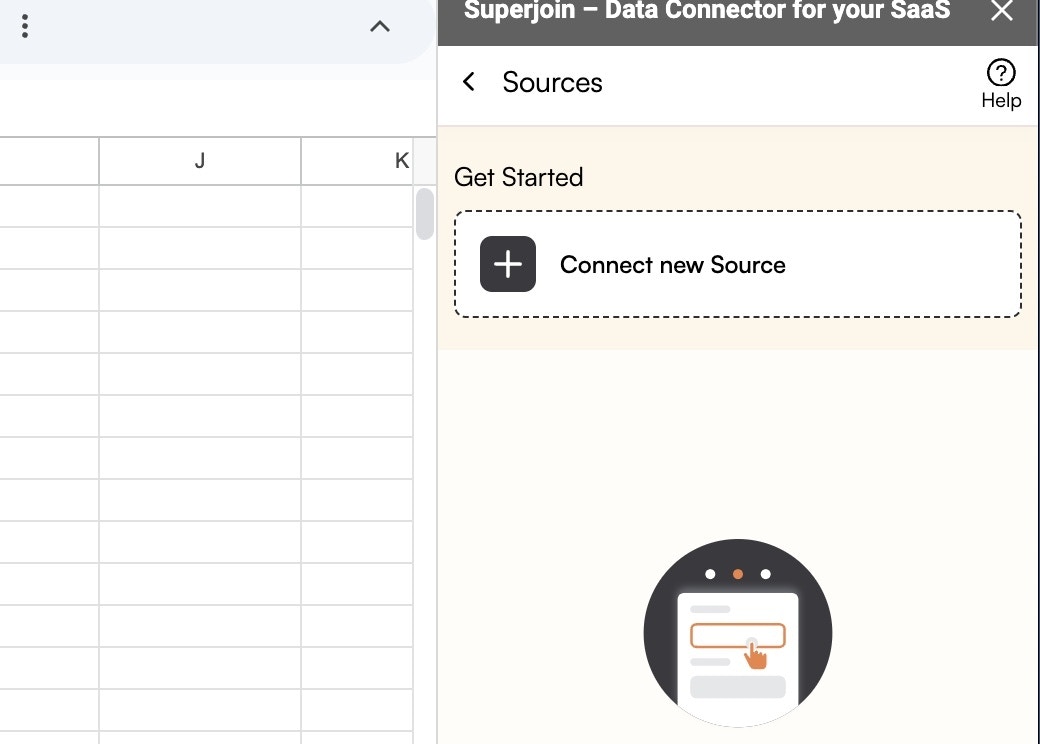
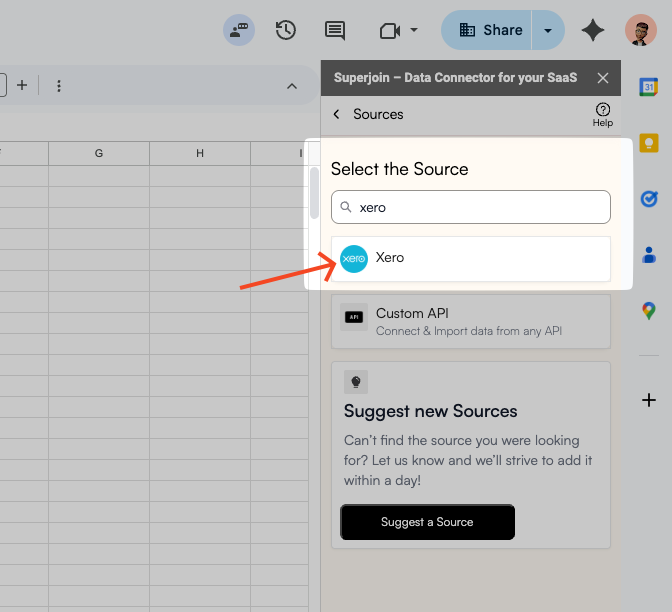
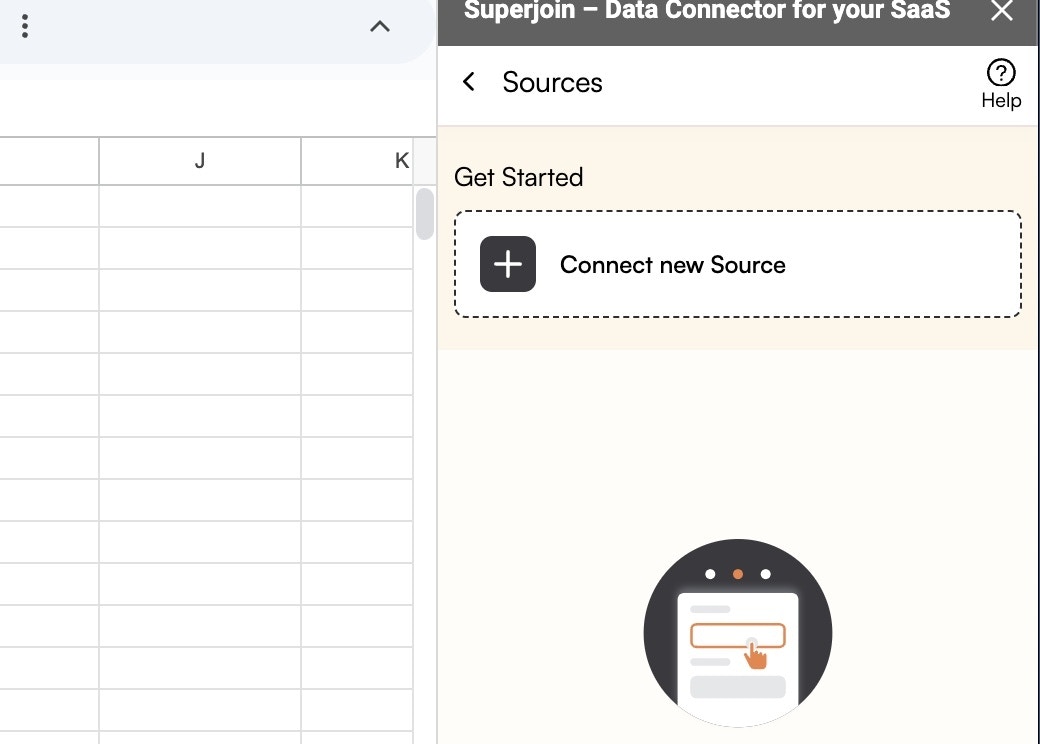
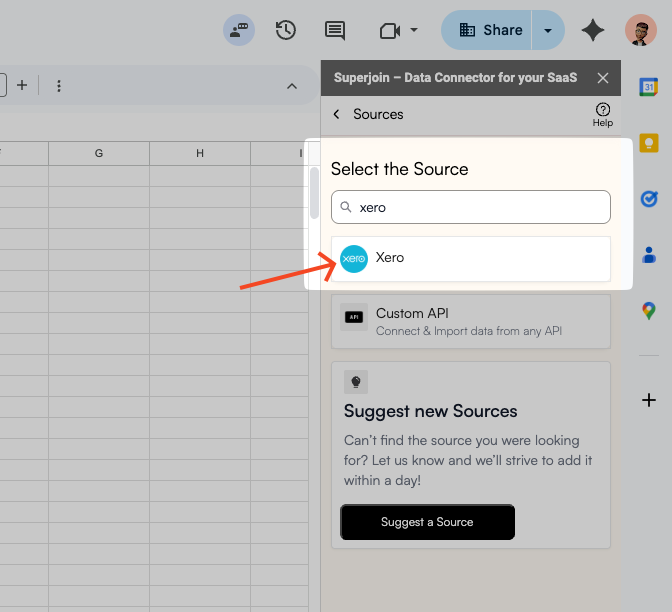
6
Connect your account
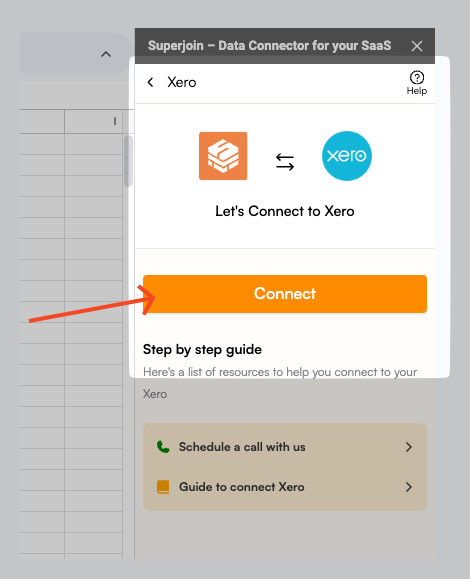
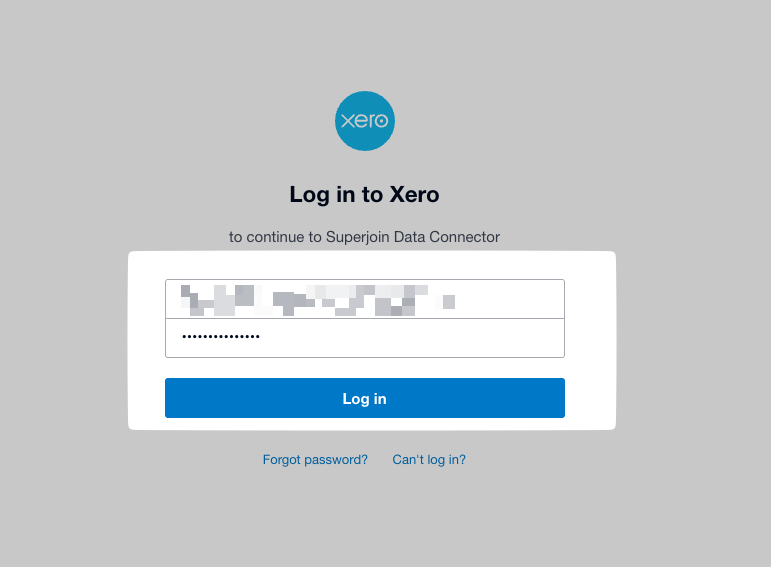
7
Select data
Choose the type of data you want to import (Invoices, Contacts, Accounts, Bank Transactions, etc.) and apply any filters to narrow down your selection.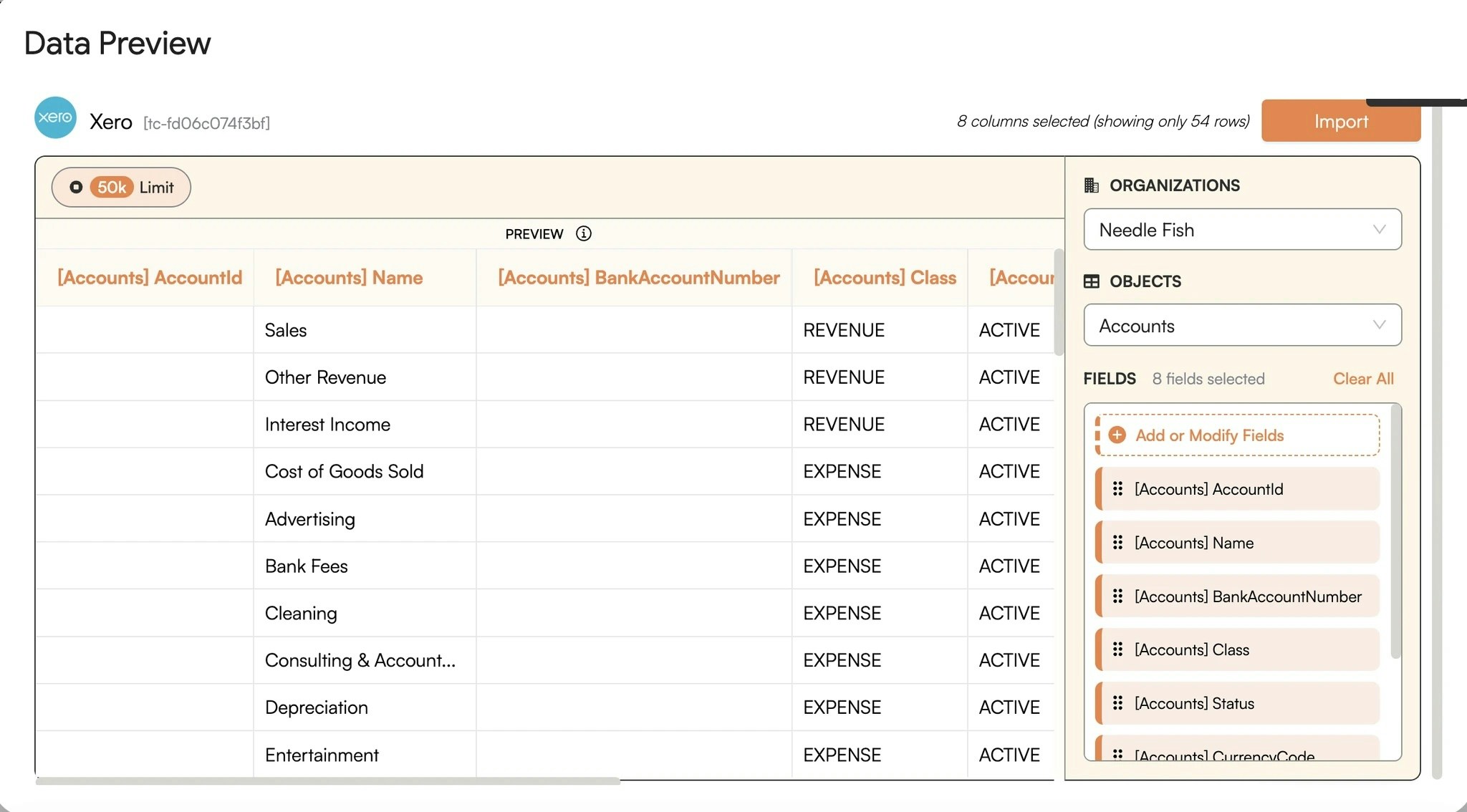
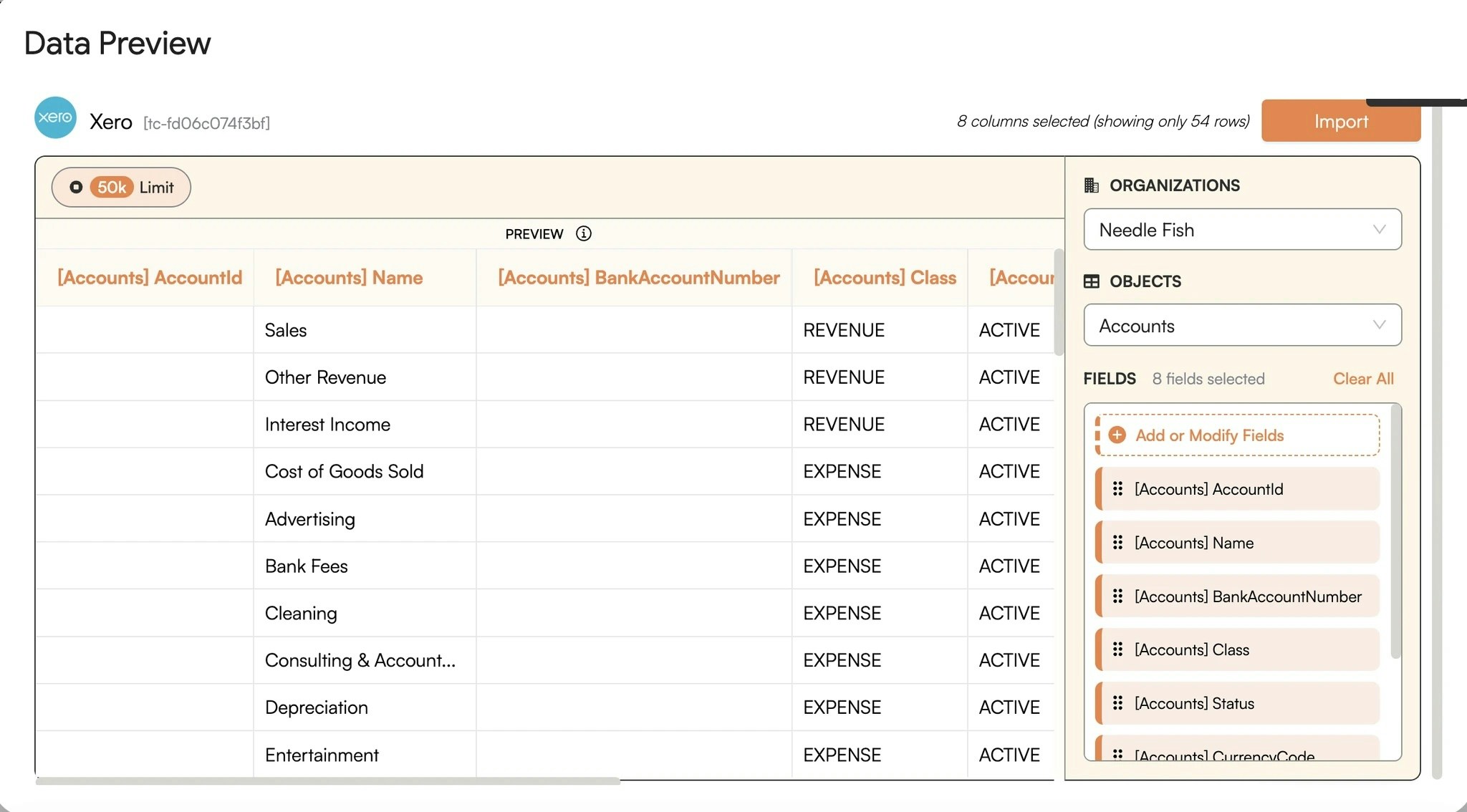
8
Click Import
Now simply click on the “Import” button to bring this selected data into your Google Sheets.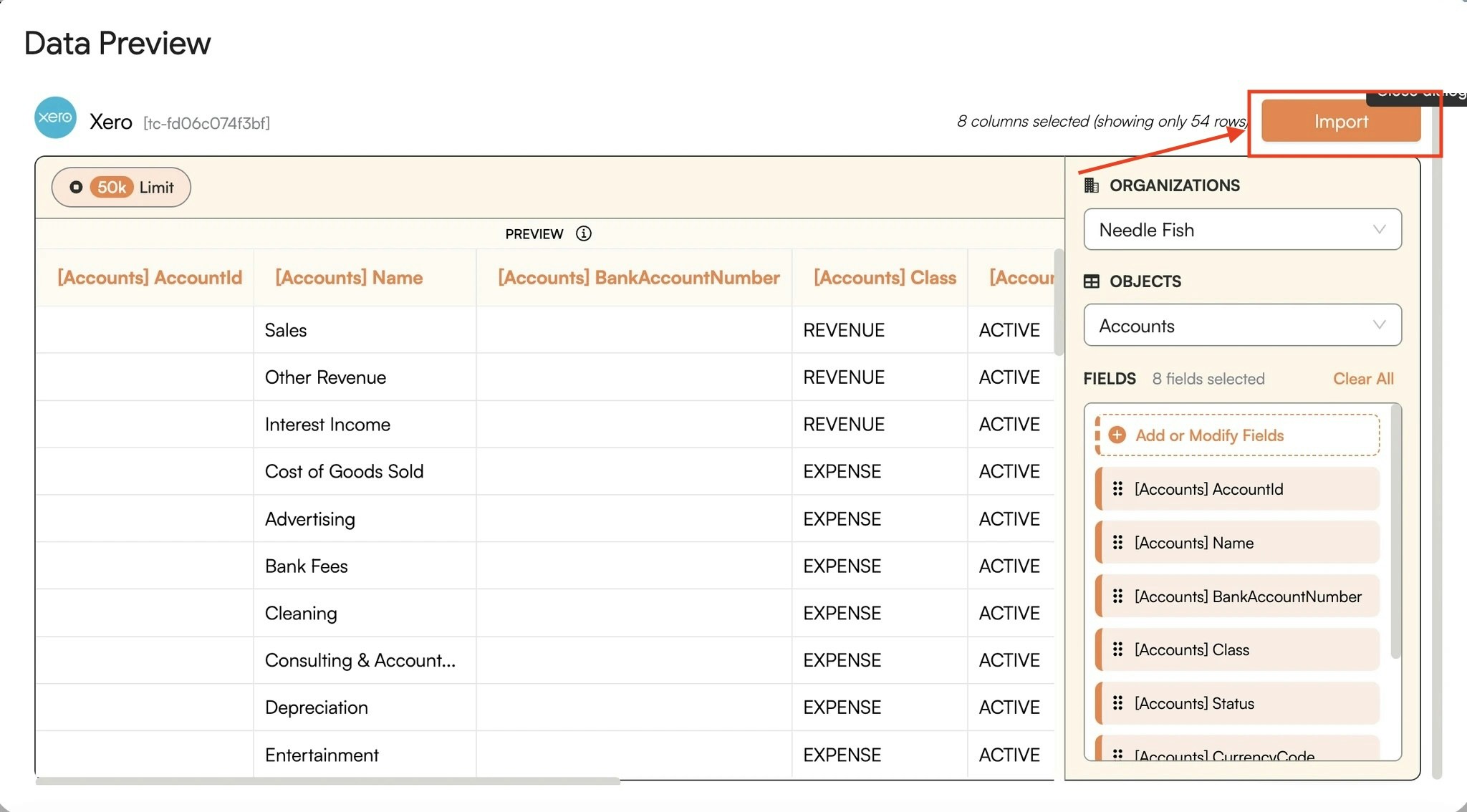
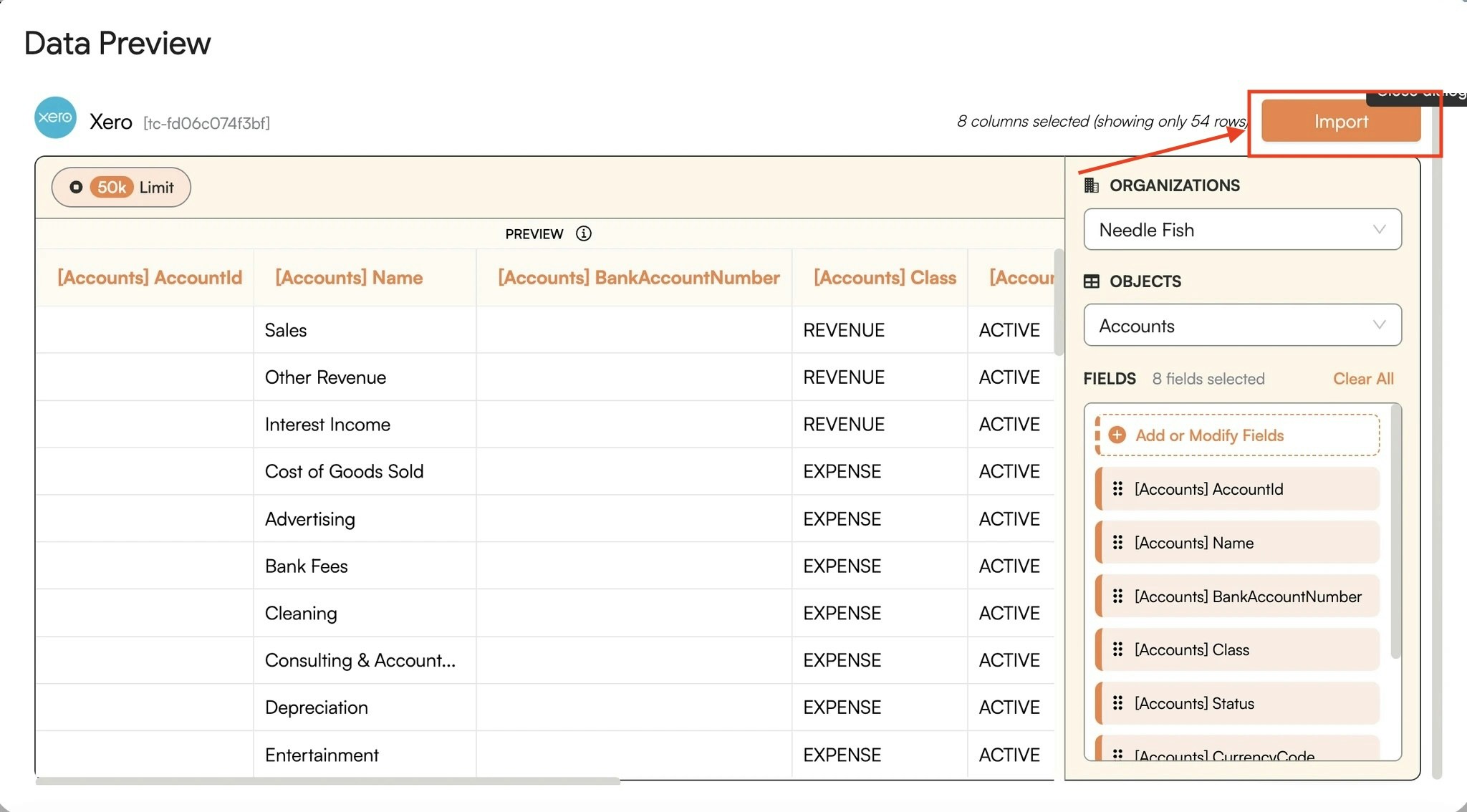
9
Data pulled! Setup an auto-refresh schedule.
Superjoin lets you refresh your imported data instantly with one click or set it to auto-refresh on a pre-set schedule. This way, you won’t need to manually update your Xero data in Google Sheets to reflect changes from the source.