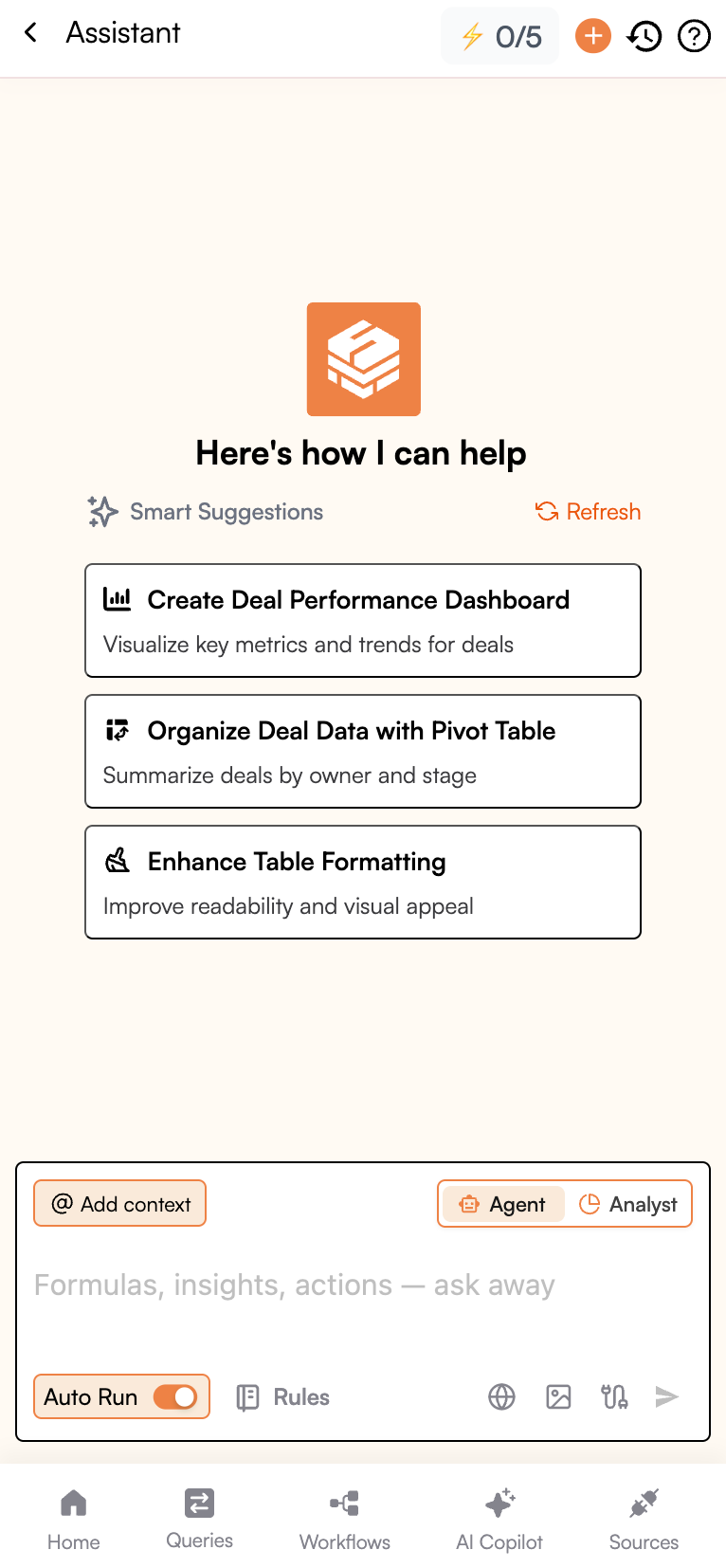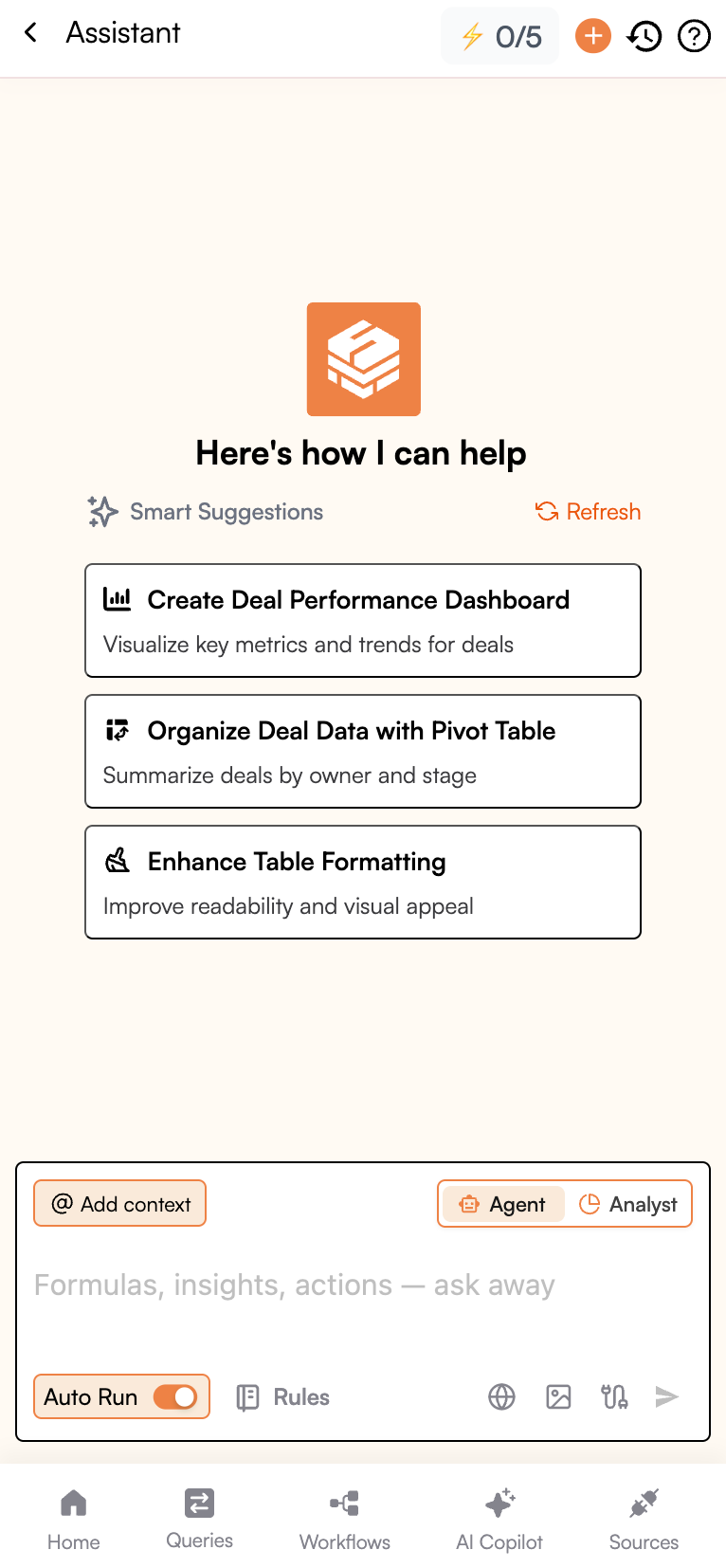Regional Differences in Google Sheets Formulas
Your formulas might be correct, but they may not be in the right format for your region. Google Sheets formulas differ based on your locale settings, which can impact separators, function names, number formats, and more. These differences can cause formulas to appear “broken” when they’re actually just formatted for another region. If you ever face issues with formulas, just ask Superjoin AI for help – it’s an advanced Copilot for Google Sheets that understands these differences and can guide you.1. Argument Separators
- US/UK and most English-speaking locales: Comma (
,)
Example:=SUM(A1, B1, C1) - European and some other locales: Semicolon (
;)
Example:=SUM(A1; B1; C1)
3,14 instead of 3.14). To avoid confusion, Google Sheets switches to semicolons for function arguments.
2. Decimal and Thousands Separators
- US/UK:
1,234.56 - Germany/France:
1.234,56or1 234,56
3. Function Names
Functions are translated into the local language for consistency with Excel and local expectations. Examples:=IF()→=SI()(French, Spanish)=VLOOKUP()→=SVERWEIS()(German),=RECHERCHEV()(French)=TRUE→=VRAI(French) /=VERDADERO(Spanish)
📊 Common Function Translation Table
| Function (English) | French | German | Spanish |
|---|---|---|---|
=SUM() | =SOMME() | =SUMME() | =SUMA() |
=IF() | =SI() | =WENN() | =SI() |
=VLOOKUP() | =RECHERCHEV() | =SVERWEIS() | =BUSCARV() |
=HLOOKUP() | =RECHERCHEH() | =WVERWEIS() | =BUSCARH() |
=AVERAGE() | =MOYENNE() | =MITTELWERT() | =PROMEDIO() |
=ROUND() | =ARRONDI() | =RUNDEN() | =REDONDEAR() |
=LEN() | =NBCAR() | =LÄNGE() | =LARGO() |
=LEFT() | =GAUCHE() | =LINKS() | =IZQUIERDA() |
=RIGHT() | =DROITE() | =RECHTS() | =DERECHA() |
=NOW() | =MAINTENANT() | =JETZT() | =AHORA() |
=TODAY() | =AUJOURDHUI() | =HEUTE() | =HOY() |
=TRUE | =VRAI | =WAHR | =VERDADERO |
=FALSE | =FAUX | =FALSCH | =FALSO |
4. Date Formats
- US:
MM/DD/YYYY→01/25/2025 - Europe:
DD/MM/YYYY→25/01/2025 - Japan:
YYYY/MM/DD→2025/01/25
5. Currency and Symbols
- US:
$1,234.56 - Germany:
1.234,56 € - UK:
£1,234.56
6. Sorting and Collation
- English: Sorts alphabetically (A–Z).
- Other locales: Accents/diacritics impact order (e.g.,
ä,ö,ßin German).
7. Google Sheets vs Excel
- Google Sheets mirrors Excel regionalization.
- Unlike Excel, you can easily change locale in settings to standardize behavior.
🔑 Why These Differences Exist
- Excel compatibility
- Cultural conventions (dates, numbers, language)
- Avoiding ambiguity (commas for decimals vs separators)
✅ Best Practices for Teams
- Set a common locale in shared sheets.
- Use ISO date format (
YYYY-MM-DD). - Document formula conventions for templates.
- Be careful when copy-pasting formulas across regions.
🔄 Migration Tips for Cross-Regional Collaboration
When collaborating internationally, you may need to convert formulas between regional formats. Here are practical strategies:1. Switch Locale in Google Sheets
- Go to File → Settings → Locale.
- Change to a common locale (e.g., “United States”) for consistent formula structure.
- This updates formula separators, date formats, and currency automatically.
2. Find and Replace Separators
- If collaborators use different separators (
;vs,):- Use Ctrl+H (Find & Replace).
- Replace
;with,(or vice versa). - Be careful not to replace commas inside numbers (e.g.,
1,234.56).
3. Function Translation Awareness
- When opening a sheet from another locale, function names will auto-translate.
- Example: A German
=SVERWEIS()will appear as=VLOOKUP()in an English locale.
4. Use ISO-Friendly Formats
- Dates: Use
YYYY-MM-DD(e.g.,2025-01-25) to avoid misinterpretation. - Numbers: Avoid thousands separators (
1,234vs1.234) in formulas. Stick to raw numbers when possible.
5. Collaborate with Superjoin AI
- If formulas keep breaking, ask Superjoin AI to auto-convert or debug them based on your region.
- This avoids manual guesswork.
📚 References
- Google Sheets Supported Functions (by language)
- Change Google Sheets Locale & Language
- Date, number, and currency formatting
👉 If you face any trouble with formulas, ask Superjoin AI – your personal Google Sheets Copilot. It understands spreadsheet structures and regional formula rules to give you the right solution.
How to Access Superjoin AI in Google Sheets
1
Access Superjoin AI
Visit the homepage of Superjoin. Find and click the “Superjoin AI” button under the “Get Started” section.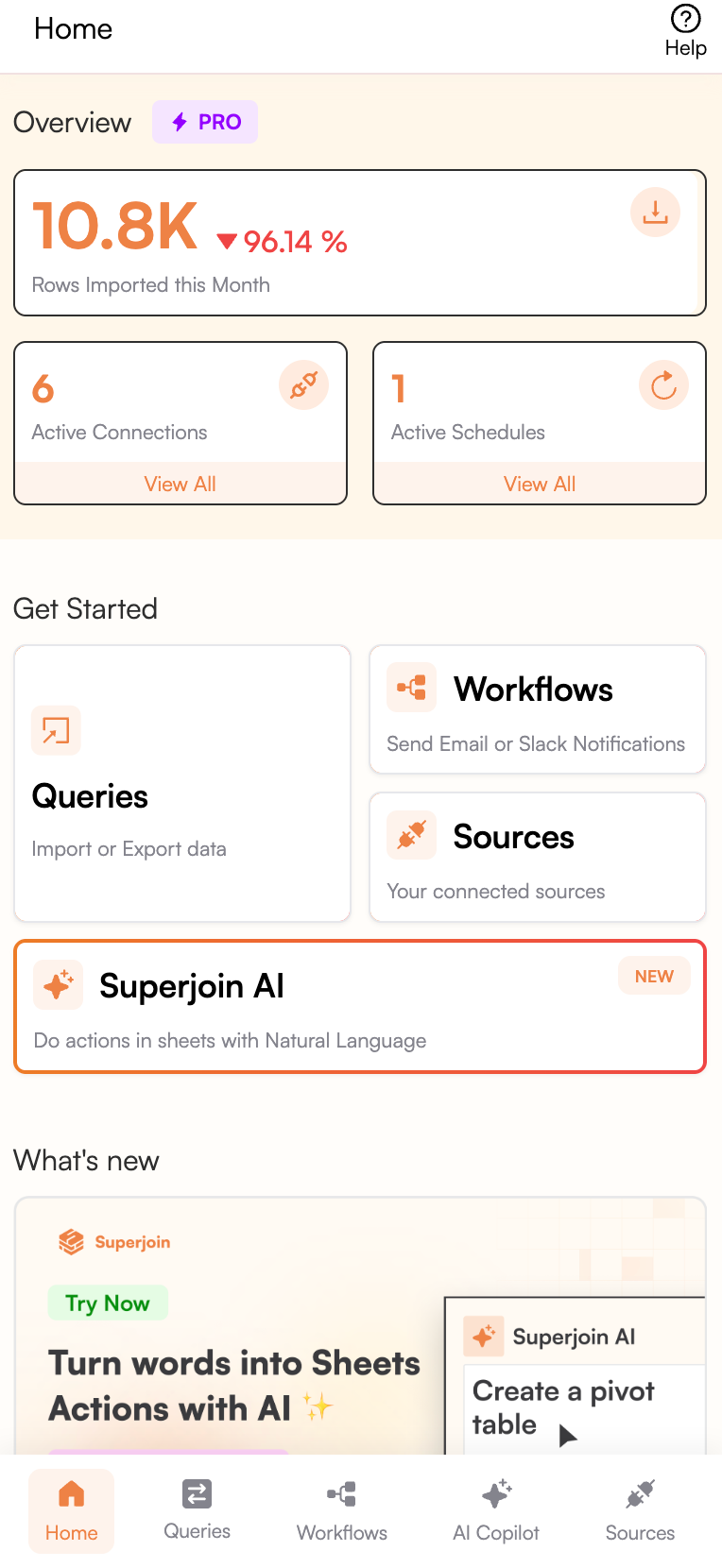
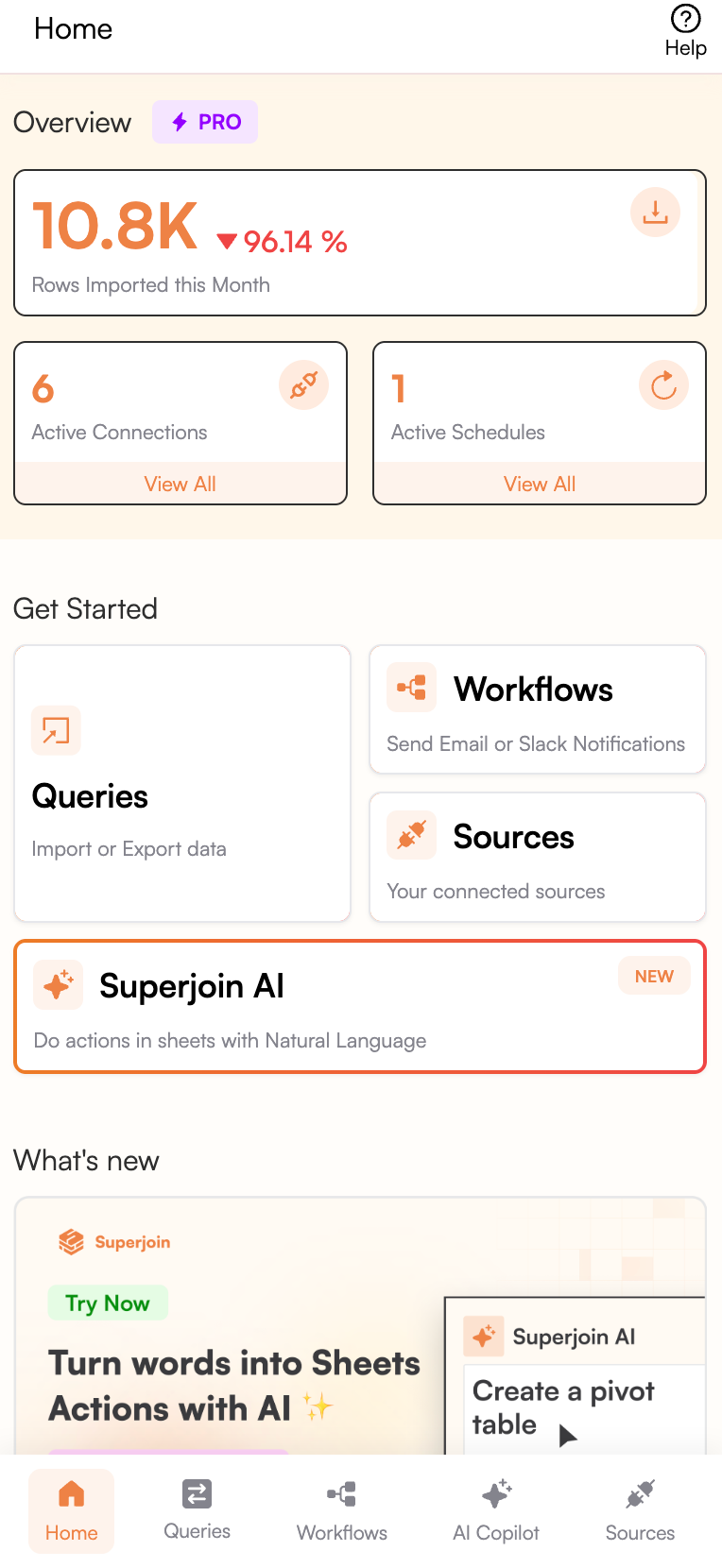
2
Ask for Help
Use Superjoin AI to get help with formulas, data manipulation, data analysis, and more—just ask in plain English!