Demo
This walkthrough sets up a monthly refresh in a Chargebee MRR dashboard where one sheet updates only after another—preventing inconsistencies from unsynchronized refreshes.
Why sequential refreshes?
When sheets depend on one another—such as an Active Subscription sheet that relies on an Existing Data sheet—refreshing both at the same time or out of sequence can create inaccuracies. By automating refreshes sequentially, Superjoin ensures your dependent data stays consistent and reliable, even if the first refresh requires multiple attempts.Prerequisites
Chargebee MRR dashboard
Have the dashboard installed in Google Sheets and connected to Superjoin.
Two sheets configured
- Existing Data (Chargebee) 2) Active Subscription (Chargebee)
In the Active Subscription sheet, there’s a copied column named existing subs used to cross-reference subscription IDs.
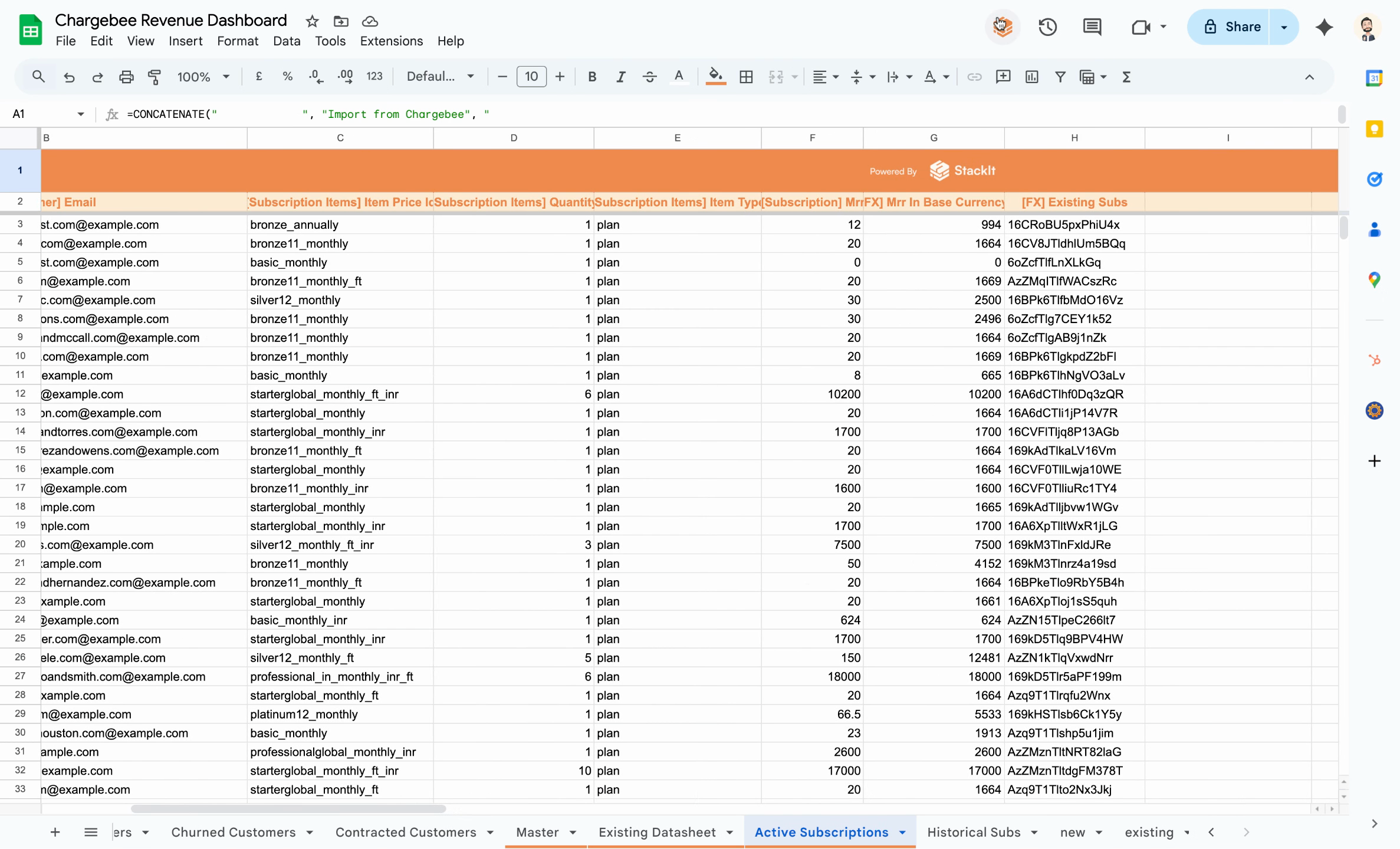
Understand the dependency
The Active Subscription sheet uses a lookup to check whether a subscription ID exists in the Existing Data sheet.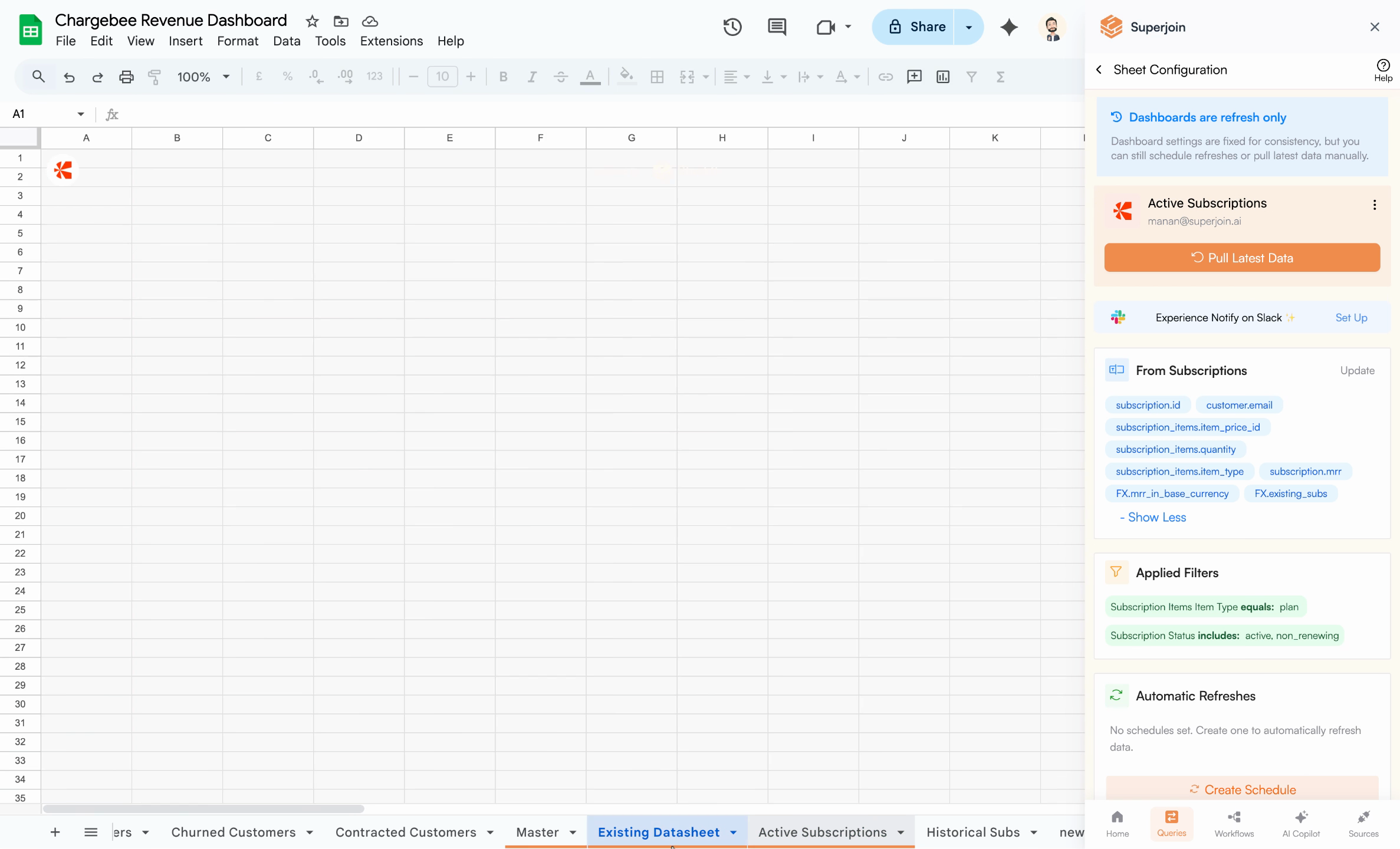
Because of this formula, the Active Subscription sheet depends on the Existing Data sheet. Sequence matters for accuracy.
Why not just time buffer?
The Active Subscription sheet must refresh after the Existing Data sheet refreshes. Scheduling the refreshes 30–60 minutes apart is unreliable—if the first refresh fails and retries, the second could run too soon.Superjoin Workflows provide true sequence control: each step runs only after the previous completes successfully, with built‑in retries.
Build the workflow
1
Open Workflows
In Superjoin, open Workflows in the sidebar and click Create New Workflow.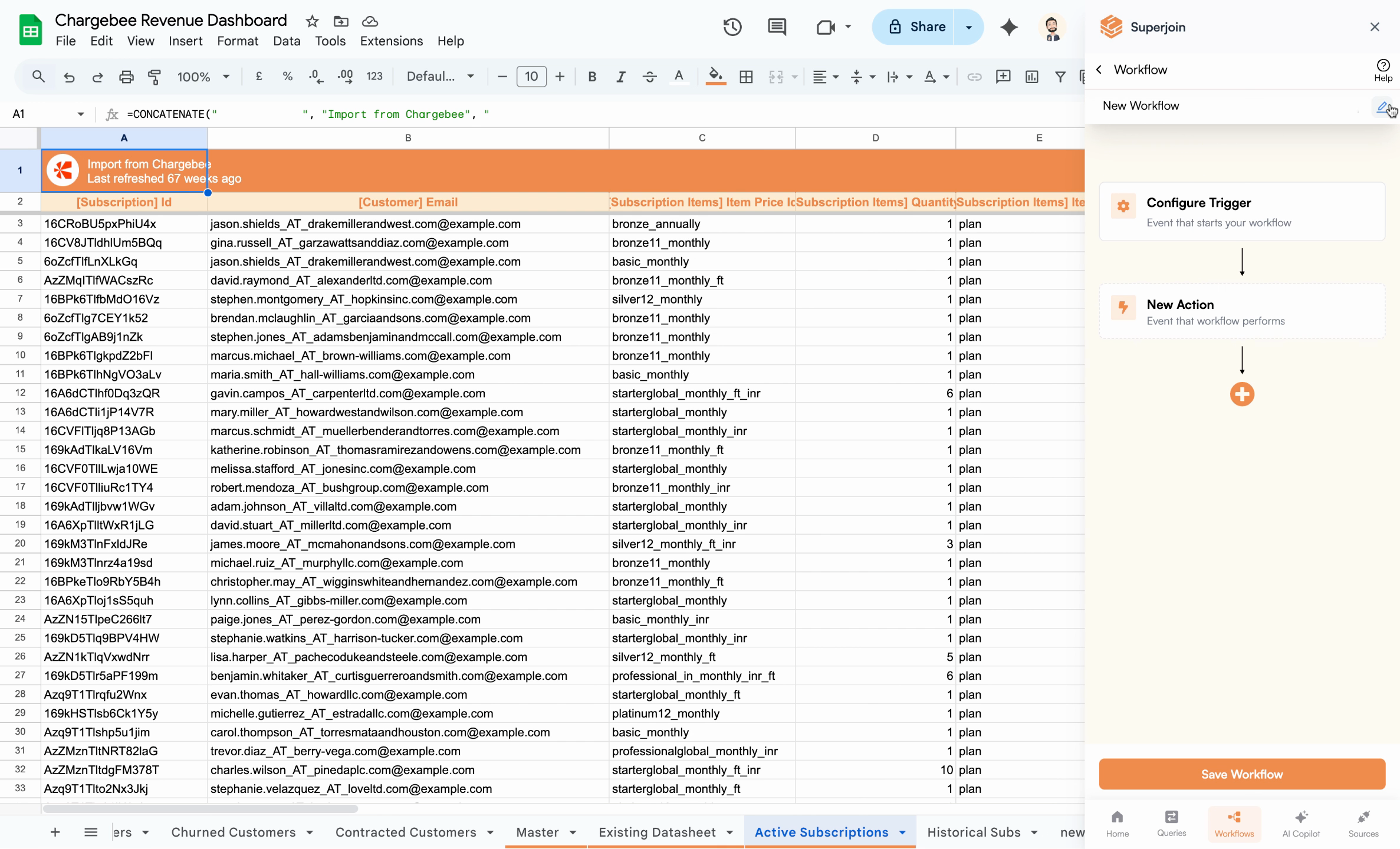
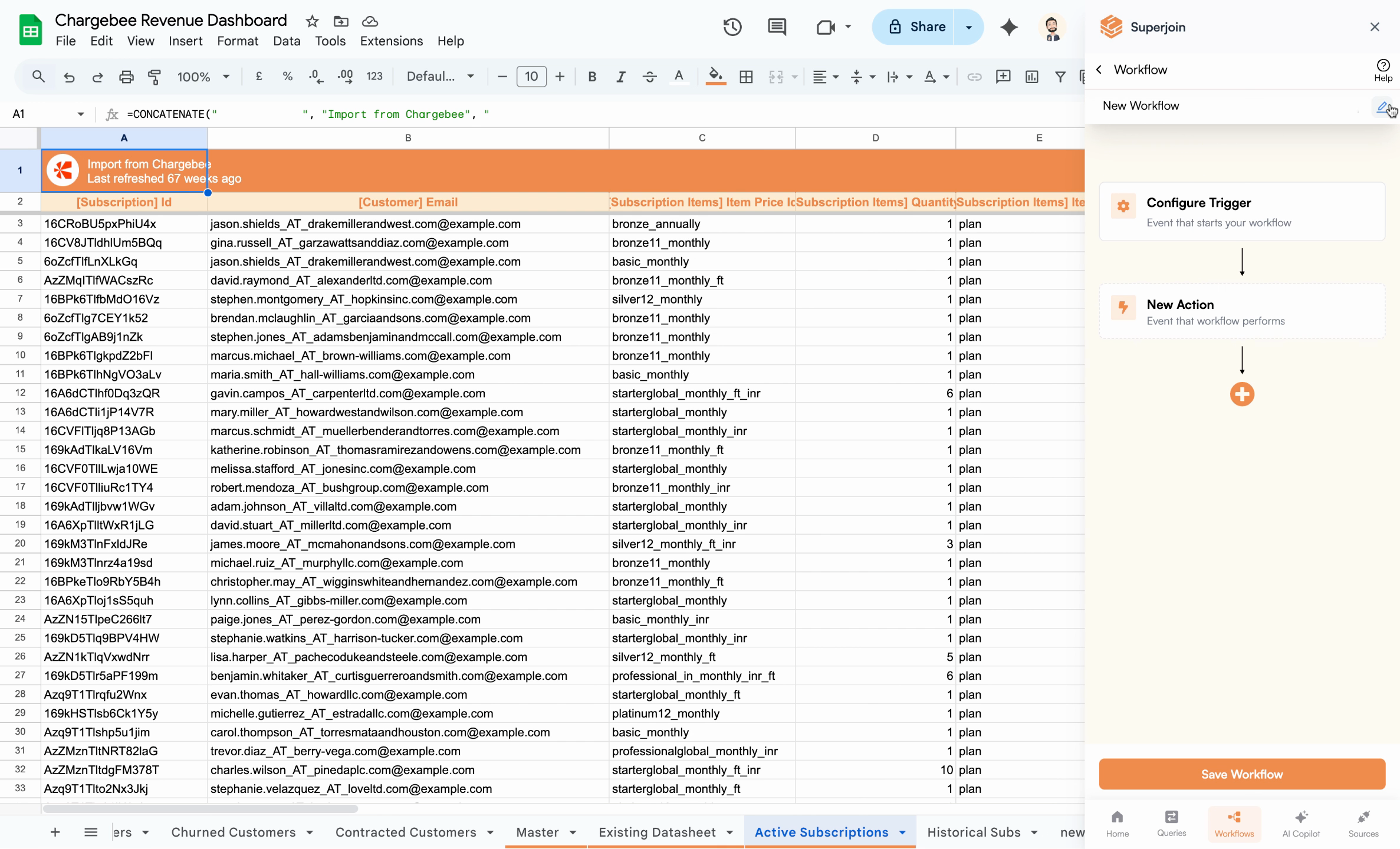
2
Configure the trigger
Choose when the workflow starts. For this example, select Scheduled Time and set it to run monthly.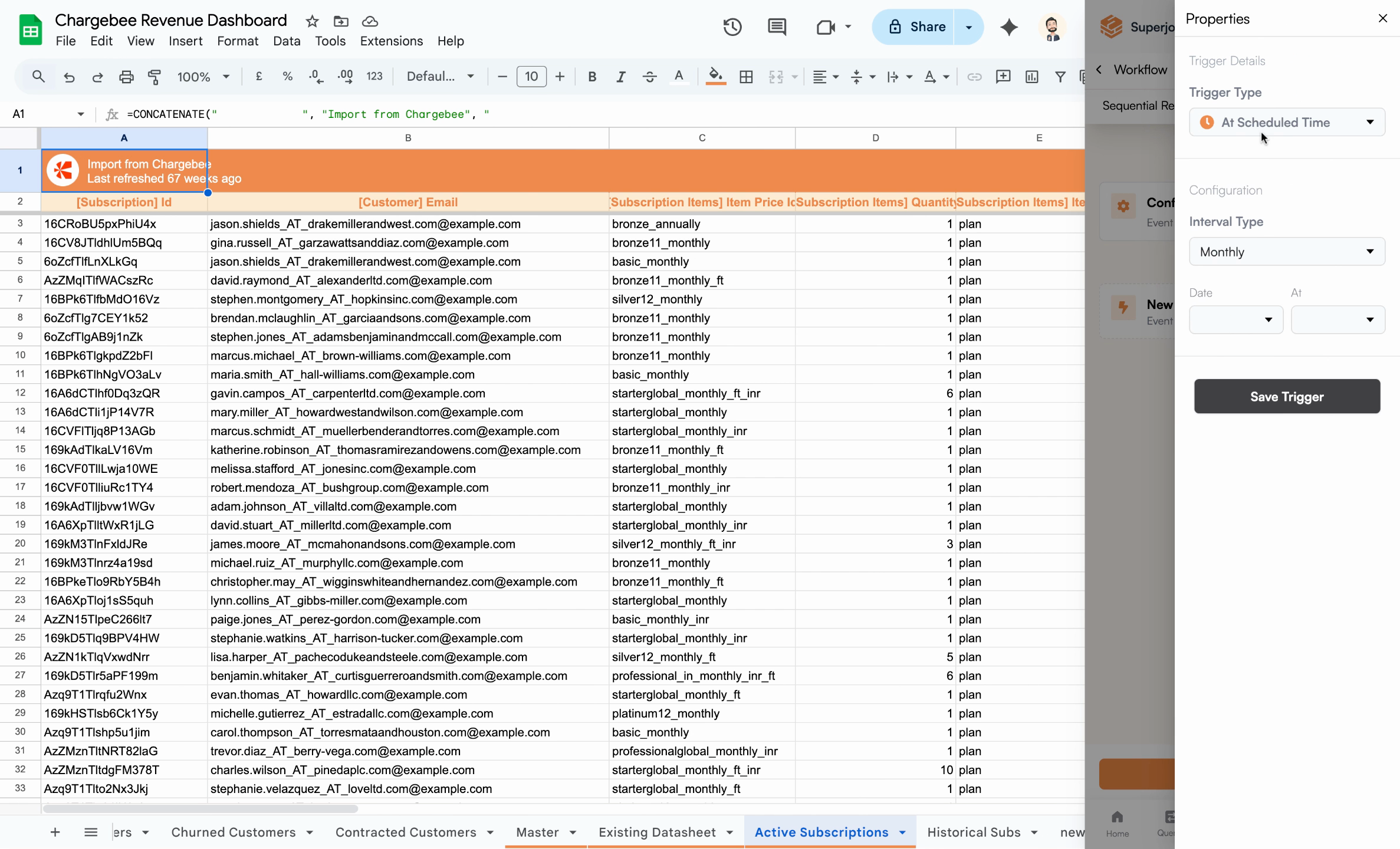
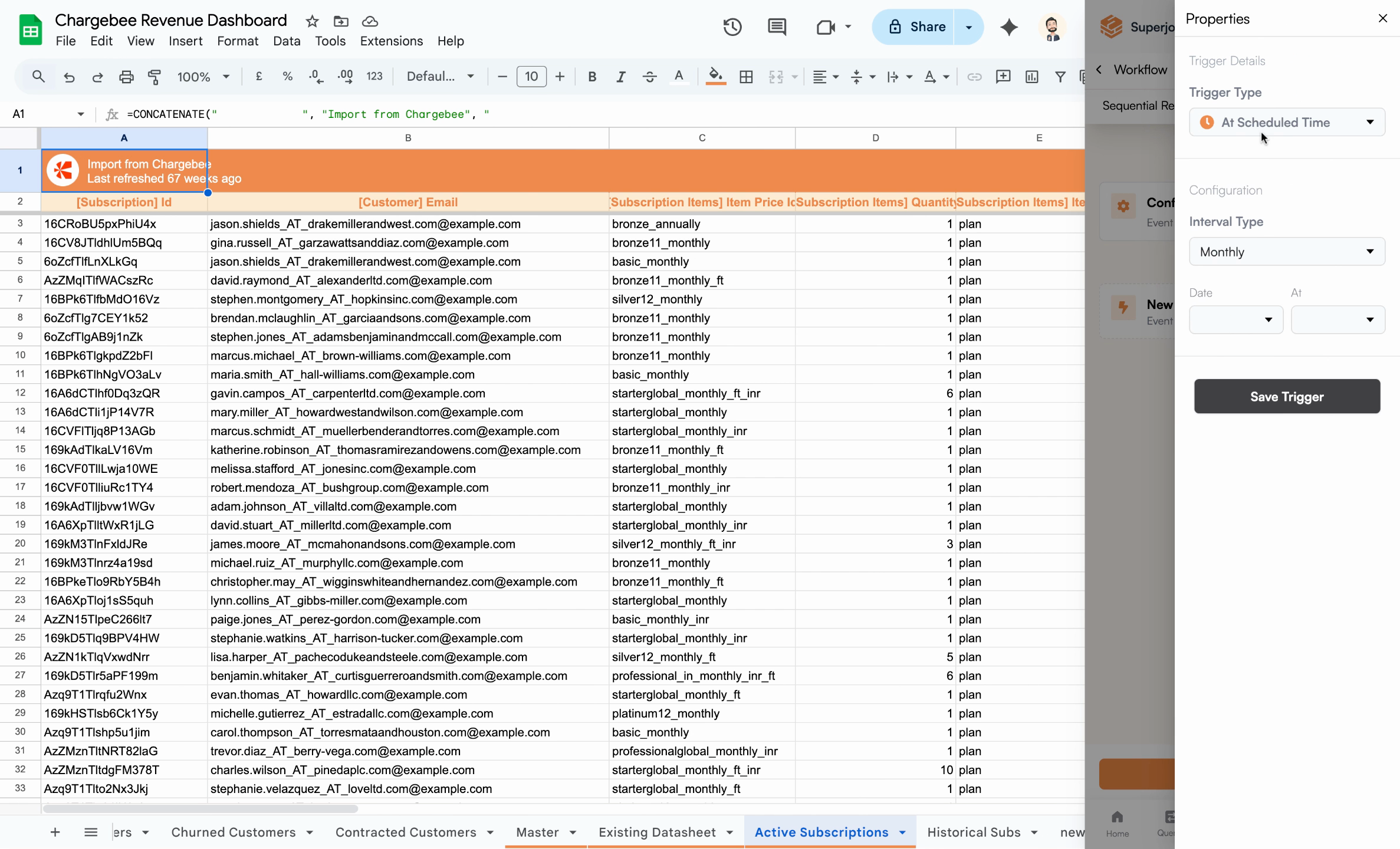
3
Add sequential actions
Add your first action: Import Data for the Existing Data sheet. Save the action.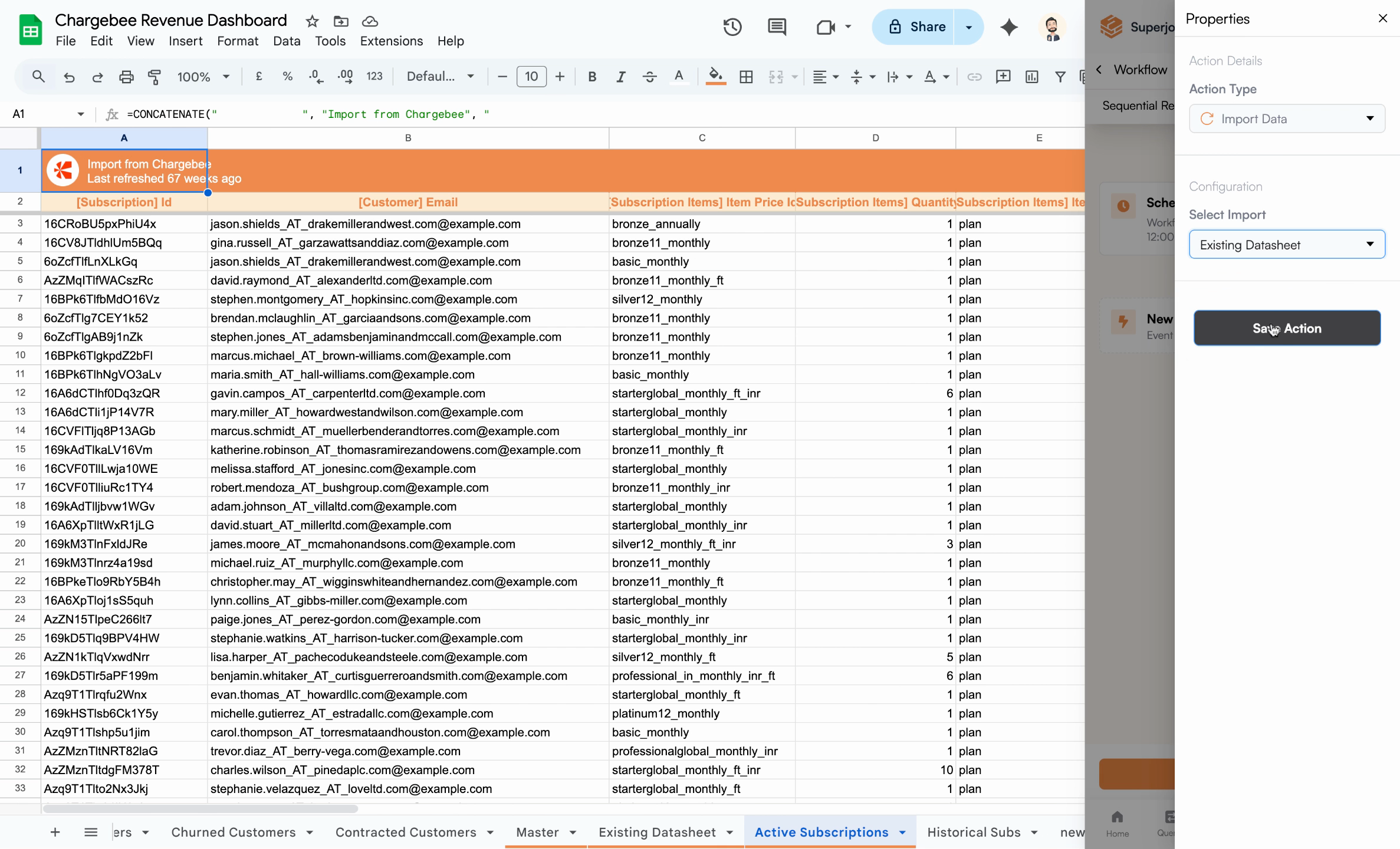 Then add a second Import Data action targeting the Active Subscription sheet.
Then add a second Import Data action targeting the Active Subscription sheet.
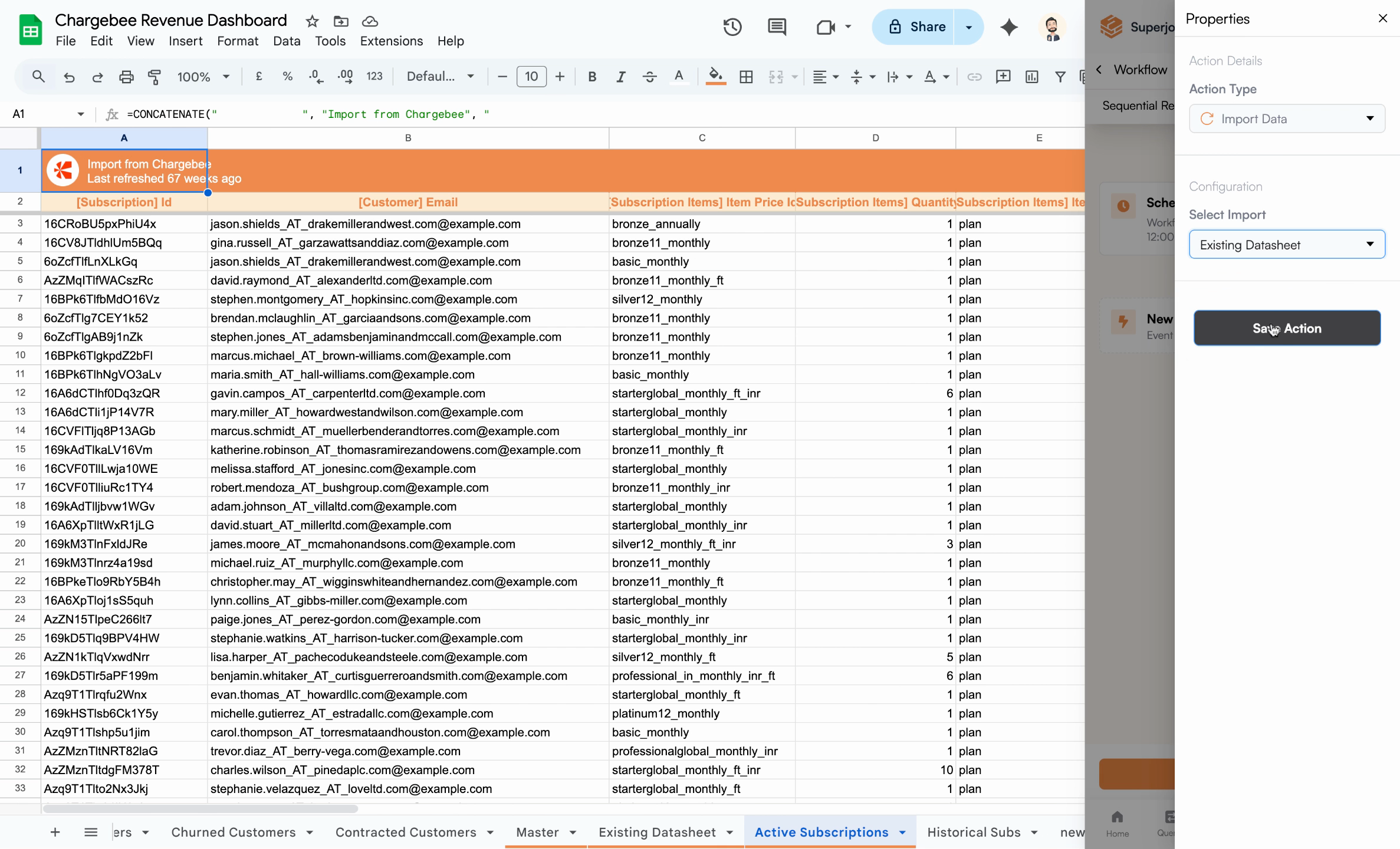
4
Review and save
Your workflow now triggers monthly at 12am, first refreshing the Existing Data sheet, then—only after success—refreshing the Active Subscription sheet. This sequencing prevents mismatches and ensures accurate reporting.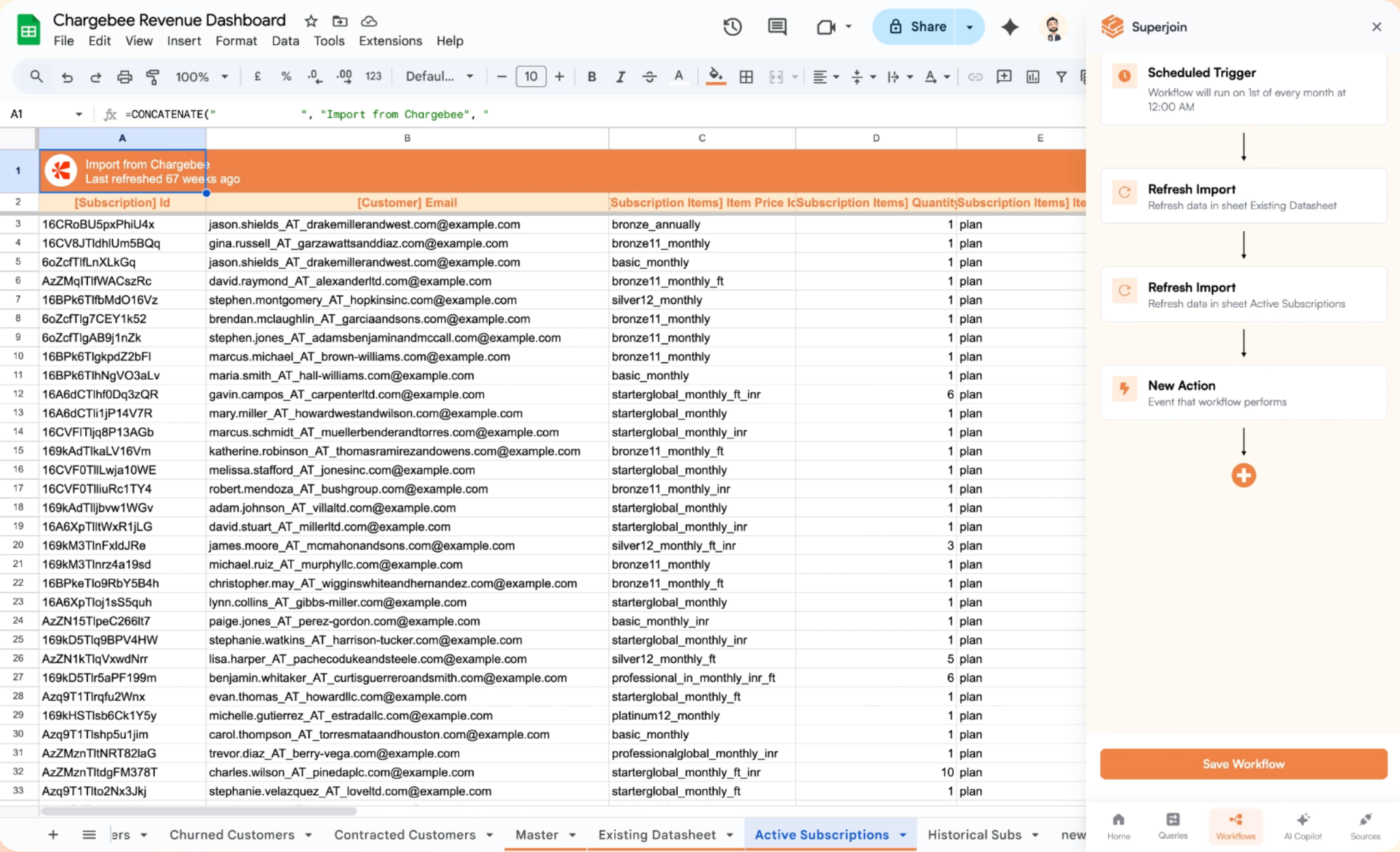
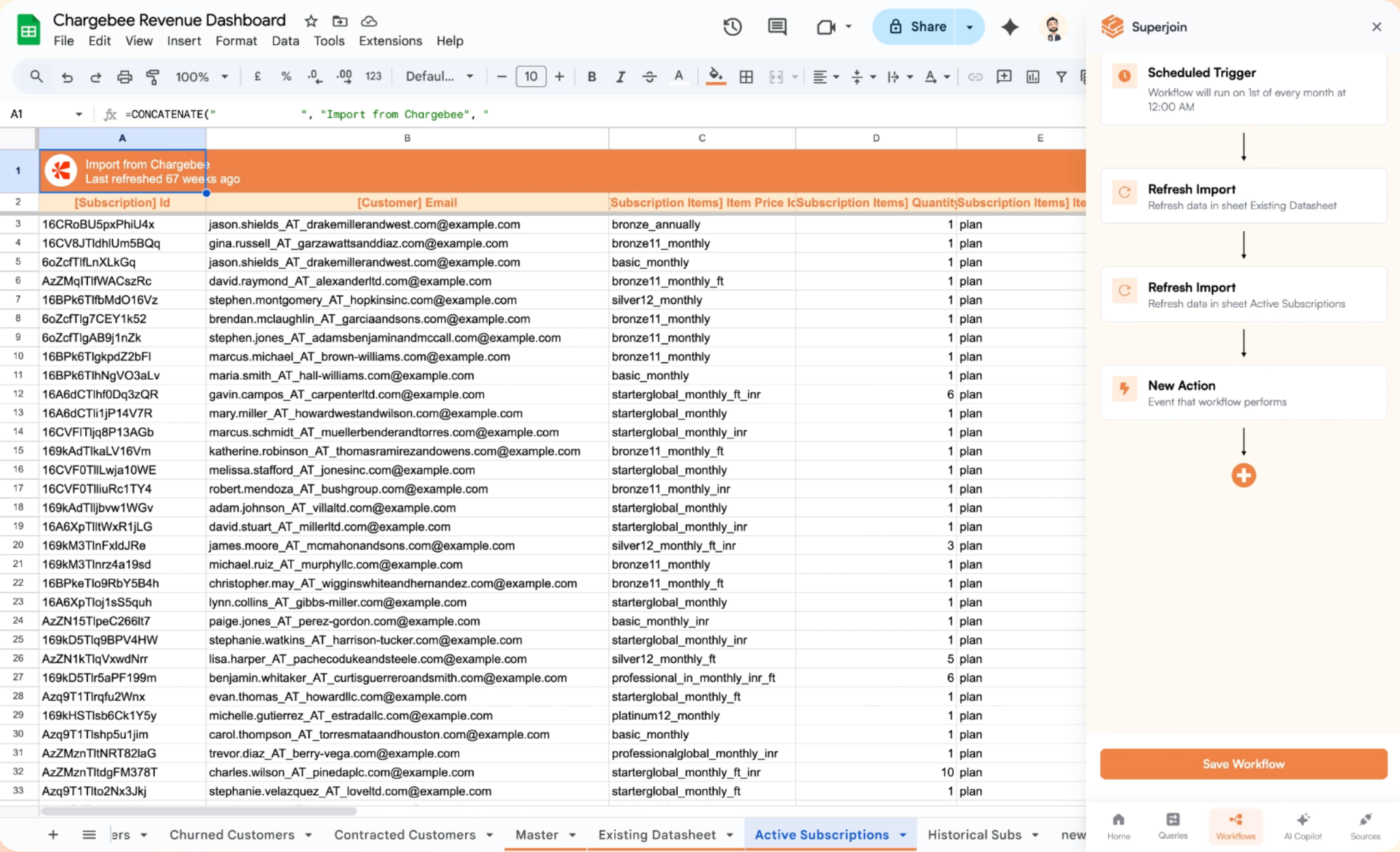
Next steps
- Configure notifications or exports after refreshes
- Explore error handling and alerts for greater reliability
- Browse other workflow patterns in the docs
With Superjoin Workflows, you’re a few clicks away from dependable, automated spreadsheet data syncs.