#1 You don't have access to these permissions.
#1 You don't have access to these permissions.
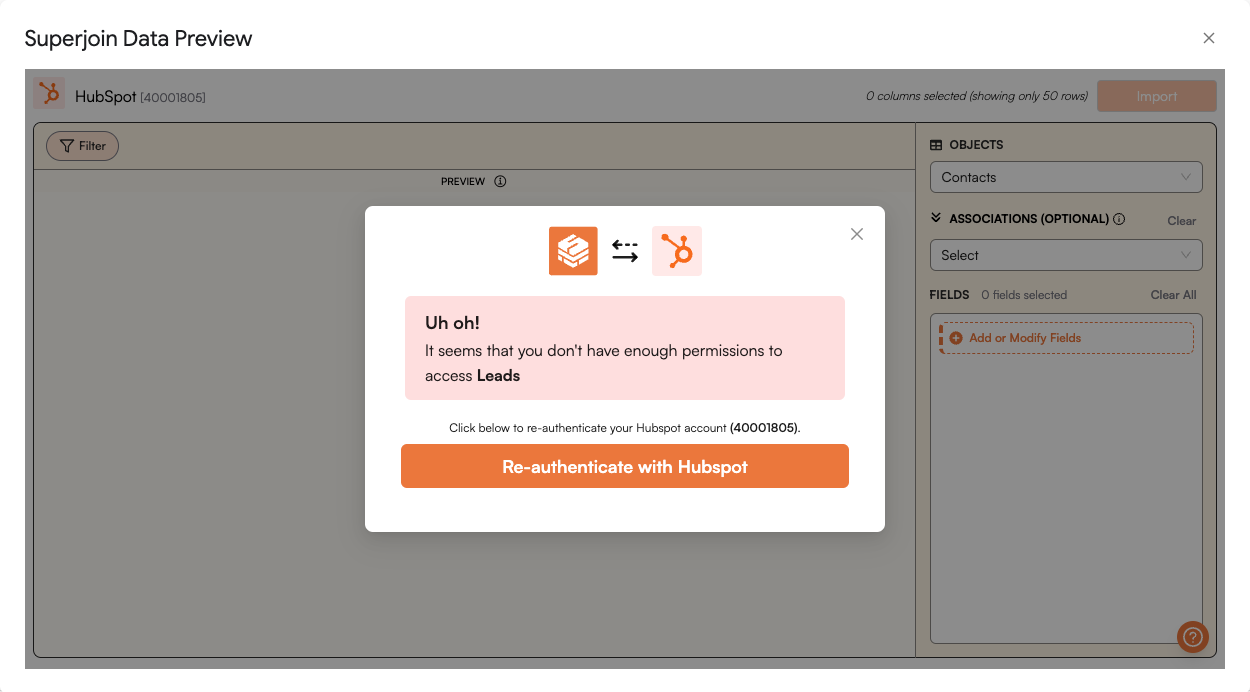
If you are have trouble accessing the “Leads” Object from the Sales Hub, navigate to #2 (next FAQ). Continue reading for all other objects.
Solution
1
Re-authenticate with HubSpot
If you believe that you have the right permissions on your user account to access these Objects, go ahead and click on Re-authenticate with HubSpot.
Follow the next steps if you encounter the same error.
Only a person with Super Admin access (on HubSpot) can give another user the right permissions.
2
Go to HubSpot Settings.
On a new web browser tab, navigate to your HubSpot account. Make sure to select the same account that you are using in Superjoin. From the topbar (top right), navigate to Settings.
3
Edit Permissions
Under Settings (Account Management), select Users & Teams from the left section.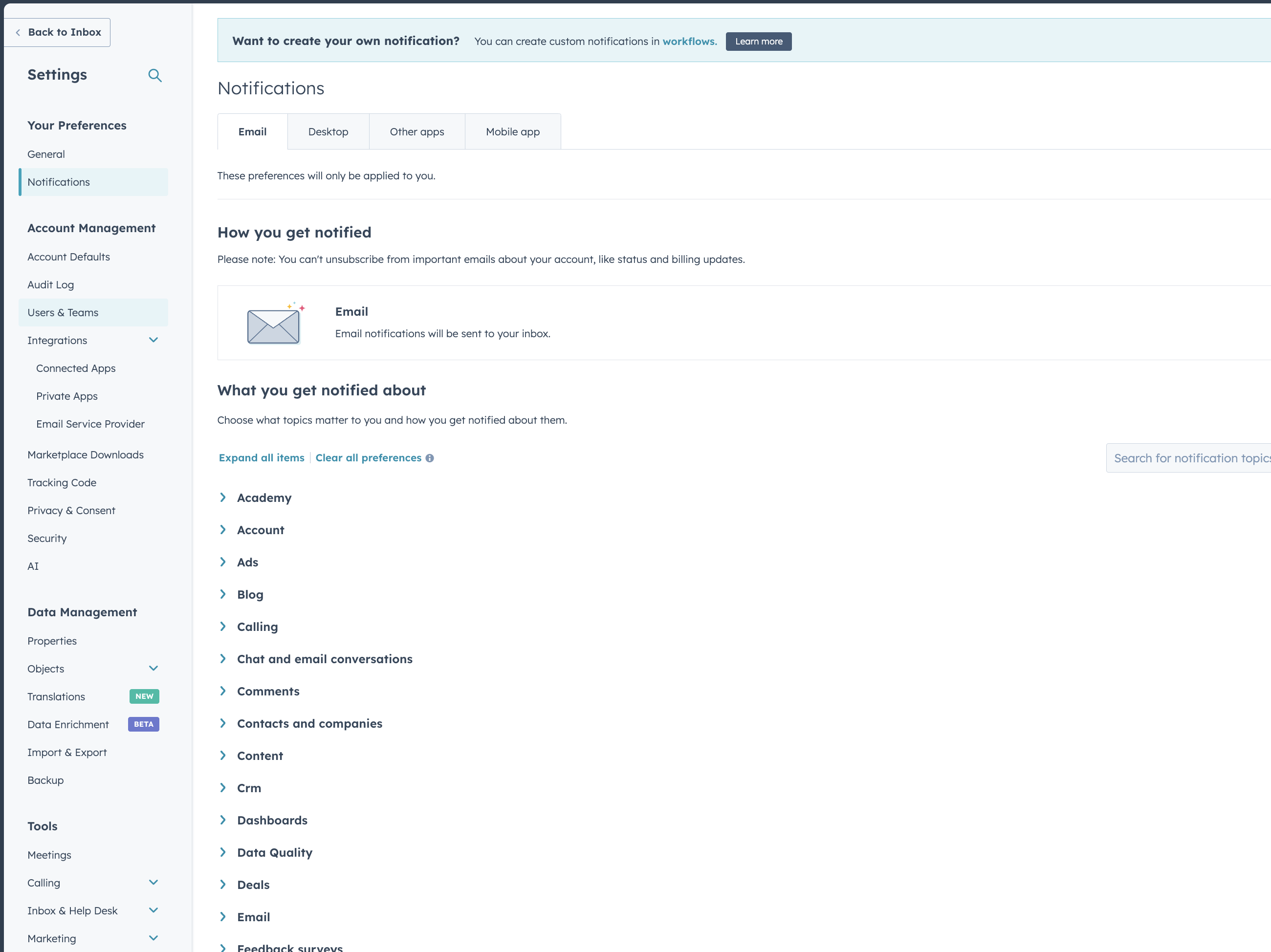

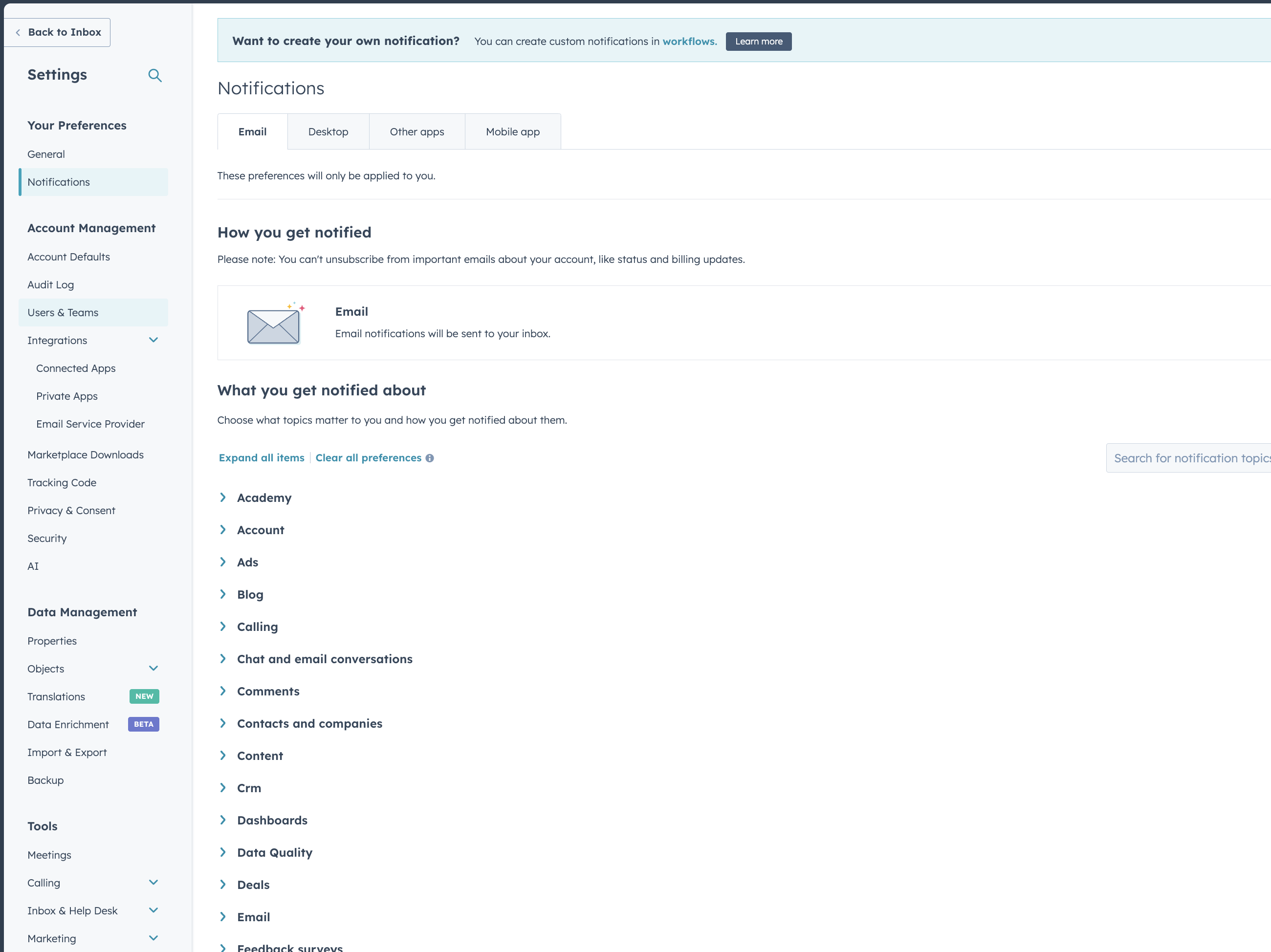

4
Provide the desired permissions and Save
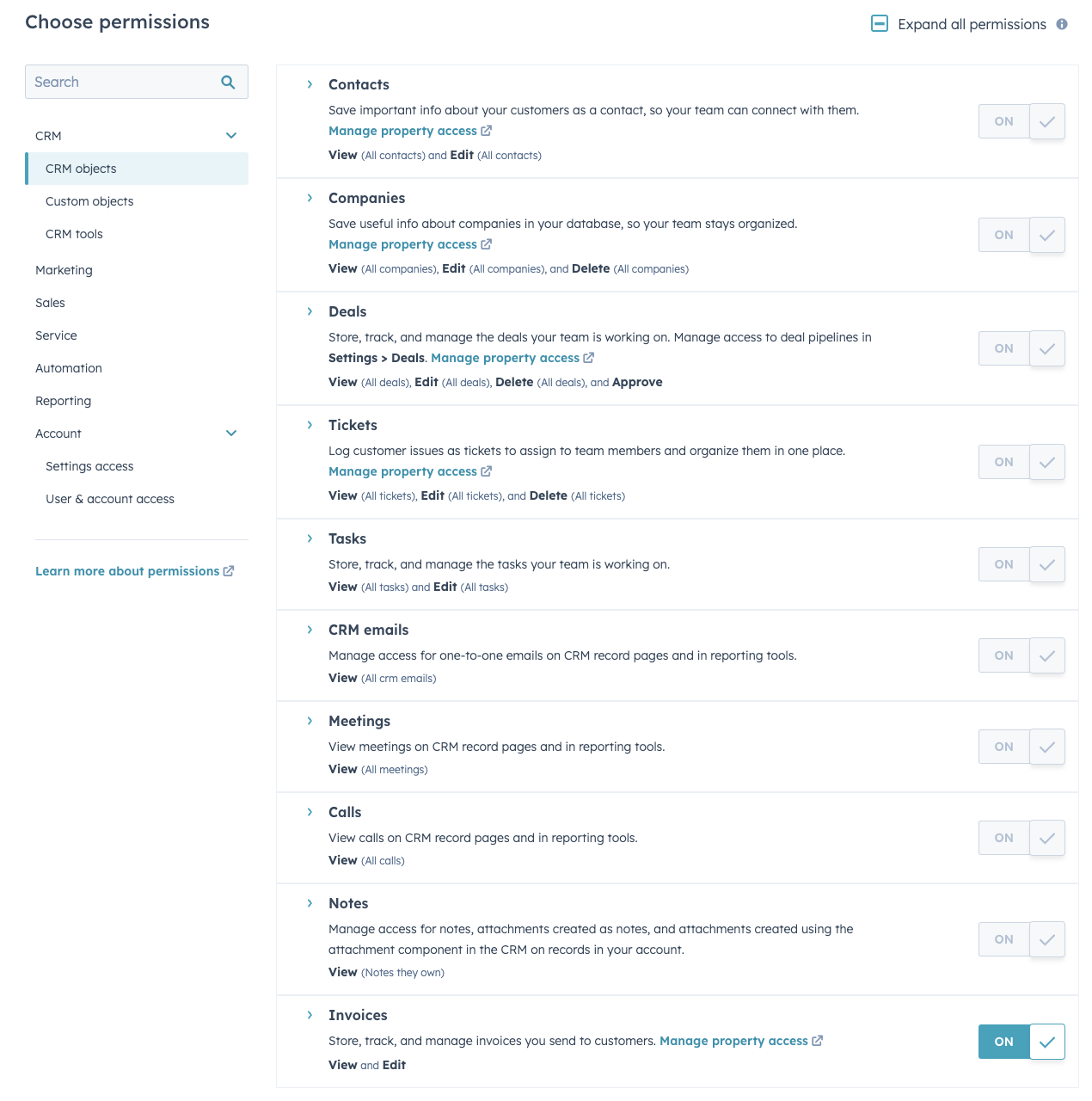
5
Re-authenticate your Account
Navigate to Sheet where Superjoin is loaded.
Perform the authentication process again and select the right HubSpot account. You will now be able to access that object.
6
Contact Support
If you are still facing the same issue, reach out to [email protected] and we will help you.
#2 You don't have access to 'Leads' Object (in Sales Hub).
#2 You don't have access to 'Leads' Object (in Sales Hub).
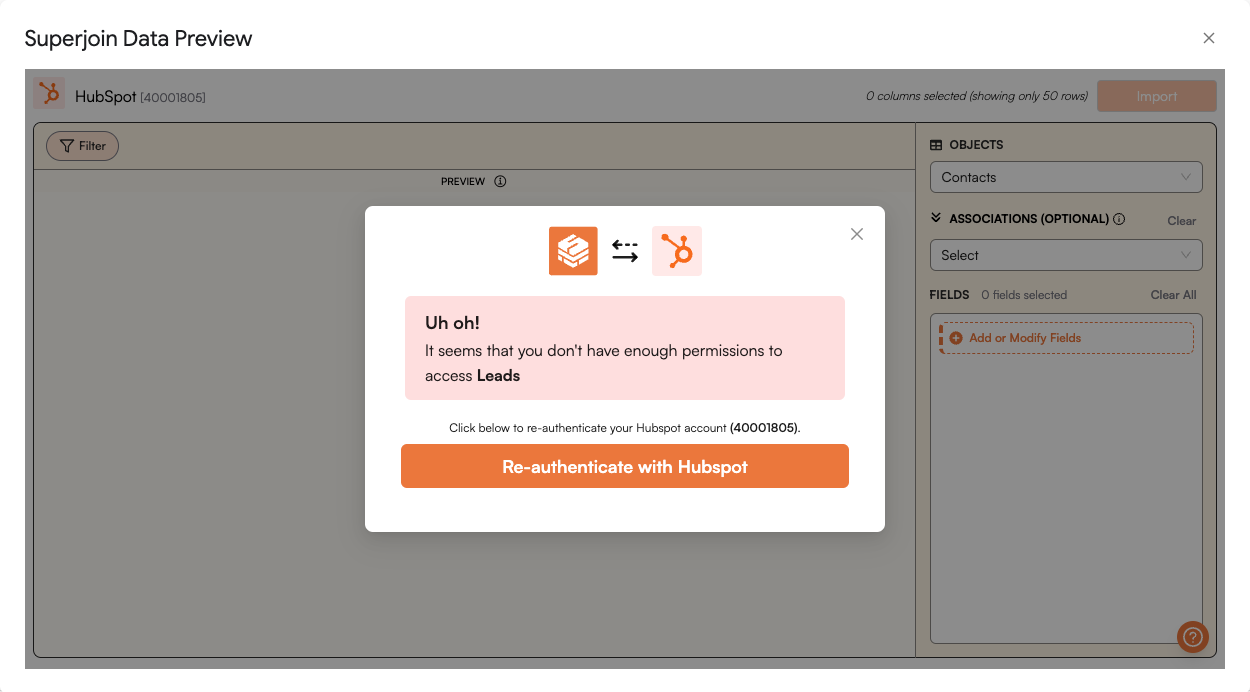
Solution
1
Check the HubSpot plan you are in.
The Leads object in Superjoin is only available in the Sales Hub Professional and Sales Hub Enterprise plan of HubSpot.
If you are on one of these paid plans, you can follow the instructions above (#1 FAQ) to obtain the permissions.
2
Reach Out for Support
Not sure what to do next? Reach out to us at [email protected]. We will respond immediately.
#3 You need App Marketplace access permission set to install this app
#3 You need App Marketplace access permission set to install this app
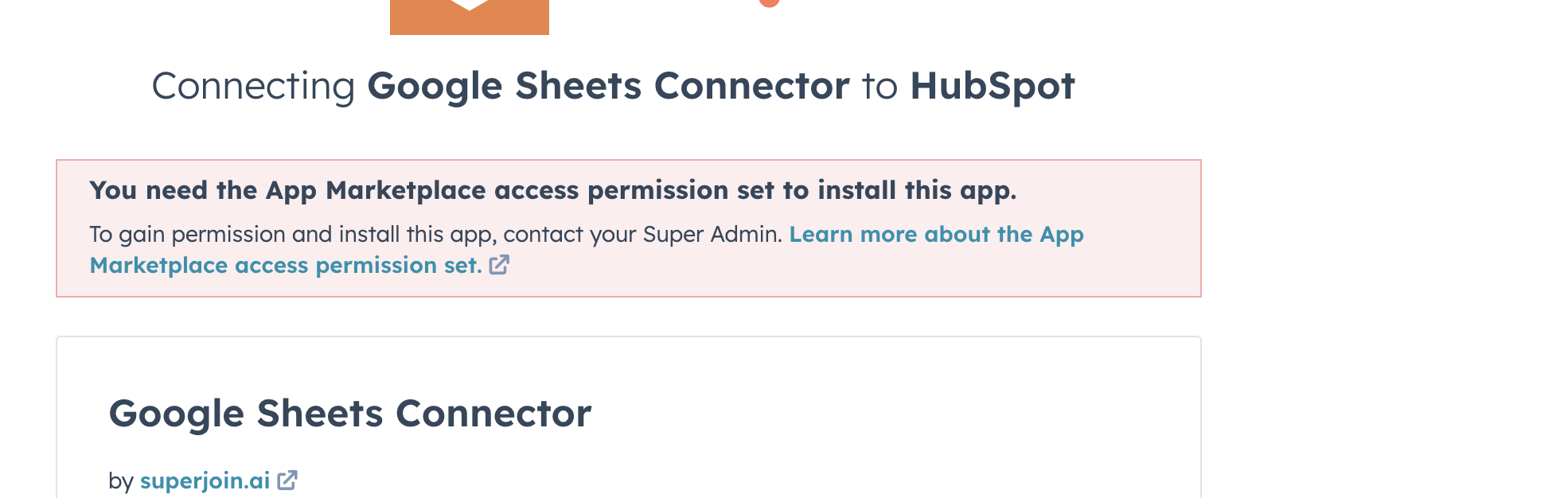
Solutions
1
Go to HubSpot Settings.
On a new web browser tab, navigate to your HubSpot account. Make sure to select the same account that you are using in Superjoin. From the topbar (top right), navigate to Settings.
2
Edit Permissions
Under Settings (Account Management), select Users & Teams from the left section.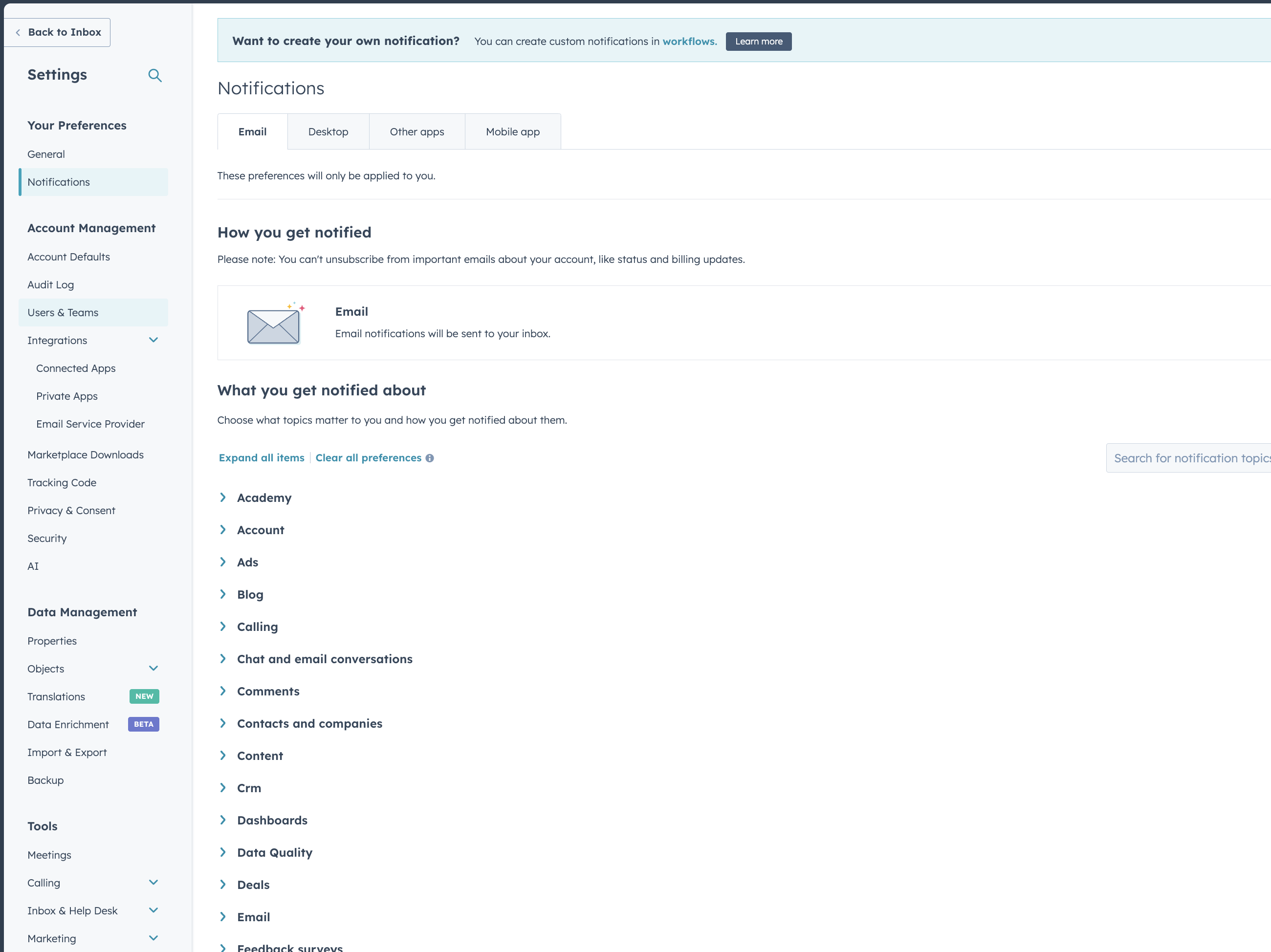

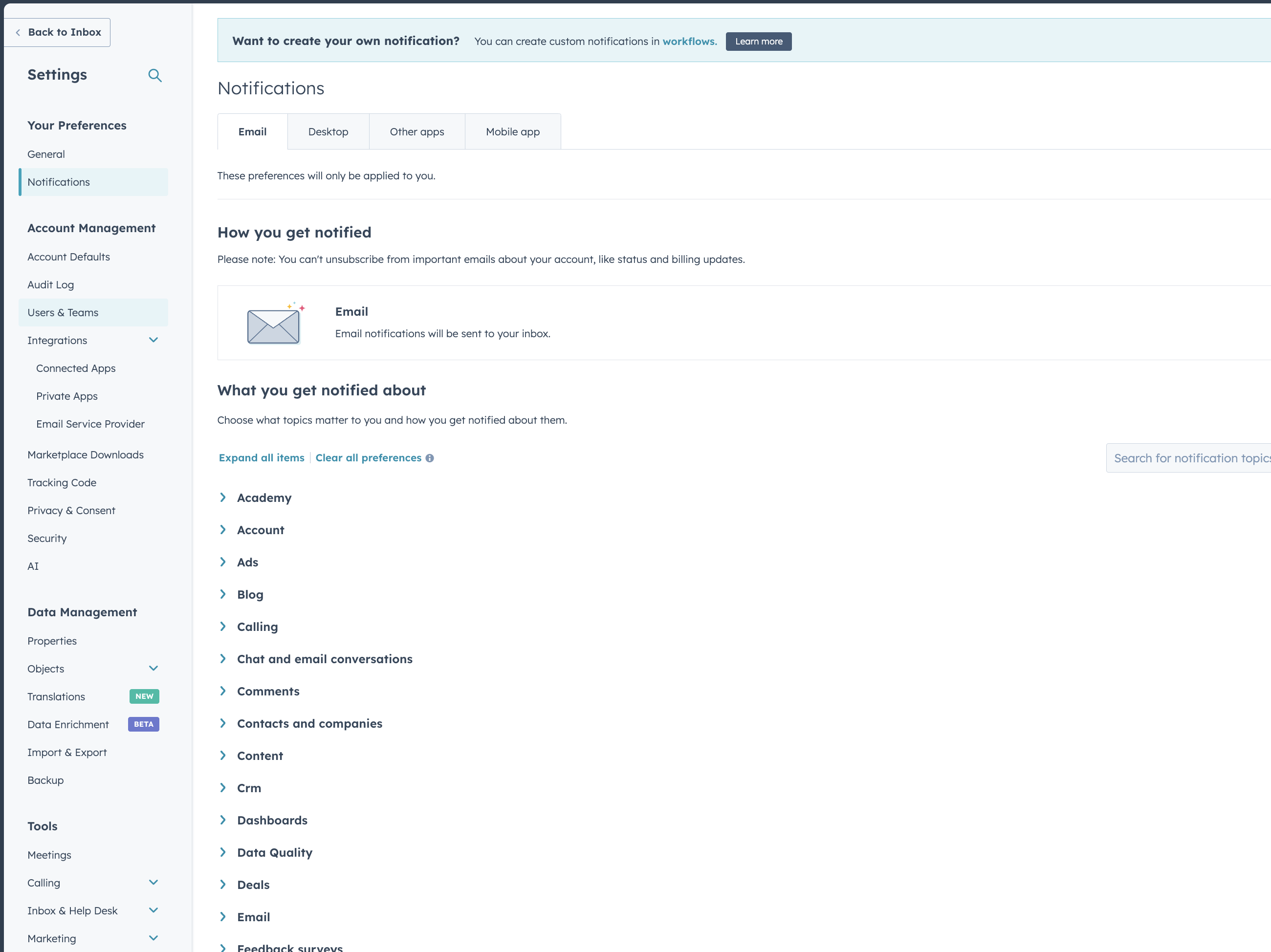

3
Enable Apps Marketplace settings
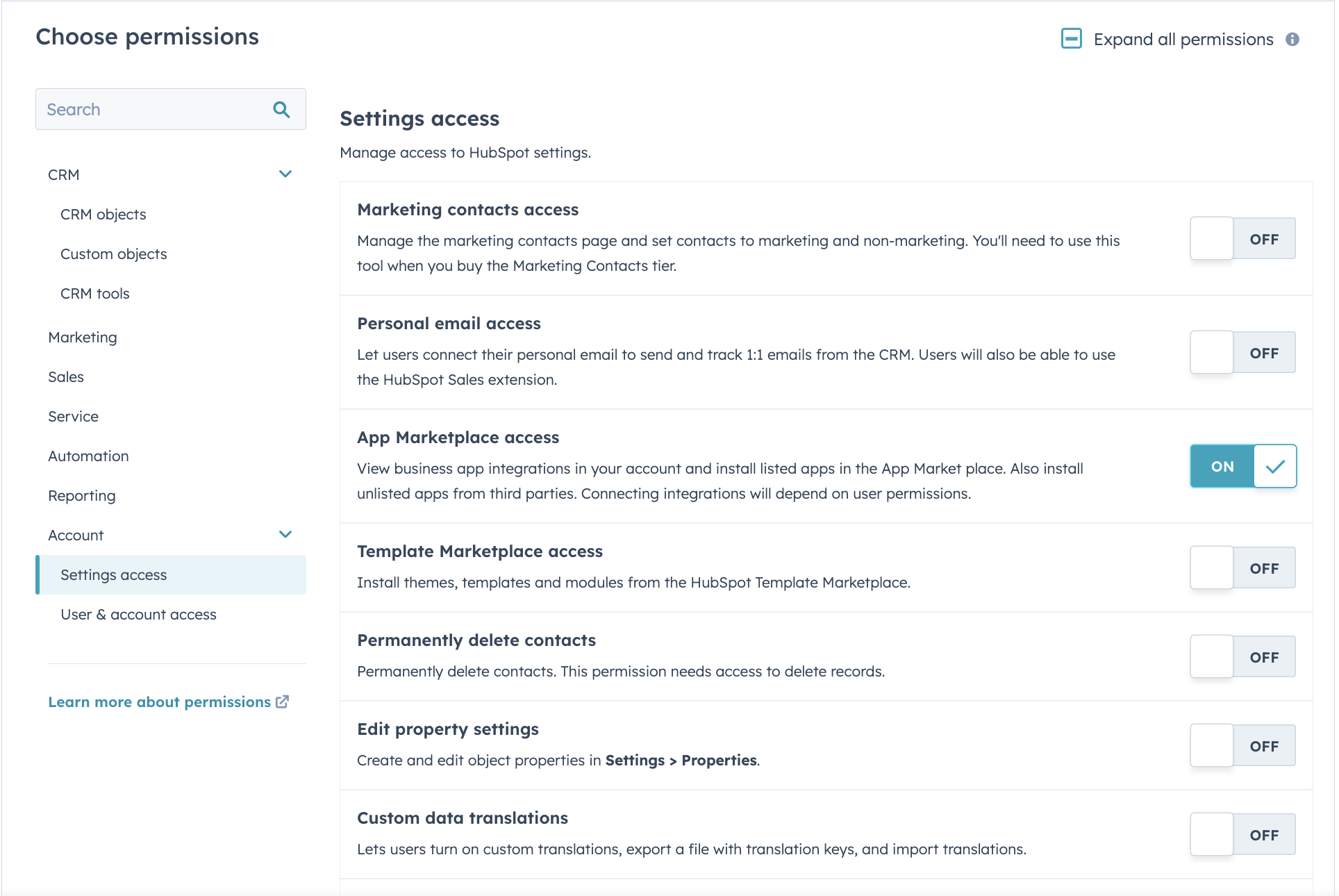
4
Re-authenticate your Account
Navigate to Sheet where Superjoin is loaded.
Perform the authentication process again and select the right HubSpot account. You will now be able to access the most basic objects.
5
Contact Support
If you are still facing the same issue, reach out to [email protected] and we will help you.