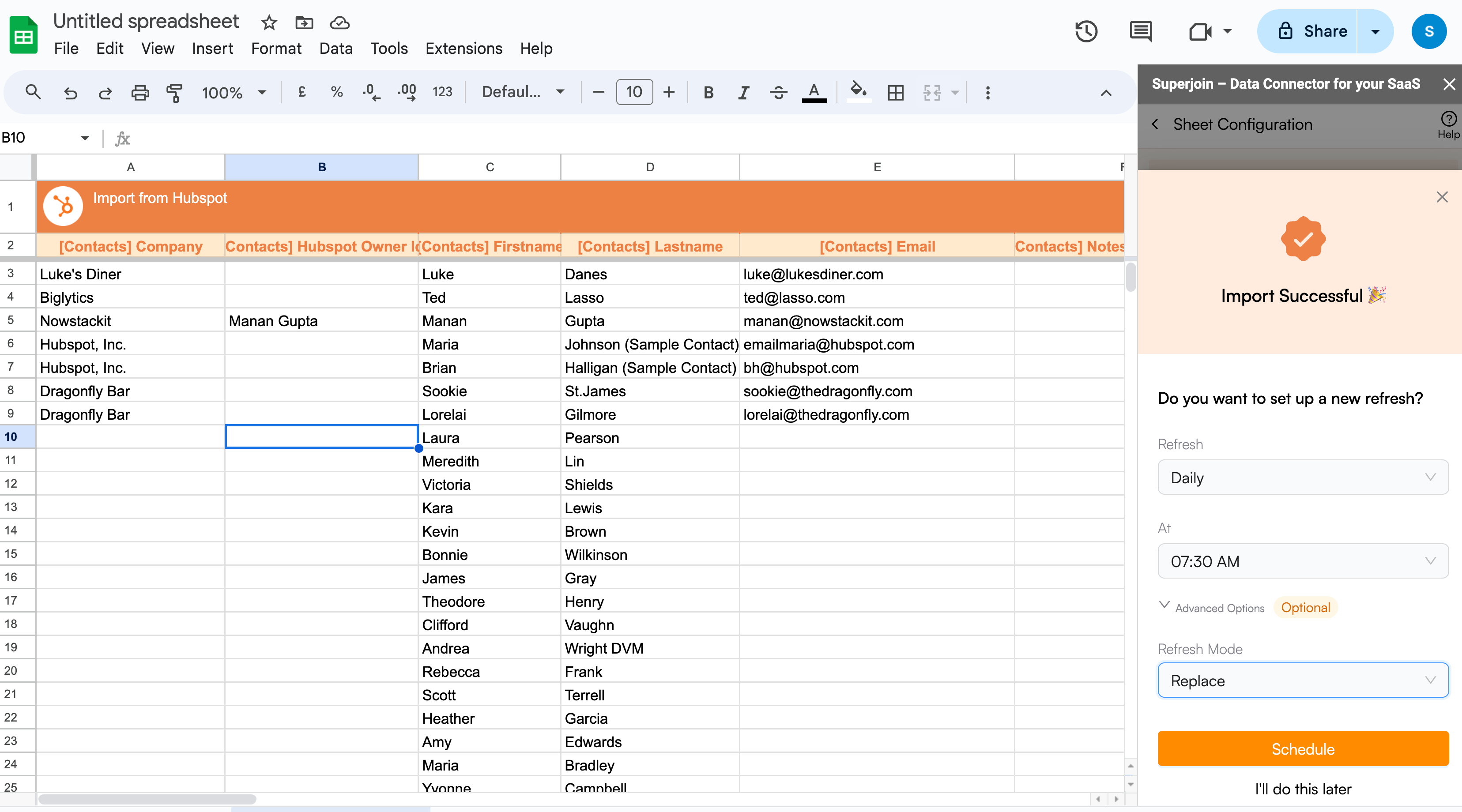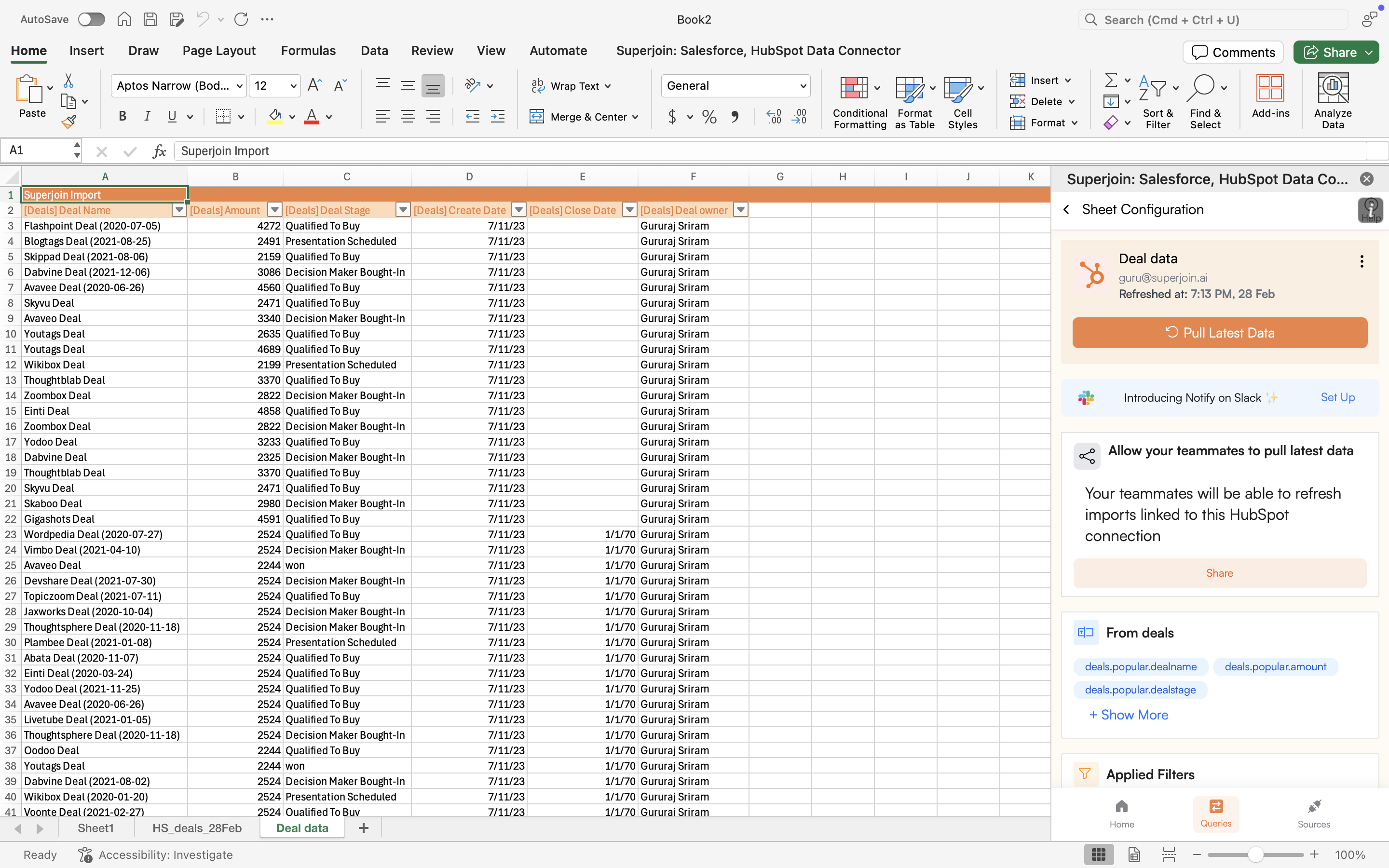- Google Sheets
- Microsoft Excel
1
Preview Data
After connecting your account, a data preview window will appear, allowing you to modify your 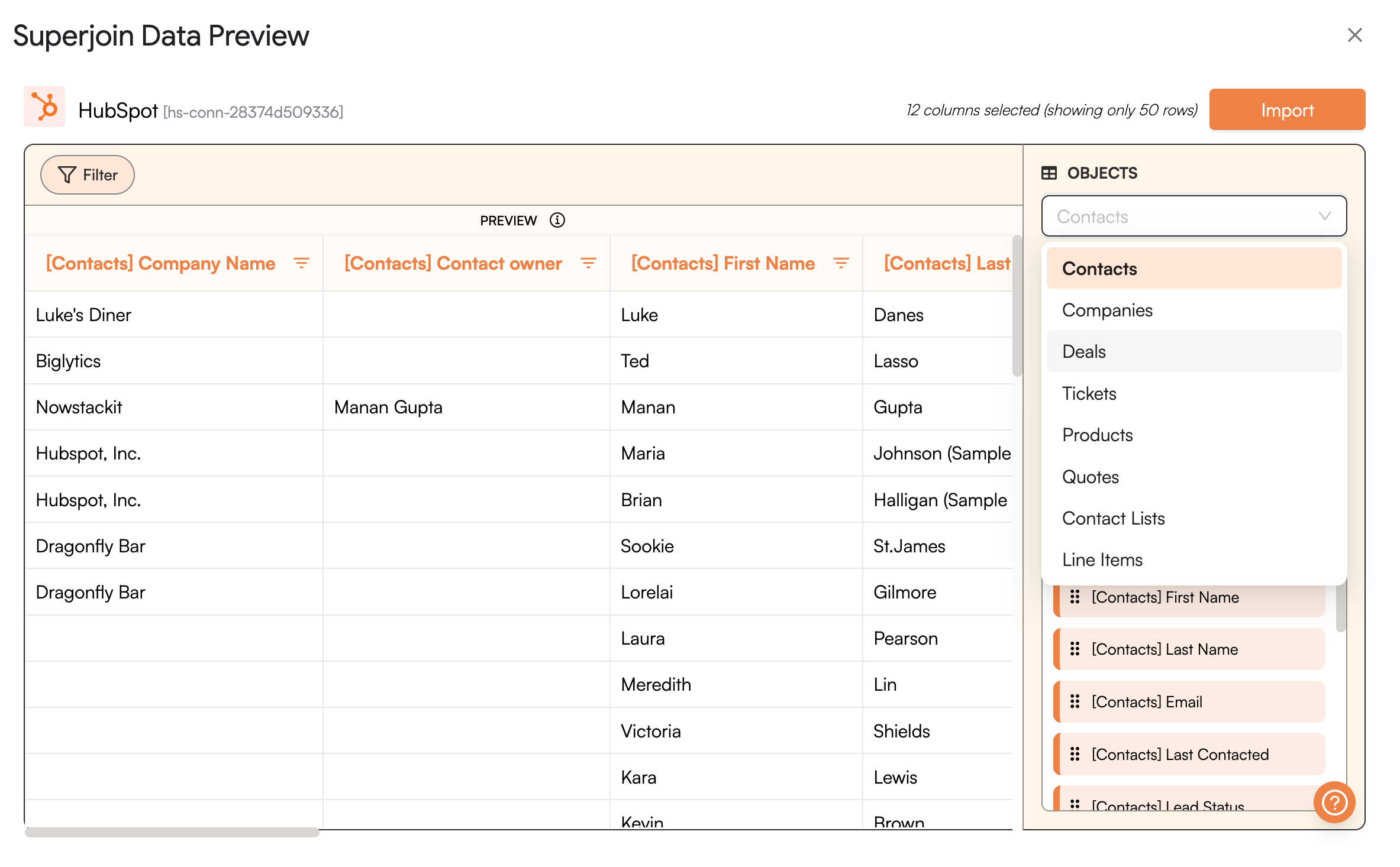
Objects and apply various Filters to refine your data.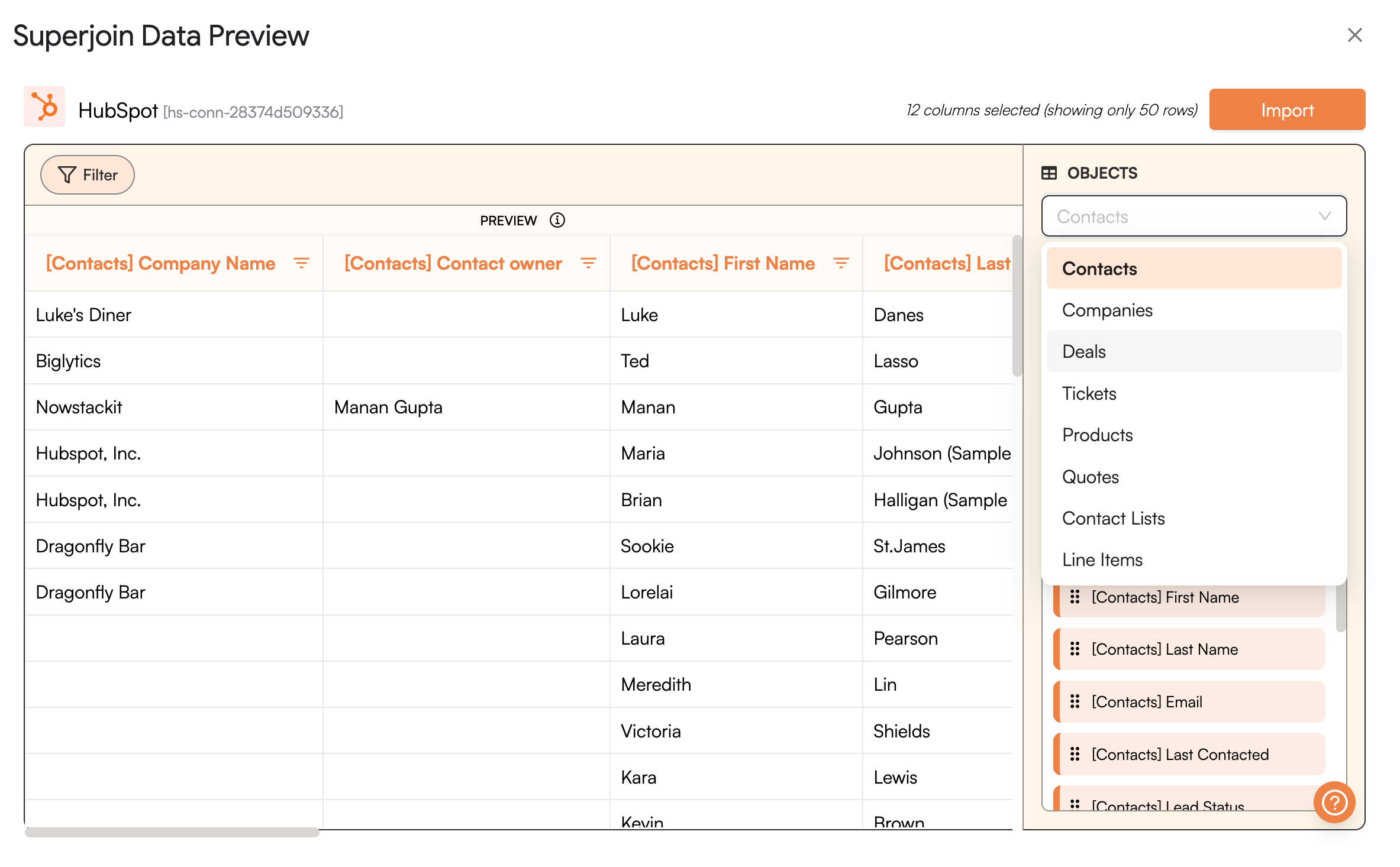
2
Add Associations
You can also select 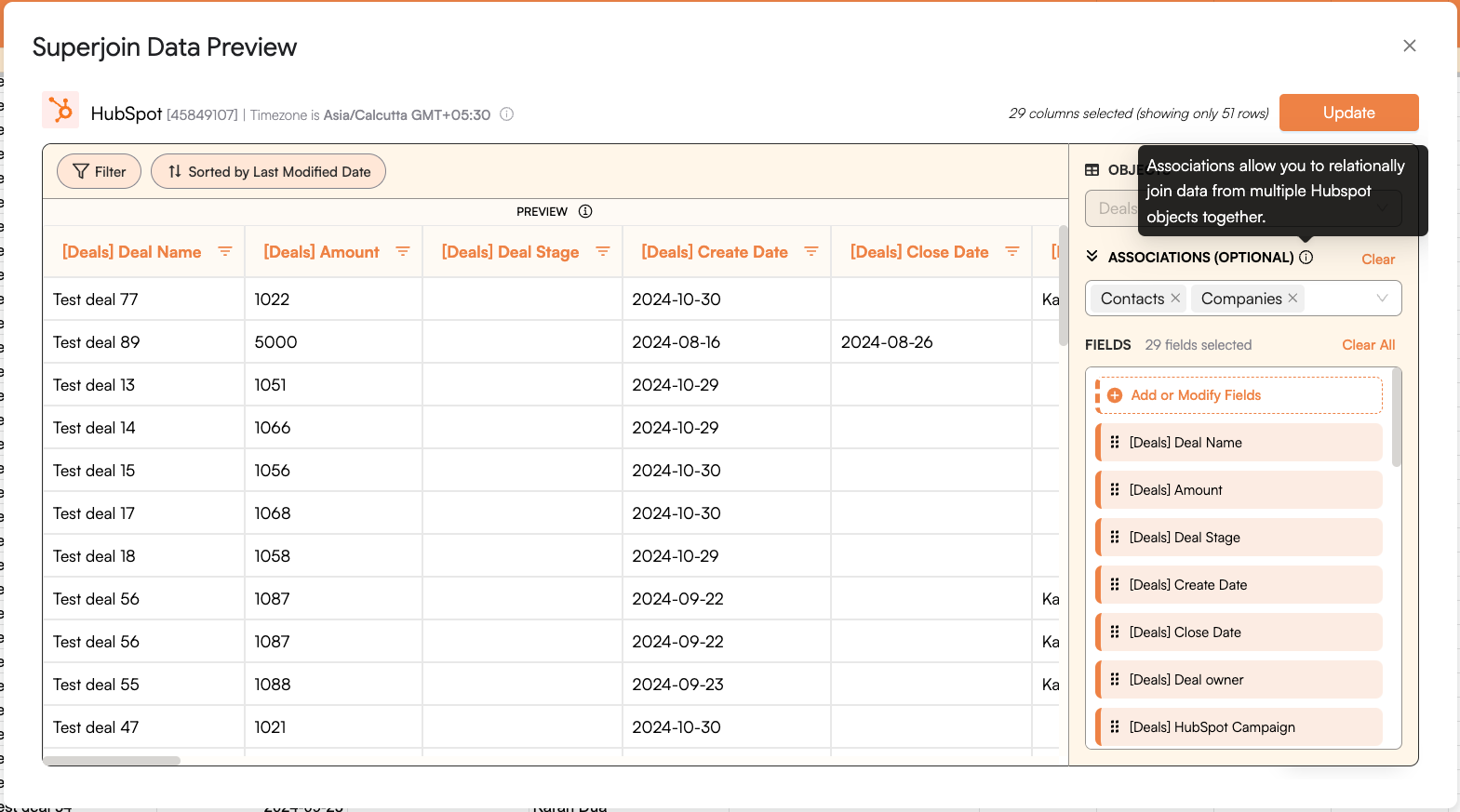
Associations as per your need. Associations allow you to relationally join data from multiple HubSpot objects together.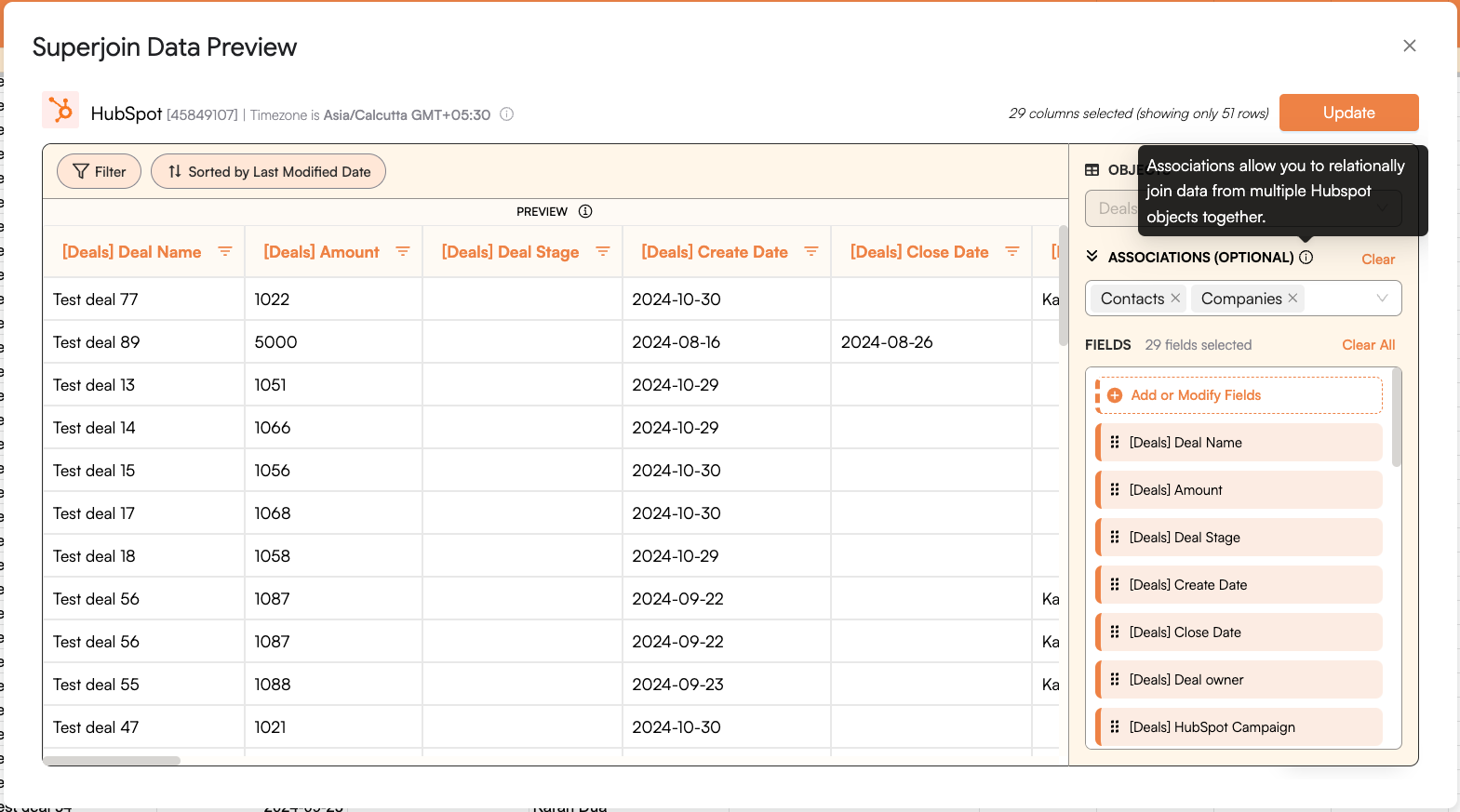
3
Add/Modify columns
Add/modify the data fields you want to import. The 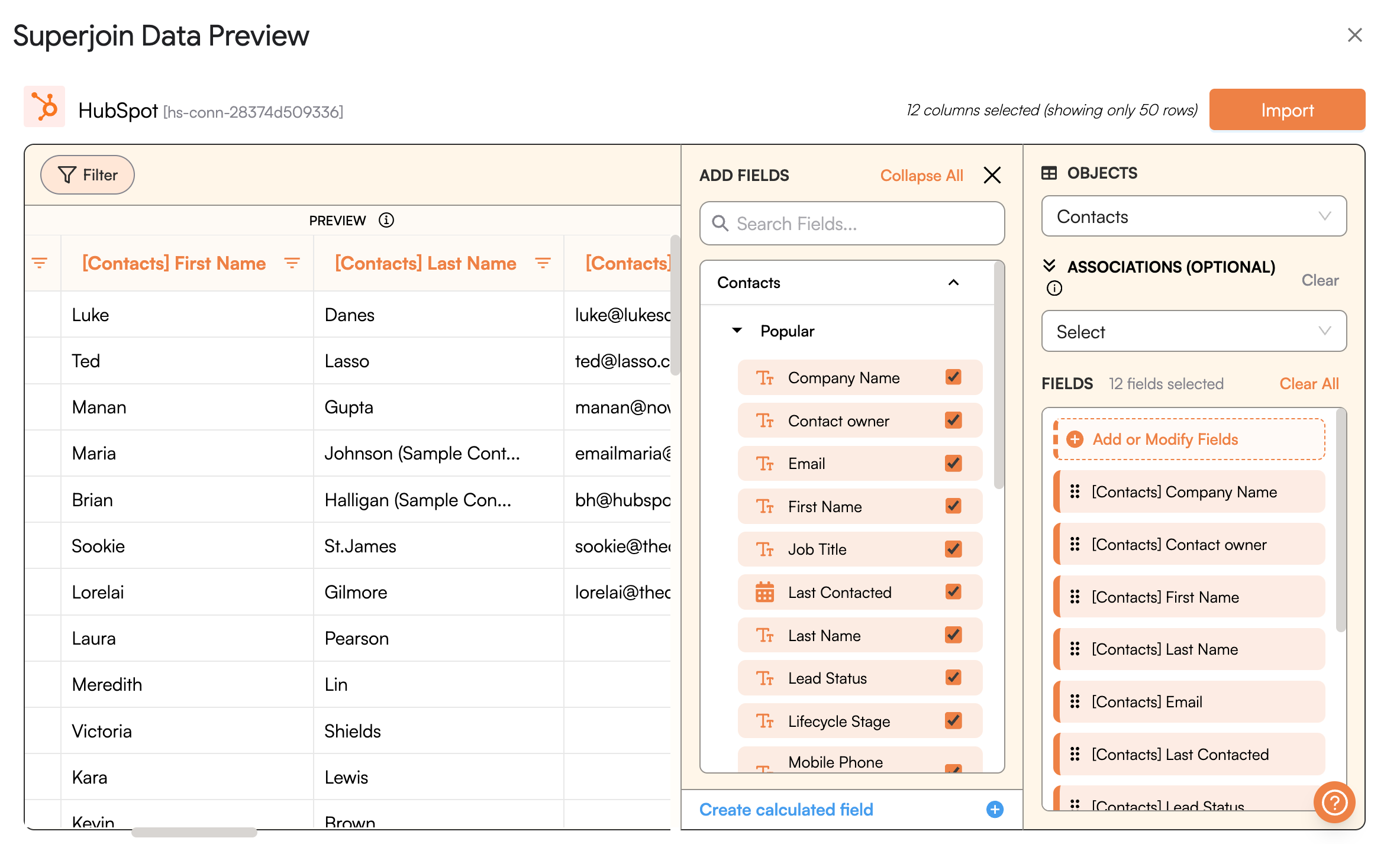
Fields you selected should start showing up in the data preview section.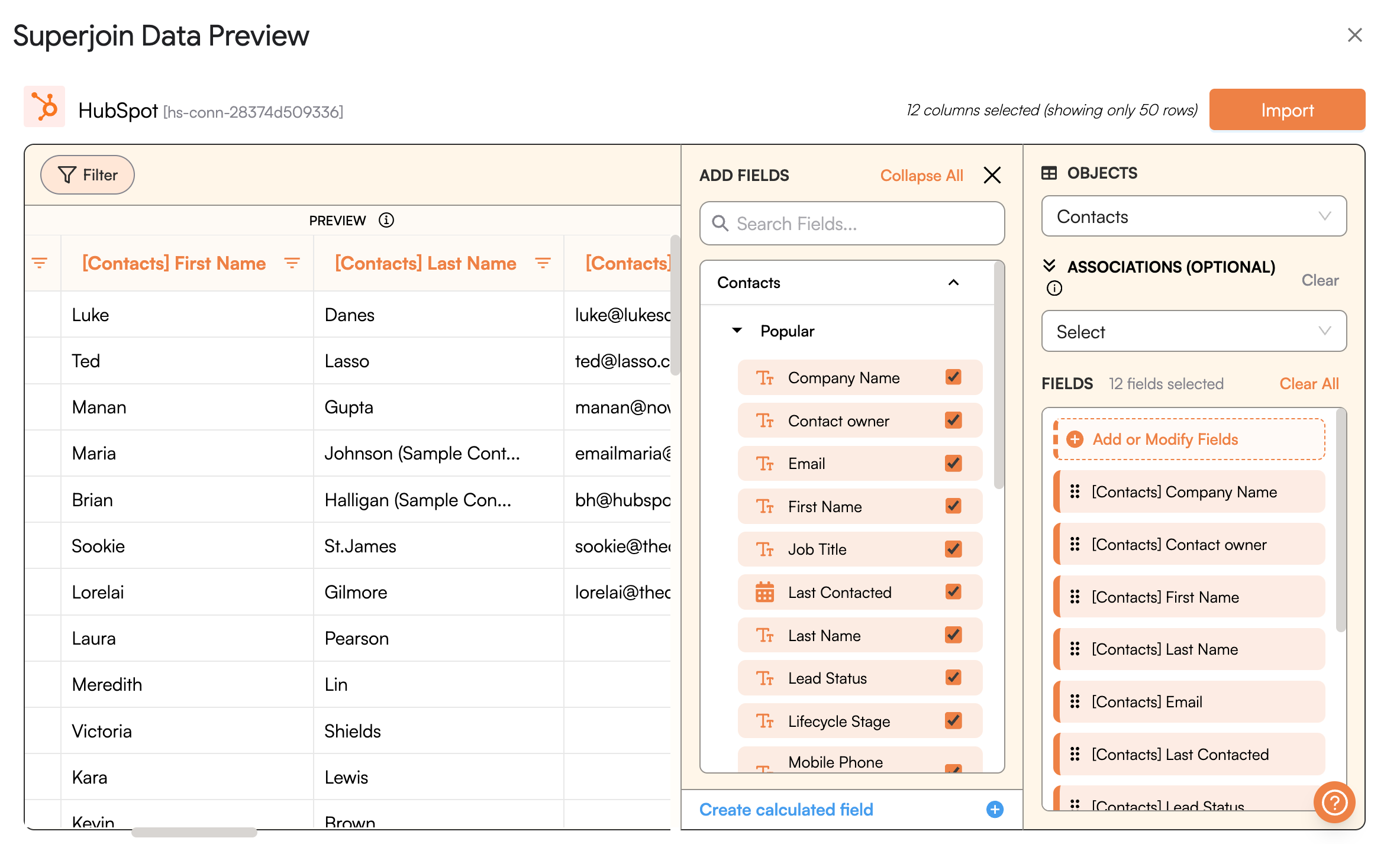
4
Import Data
After previewing the data, click on 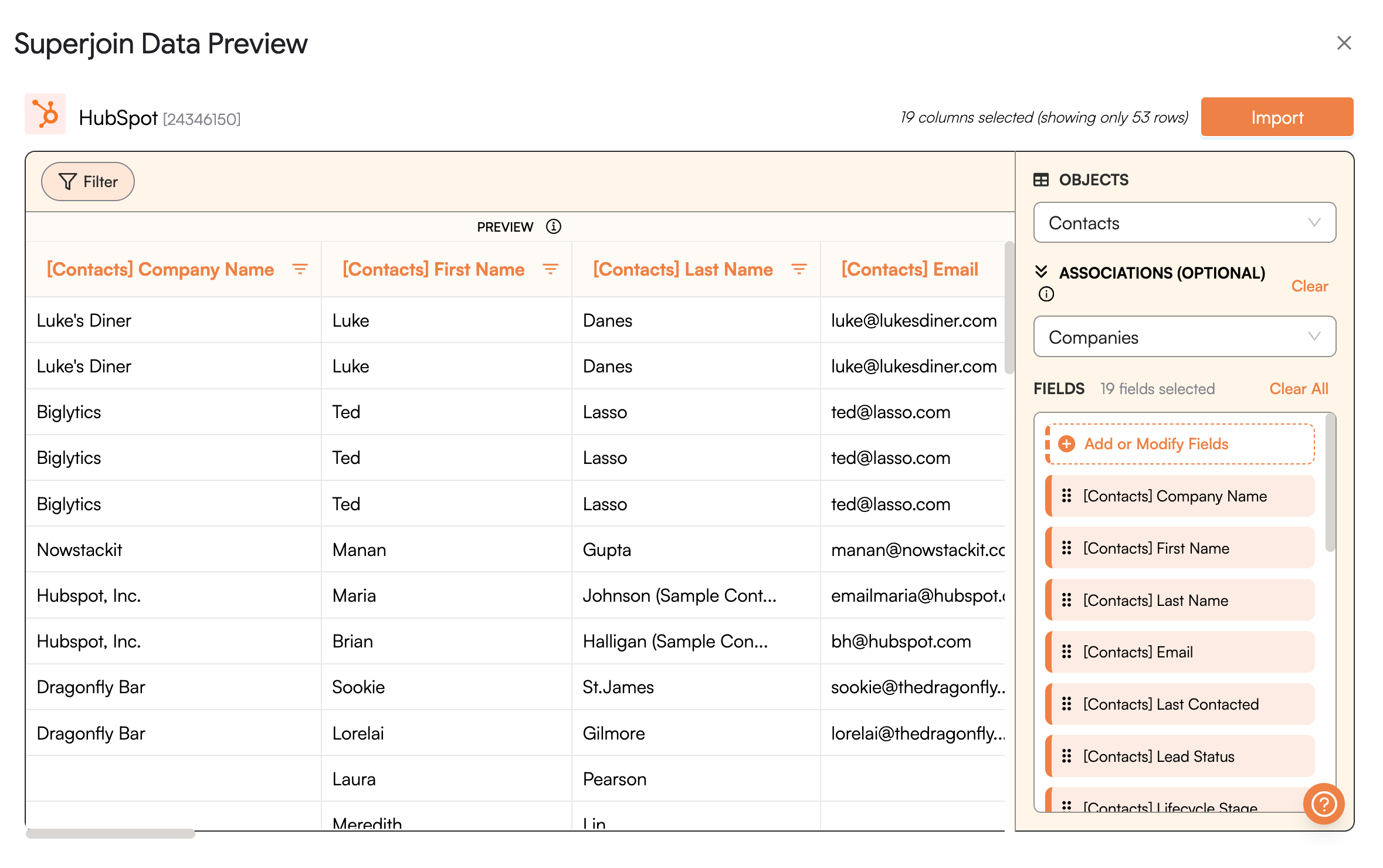
Import and wait for a few seconds. This action transfers all data from your HubSpot account into Google Sheets.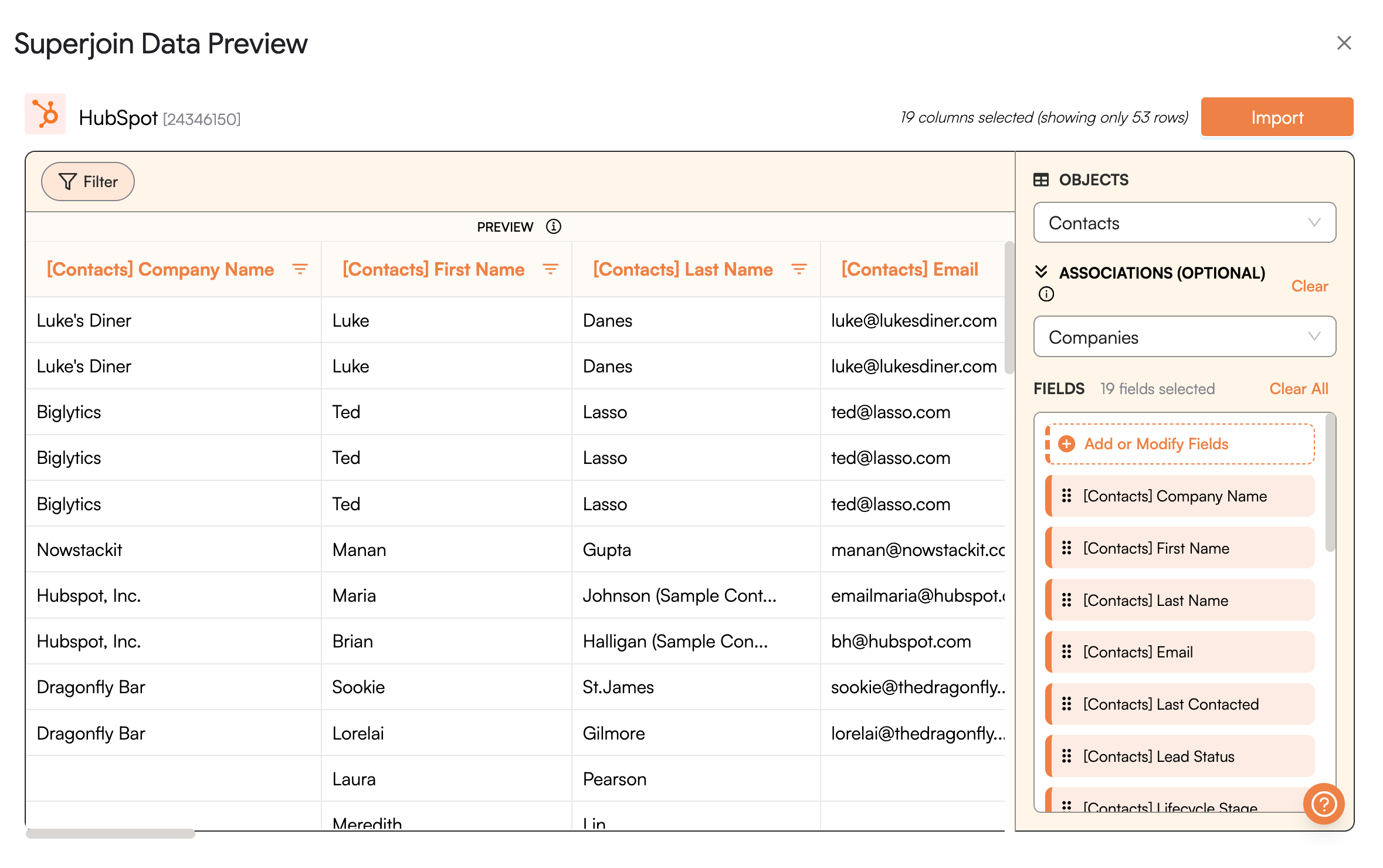
5
Setup an Auto-Refresh
You can schedule a 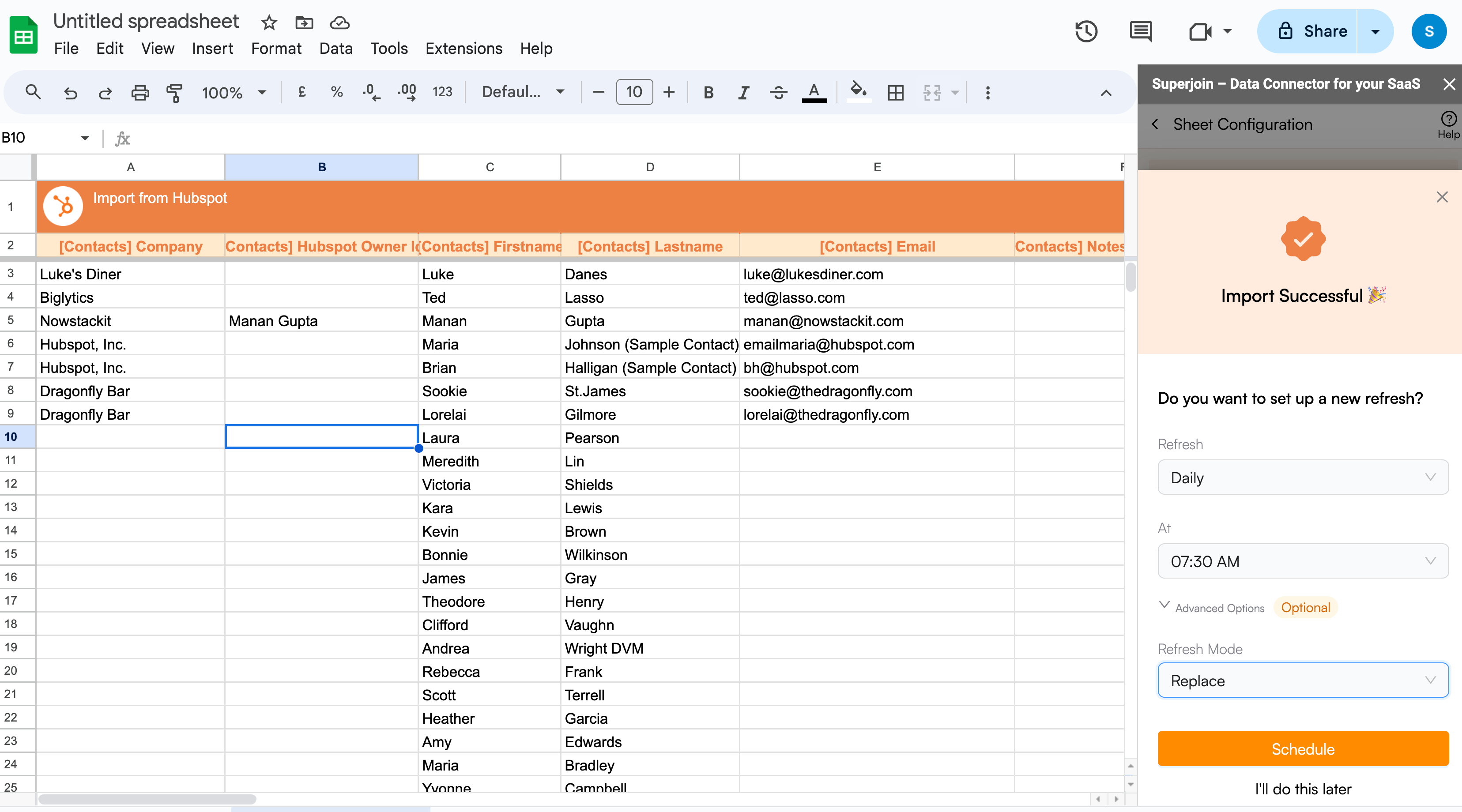
Refresh to automatically update your data hourly, daily, weekly, or monthly at a specific time.