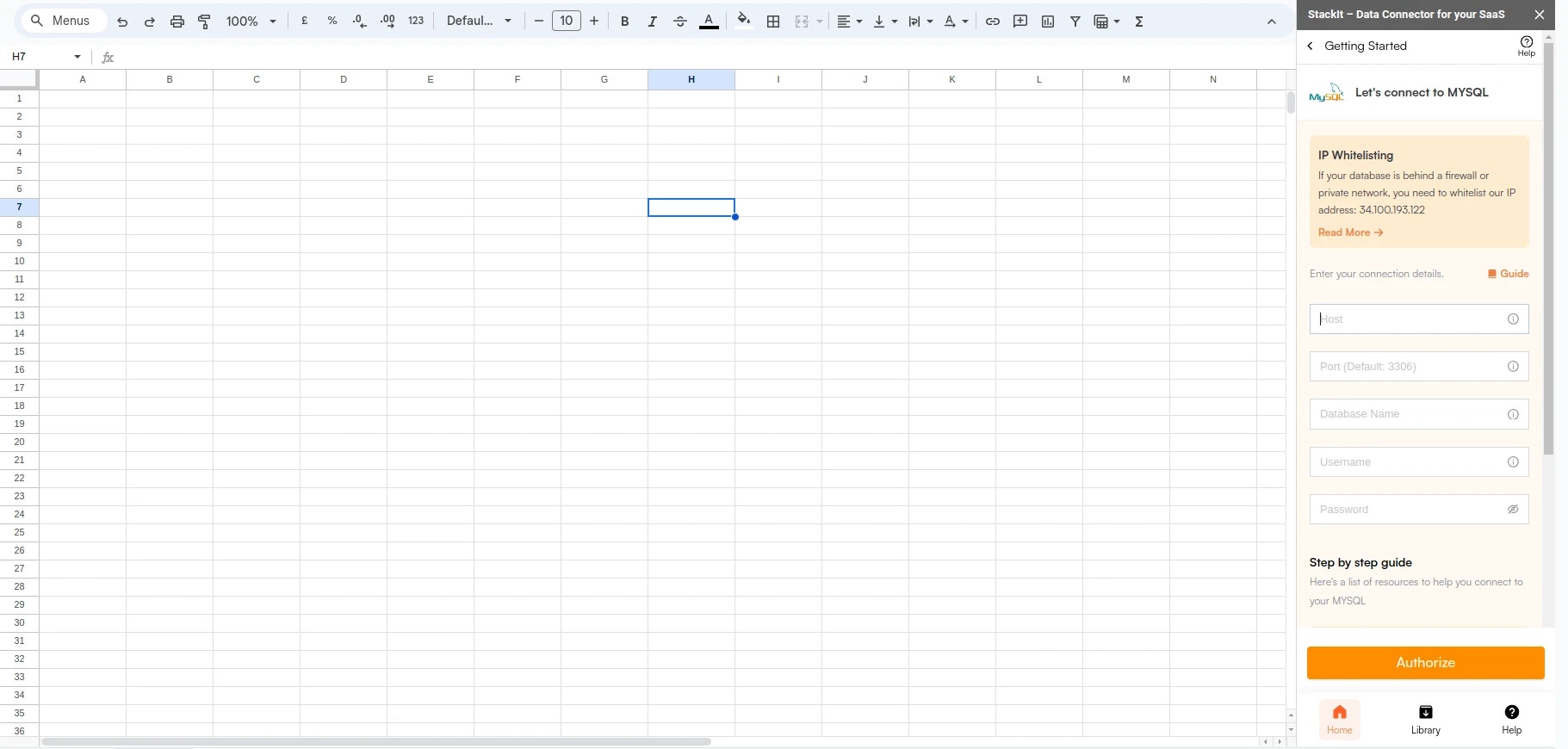Step-by-step walkthrough: How to connect PostgreSQL to Google Sheets
1
Launch Superjoin
Once Superjoin is installed, navigate to the 
Extensions menu tab in Google Sheets. Launch Superjoin from here. You should now see Superjoin running as a side panel on the right side of your screen.
2
Pick PostgreSQL
Select PostgreSQL from the list of available data sources.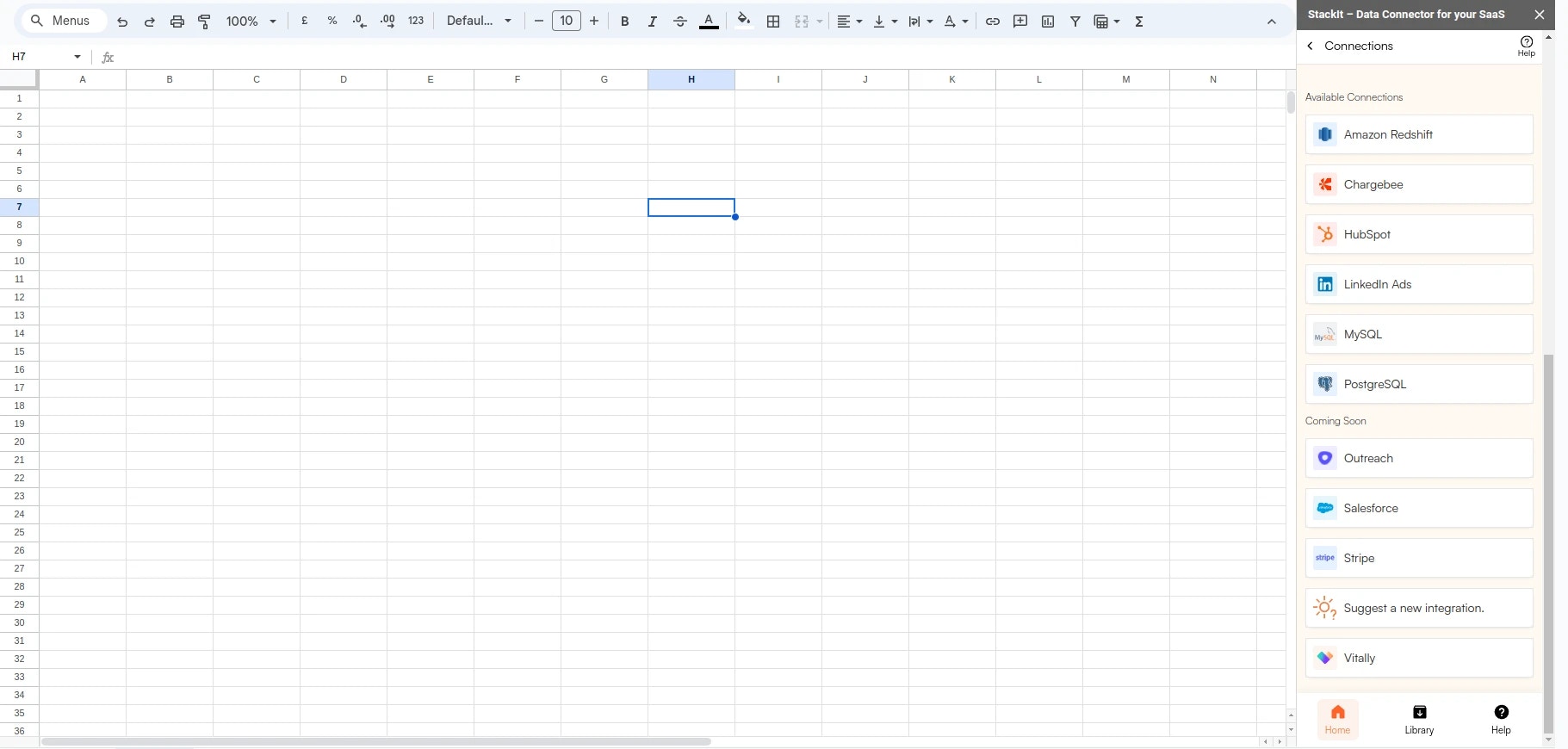
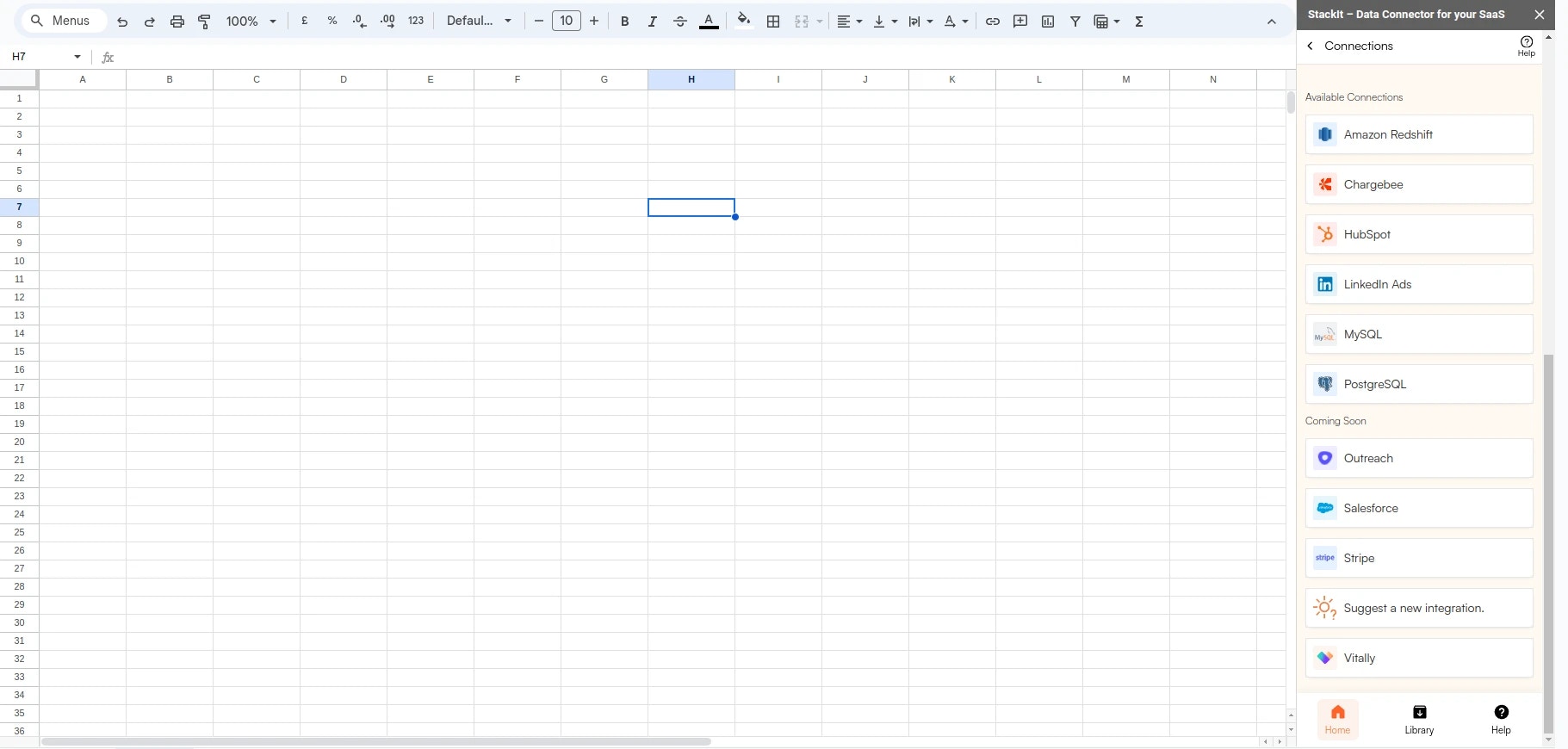
3
Connect your PostgreSQL Database
Enter your connection credentials.
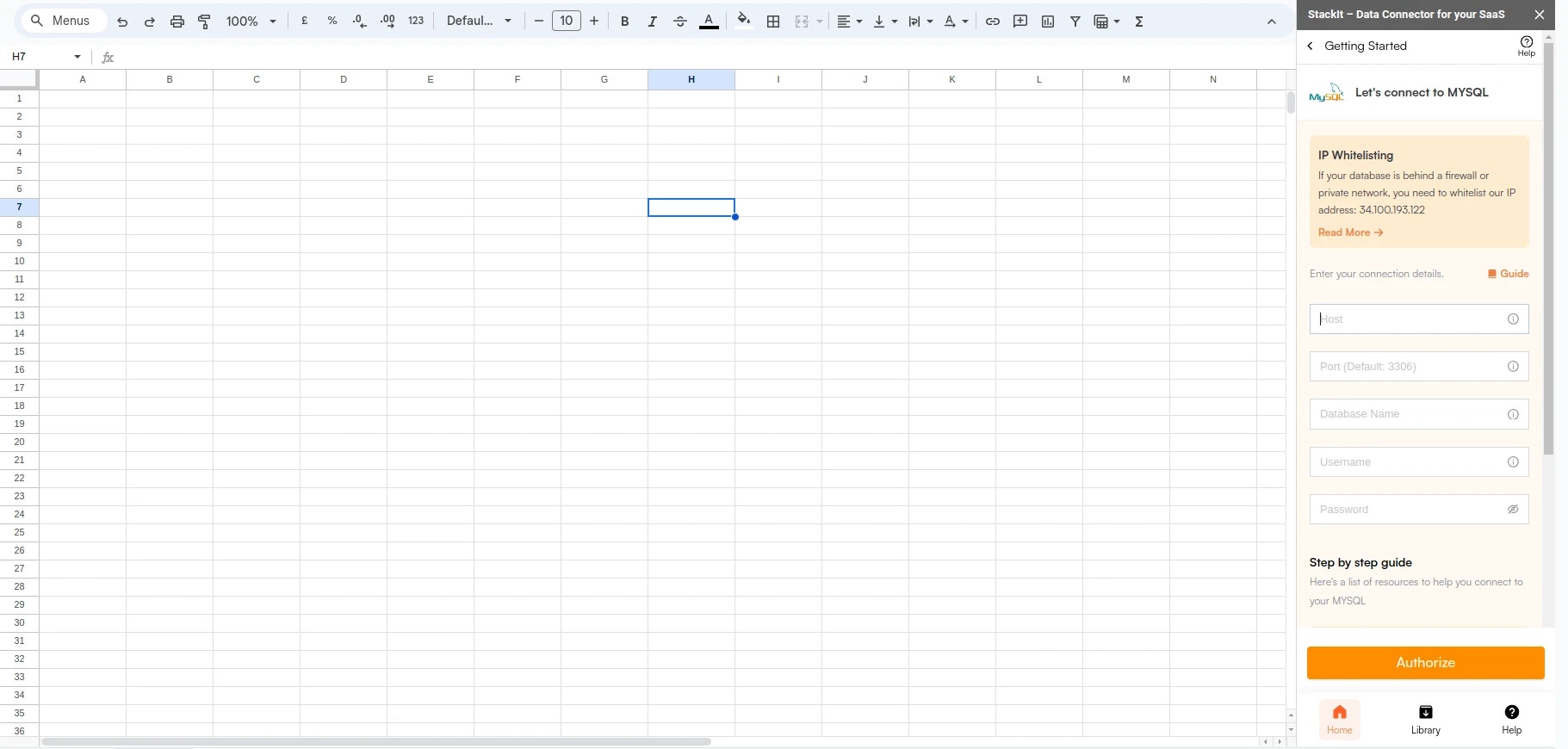
Typically, you can find these details in the configuration files of the application that interacts with your database, such as a config.php, .env, or other server-side configuration files. Alternatively, you may access these details from your database management system like phpMyAdmin or directly through PostgreSQL command line using the status command.
| Field | Description | Example |
|---|---|---|
| Host | Enter the path to your database, which could be a URL or an IP address. | mydatabase.example.com |
| Port | Use the specific port for your PostgreSQL database. | Default is 5432 |
| Database | Specify the name of the database you want to query. | mydatabase |
| User | Enter the username for connecting to your PostgreSQL database. | admin or user123 |
| Password | Provide the password corresponding to the specified user. | password123 |