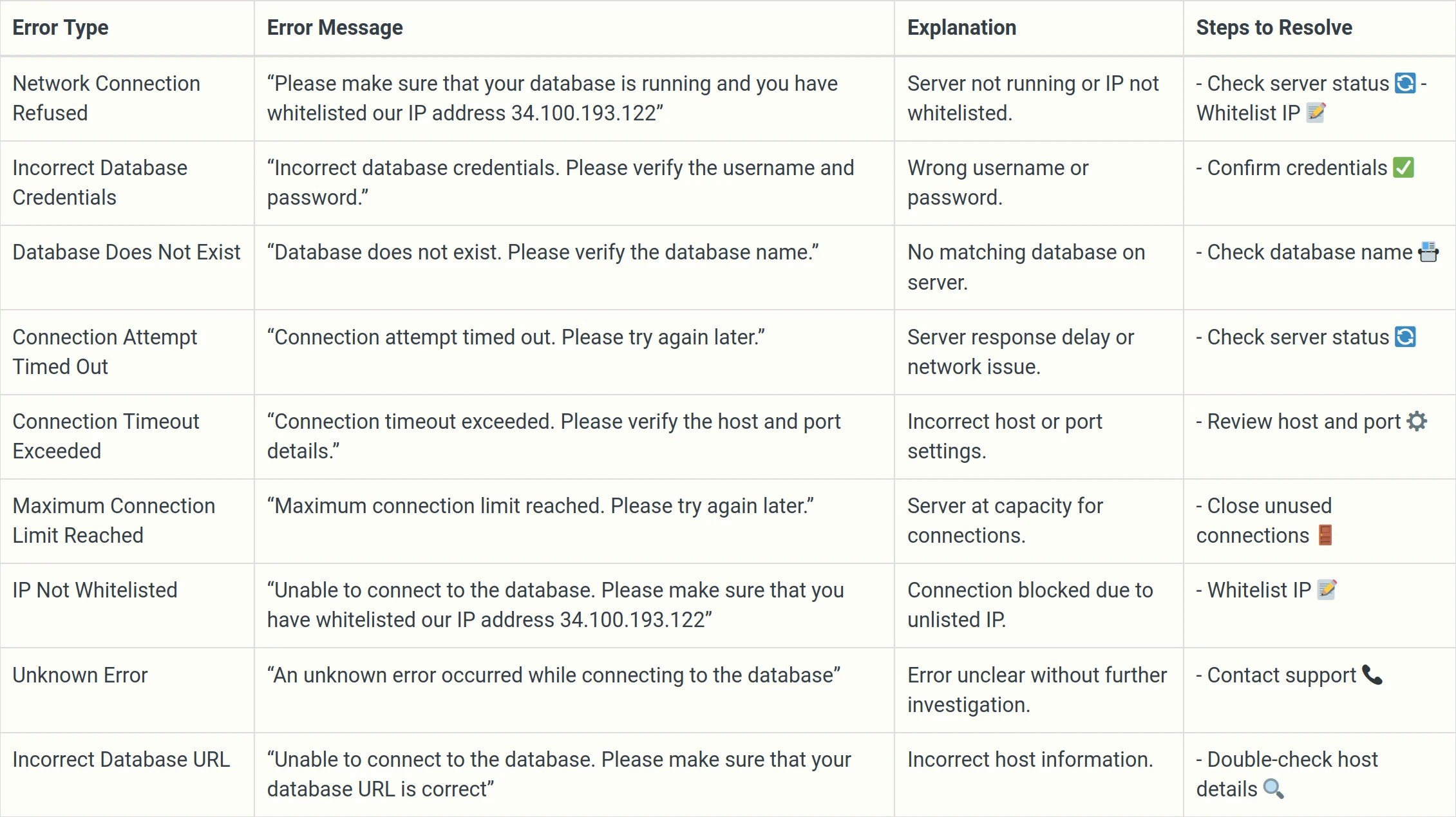Network Connection Refused
Network Connection Refused
Error Message: Please make sure that your database is running and you have whitelisted all three of our IP address (3.6.225.10, 13.205.69.7, 13.204.201.25)
Action Steps
Verify DB is running
IP Whitelisting
Reach Out for Support
Network Connection Not Found
Network Connection Not Found
Error Message: Unable to connect to the database, please make sure that your database URL is correct.
Action Steps
Verify
Reach Out for Support
Incorrect Database Credentials
Incorrect Database Credentials
Error Message: Incorrect database credentials. Please verify the username and password.
Action Steps
Verify
Reset password
Reach Out for Support
Database Does Not Exist
Database Does Not Exist
Error Message: Database does not exist. Please verify the database name.
Verify db name
\lReach Out for Support
Connection Attempt Timed Out
Connection Attempt Timed Out
Error Message: Connection attempt timed out. Please try again later.
Action Steps
Verify liveness
Whitelist IP
Reach Out for Support
Connection Timeout Exceeded
Connection Timeout Exceeded
Error Message: Connection timeout exceeded. Please verify the host and port details.
Action Steps
Verify host & port
Firewall settings
IP Whitelisting
Reach Out for Support
Maximum Connection Limit Reached
Maximum Connection Limit Reached
Error Message: Maximum connection limit reached. Please try again later
Action Steps
Close Unused Connections
Increase Max Connections
Reach Out for Support
IP Not Whitelisted
IP Not Whitelisted
Error Message: Unable to connect to the database. Please make sure that you have whitelisted all three of our IP address (3.6.225.10, 13.205.69.7, 13.204.201.25)
Action Steps
IP Whitelisting
Reach Out for Support
Unknown Error
Unknown Error
Error Message: An unknown error occurred while connecting to the database
Action Steps
Review Error Logs
Reach Out for Support
Incorrect Database URL
Incorrect Database URL
Error Message: Unable to connect to the database. Please make sure that your database URL is correct
Action Steps
Correct Host
Reach Out for Support
Summarising all the errors that you could face while connecting to your PostgreSQL DB