How do I sort imported data in Superjoin?
Superjoin makes it easy to control the order of your imported data directly within Google Sheets. This feature is especially helpful when you need your rows organized by creation date, last update, or any other field that matters most for your workflow. Whether you’re managing new leads, syncing updates, or preparing data for reporting, sorting data on import helps keep everything organized and actionable.Quick answer: You can customize the sort order of your records from the Data Preview interface by selecting a sort field (like Created At or Last Modified At) and choosing ascending or descending order.
What You’ll Achieve
You’ll learn how to customize the sort order of your records—such as contacts—from HubSpot (or other connected data sources) using Superjoin’s import interface. This ensures you always see data in the order that’s most relevant to your needs.Sorting is available for all data objects including Contacts, Companies, Deals, and any other supported objects from your connected data sources.
How to Sort Your Imported Data
1
Open the Data Preview
When you import data using Superjoin, you’ll land in the Data Preview section. By default, Superjoin sorts your records by 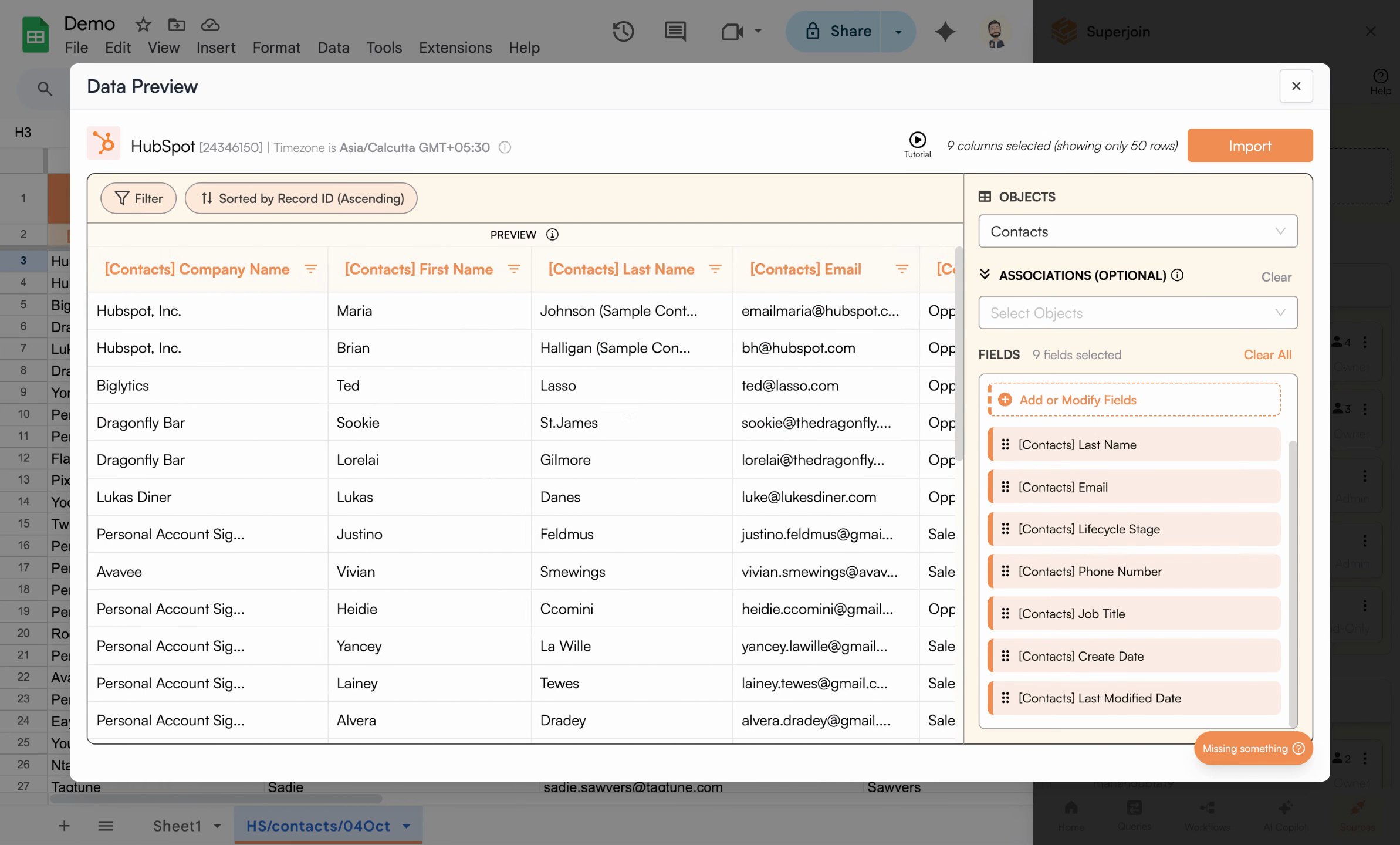
record ID. This is a unique number assigned to each record by HubSpot to help you identify individual rows.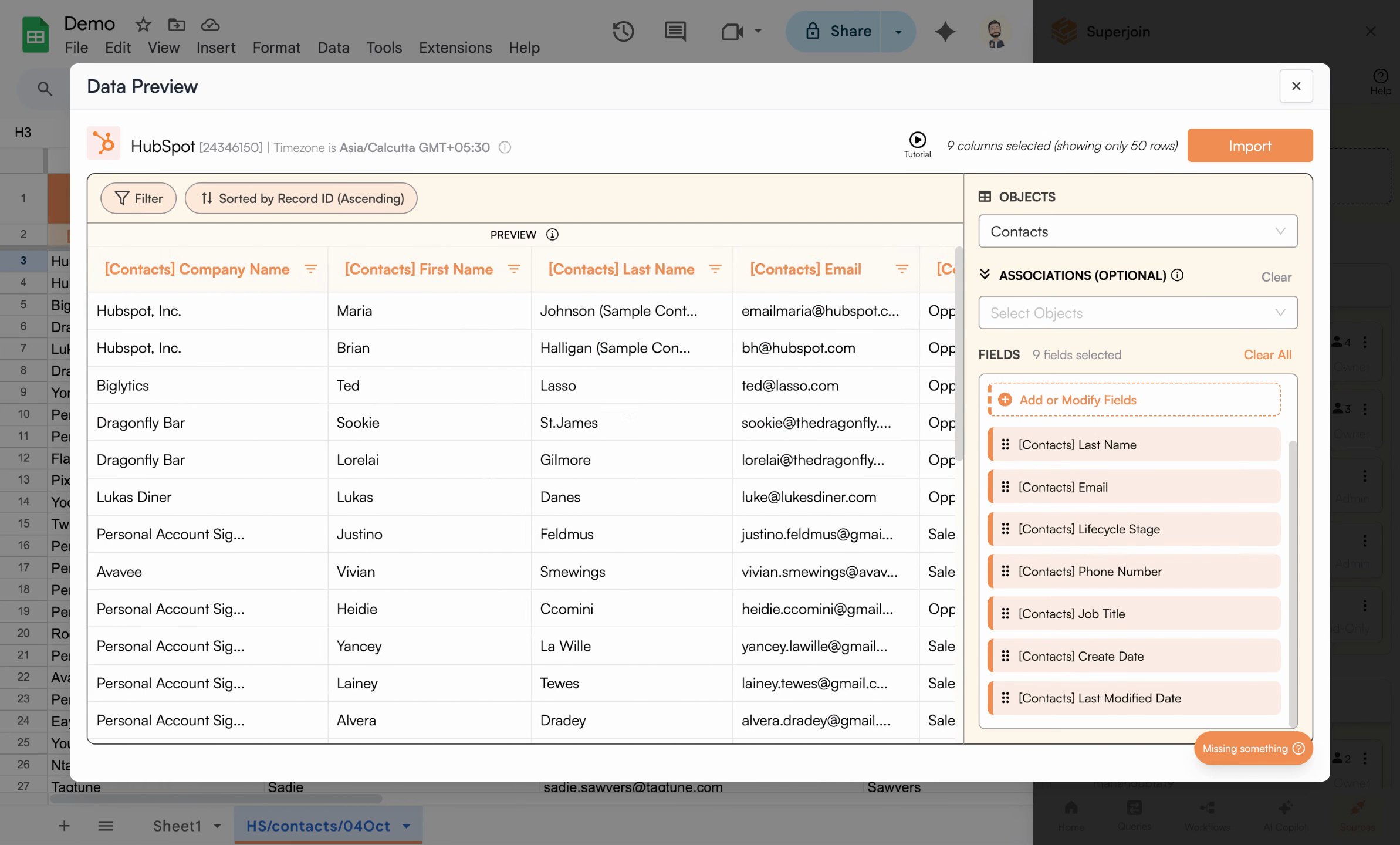
The Data Preview panel automatically displays imported records, initially sorted by record ID.
Sorting by record ID may not always match how you want to review or process your data.
2
Open the Sort Menu and Choose a Sort Field
If you’d like to change the sort order, head to the sorting options within the preview panel. For example, if you want the most recently created contacts at the top of your sheet: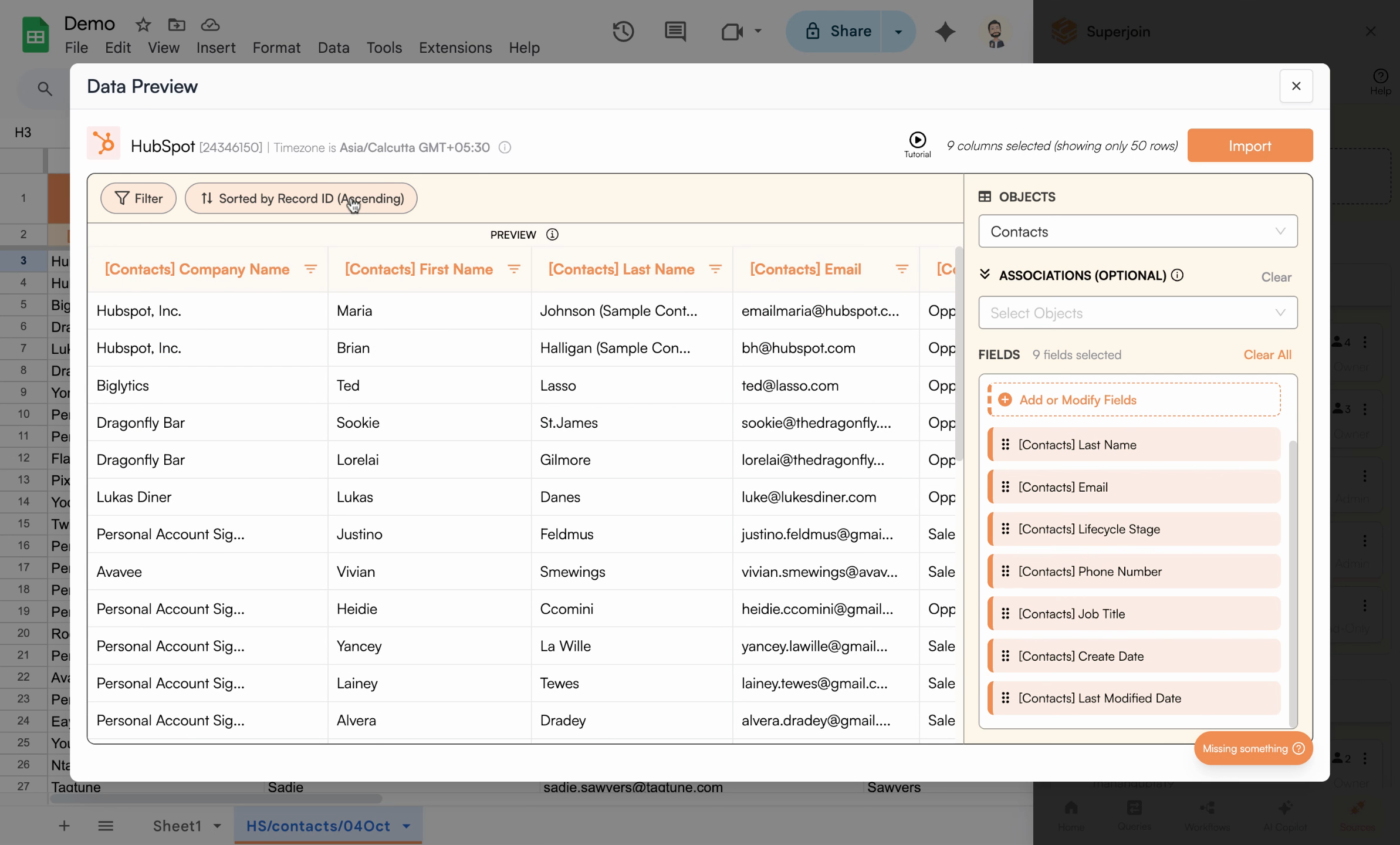 From the dropdown, choose a field such as Created At. This will allow you to sort your data based on when each record was added.
From the dropdown, choose a field such as Created At. This will allow you to sort your data based on when each record was added.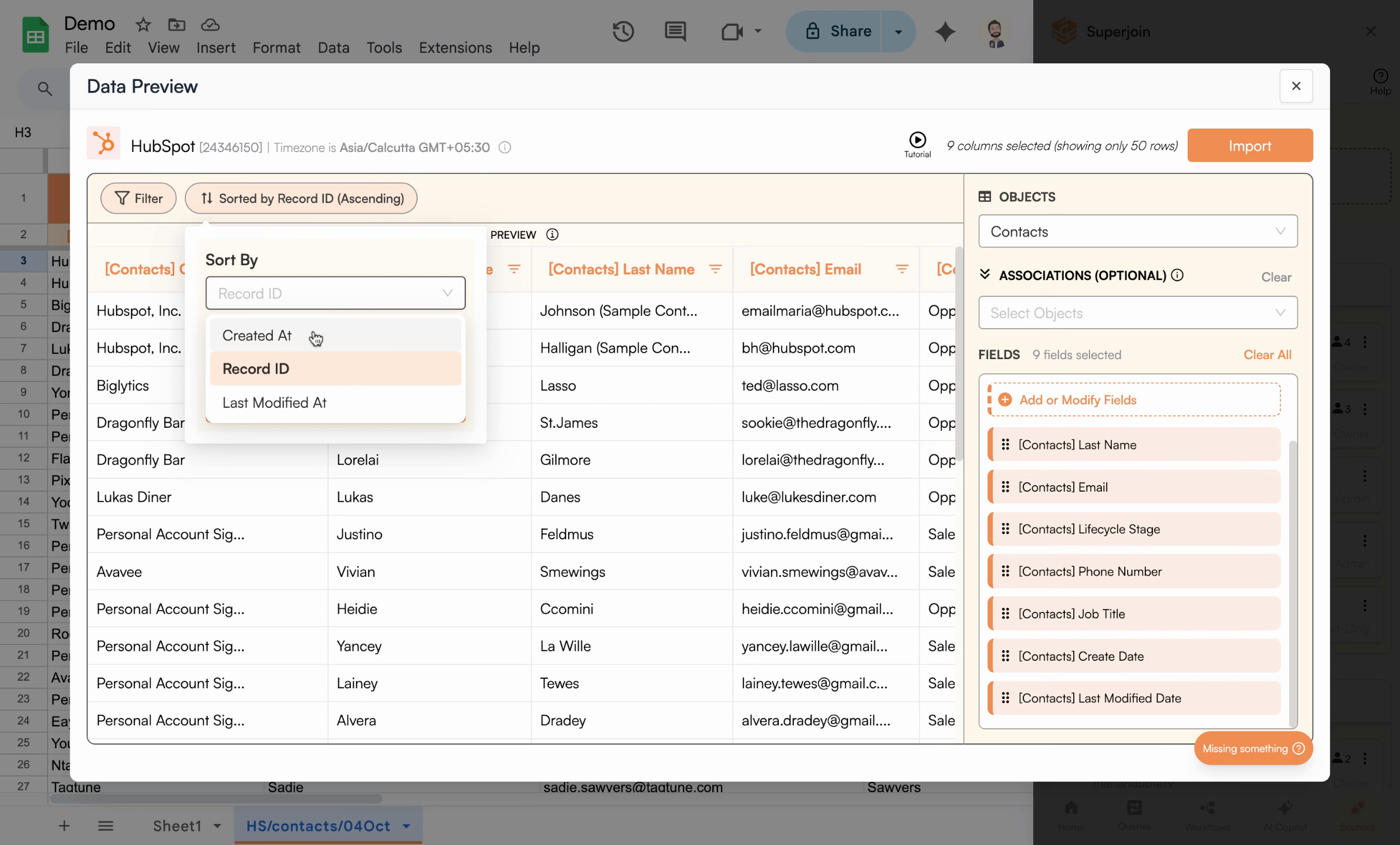
- Find the sort controls (usually above your data preview)
- Select the sort by field
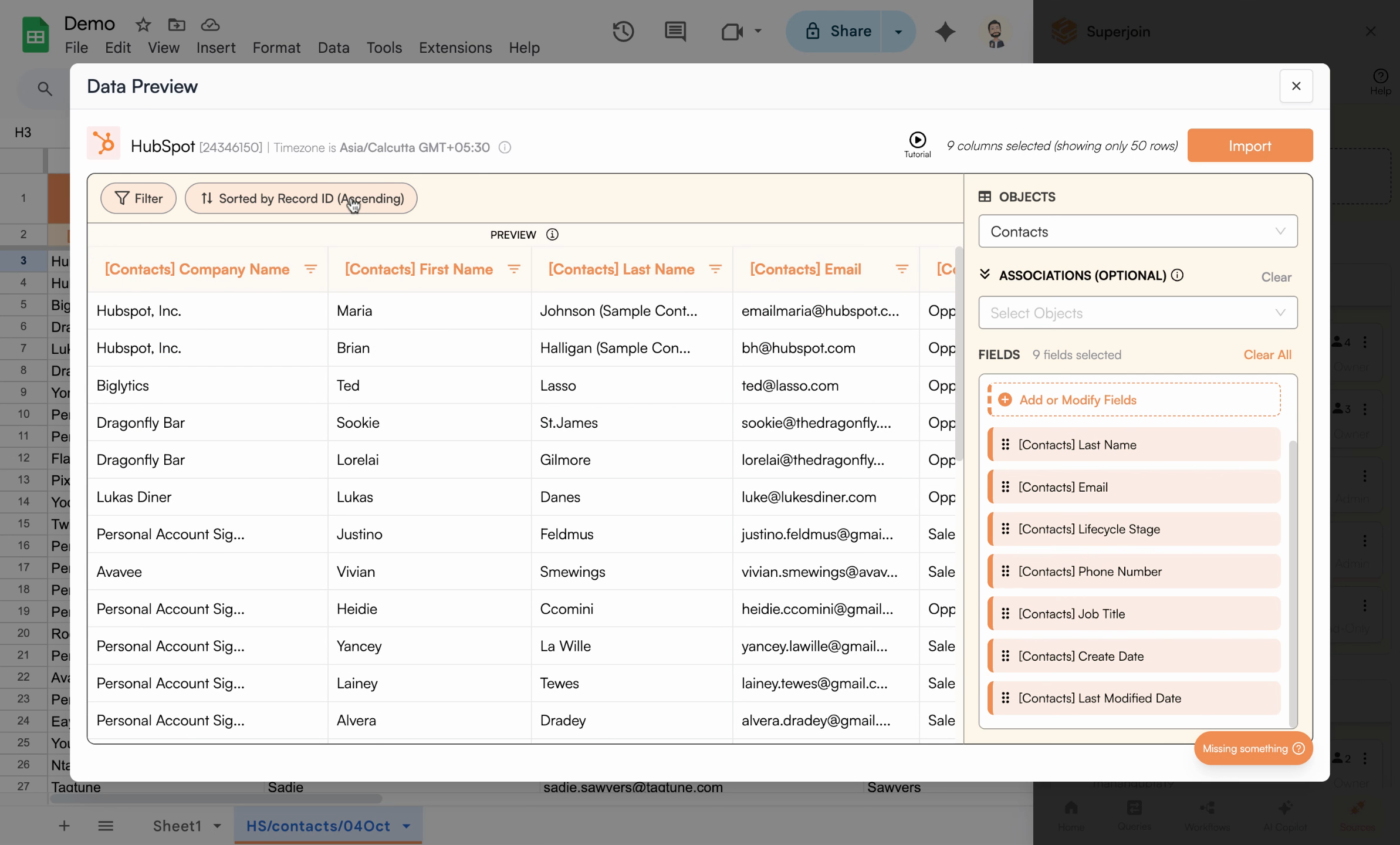
Click the sort field dropdown to select another sorting option.
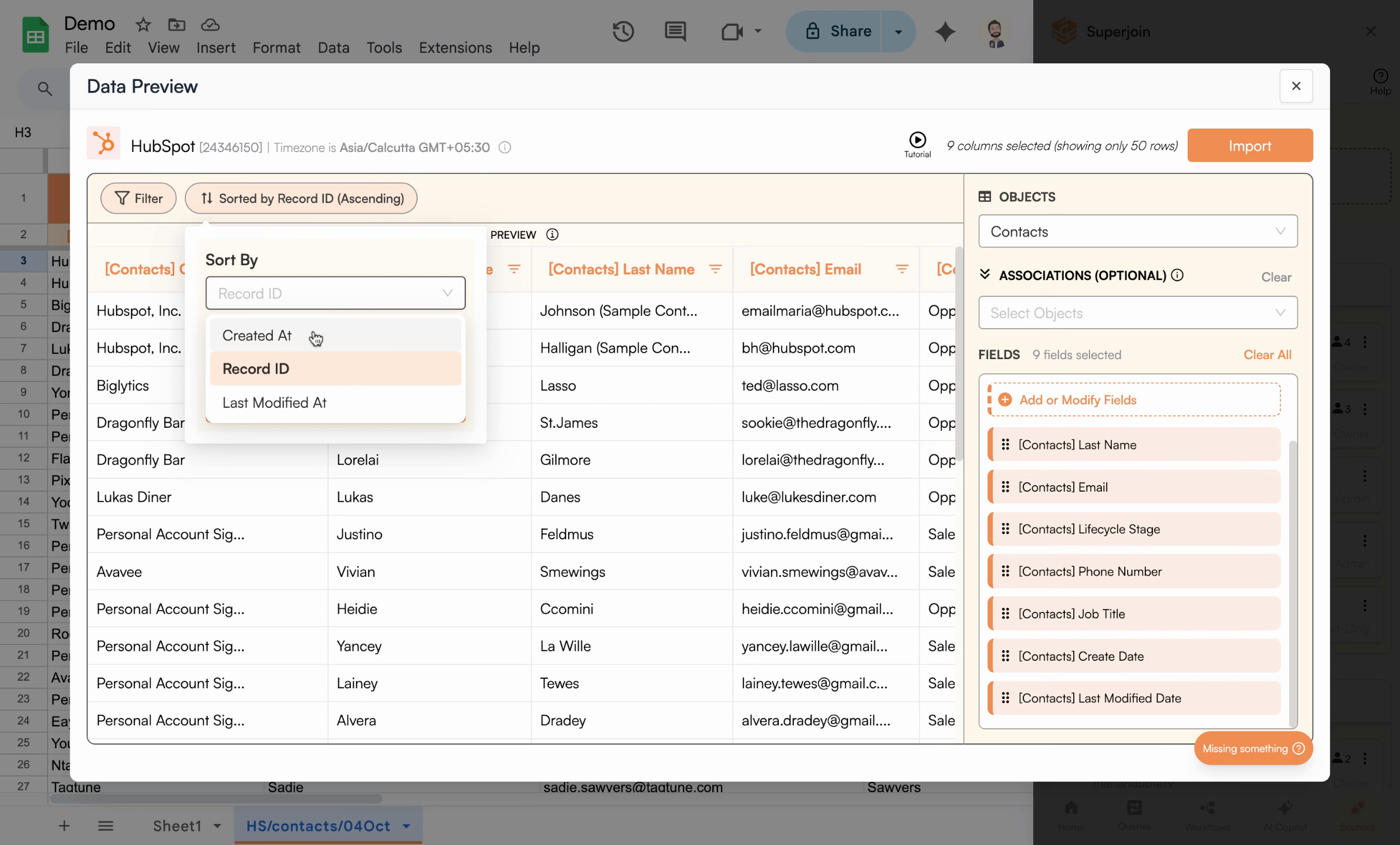
The sort by options include Created At, record ID, and Last Modified At — pick what best matches your workflow.
3
Choose Ascending or Descending Order
Next, set the direction for your sort: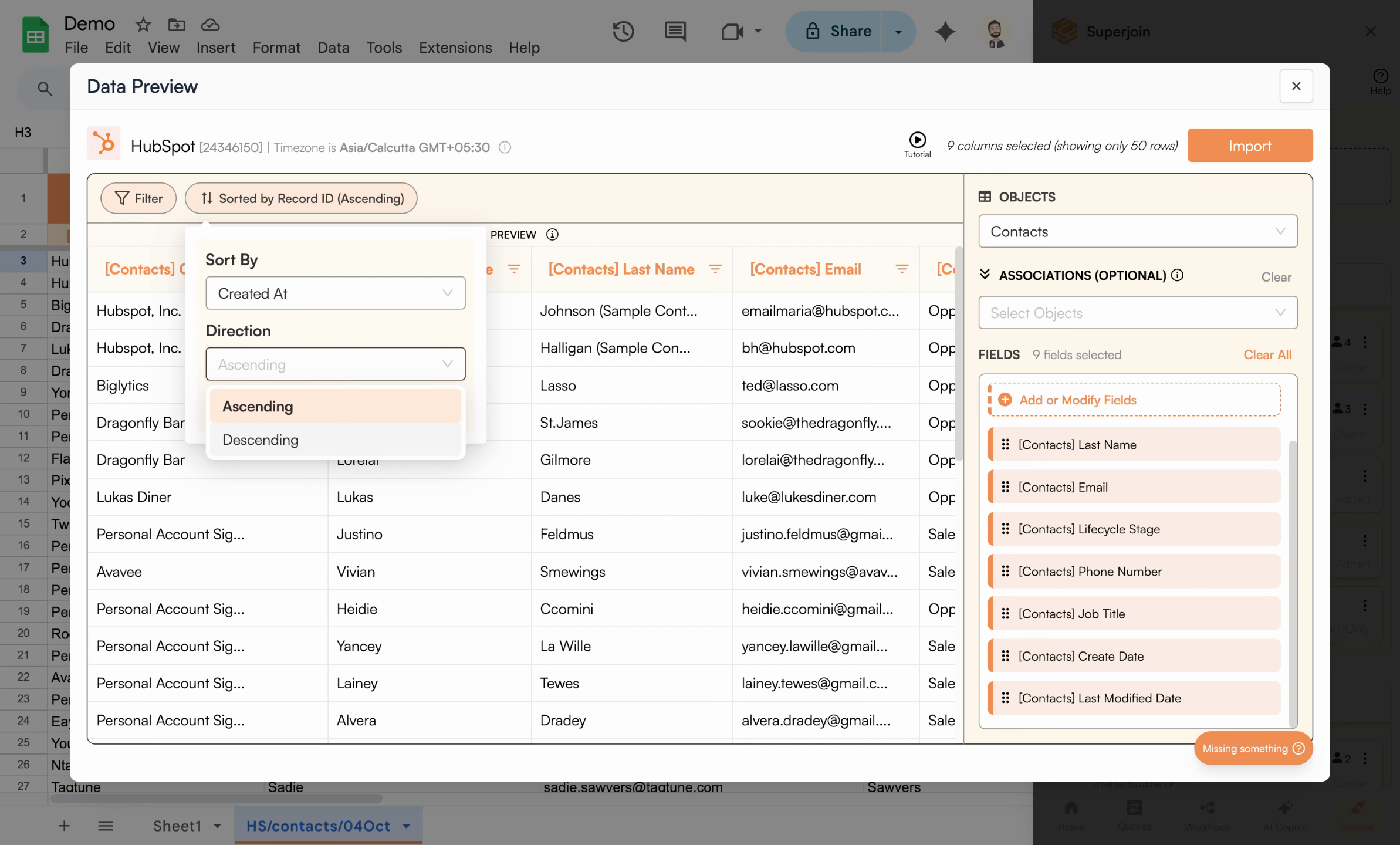 Once you select your sort criteria and direction, Superjoin instantly updates your data preview to reflect your choice, ensuring you see exactly what will be imported.
Once you select your sort criteria and direction, Superjoin instantly updates your data preview to reflect your choice, ensuring you see exactly what will be imported.
- Ascending places older records or earliest created contacts first (top to bottom)
- Descending puts the newest contacts or latest records at the top
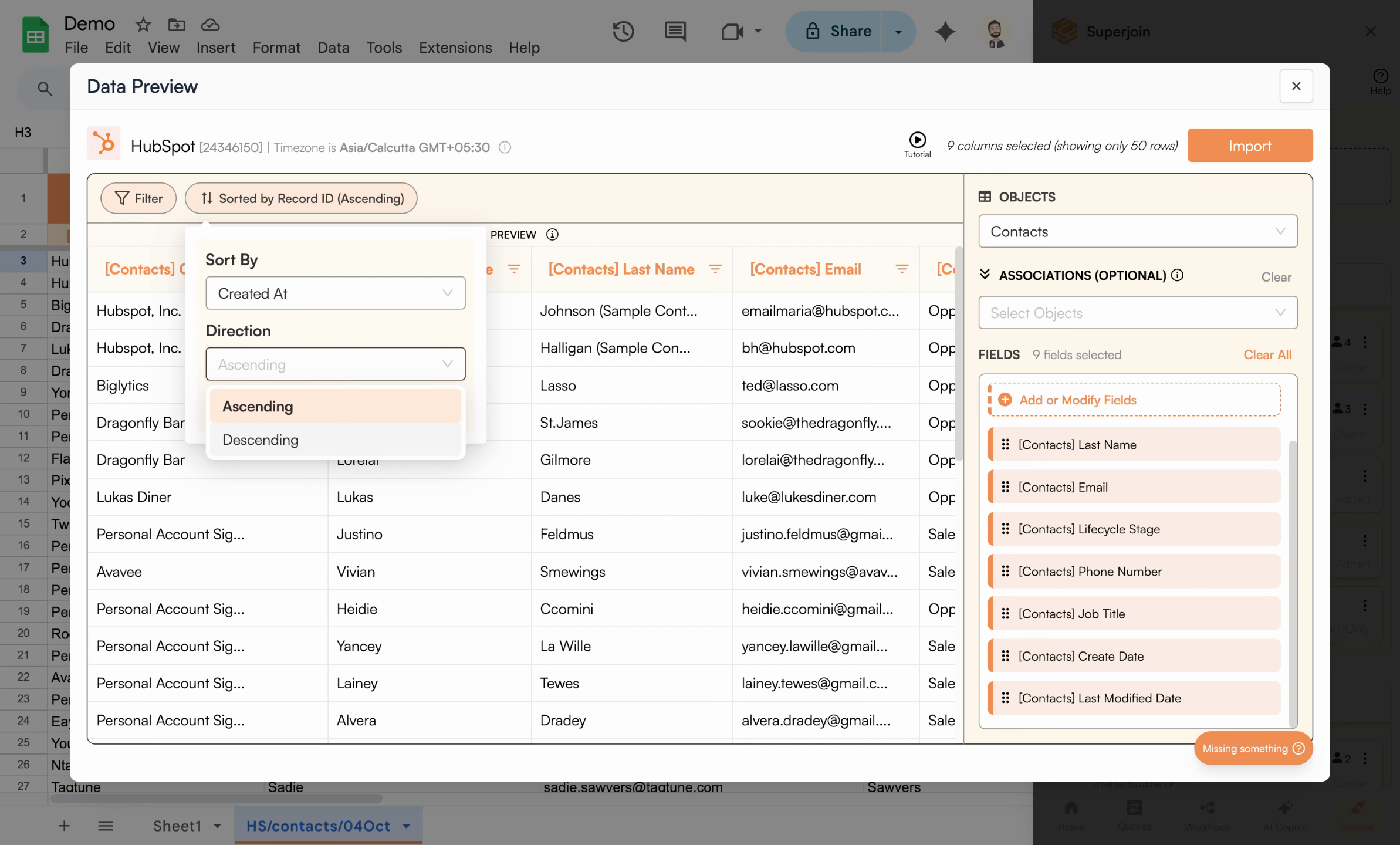
Select ascending or descending—descending shows your latest records first.
4
Sort by Other Useful Fields
You’re not limited to just creation date or record ID—you can also sort by Last Modified At if you need to review the most recently updated records first.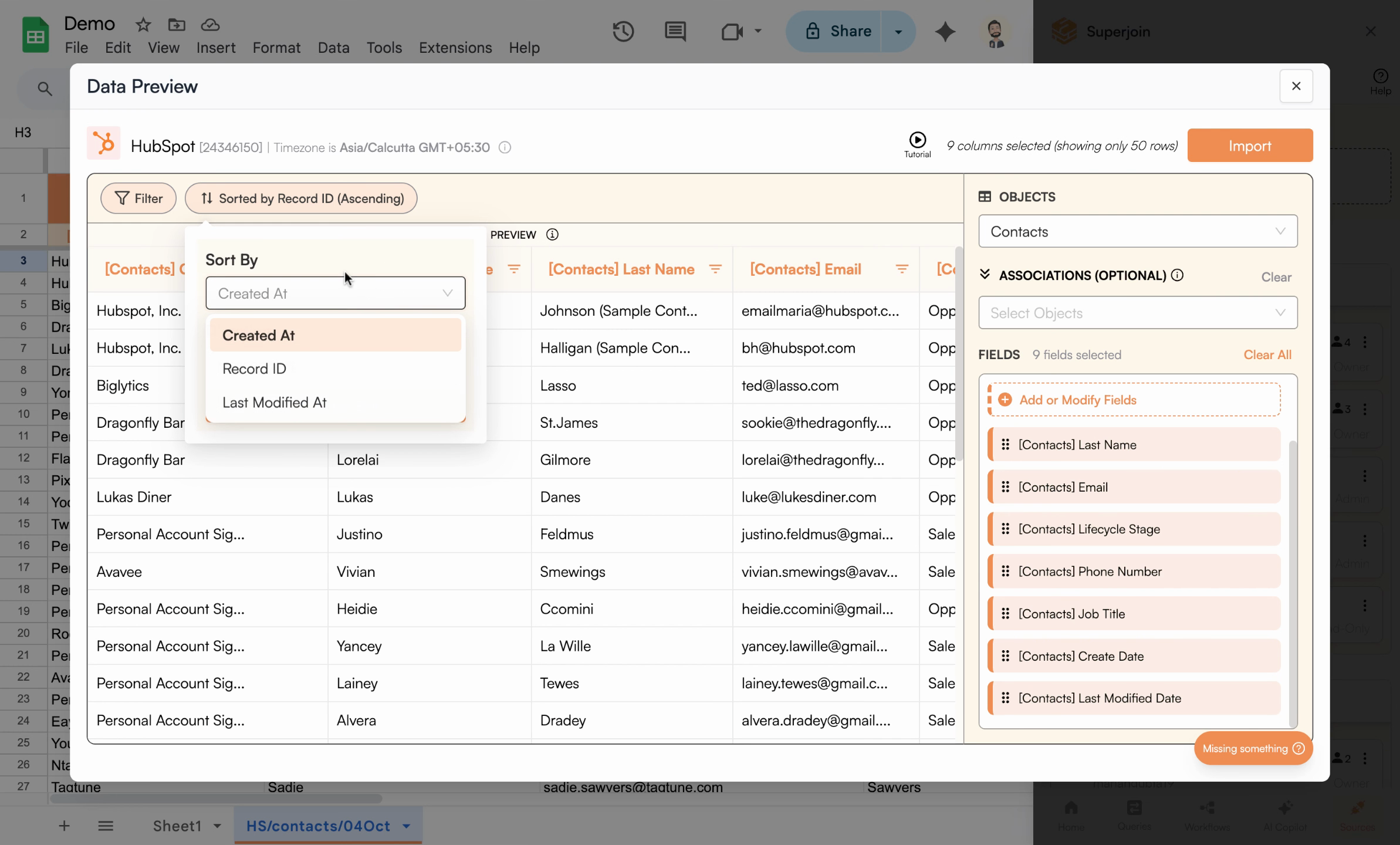 Once applied, your preview updates once again:
Once applied, your preview updates once again: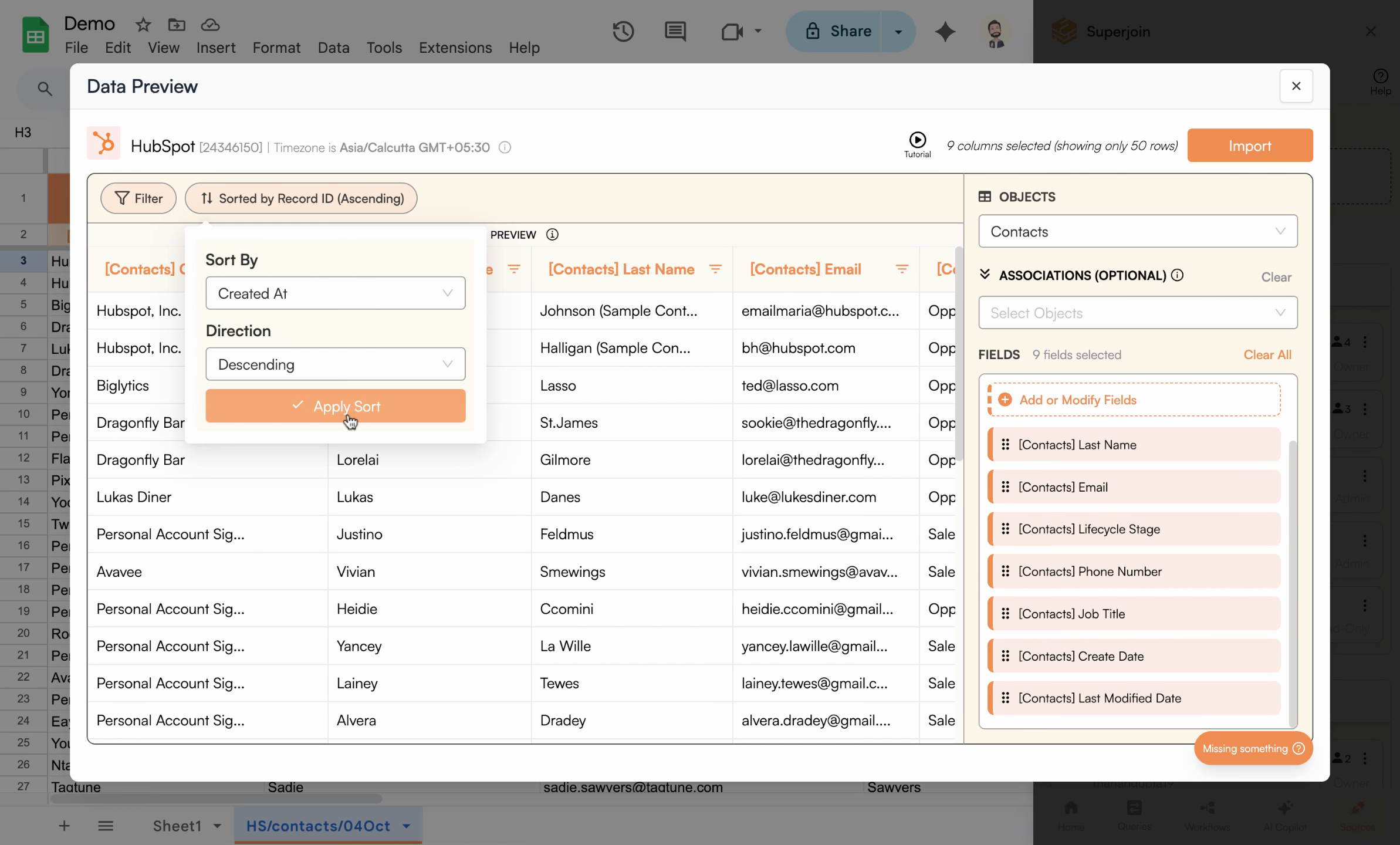 You can repeat these steps for any object (such as Contacts, Companies, or Deals) Superjoin supports:
You can repeat these steps for any object (such as Contacts, Companies, or Deals) Superjoin supports: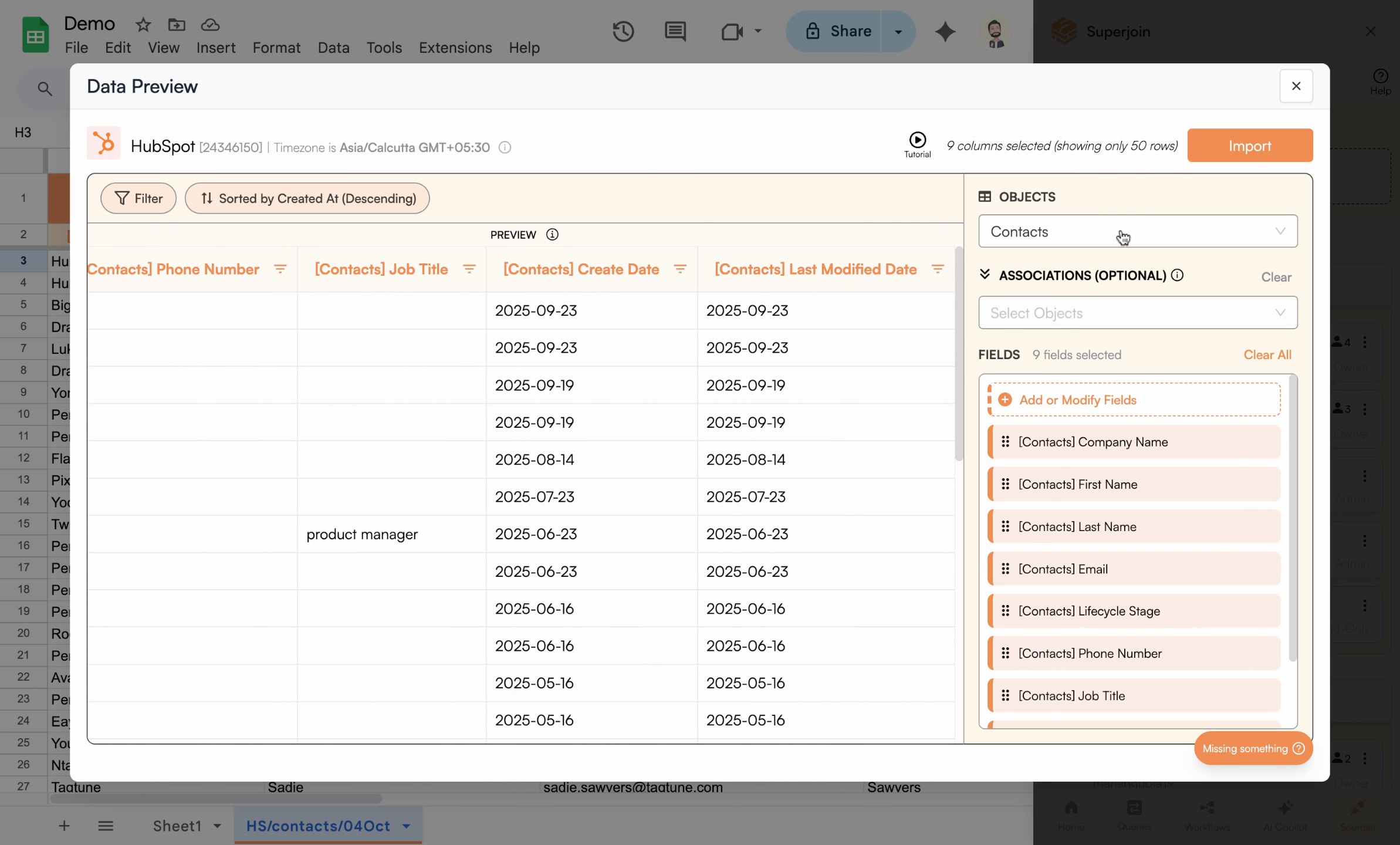
- Pick Last Modified At from the sort dropdown
- Select your preferred order
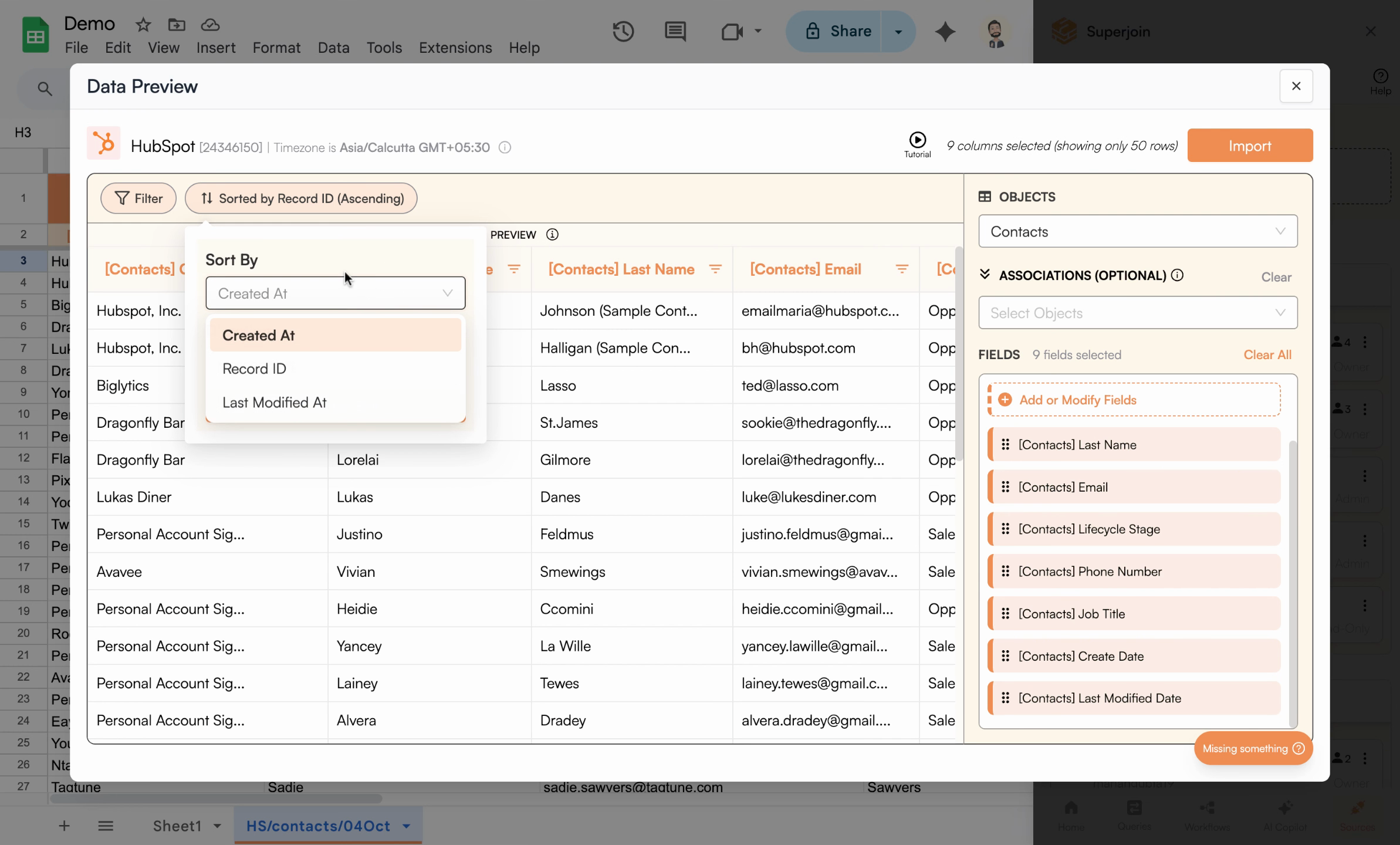
Sort options—like Last Modified At—help you focus on recently updated records.
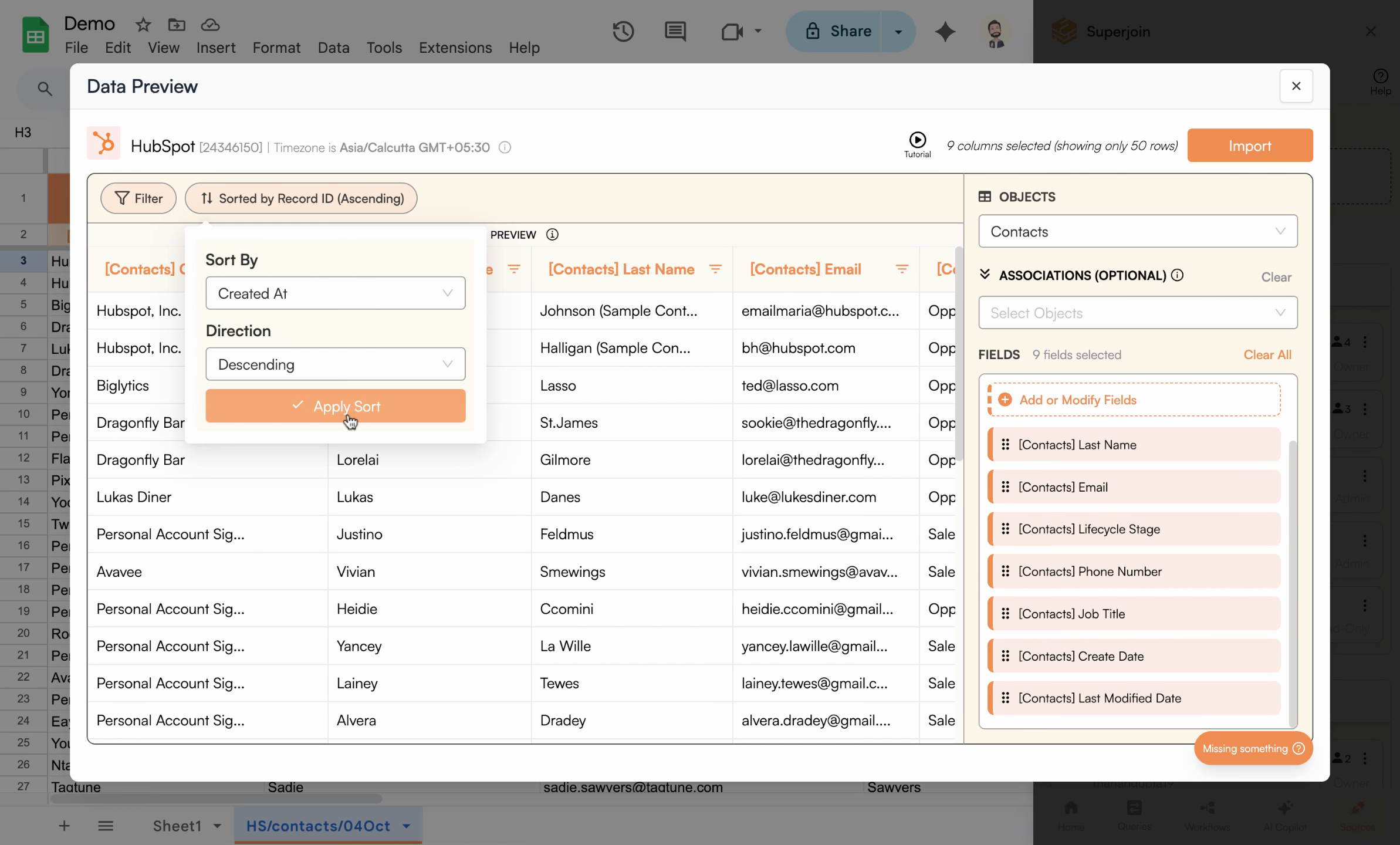
Preview updates to reflect sorting by the chosen field, helping ensure the right data appears in your Sheet.
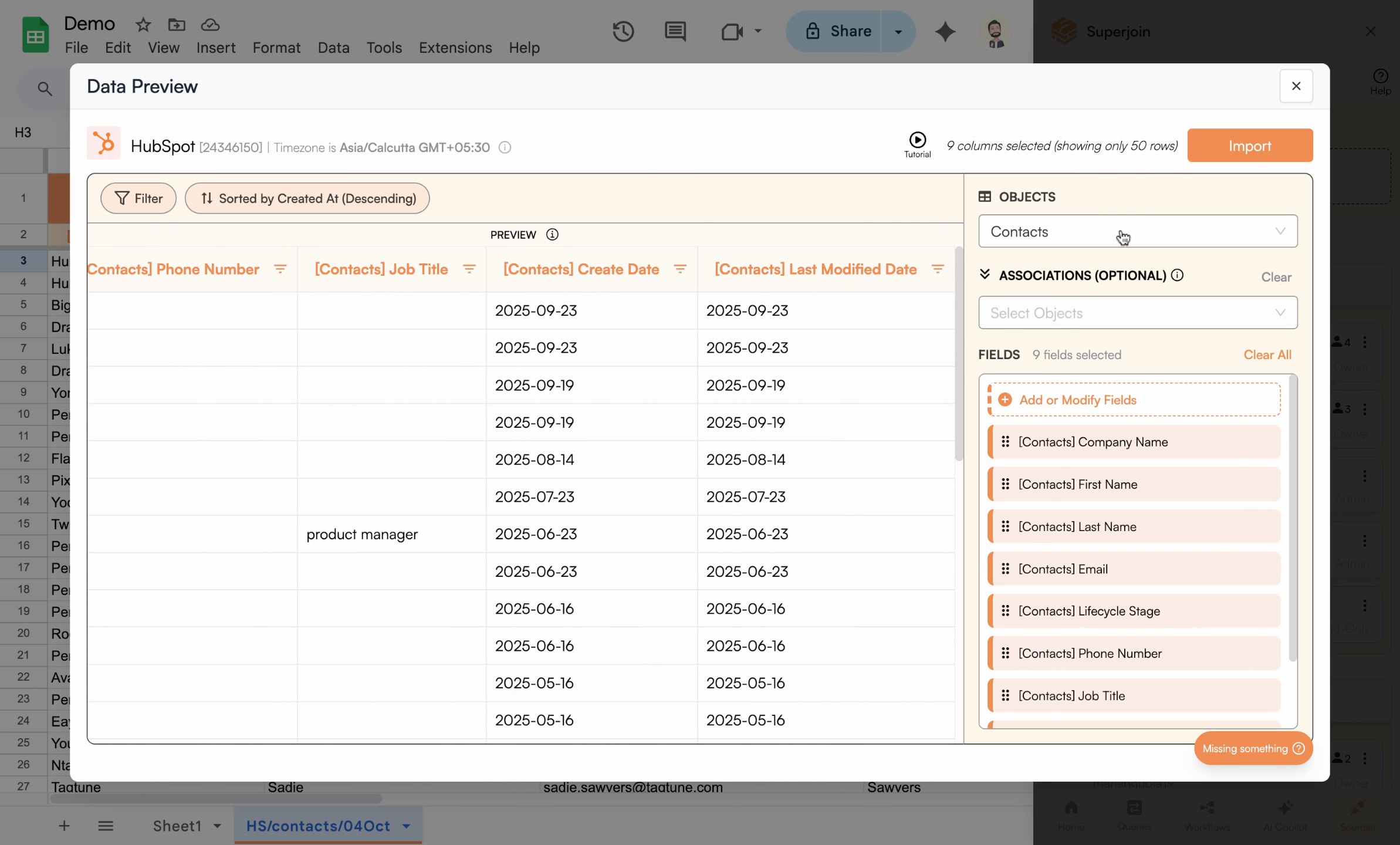
Sorting is available for all data objects—just choose your field and order.
5
Align Data Order to Your Workflow
Customizing sort order helps support downstream workflows. For instance, if you want new contacts to always appear at the bottom of your sheet (useful for data entry or automated processes):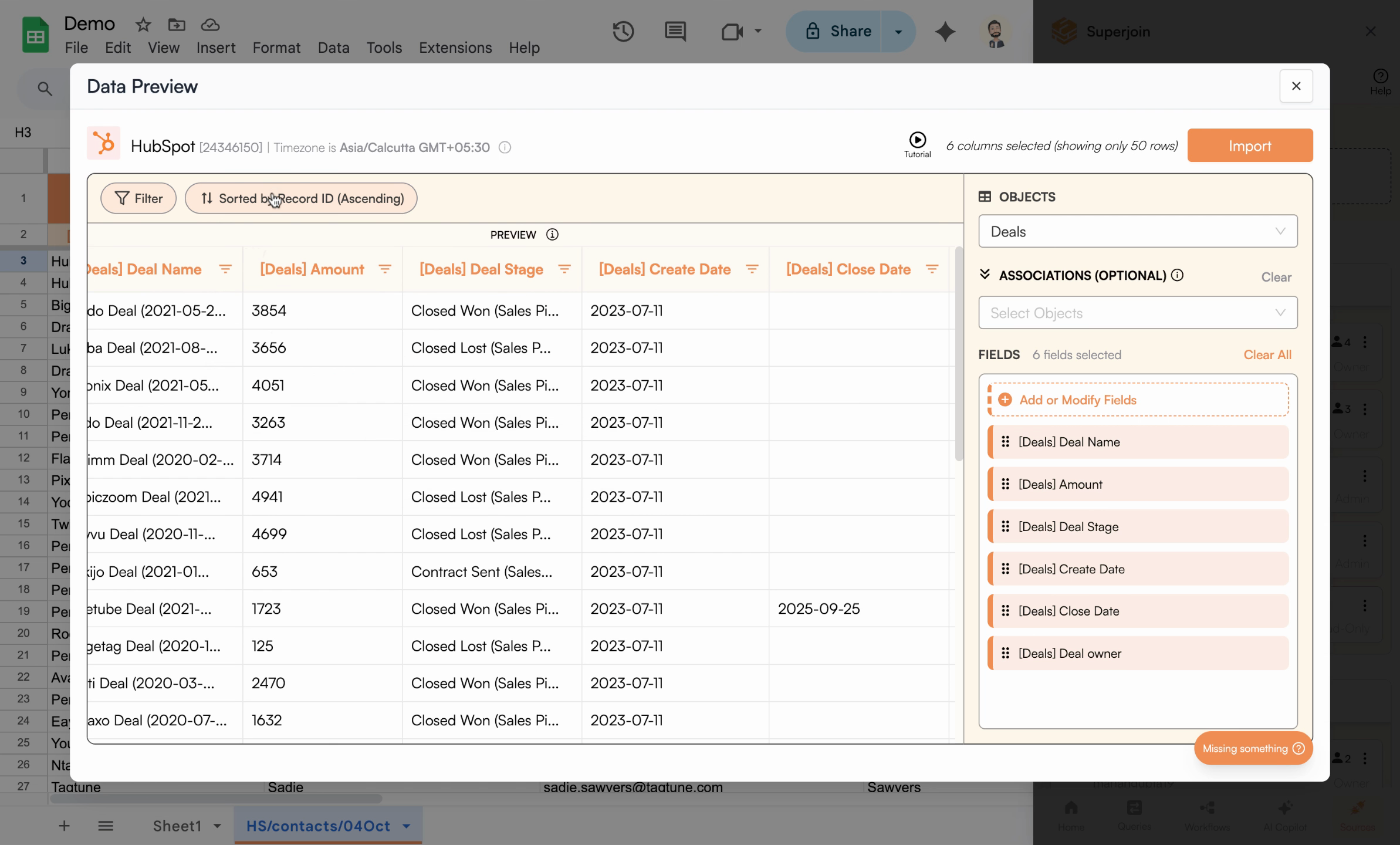 Your preview now mirrors how you want your Sheet to look, with sorted rows ready for import into Google Sheets.
Your preview now mirrors how you want your Sheet to look, with sorted rows ready for import into Google Sheets.
- Set the sort field to Created At
- Choose Ascending order (oldest at the top, newest at the bottom)
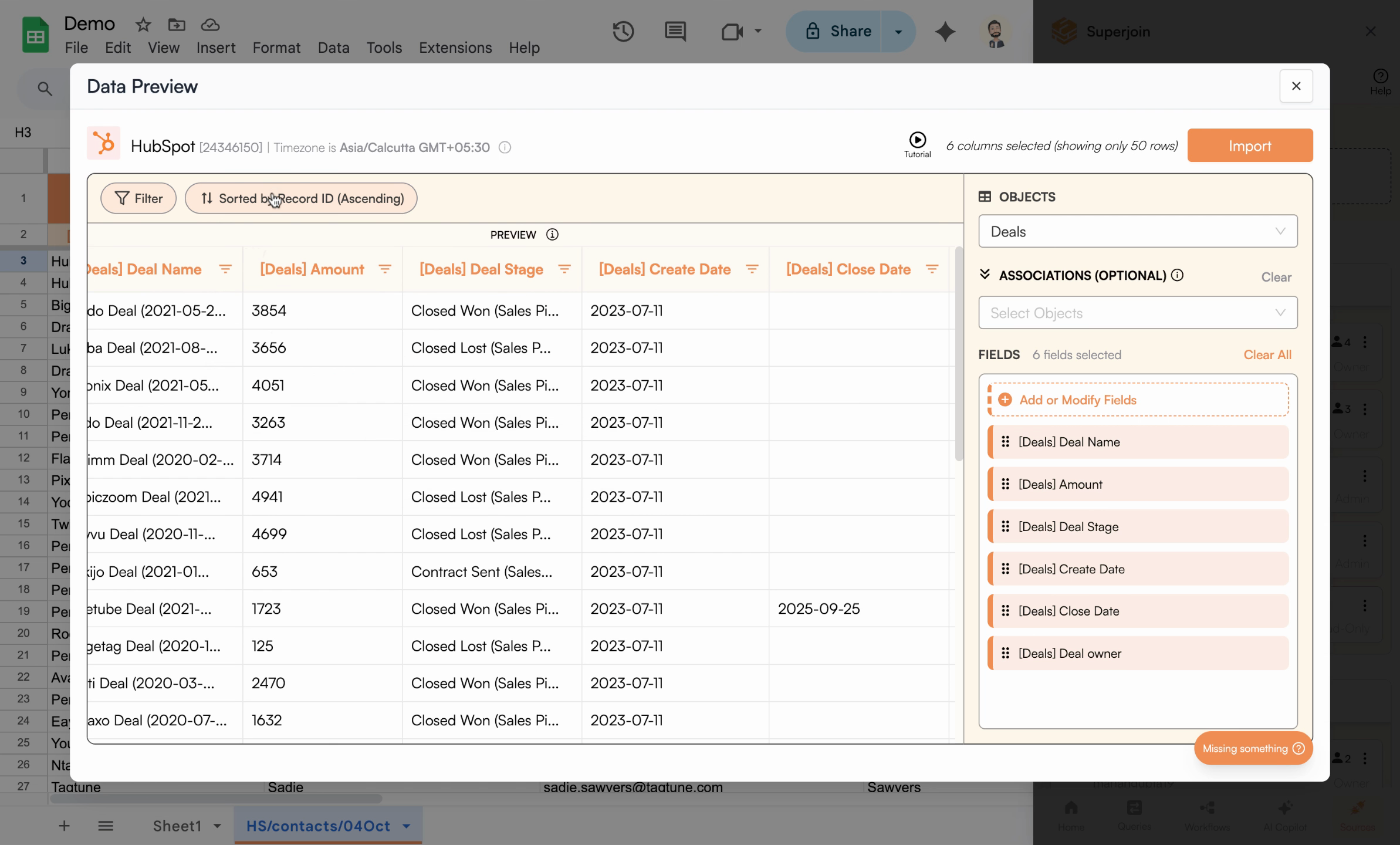
Sorting by Created At in Ascending order ensures new rows are always at the bottom.
Workflow tip: Ascending order is ideal when you have automations or formulas at the bottom of your sheet that process new data as it arrives.
Common Sorting Options
Created At
Sort by when records were first created. Perfect for tracking new leads or entries chronologically.
Last Modified At
Sort by the most recent updates. Ideal for monitoring changes and recent activity.
Record ID
Sort by unique record identifiers. Useful for maintaining consistent record order across refreshes.
Summary & Next Steps
Congratulations! You’ve customized the sort order for your imports in Superjoin. Now, your contacts, deals, or any data synced from HubSpot and other tools will be structured exactly how you want them in Sheets. This is ideal for reporting, workflow automation, or simply making your data easier to work with.Pro tip: Your sort configuration is saved with your import and will be applied automatically every time the data refreshes, ensuring consistent order across all updates.
What to Explore Next
- Filtering - Combine sorting with filters to get precisely the data you need in the right order
- Field Mapping - Customize which fields are imported and how they’re labeled
- Live Sync - Set up automatic refreshes to keep your sorted data always up-to-date
Need help with sorting? Contact Superjoin support with details about your specific sorting requirements and they can assist you with the best configuration.