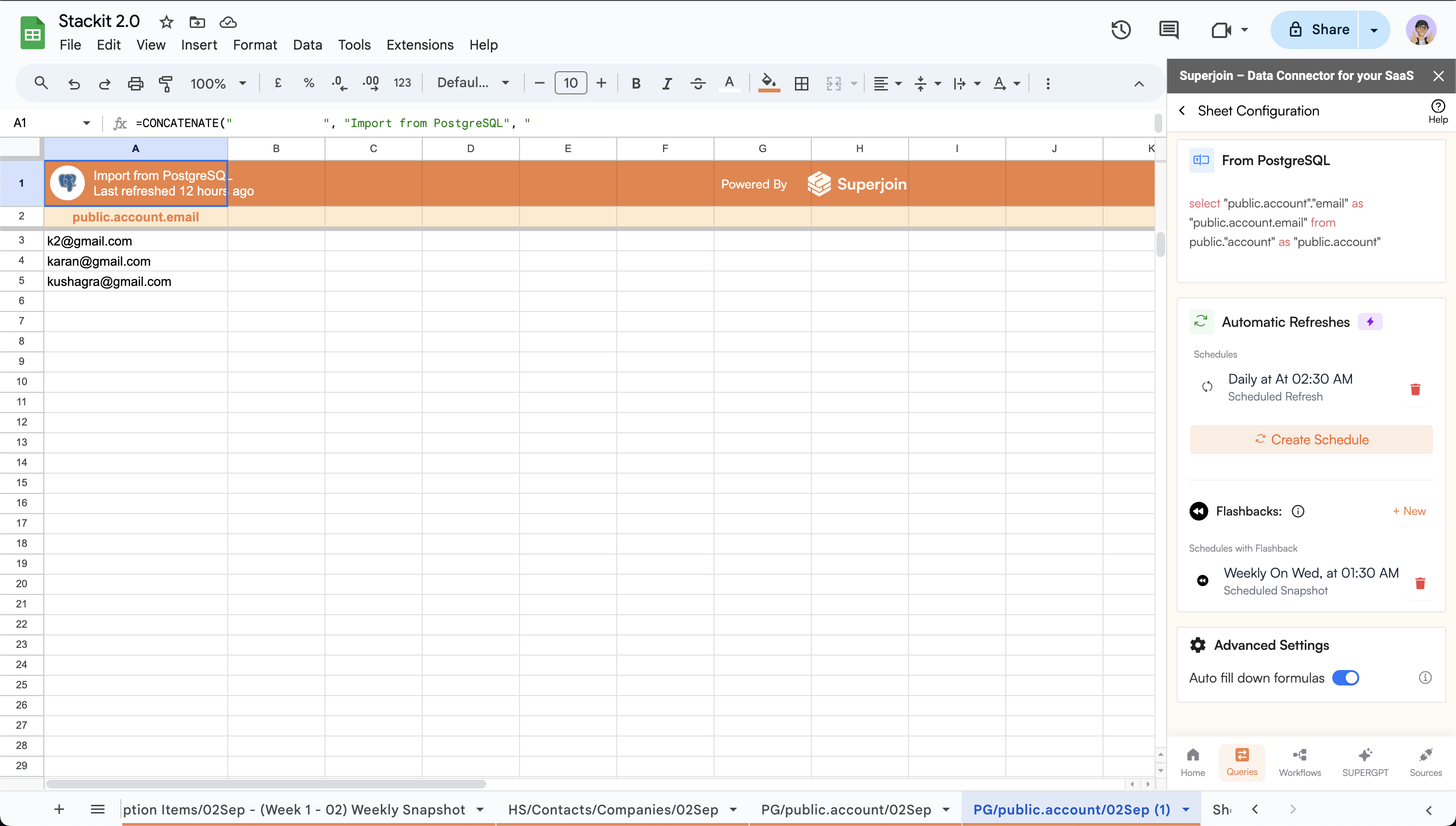Only available on Google Sheets
Follow the quickstart guide to get started with Superjoin 🚀
Quickstart
Install Superjoin in under a minute and start pulling your data instantly.
Common Issues
We’ve listed down common issues that you might face & how to fix it.
Steps to create a flashback ✨
1
Open queries page
Click on the 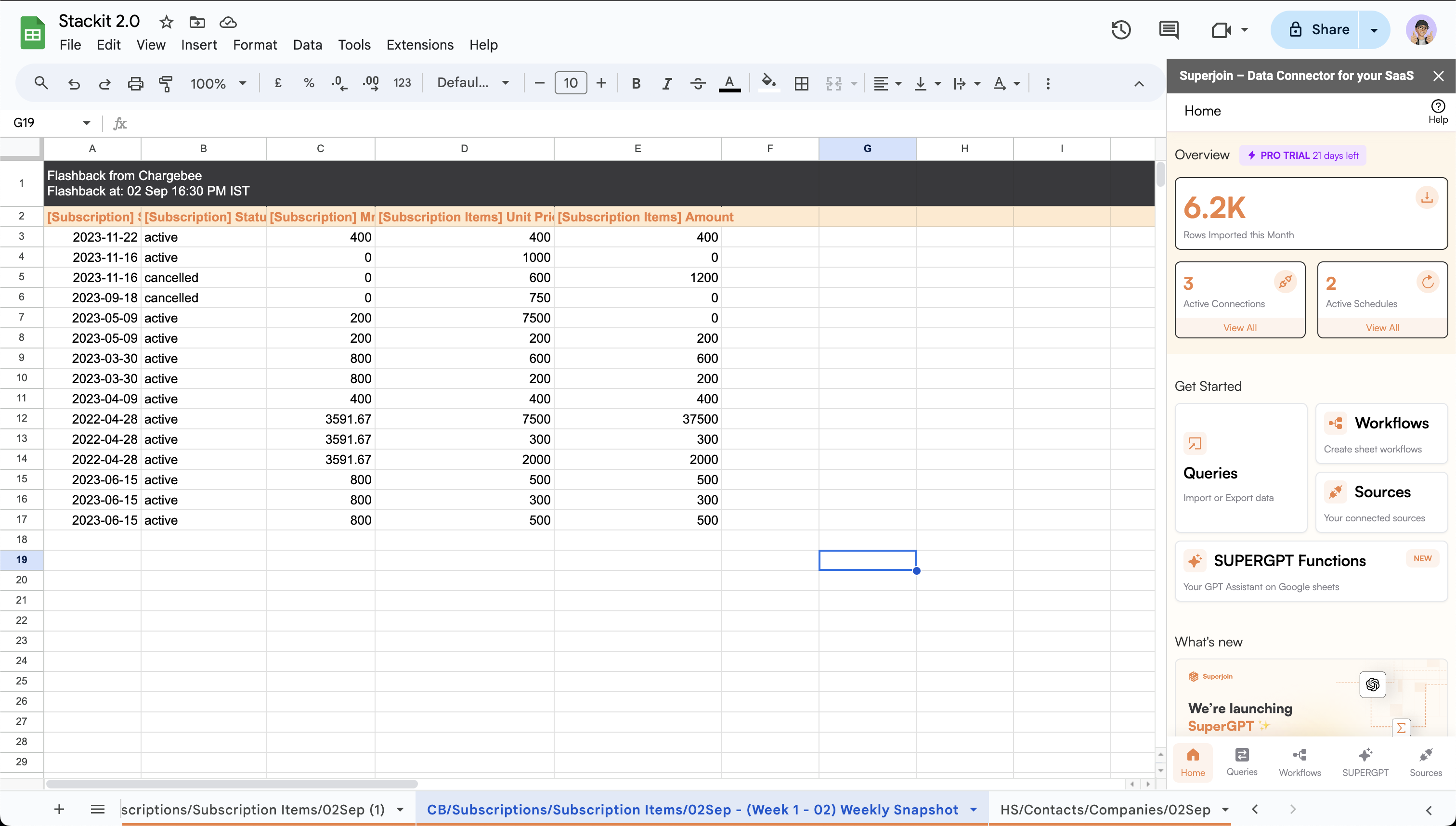
Queries tab. This will open the queries page in the sidebar.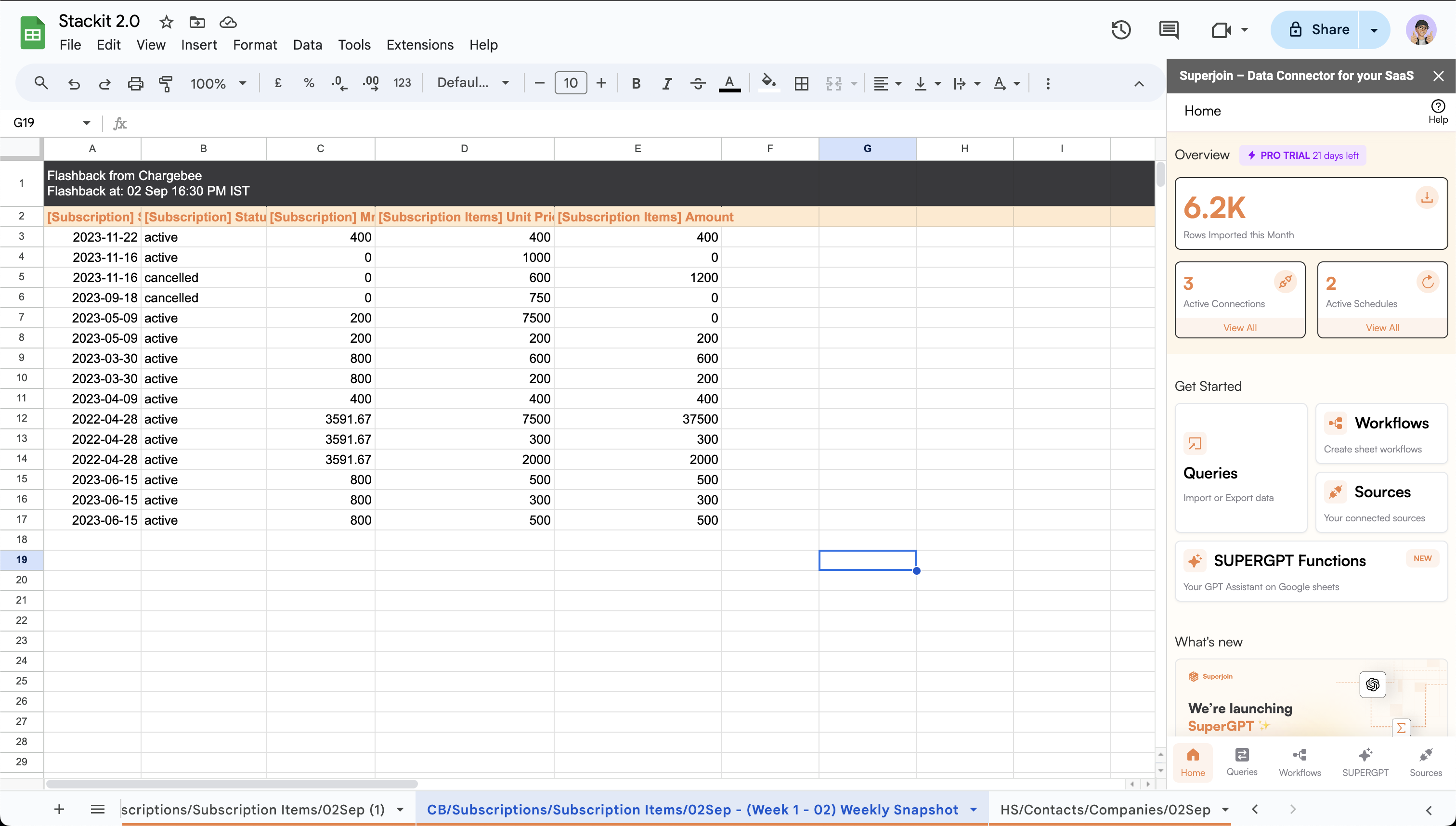
2
Select a query
Click on the desired query which you wish to create a flashback for.
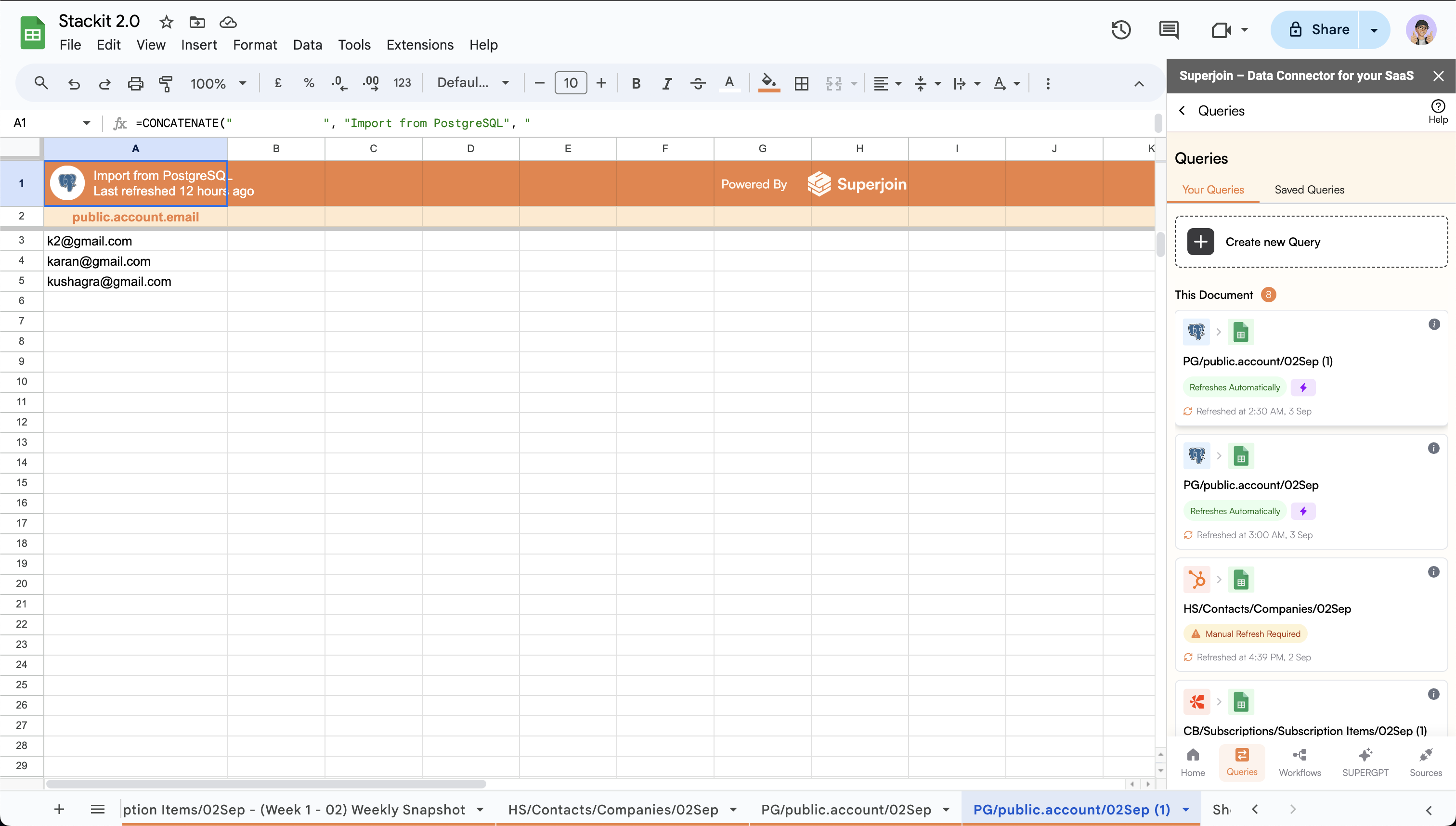
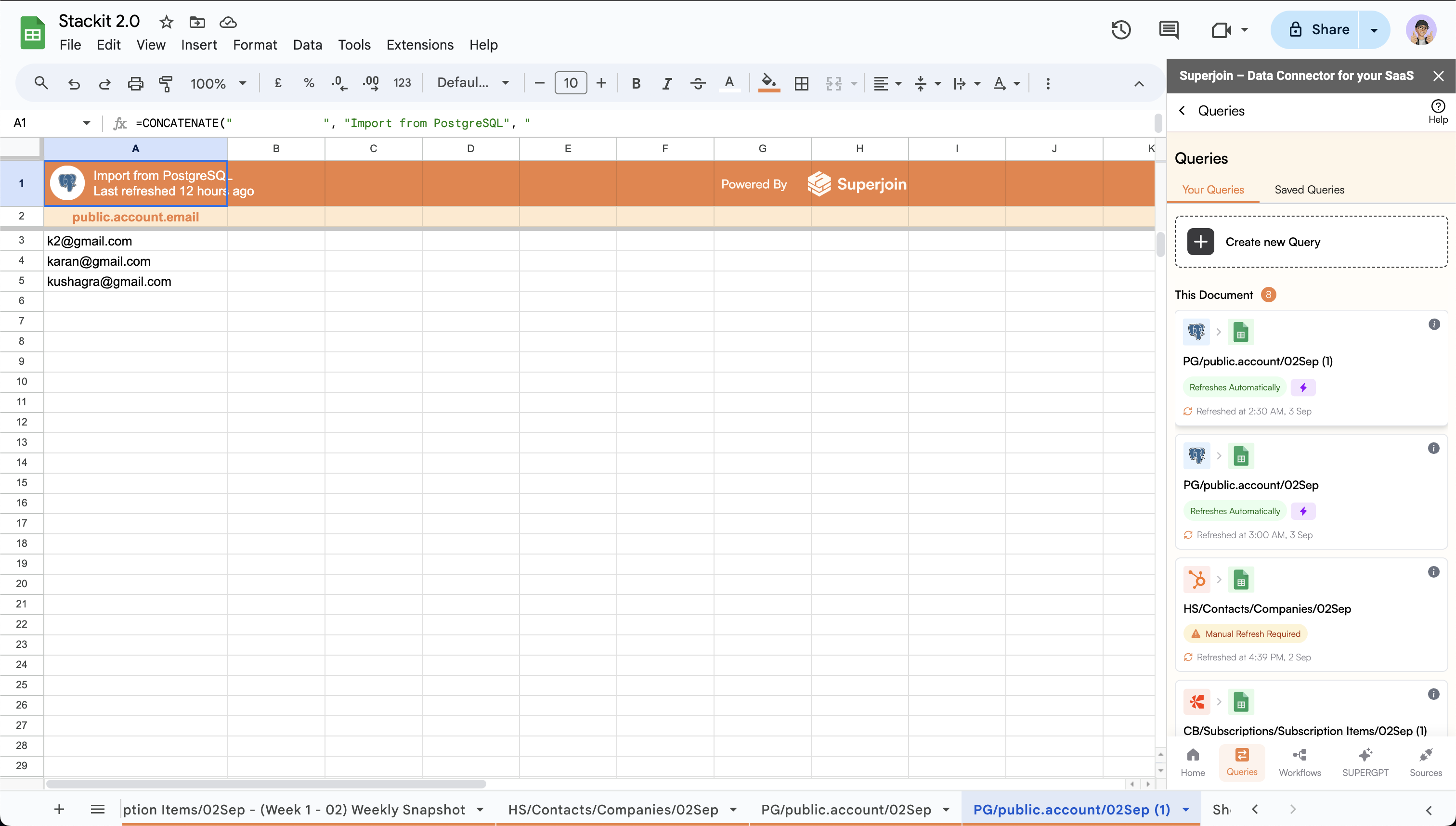
3
Create a new Flashback
Click on 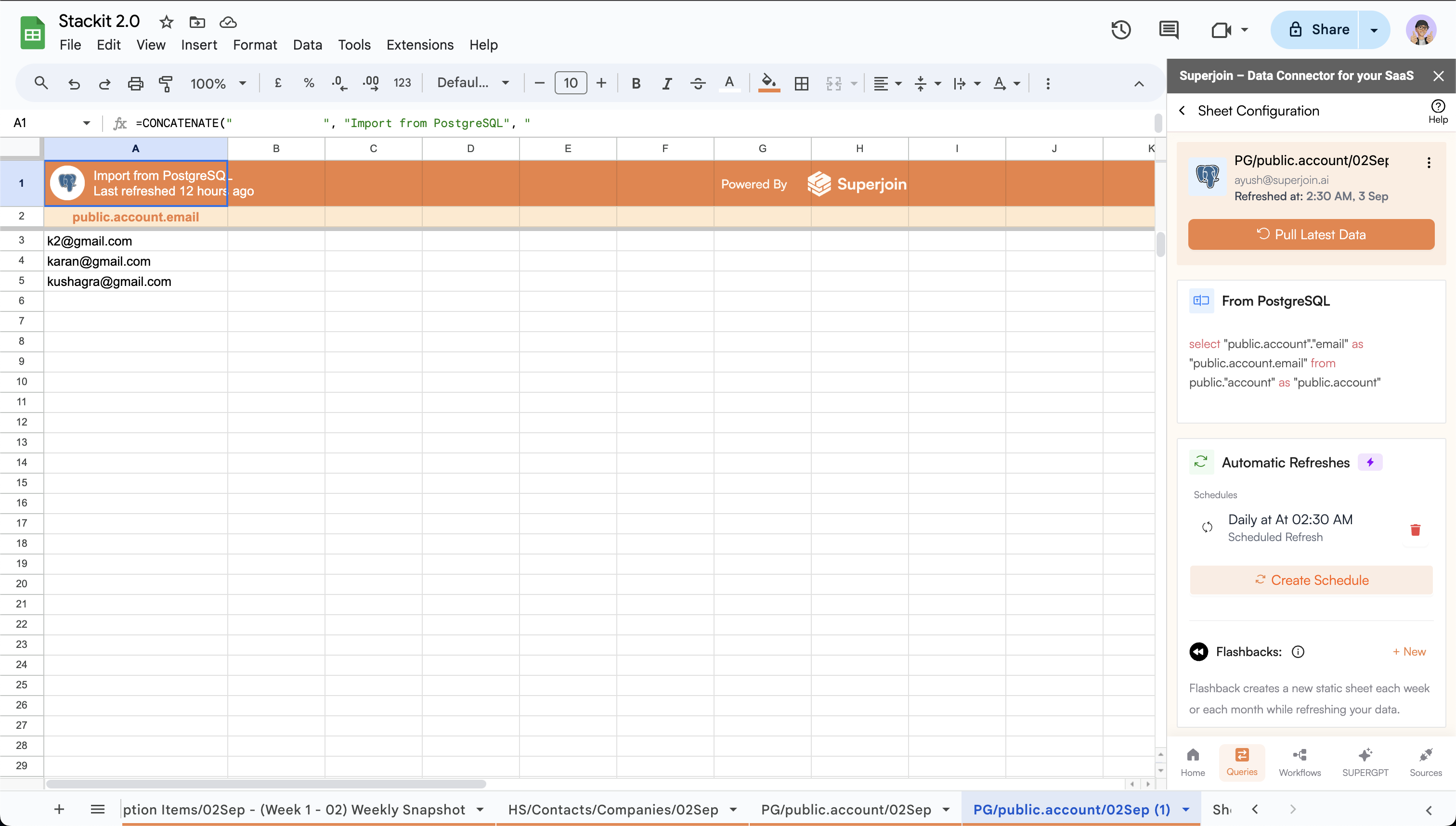
+ New button in the Flashback card.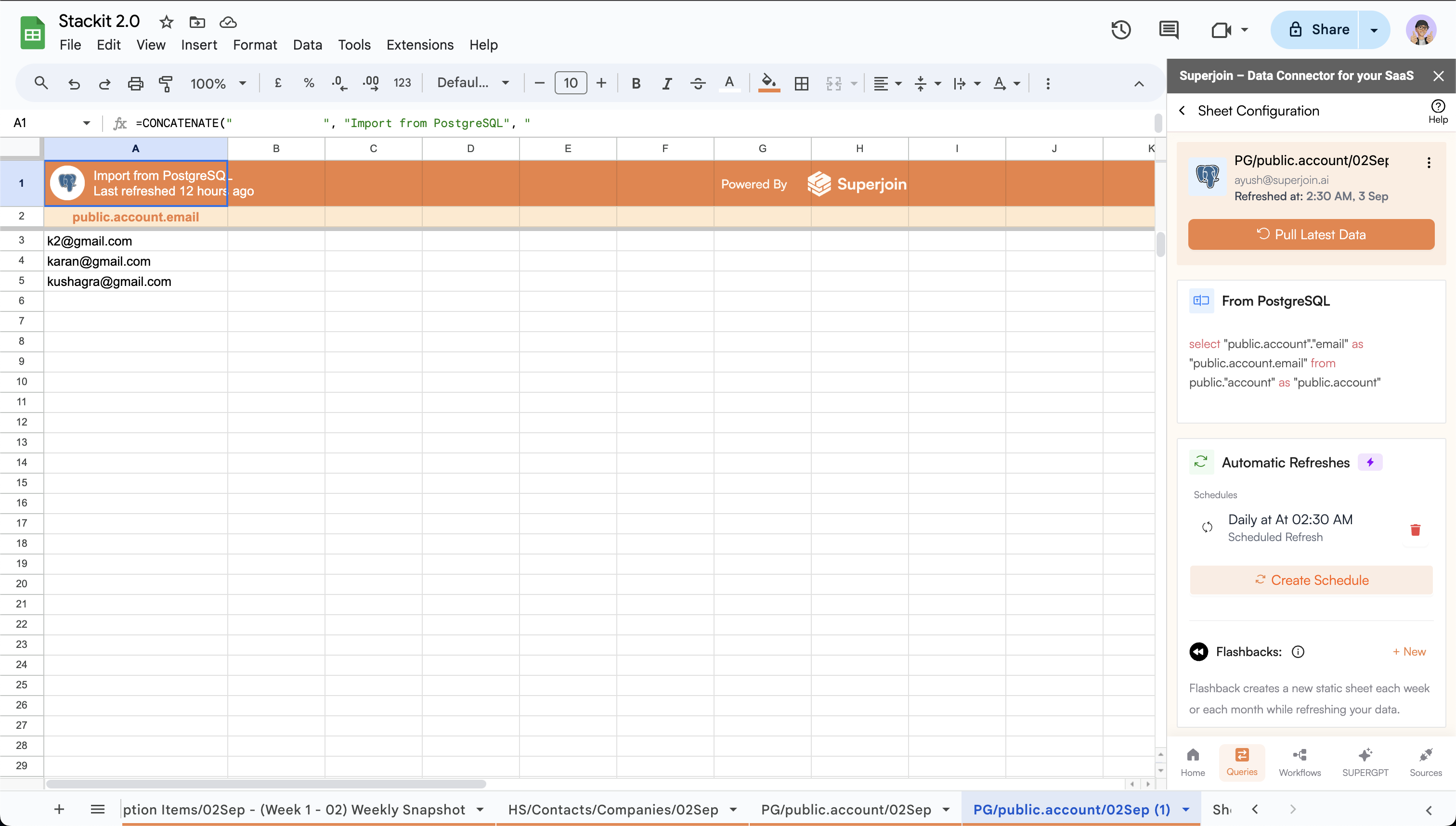
4
Configure the flashback
- You can choose to create a flashback on a
weeklyormonthlybasis. - If
weekly, select the desiredday of the weekandtime of the day. - If
monthly, select the desireddate of the monthandtime of the day.
- Refresh mode provides the option to
appendorreplacethe data. - Append: Appends the modified and new rows to the existing sheet.
- Replace: Replaces the modified rows and adds new rows to the existing sheet.
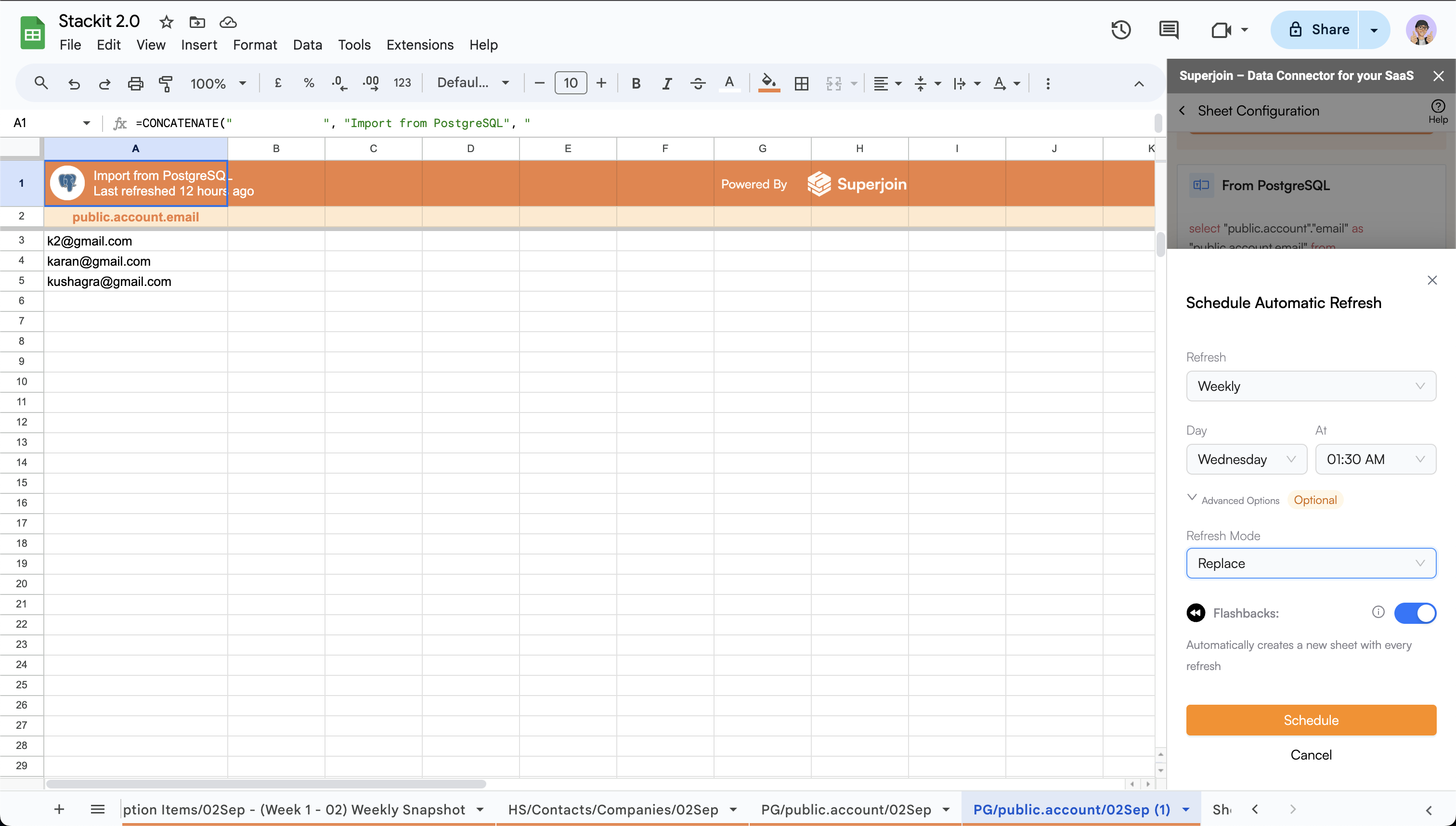
5
Schedule the flashback
- Click on
Scheduleto schedule the flashback using the desired config. - New schedule will be displayed in the
Flashbackscard.