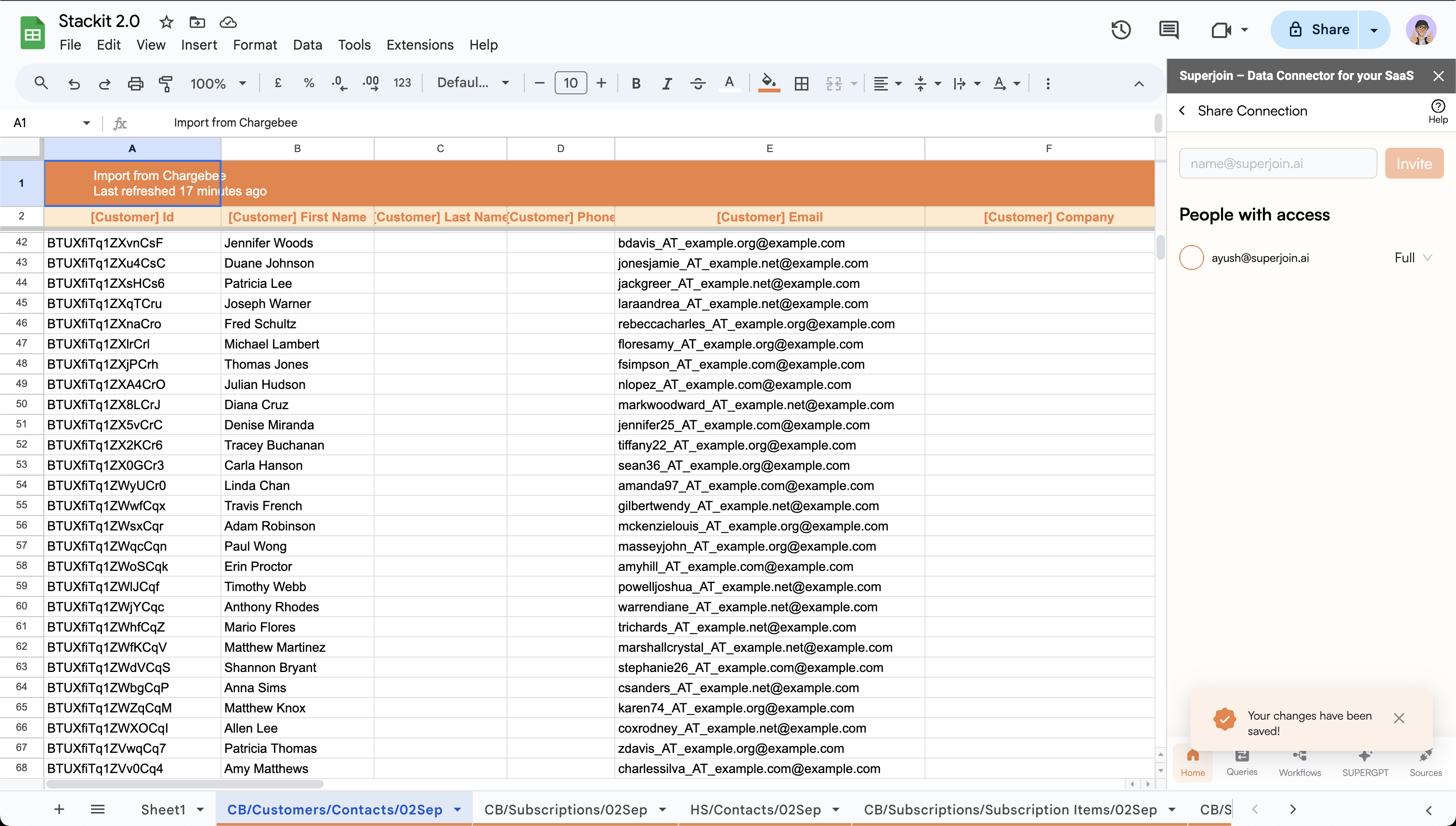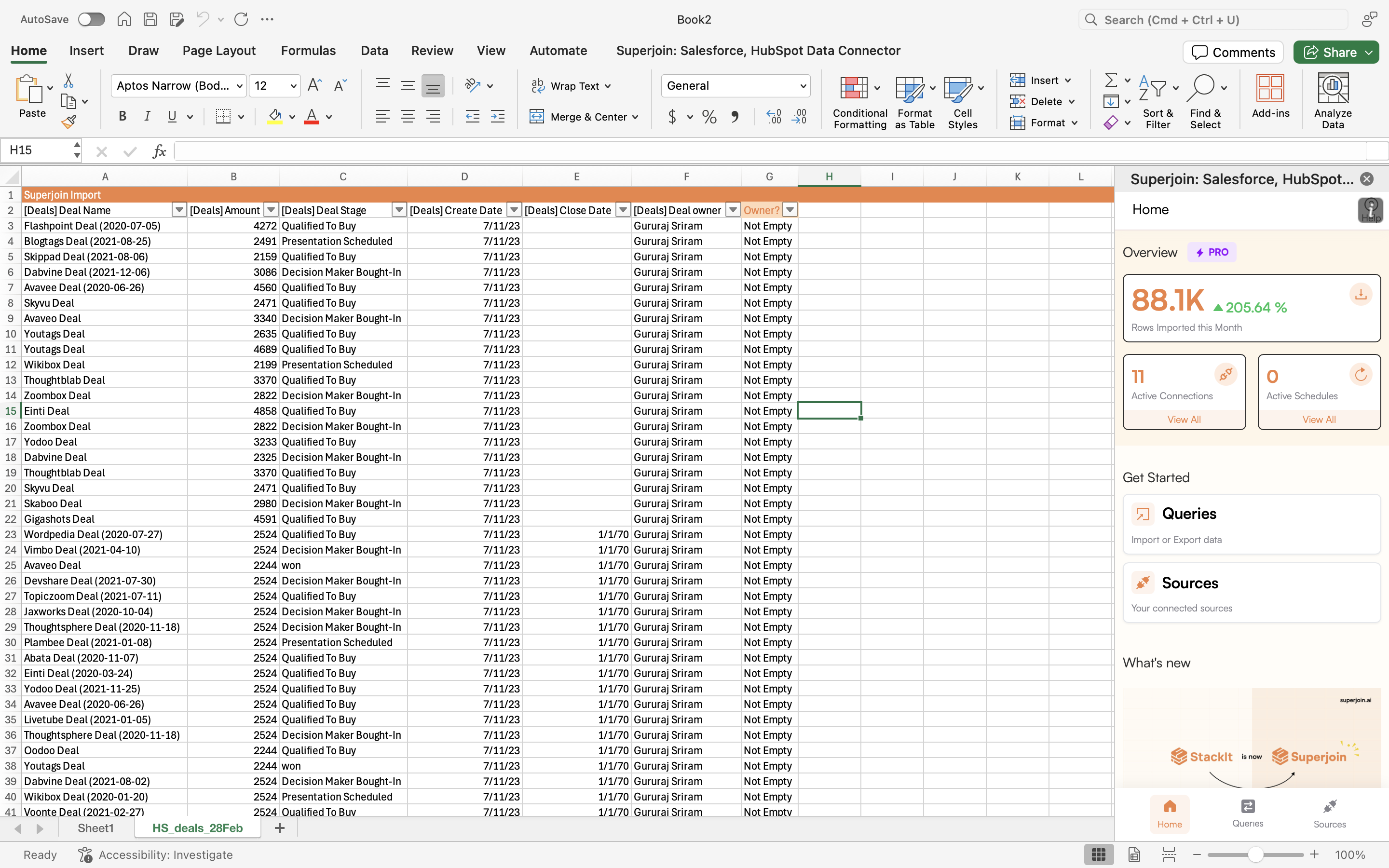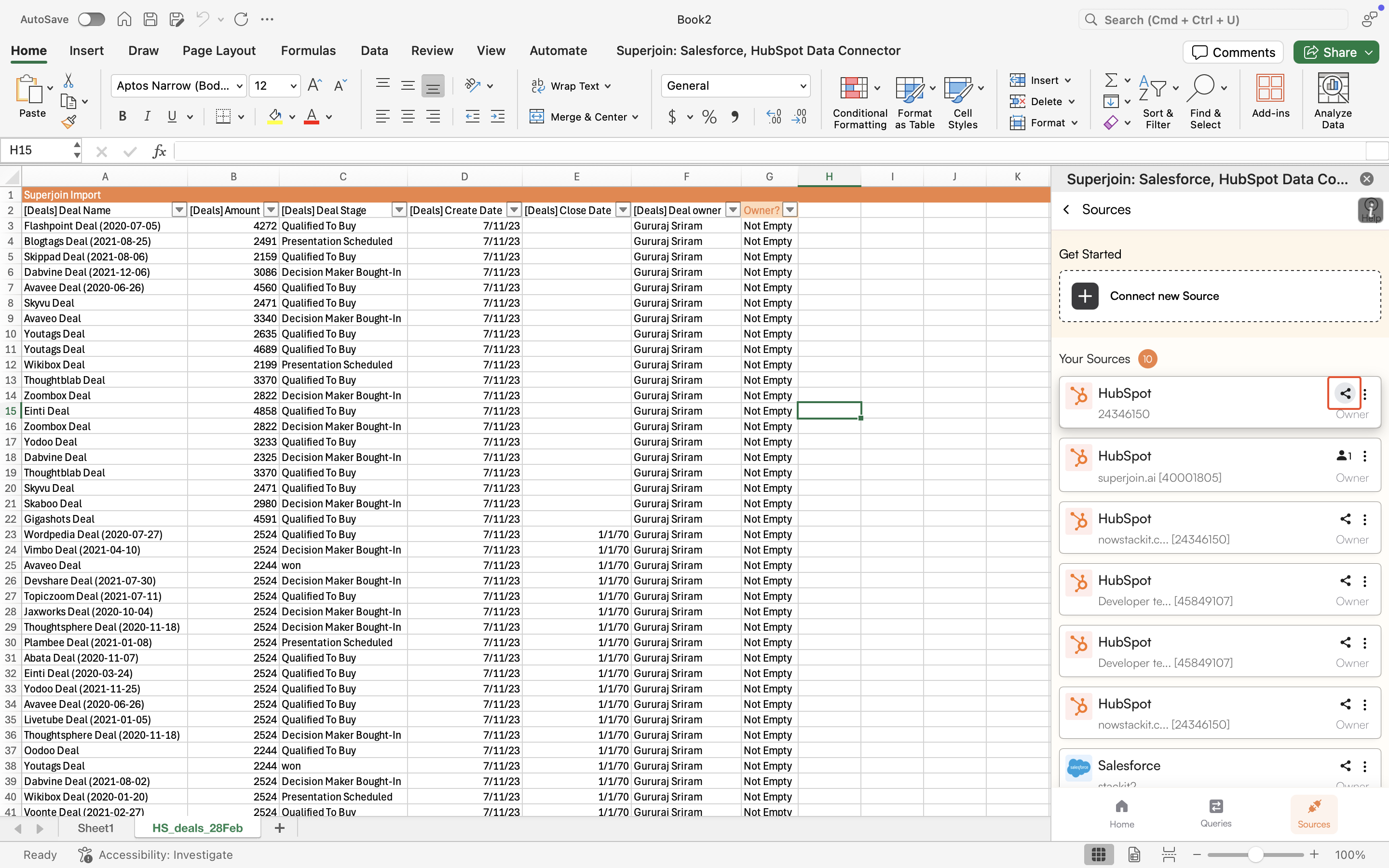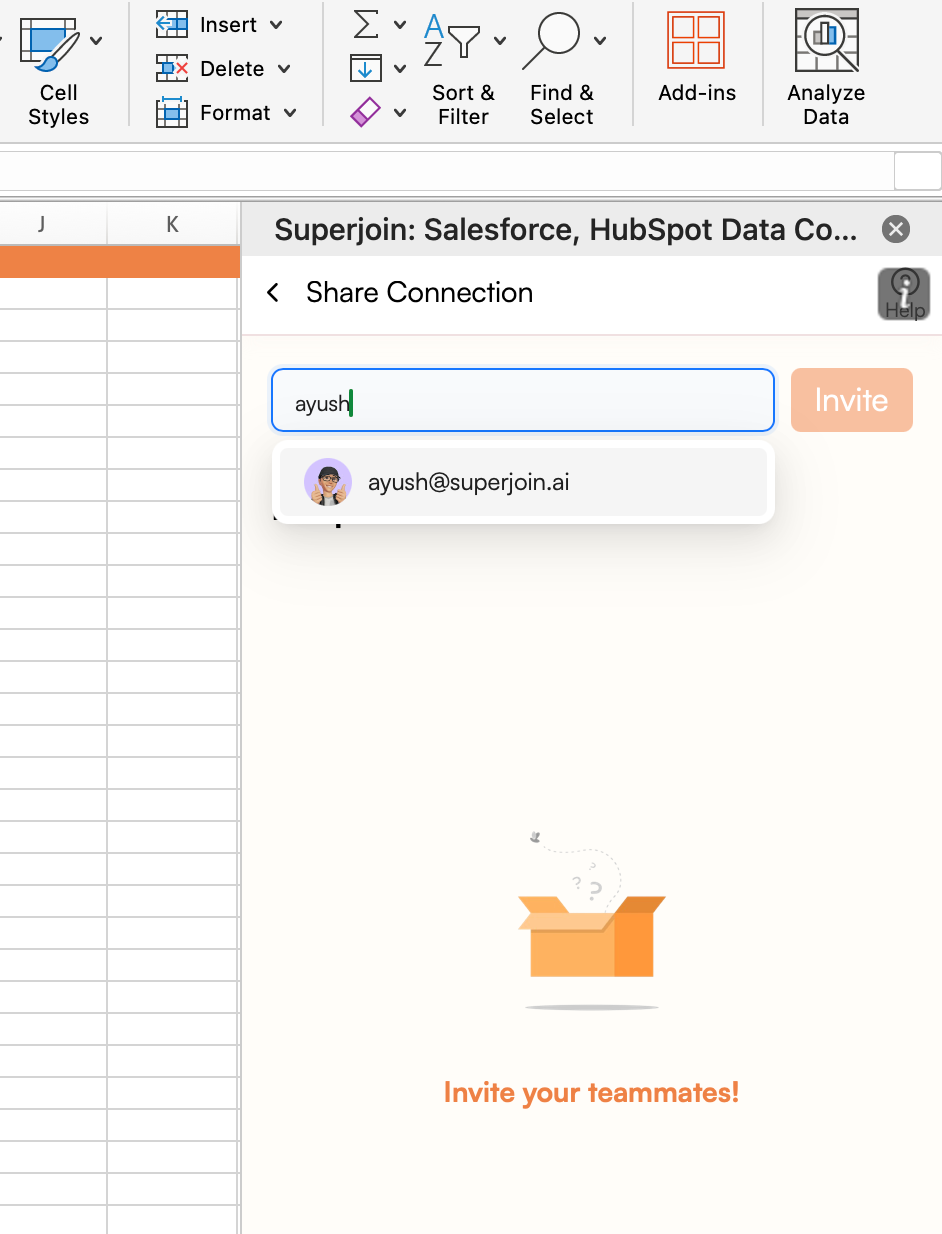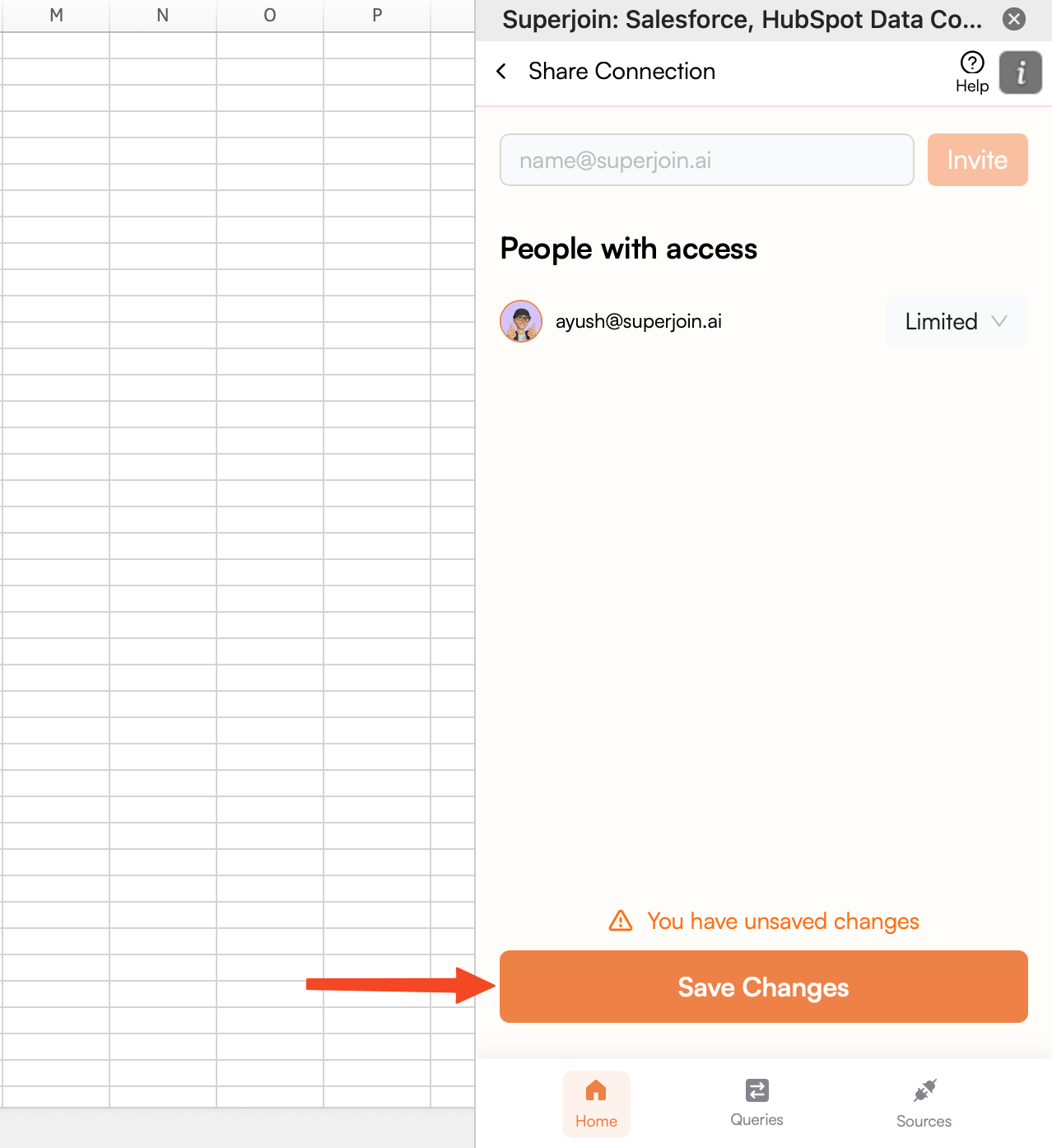How Team Sharing Works
Unlike traditional user management systems (like HubSpot or Intercom), Superjoin doesn’t have centralized account management. Each teammate is an independent user with their own Superjoin installation. When you share a connection, you’re granting access to that resource within their own instance—not adding them to a shared account.Workspaces & VisibilityUsers with the same email domain (e.g.,
@company.com) are automatically grouped into the same workspace.Key Point: Being in the same workspace lets you see teammates’ queries on shared sheets, but you cannot interact with them (refresh, edit, or export) unless the source connection is explicitly shared with you.👀 Visibility ≠ AccessPermission Levels
Choose the right access level based on what your teammate needs to do:| Action | Read-Only | Read-Write | Full/Admin |
|---|---|---|---|
| Refresh only | ✓ | ✓ | ✓ |
| Edit an import | ⛔ | ⛔ | ✓ |
| Export only | ⛔ | ✓ | ✓ |
| Edit an export | ⛔ | ⛔ | ✓ |
Steps to share source connection ✨
- Google Sheets
- Microsoft Excel
1
Go to the Sources page
Go to the 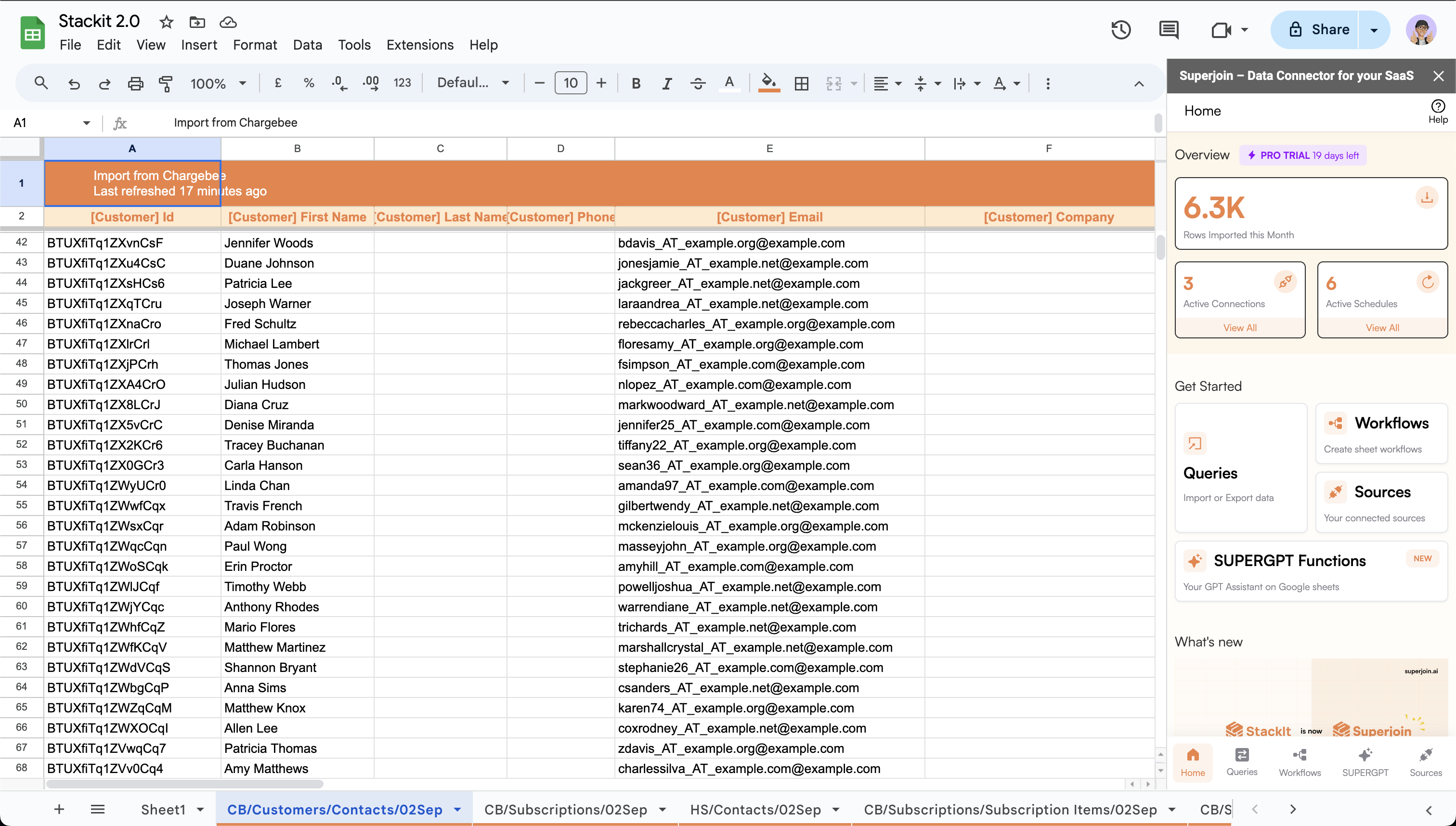
Sources page by clicking on the Sources button in the Get Started section or by clicking on the Sources tab on the bottom of the sidebar.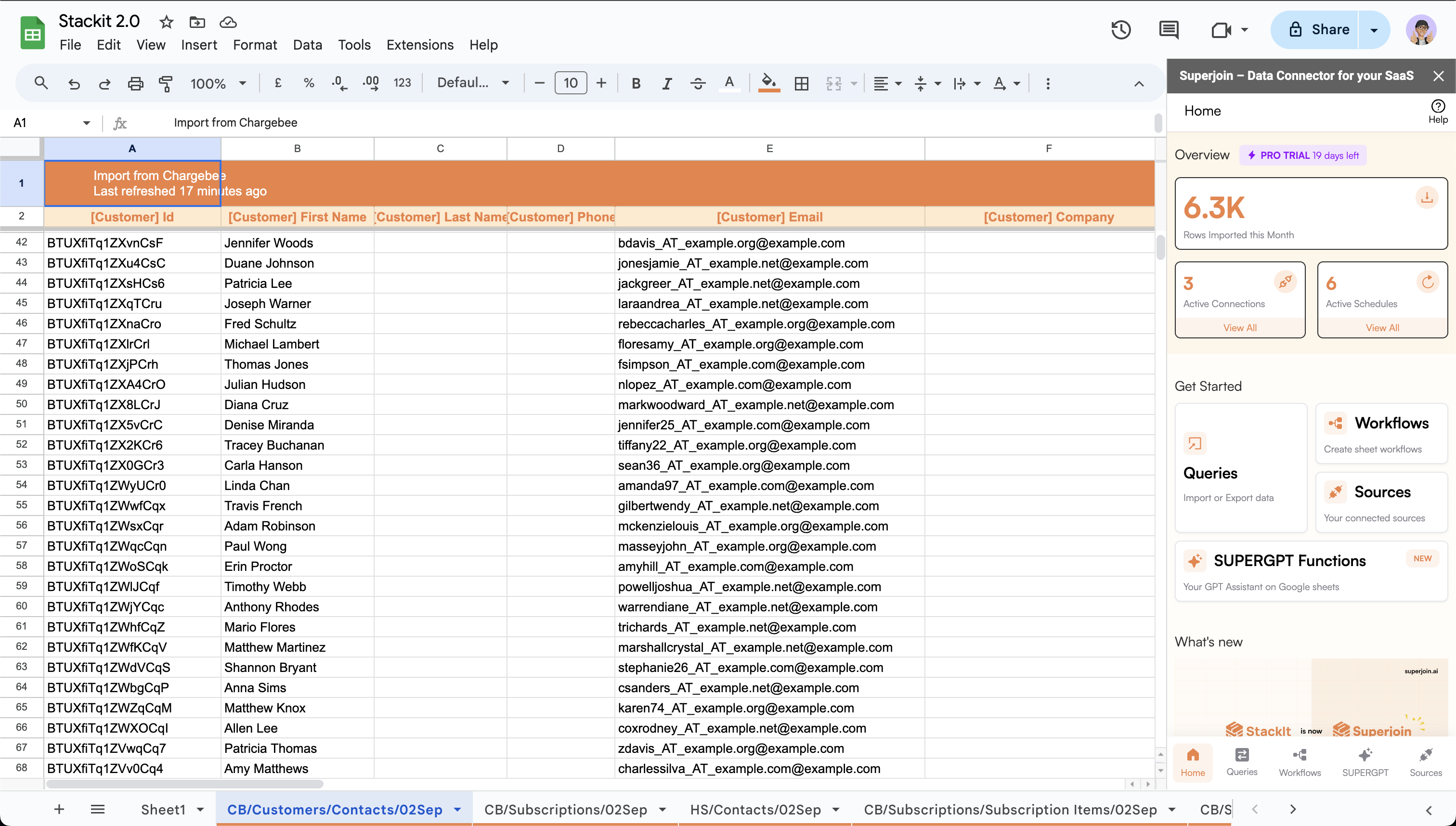
2
Share the source connection
- Click on the
3 dotsbutton on the top right corner of the desired source. - Click on
Share.
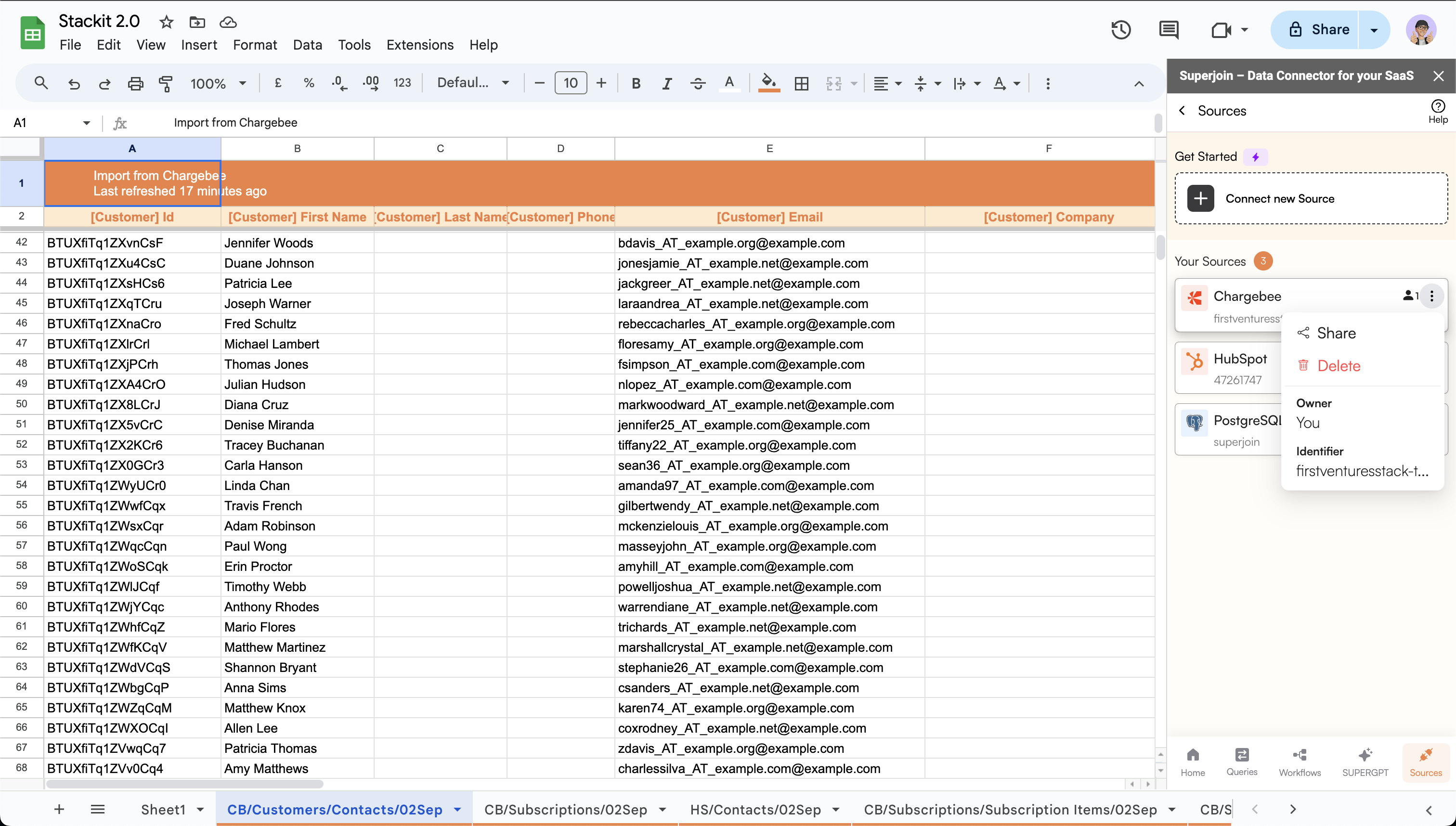
3
Add users to invite
- Enter the email addresses of the users you wish to share the source connection with.
- After entering the email addresses, click on the
Invitebutton to add the users to the list.

4
Choose permission level
Select the access level for each user from the dropdown next to their email address: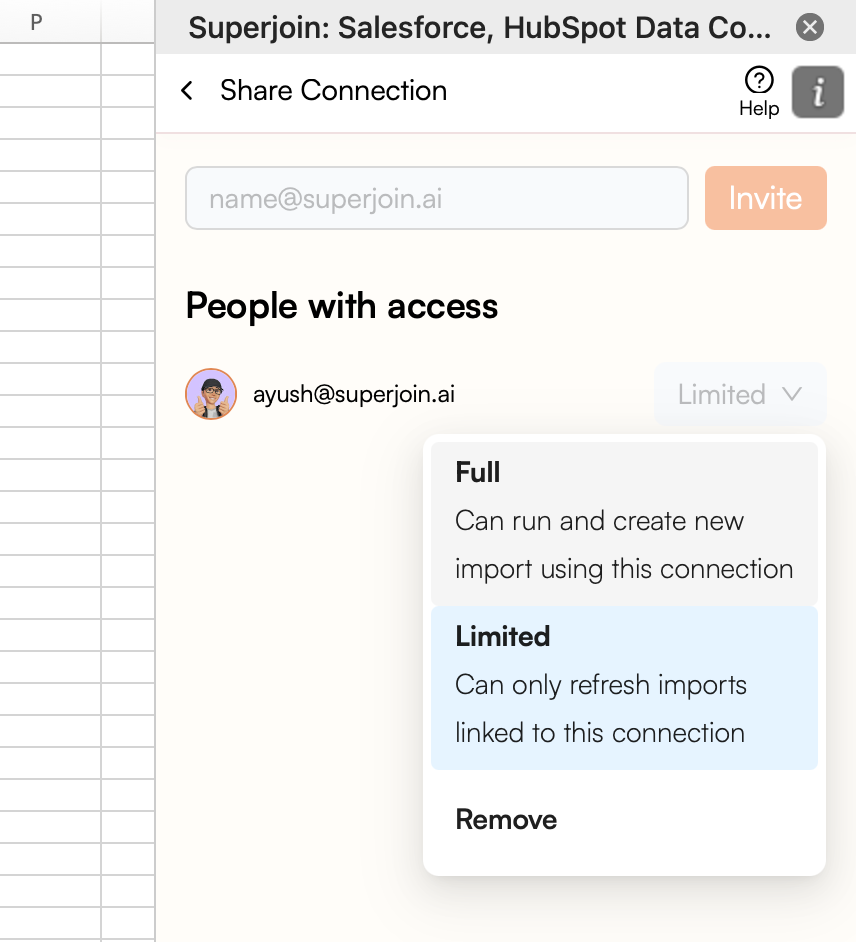
- Admin — Full access to create, modify, and run imports/exports
- Read-Write — Can refresh imports and run exports (no editing)
- Read-Only — Can only refresh existing imports
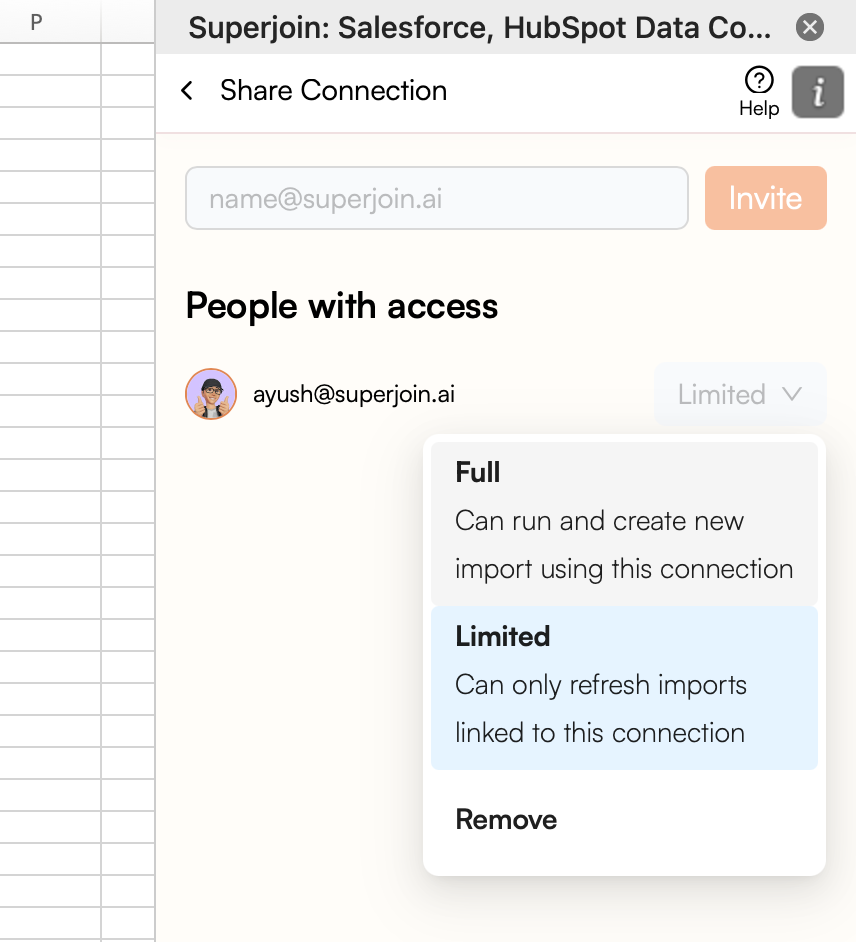
5
Save and send invitations
Click 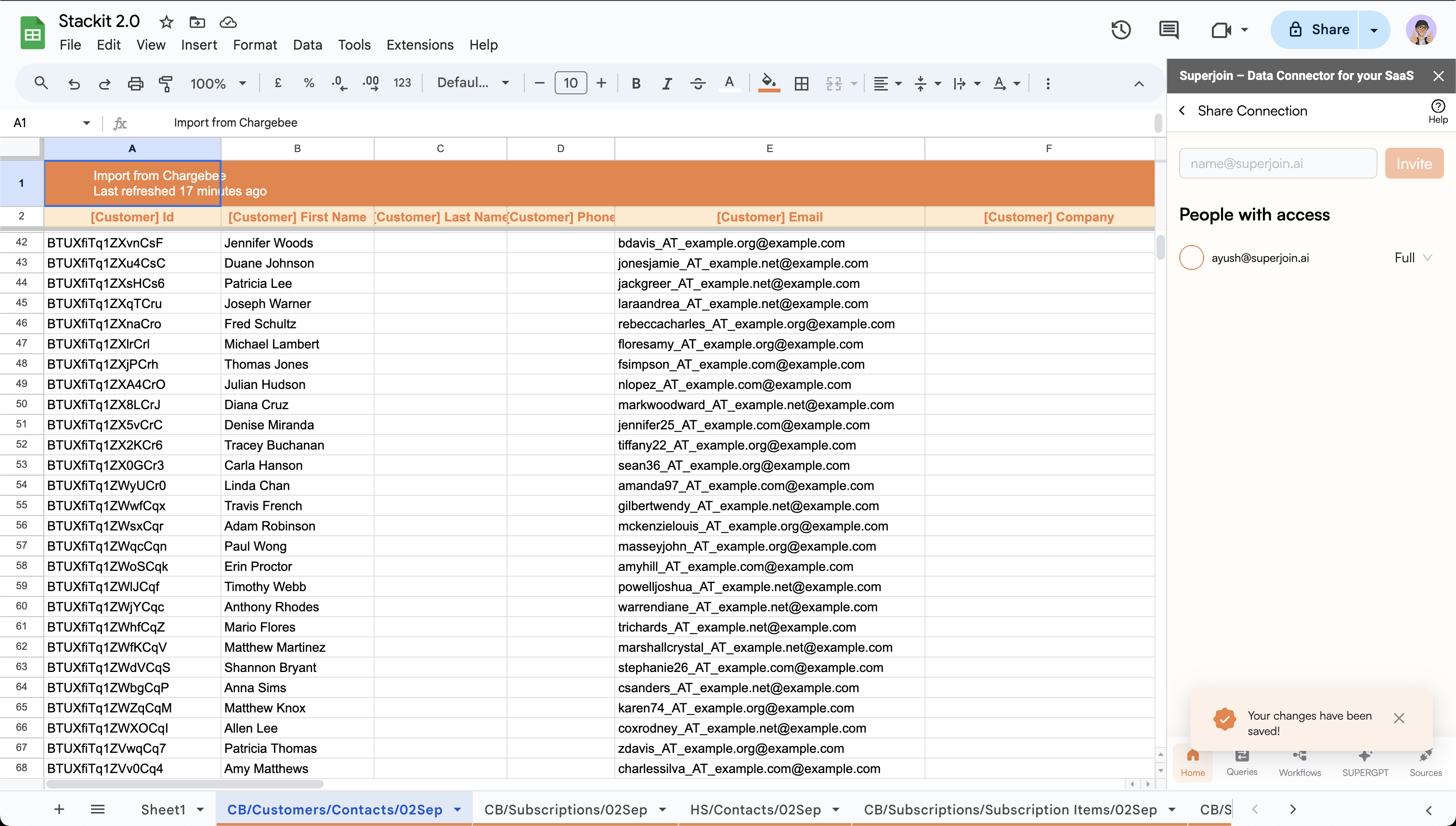
Save Changes to finalize and share the connection with your teammates.