Only available on Google Sheets
Superjoin MCP Integration Guide
Unlock the power of AI agents with the Model Control Protocol (MCP)! 🚀 MCP is an open standard that enables AI models to securely connect with external tools, APIs, and data sources. With MCP, your Copilot can perform complex tasks, access real-time information, and interact with various services directly from your workflow.Overview
Superjoin’s Sheets Copilot supports Model Context Protocol (MCP) integration, allowing you to connect to external data sources and services directly from Google Sheets. This powerful feature enables you to pull data, perform complex analysis, and execute operations without leaving your spreadsheet environment.Getting Started
Step 1: Install Superjoin
Follow the quickstart guide to Install and Launch Superjoin 🚀Quickstart
Install Superjoin in under a minute and start pulling your data instantly.
Step 2: Access Sheets Copilot
- Open your Google Sheets document
- Navigate to Extensions in the menu bar
- Select Superjoin from the extensions list
- The Sheets Copilot interface will open
Setting Up MCP Connections
Step 3: Add a New Connection
- In the Copilot interface, look for the
Toolboxicon - Click on Plugins or the connection management area
- Select Add Connection tab
- You’ll see a connection setup form
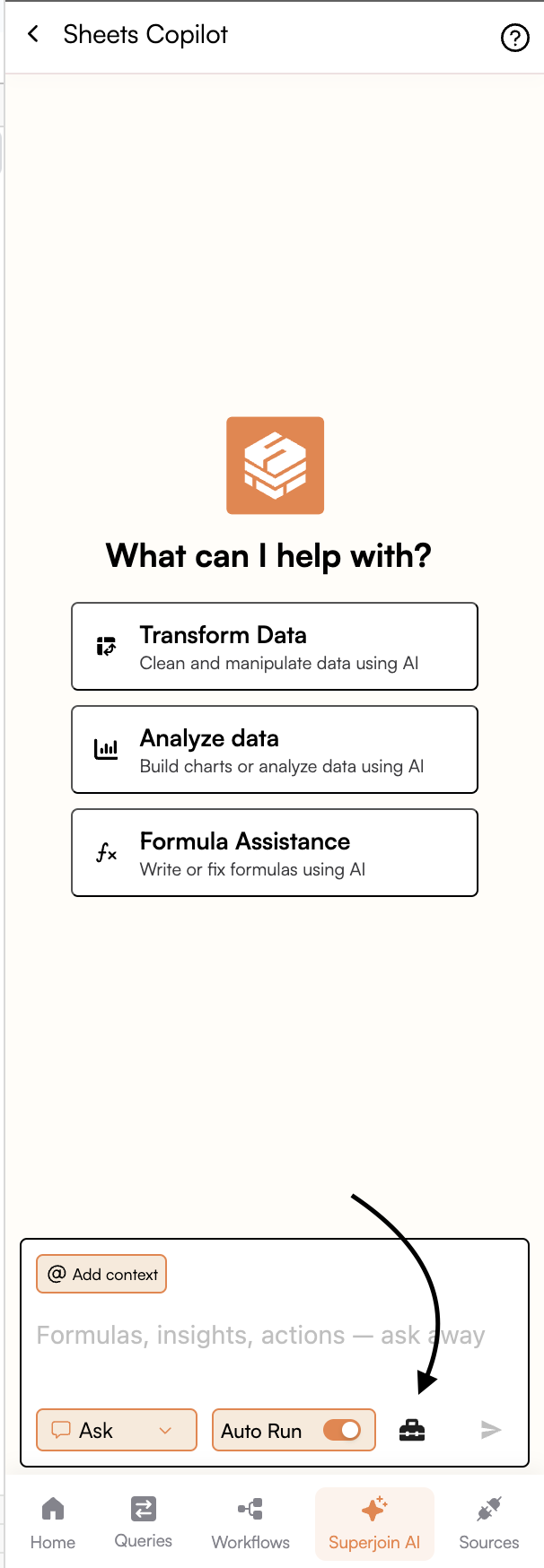
Step 4: Configure Connection Details
Fill in the required connection information: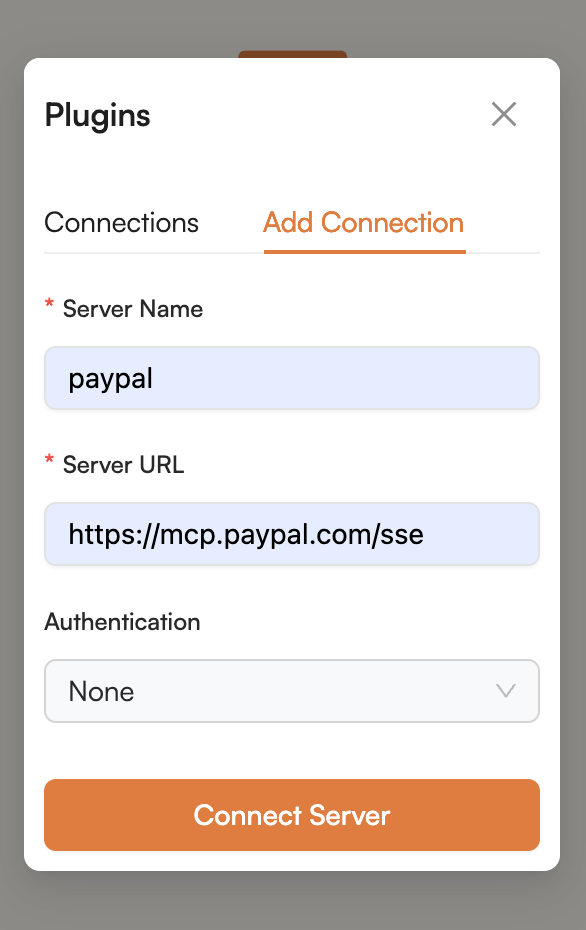
Server Name
- Enter a descriptive name for your connection (e.g., “paypal”, “salesforce”, “github”)
- This name will help you identify the connection later
Server URL
- Enter the complete MCP server URL
- Example:
https://mcp.paypal.com/sse - Ensure the URL is correct and accessible
Authentication
Choose from multiple authentication methods:We also allow connecting to servers which support OAuth 2.1 authentication
methods
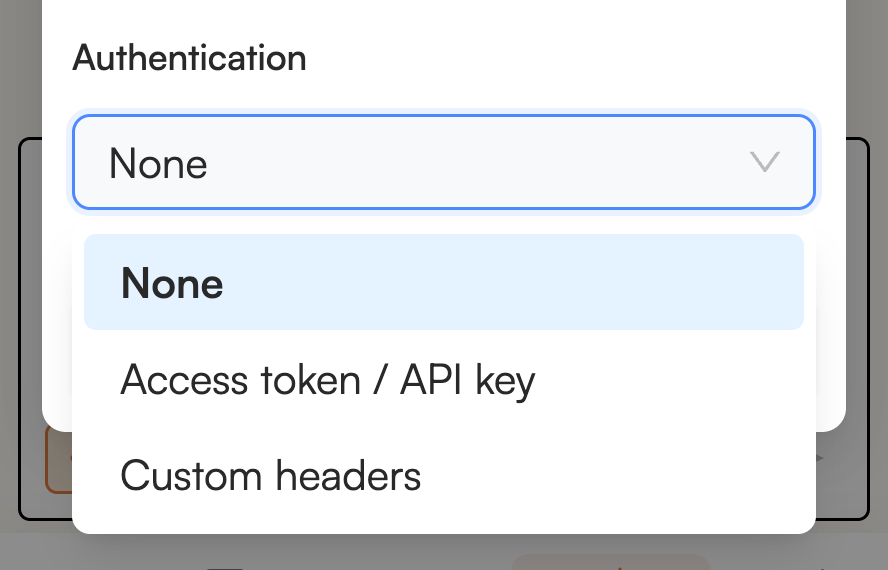
Step 5: Connect to Server
- After filling in all required fields, click Connect Server
- The system will attempt to establish a connection - In case of Oauth, it may redirect you to a different page.
- Upon successful connection, you’ll see a green indicator next to your connection
- Your connection will appear in the Connections tab with its status
Step 6: Managing Connections
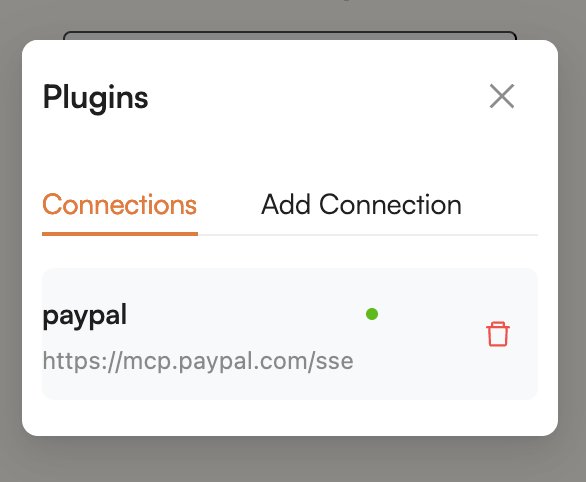
- View Connections: Switch to the Connections tab to see all active connections
- Connection Status: Green dot indicates active connection
- Delete Connection: Use the trash icon to remove connections you no longer need
- Multiple Connections: You can connect to multiple MCP servers simultaneously
Using MCP in Your Workflow
Practical Example: PayPal Transaction Data
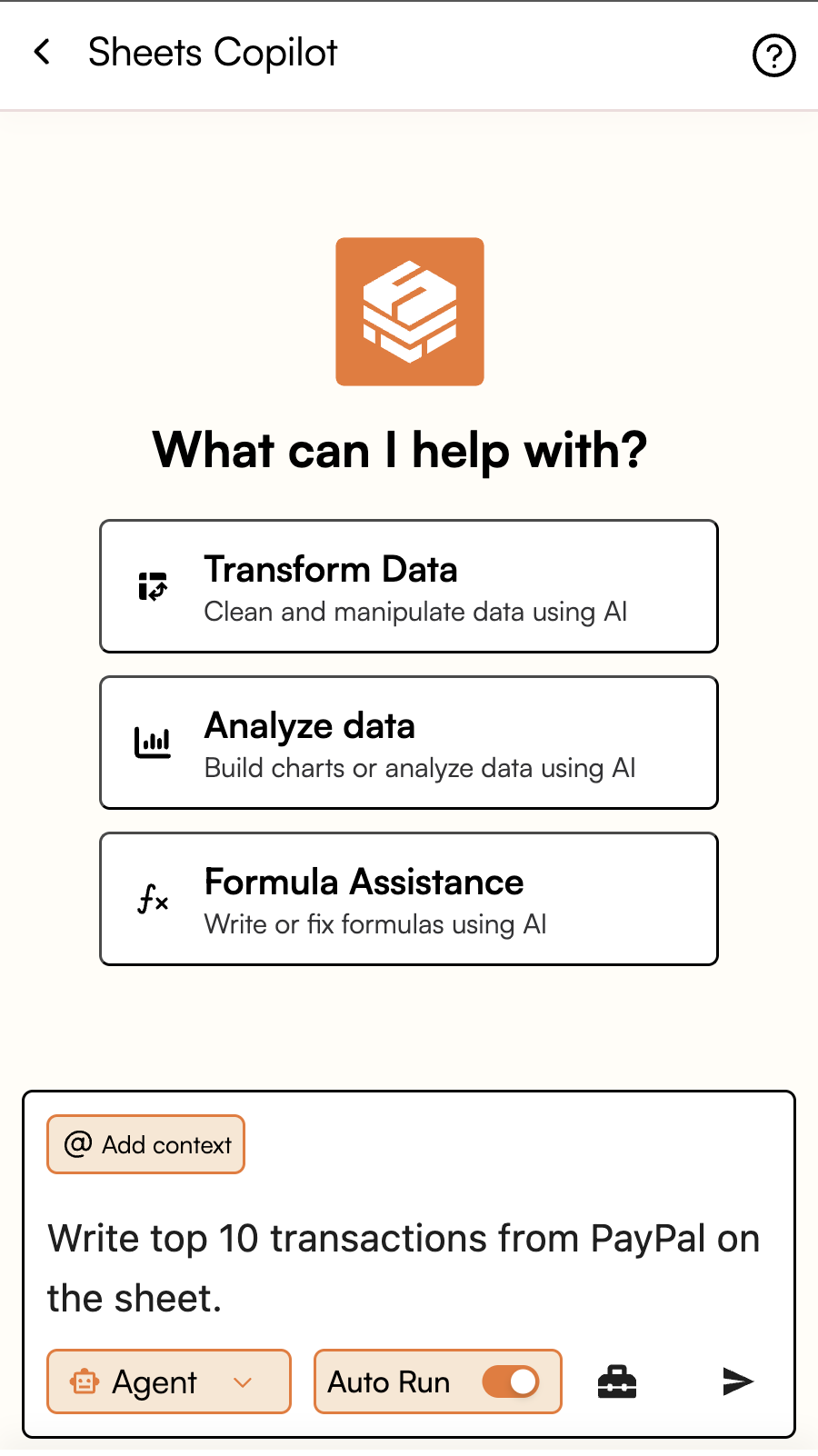
Advanced Usage Patterns
Multi-Source Data Integration
Real-time Analysis
Automated Reporting
Security
- Never share connection credentials: Each user should set up their own connections
- Use least privilege: Only grant necessary permissions when setting up OAuth
- Regular cleanup: Remove unused connections to maintain security hygiene
Troubleshooting
Common Connection Issues
Connection Failed
Connection Failed
- Verify the server URL is correct and accessible - Check authentication credentials - Ensure your network allows connections to the MCP server
Authentication Errors
Authentication Errors
- Verify API keys or tokens are valid and not expired - Check if the service requires specific scopes or permissions - For OAuth, try re-authorizing the connection
Data Retrieval Issues
Data Retrieval Issues
- Confirm the MCP server supports the requested operation - Check if you have necessary permissions to access the requested data - Verify the query syntax matches the server’s expected format