Basic Functionalities
Basic Functionalities
Creating New Column on an Import sheet
When you add a new column at the end of the sheet, Superjoin ensures that this column remains intact through data refreshes, without affecting any existing data or structure.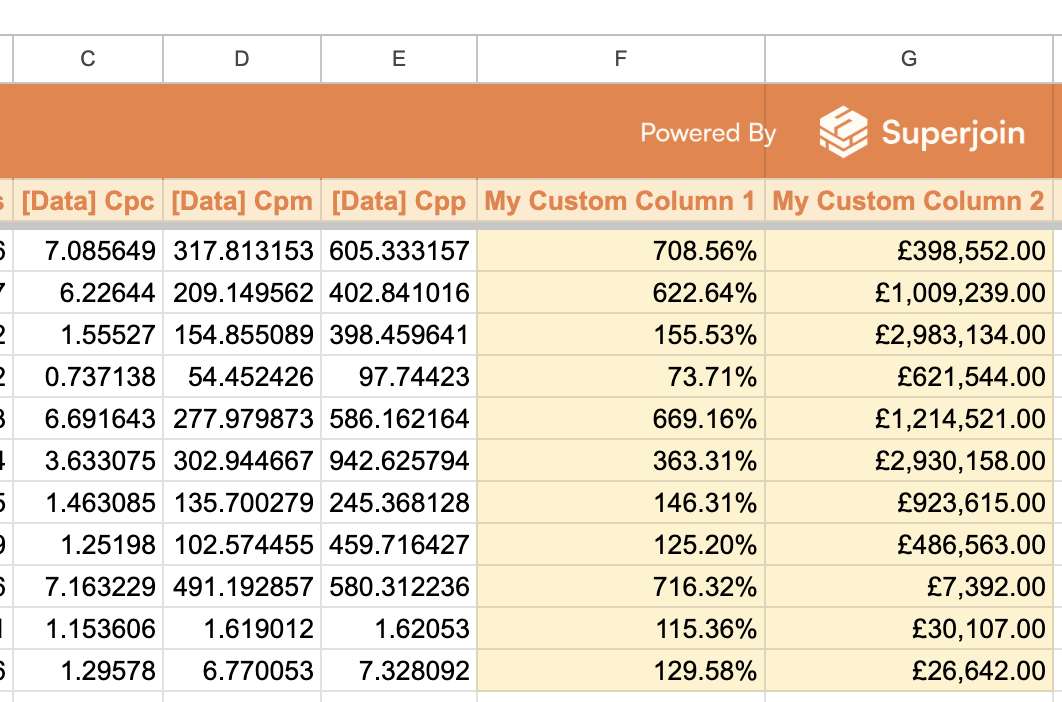
Flexi-Columns (Column Rearrangement)
If you rearrange the order of columns in your sheet, rest assured that the new order will remain intact through data refreshes. Superjoin does not alter column positions once they have been rearranged by the user on Sheet.Create New Column in Between/Beginning
If you try to add a new column at the beginning or in between existing columns, this action will result in the column being deleted after the next data refresh or modification, as Superjoin preserves the integrity of the imported data layout.Update Data Cells (Modifying Rows)
When modifying a row record, any changes made will be overridden by the data available at your source on the next data refresh. We recommend you to create a new column on the right of the imported data to store custom data.Delete Column
If you delete a column in the middle of your sheet, Superjoin will automatically move it to the end of the sheet, ensuring that your core data structure remains consistent.Working on Template Data Sheets
Advanced Functionalities
Advanced Functionalities
Formulae Drilldown
Formulae Drilldown automatically populates any formulas that you have in the spreadsheet in the immediate right columns of the imported data every time you refresh the data. This saves you the time (and hassle) of manually going into your spreadsheet and copying your formula(s) down the row(s) manually.FAQ & How to use Formulae Drilldown
Click here for step-by-step instructions.
Editing a Config after Import
This feature is currently supported for the following integrations – Chargebee, HubSpot, MySQL, PostgreSQLYou can easily add/remove data columns, change the column orders or apply new filters to the existing imports without creating a new query again and again.Auto Refresh in Append Mode
In Append Mode, Superjoin automatically adds new data to the existing dataset, making it ideal for continuously growing datasets. This mode operates in a mindless append fashion, meaning that new rows will be appended to the sheet during every refresh. However, it should be noted that manual refreshes are not possible in this mode, as the system automatically handles the updates for you.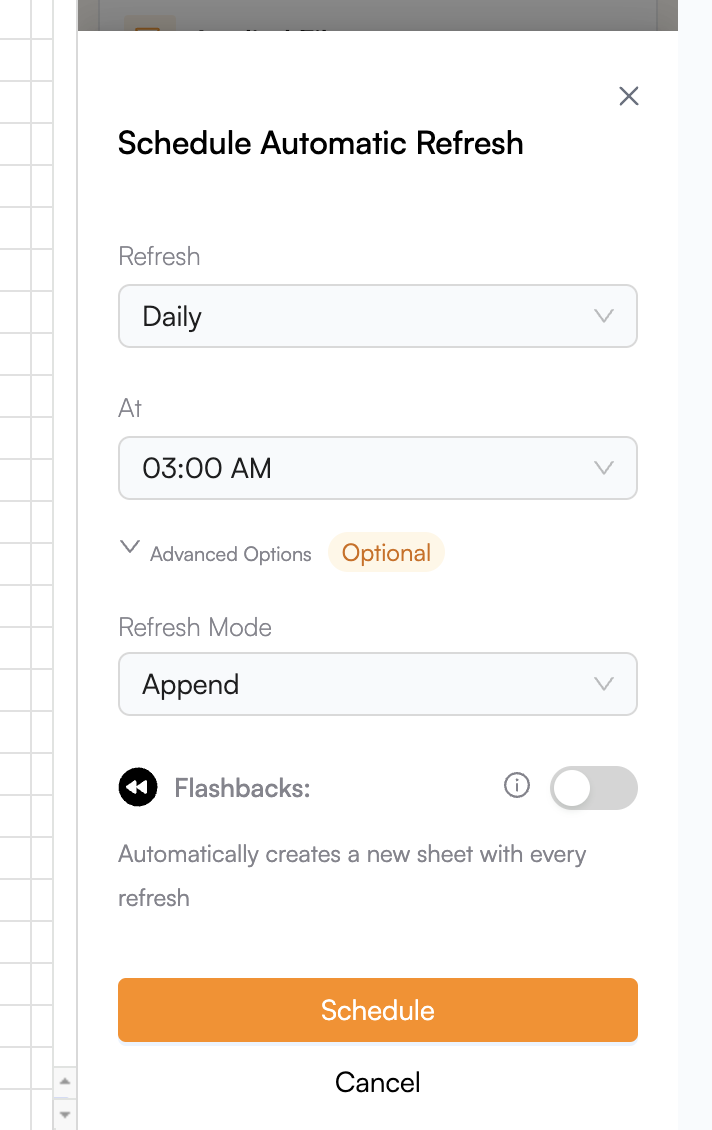
Flashbacks
When using the Flashback feature, a new sheet will be created after each refresh. This ensures that you can maintain a historical view of your data over time. The original sheet will still be refreshed with the most up-to-date data, preserving your current working dataset while allowing you to keep track of previous versions for comparison or auditing purposes.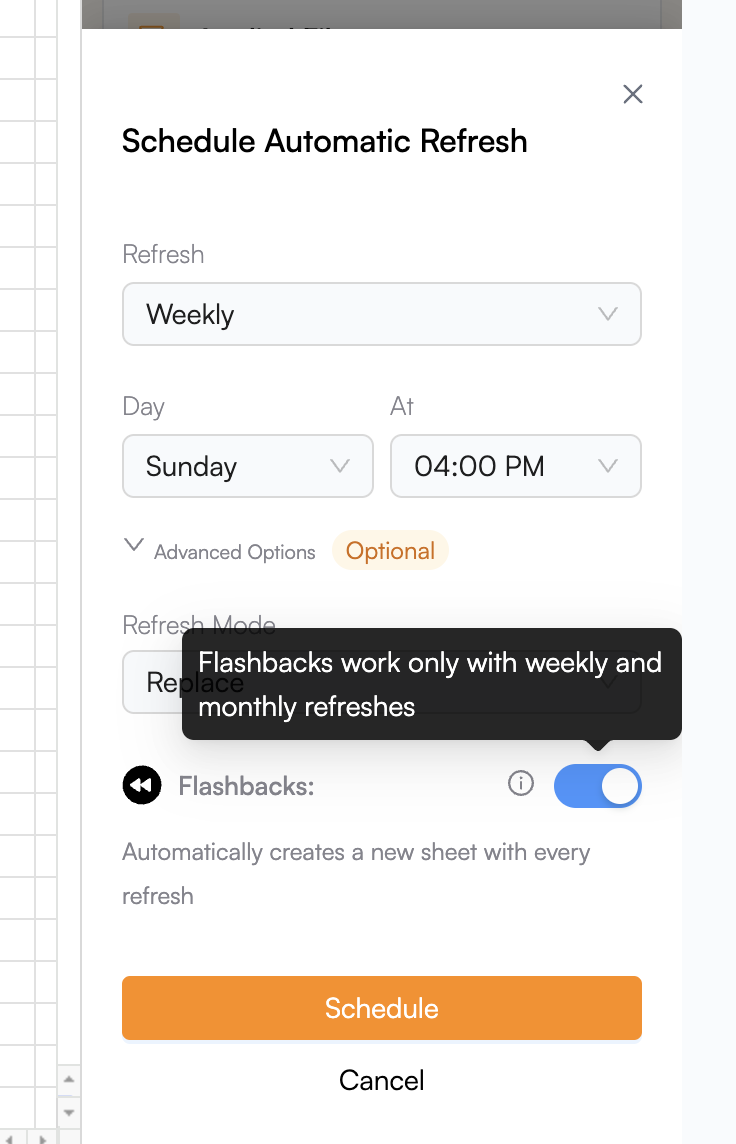
Usage Limits
Usage Limits
Spreadsheet Limits
Each spreadsheet can handle up to 10 million cells, which is the upper limit based on Google Sheets’ spreadsheet limitations. This makes it easy to manage extensive datasets within your existing sheets.Schedule Limits
- Schedules per Sheet: You can set up to 5 refresh schedules per sheet, allowing for regular automated updates to your data without manual intervention.
- Simultaneous Schedules: Superjoin does not support running multiple schedules at the same time. Each schedule is queued and executed sequentially to ensure data consistency.
- Maximum Schedules Limit: Keep track of how many schedules are active at any given time. You can monitor your scheduled refreshes to make sure you’re using the system efficiently without exceeding the limit.