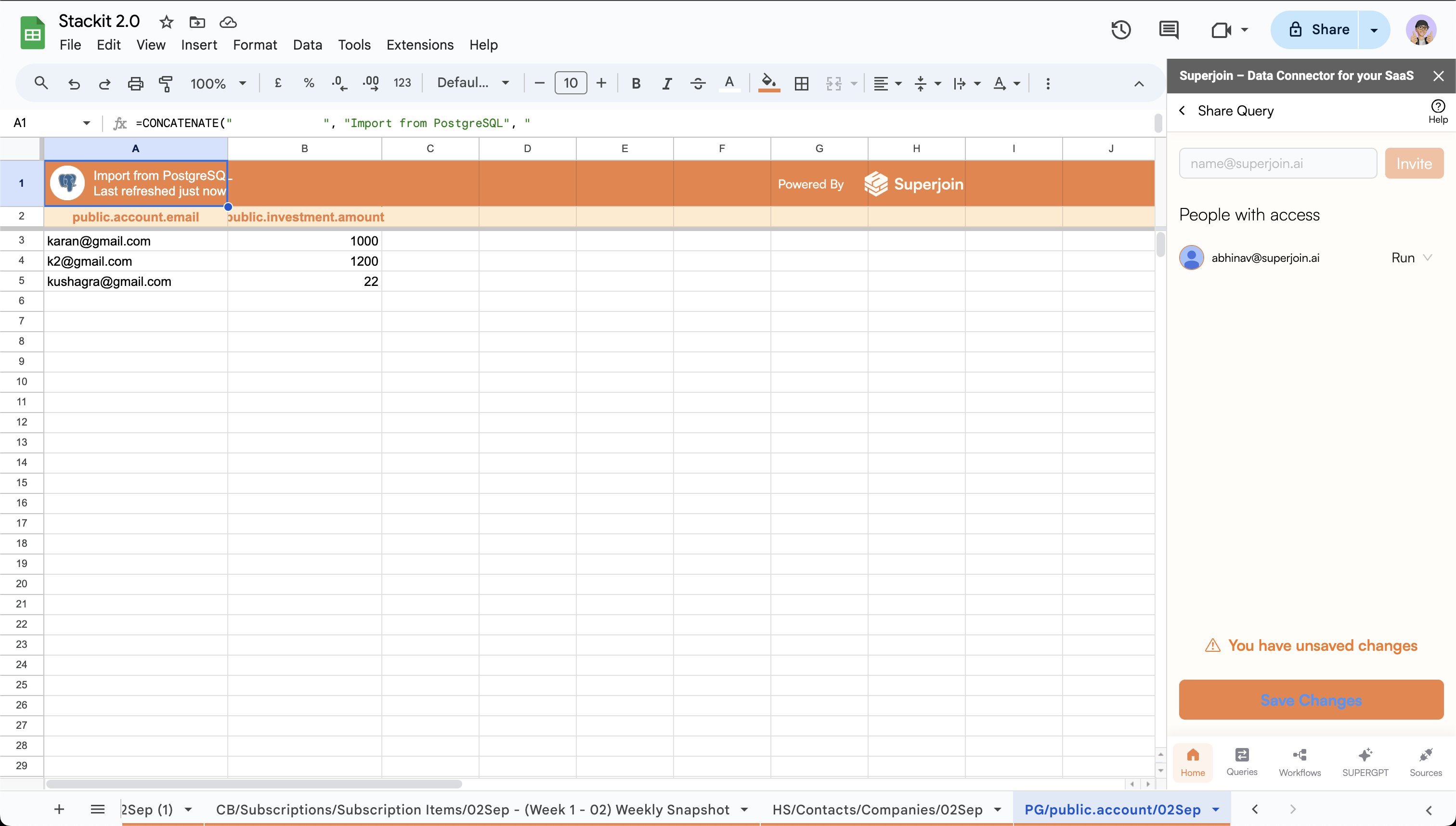Only available on Google Sheets
Follow the quickstart guide to get started with Superjoin 🚀
Quickstart
Install Superjoin in under a minute and start pulling your data instantly.
Common Issues
We’ve listed down common issues that you might face & how to fix it.
Steps to share queries ✨
1
Go to the saved queries page
In the 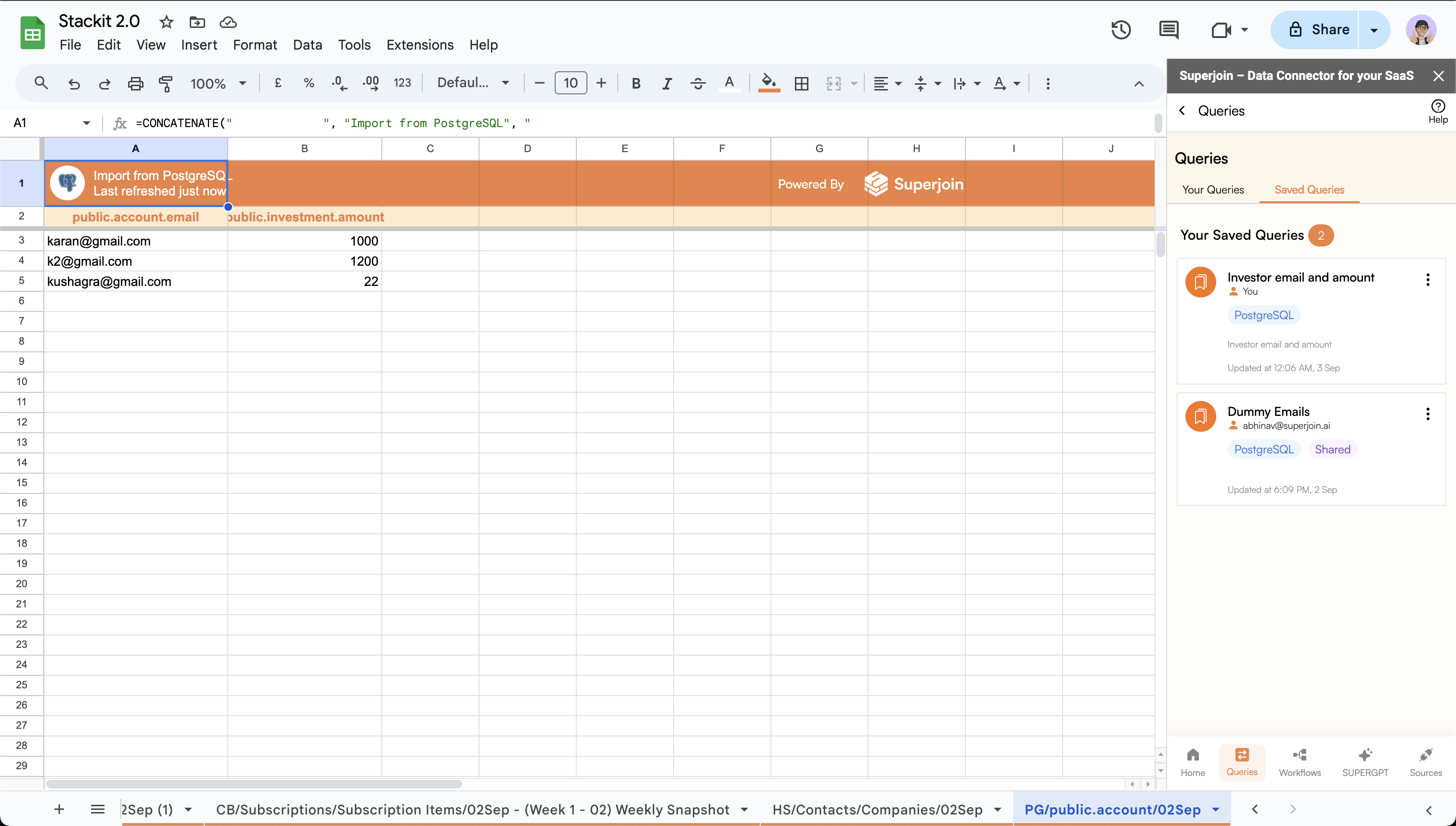
Queries tab, click on the Saved Queries button.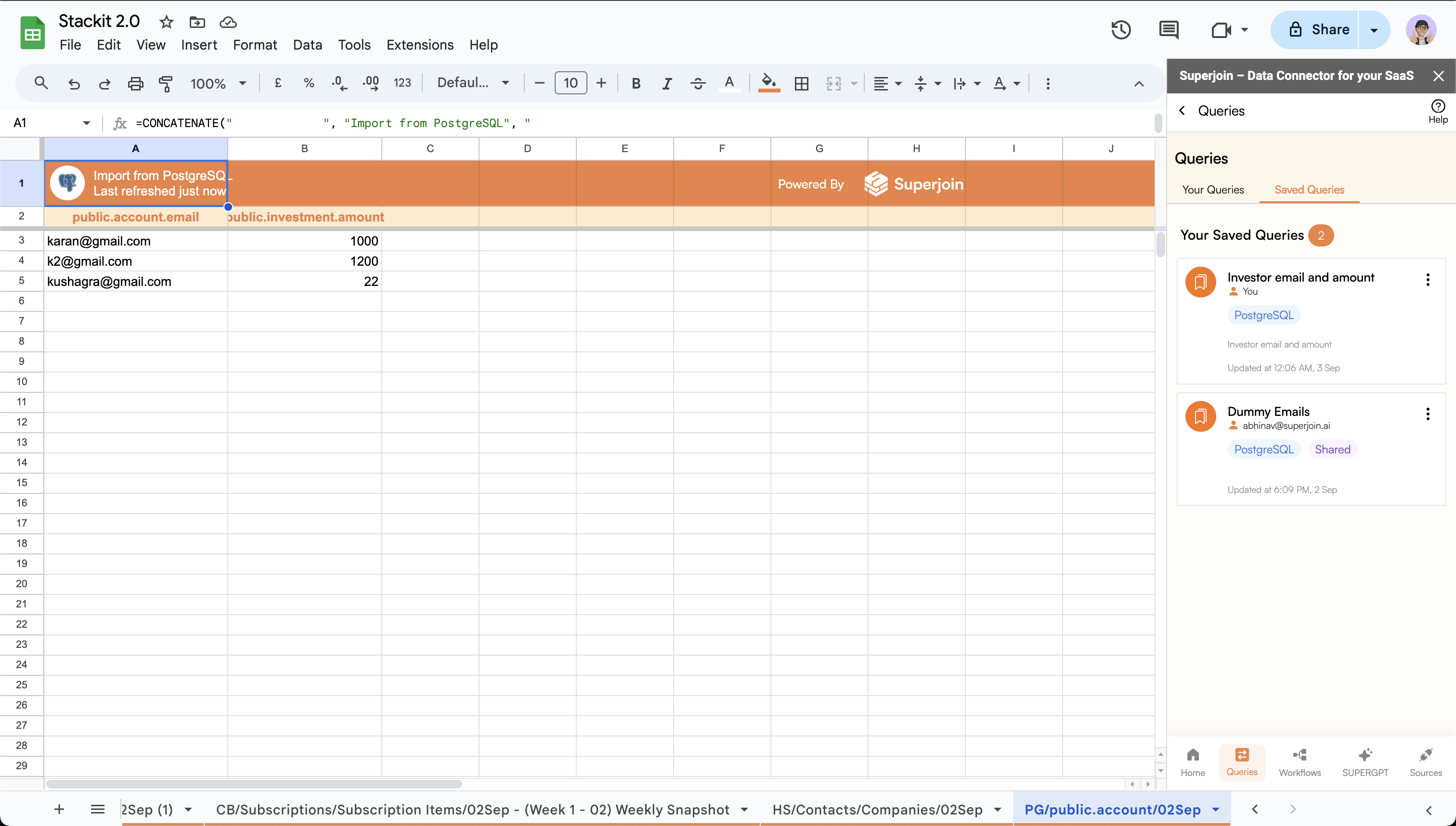
2
Share the query
- Click on the
3 dotsbutton on the top right corner of the desired query. - Click on
Share Query.
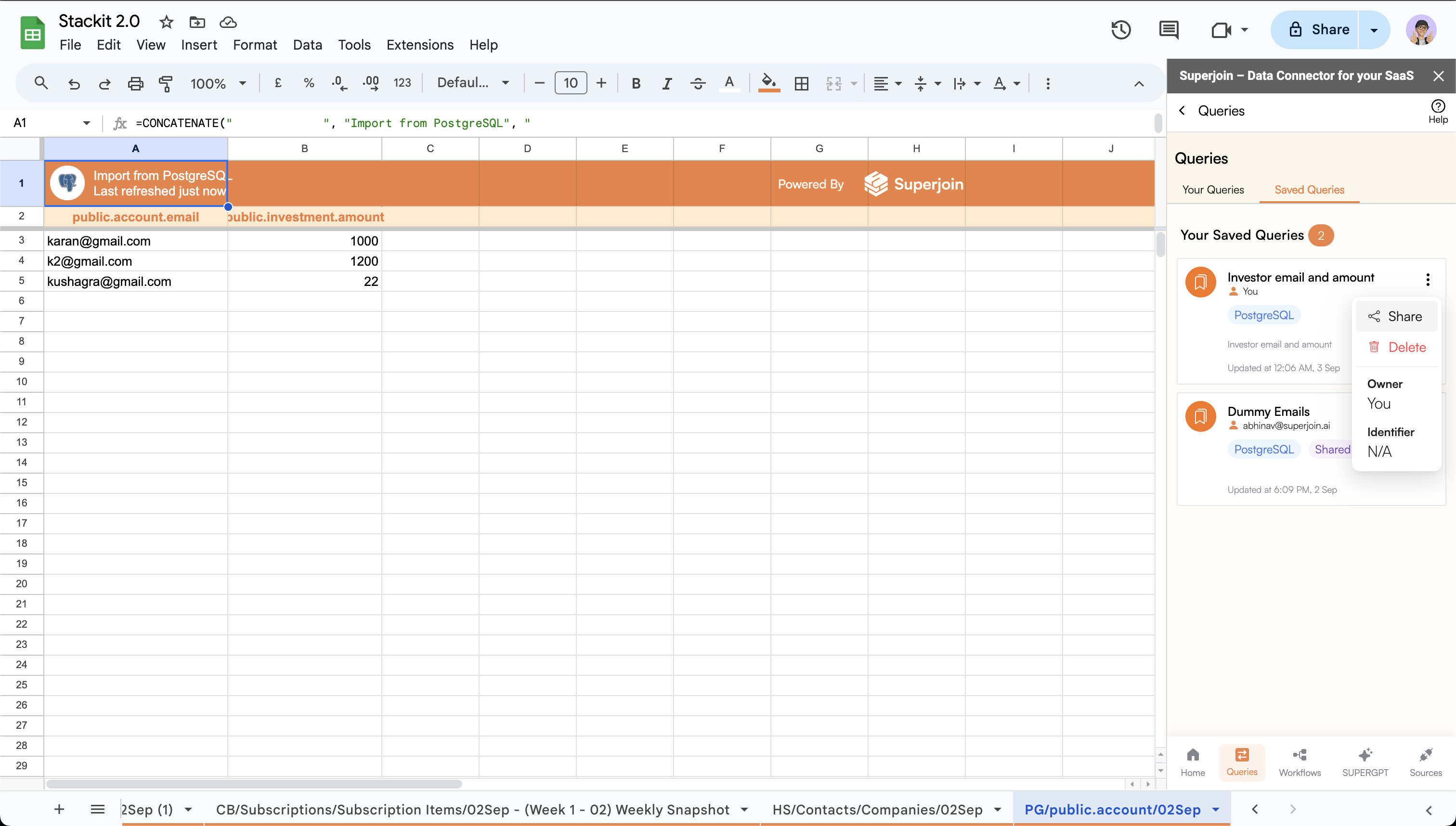
3
Add users to invite
- Enter the email addresses of the users you wish to share the query with.
- After entering the email addresses, click on the
Invitebutton to add the users to the list.
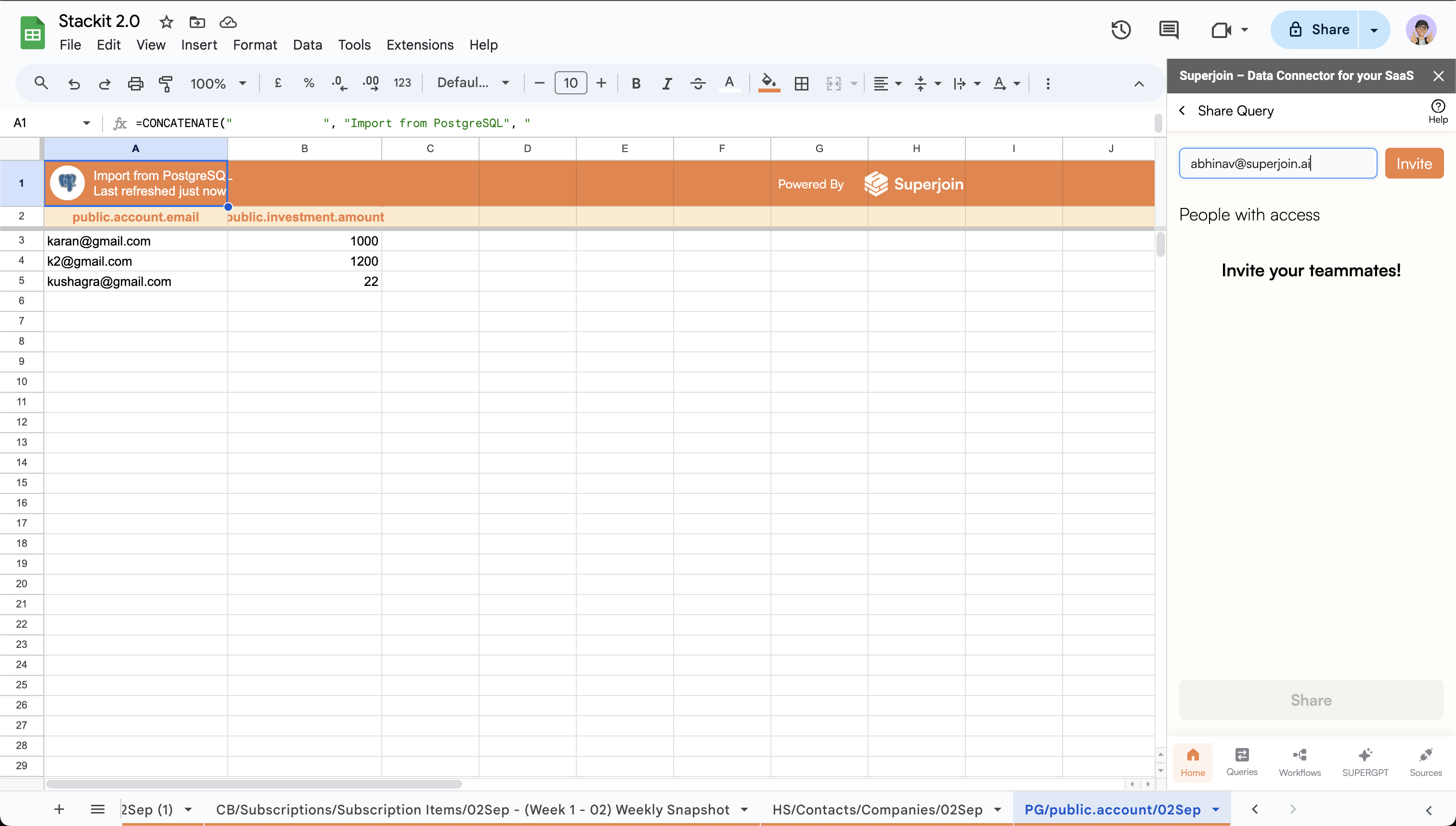
4
Manage access
- You can manage the access of the users by selecting the option next to their email address. Available options:
Edit: Can only run and see output of query and edit the saved query itself.
Run: Can only run and see output of query.
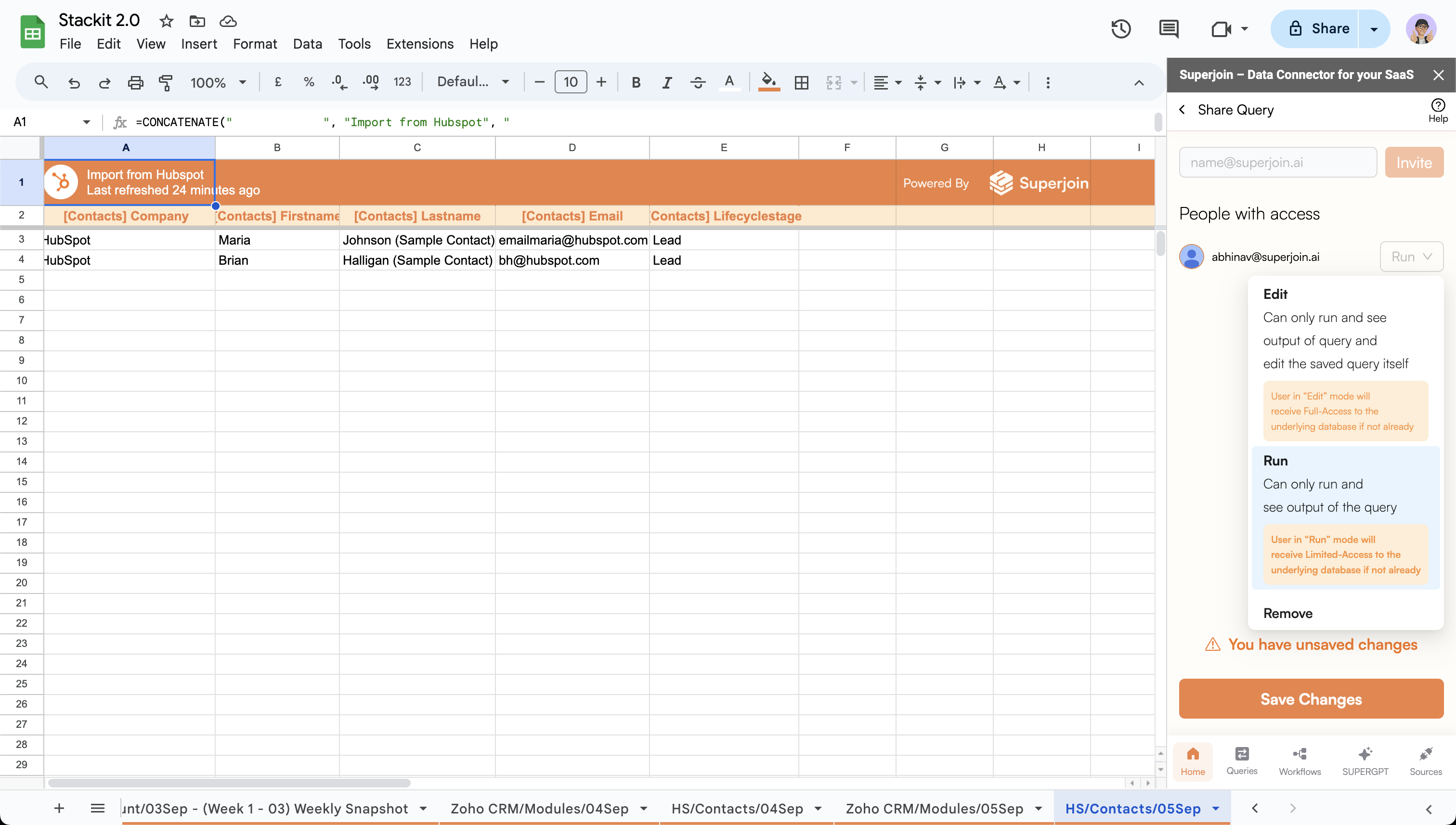
5
Invite users
Click on the 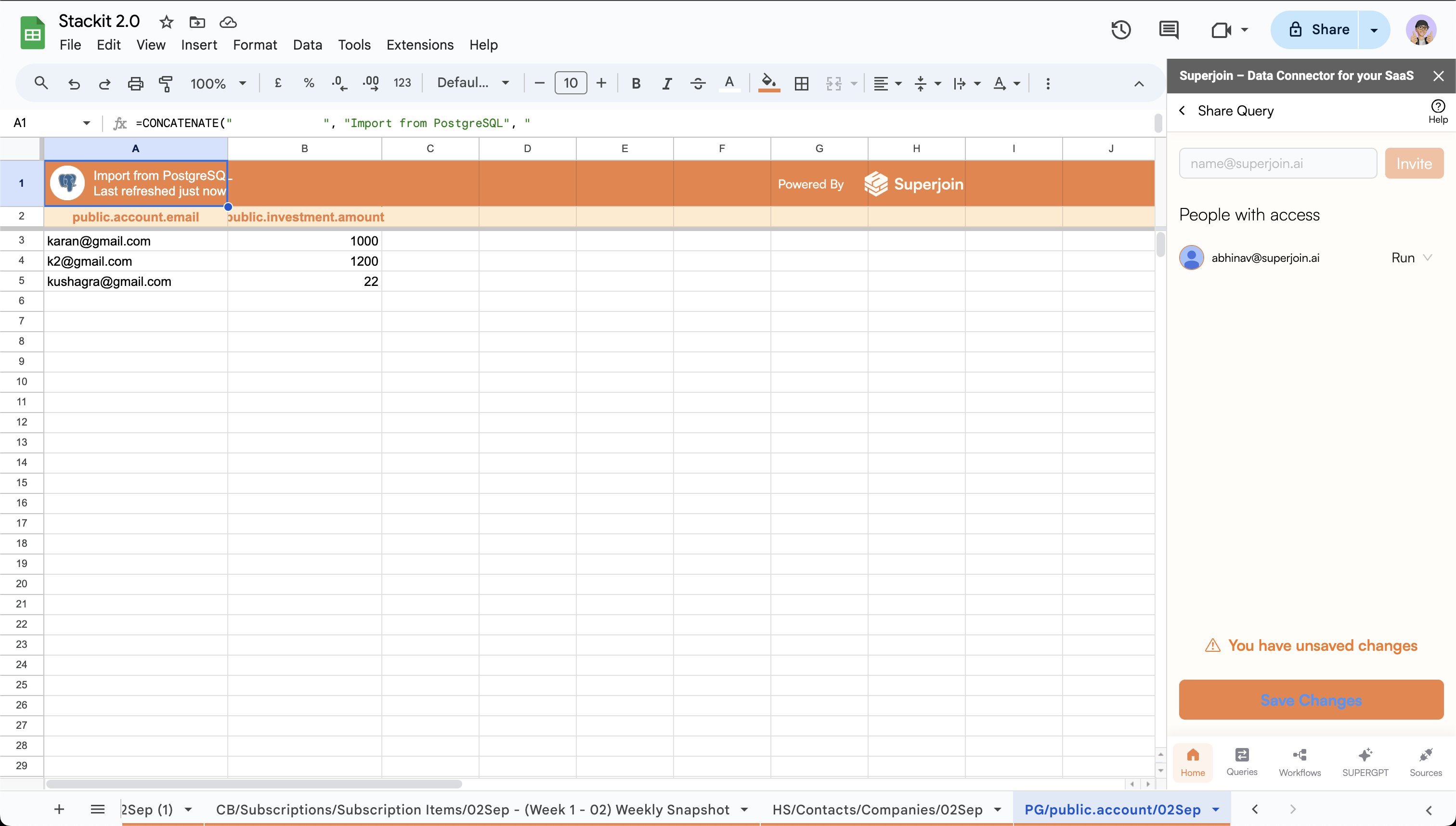
Save Changes button to invite users to the query.