Only available on Google Sheets
What is Superjoin’s Google Sheet-Slack Integration?
The Slack integration allows you to connect your team’s Slack to Superjoin and send automated notifications to any public channel through our botUpdates by Superjoin.
1
Setup a workflow
Follow this guide to setup a workflow
(steps 1-10).
2
Select Slack
Select Slack from the notification channel dropdown.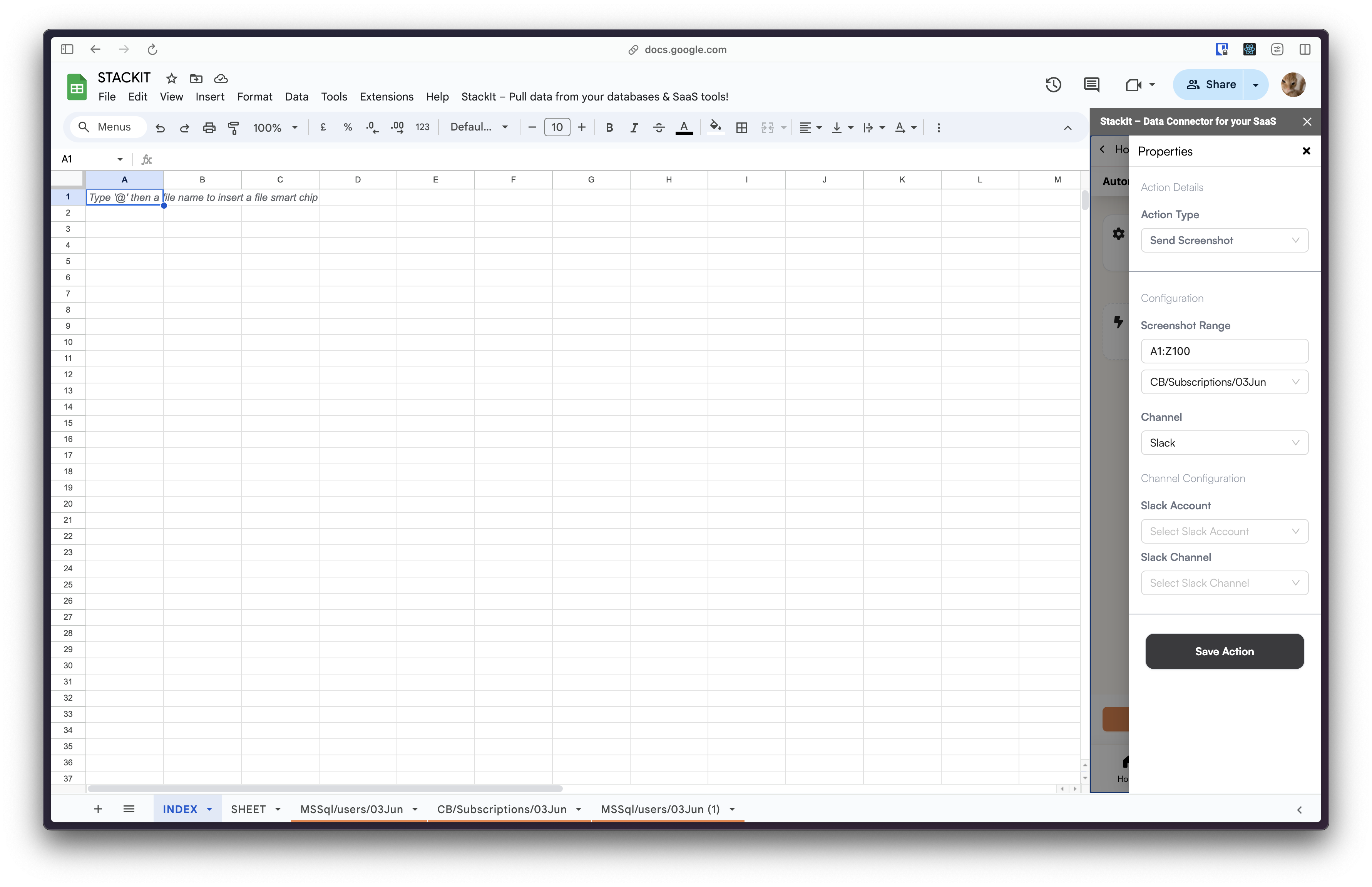
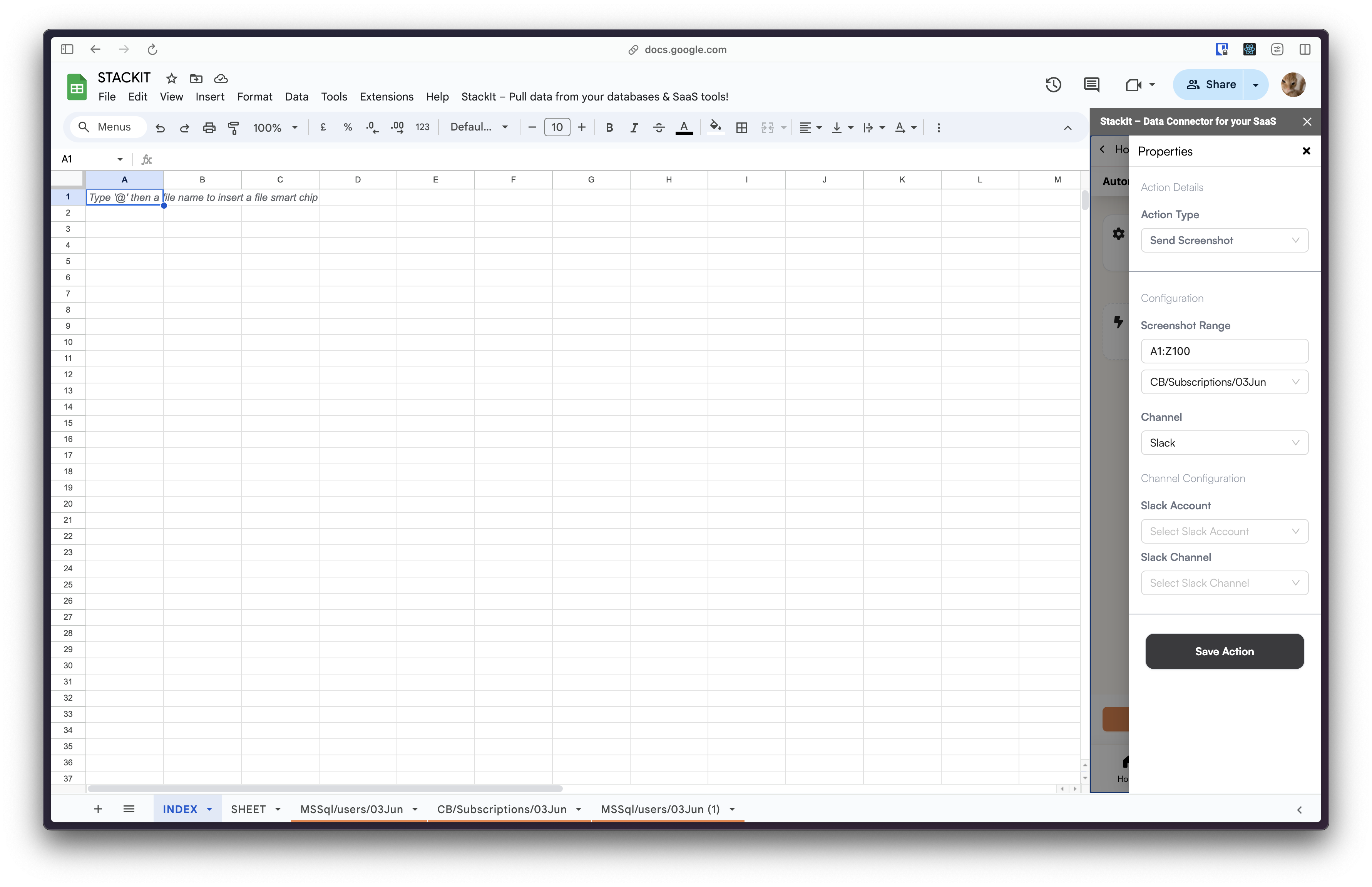
3
Connect Slack
Click on connect to connect to your team’s Slack and give Superjoin access
to public channels.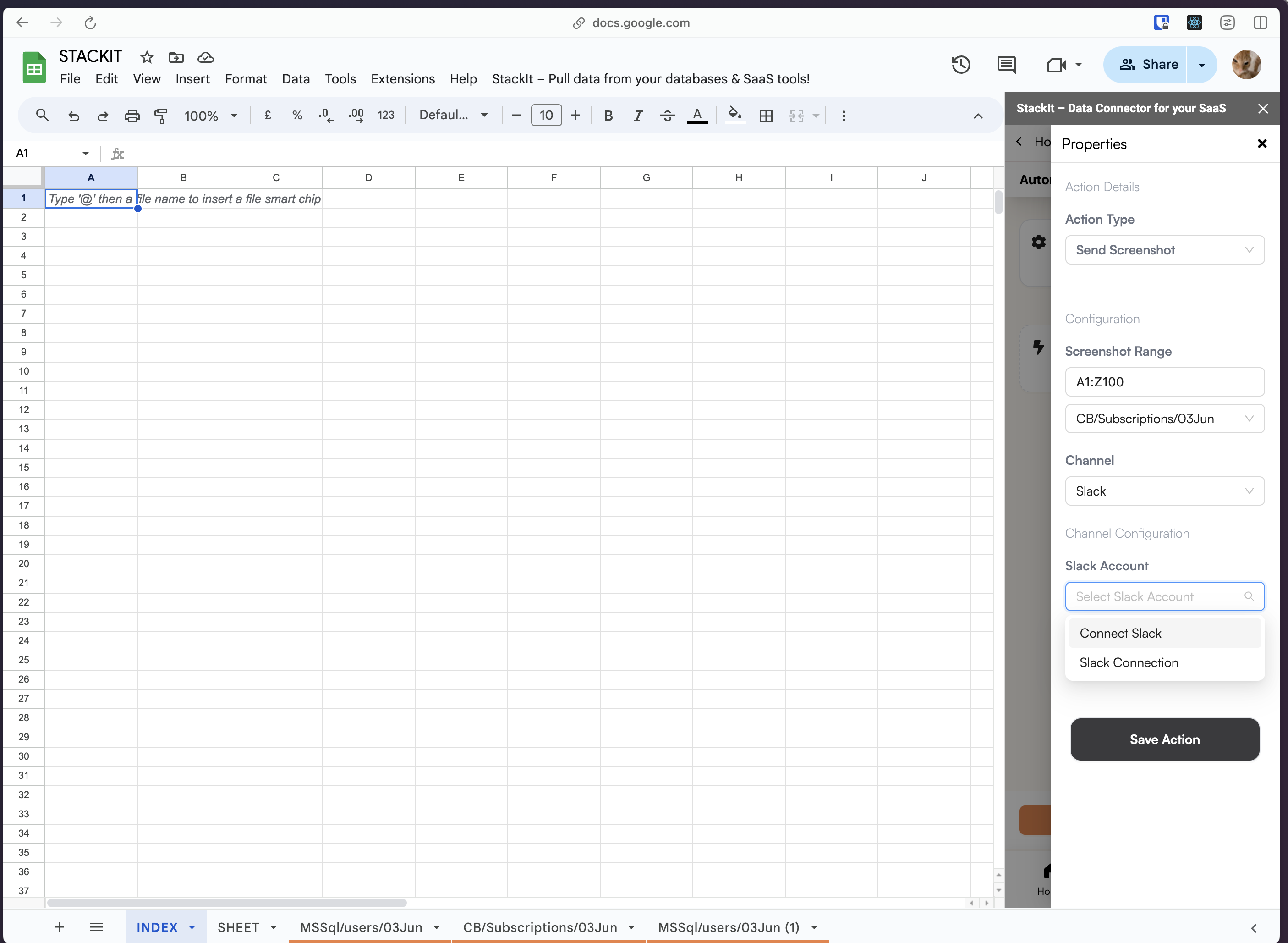
We can only send notifications to public channels and cannot read any
messages.
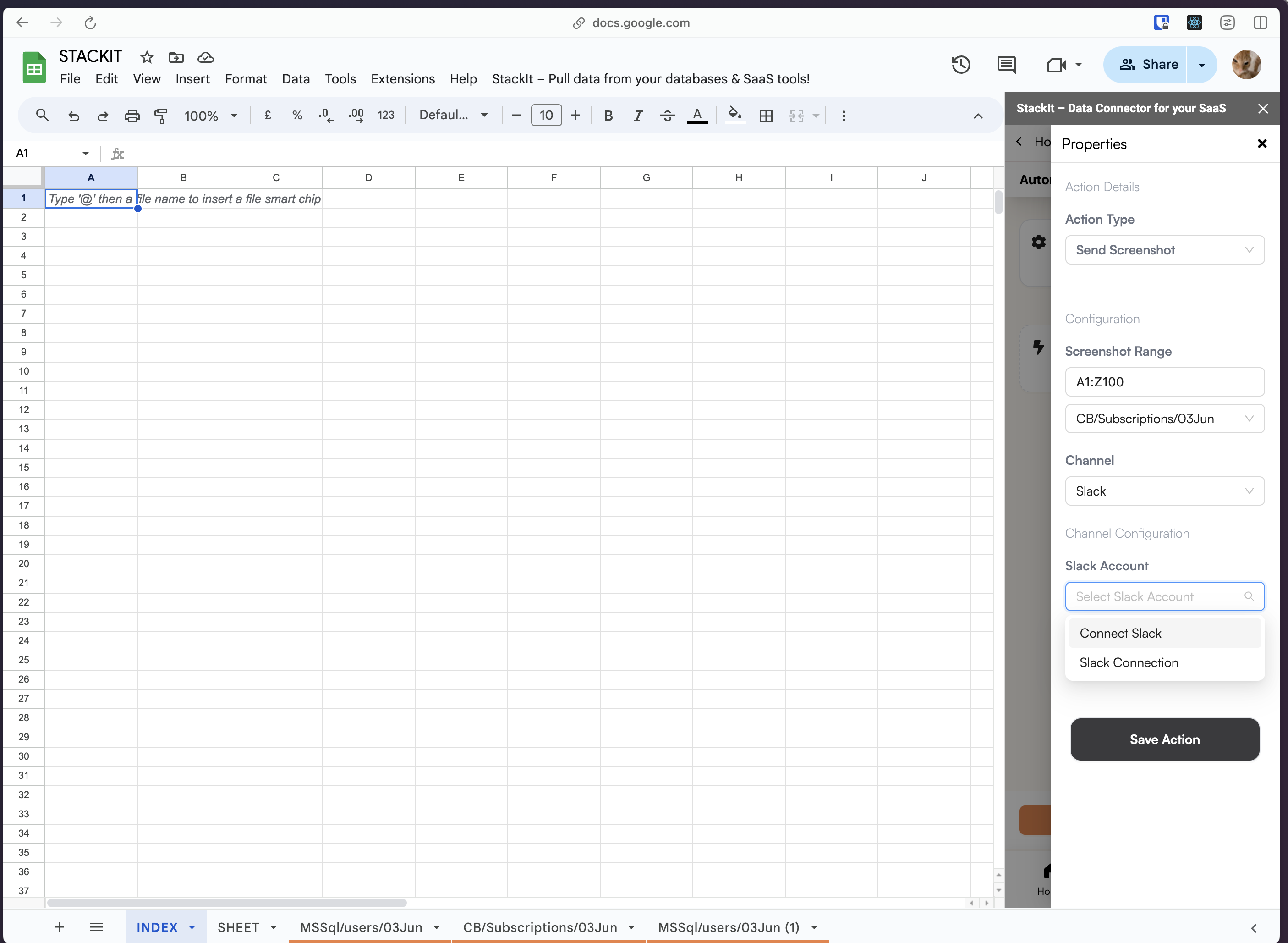
4
Slack OAuth
Click allow to install Superjoin’s bot to your team’s Slack. After
successful authentication, this window will close automatically.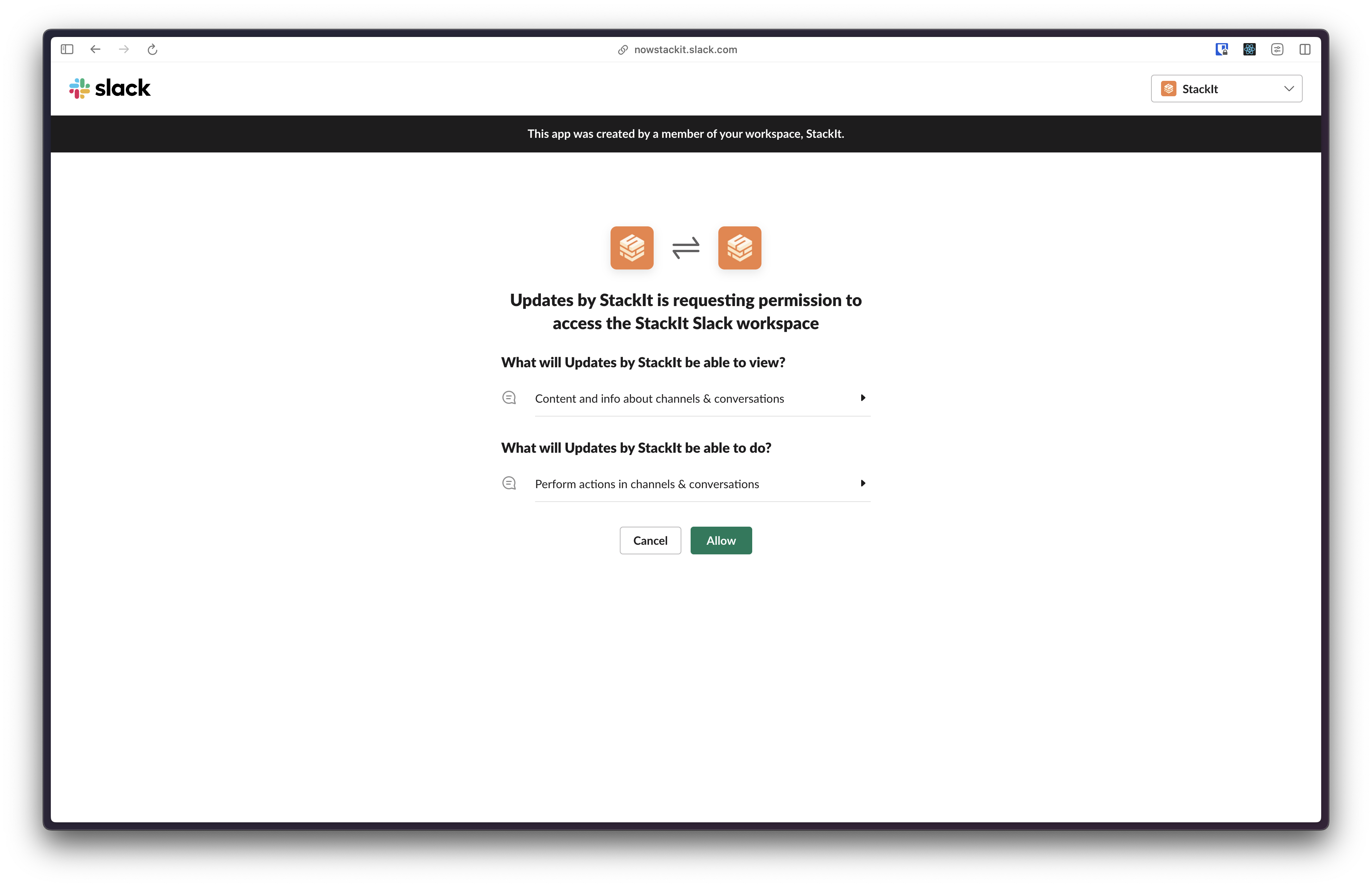
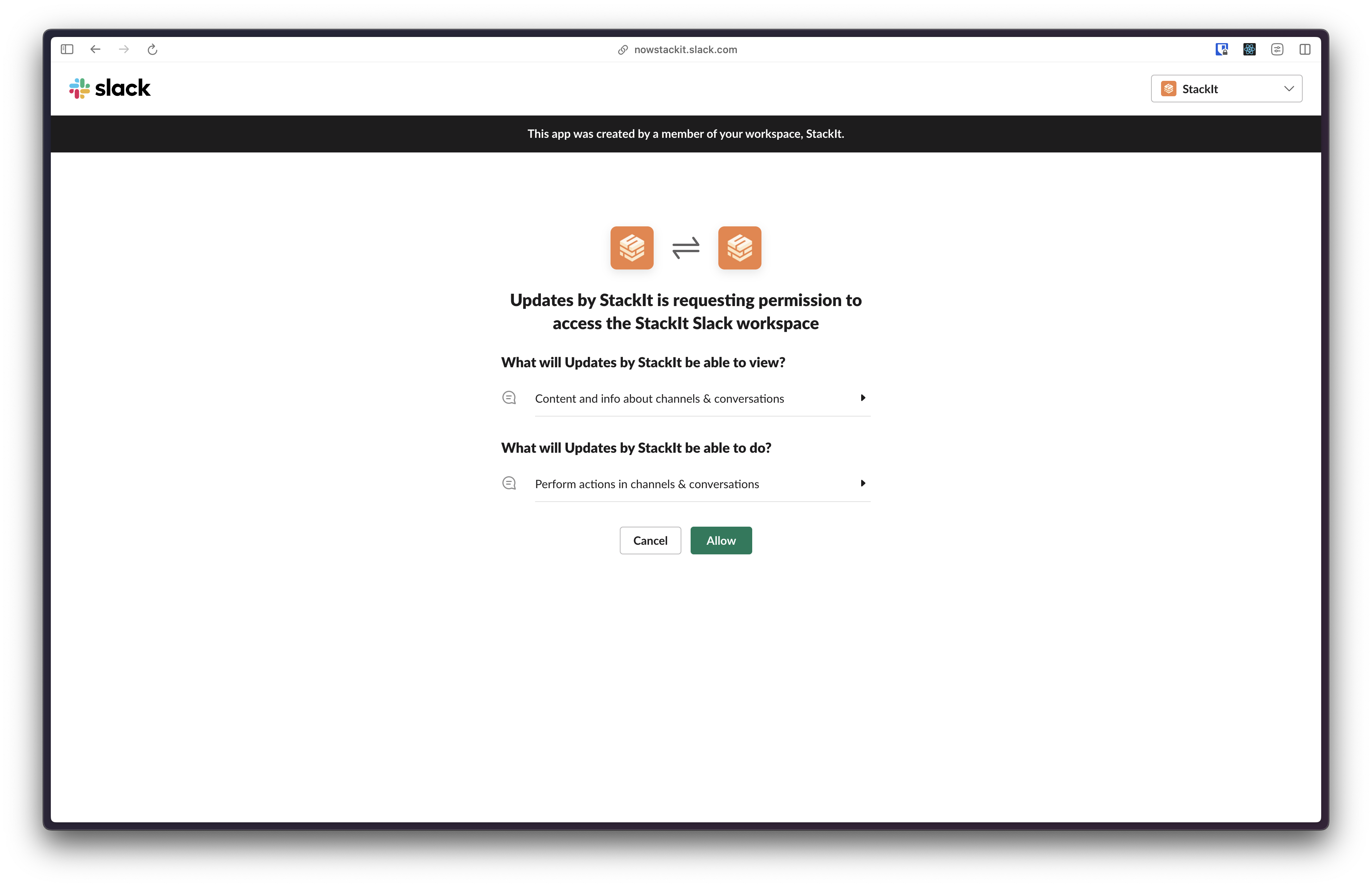
5
Successful Connection
You should see this message on your screen after successful connection. This
tab will close automatically or you can close it manually.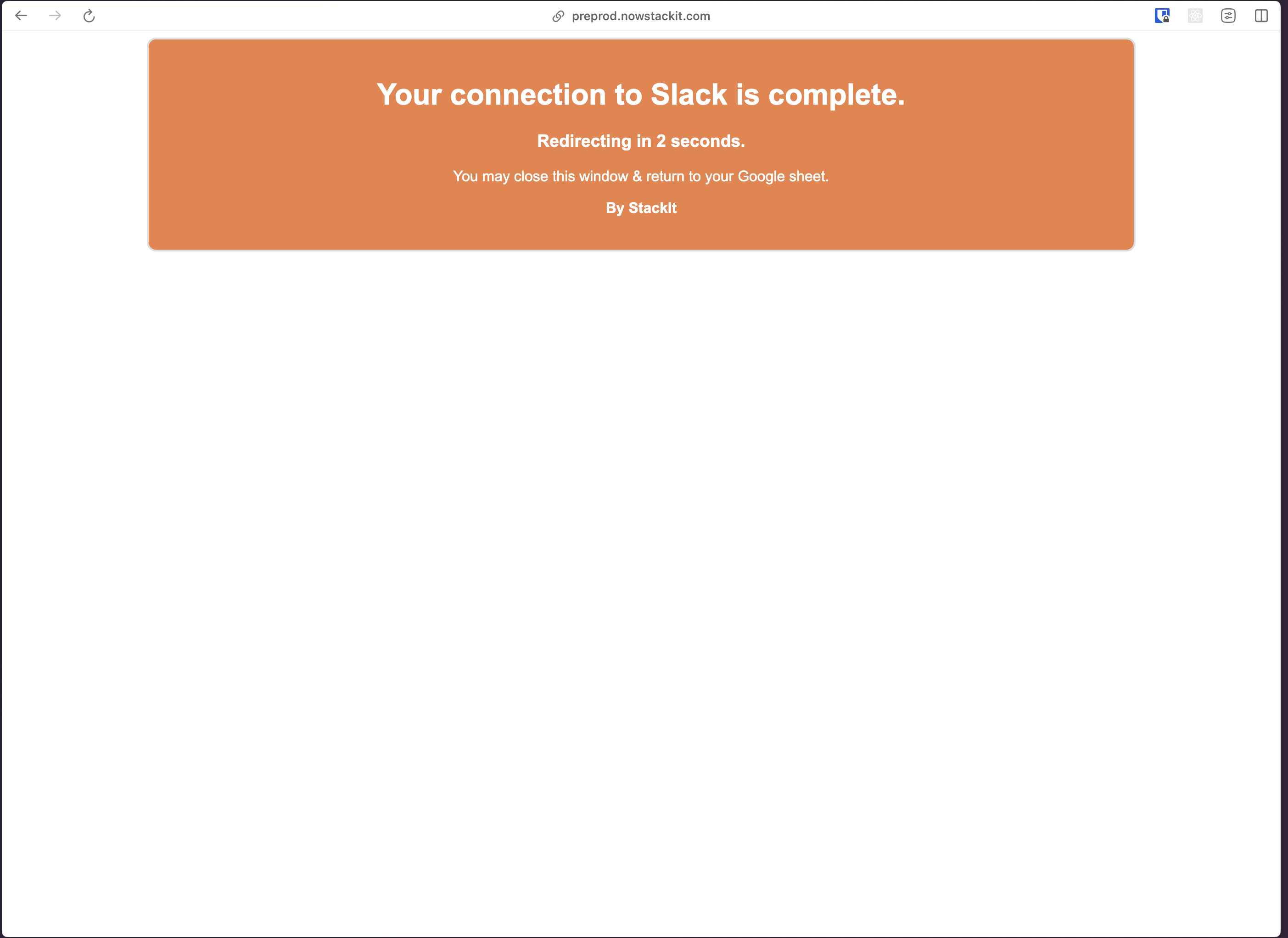
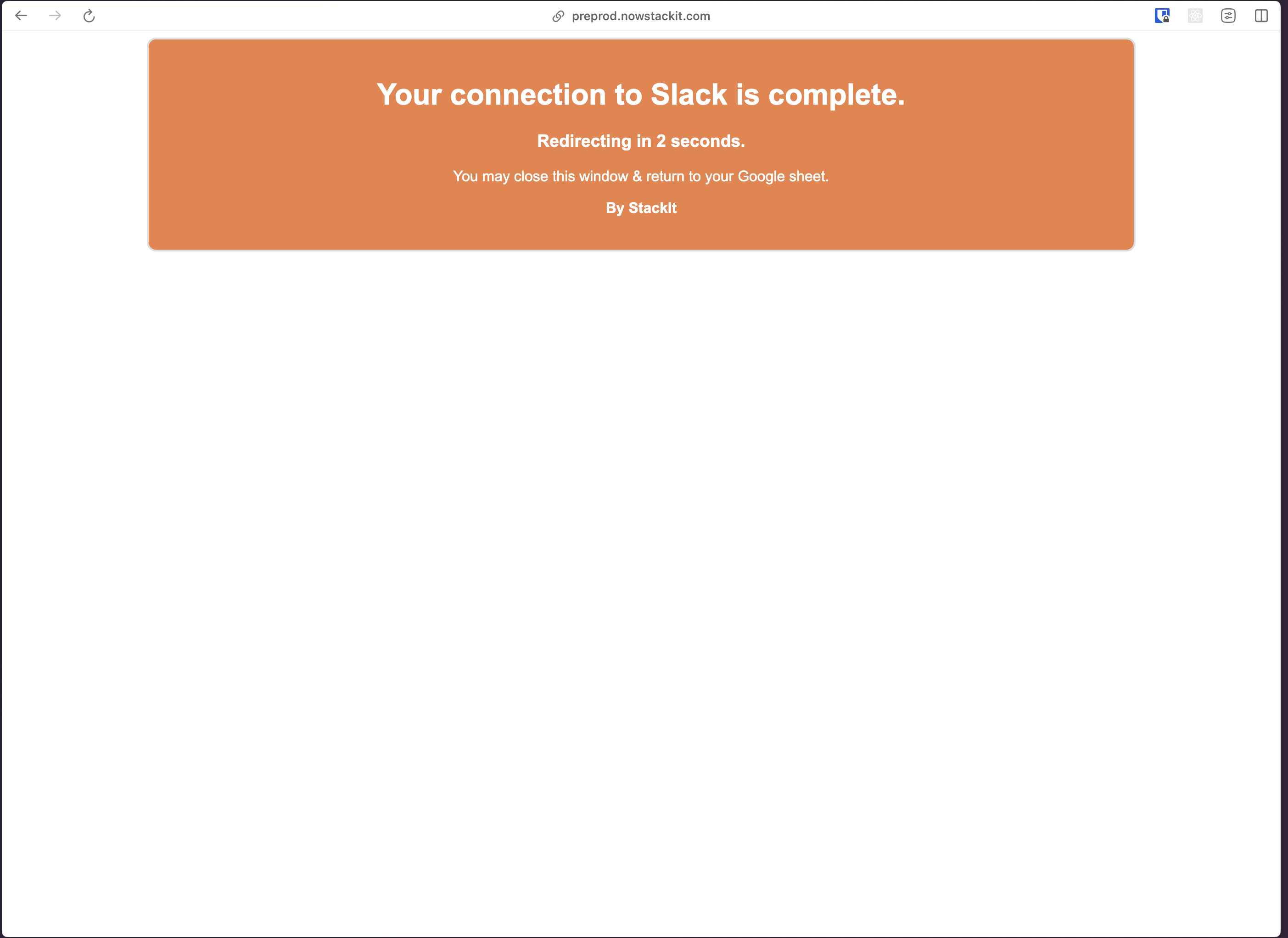
6
Select Slack Account
You can now select your Slack account. Each new account that you
authenticate will show up here under the name of your Slack team.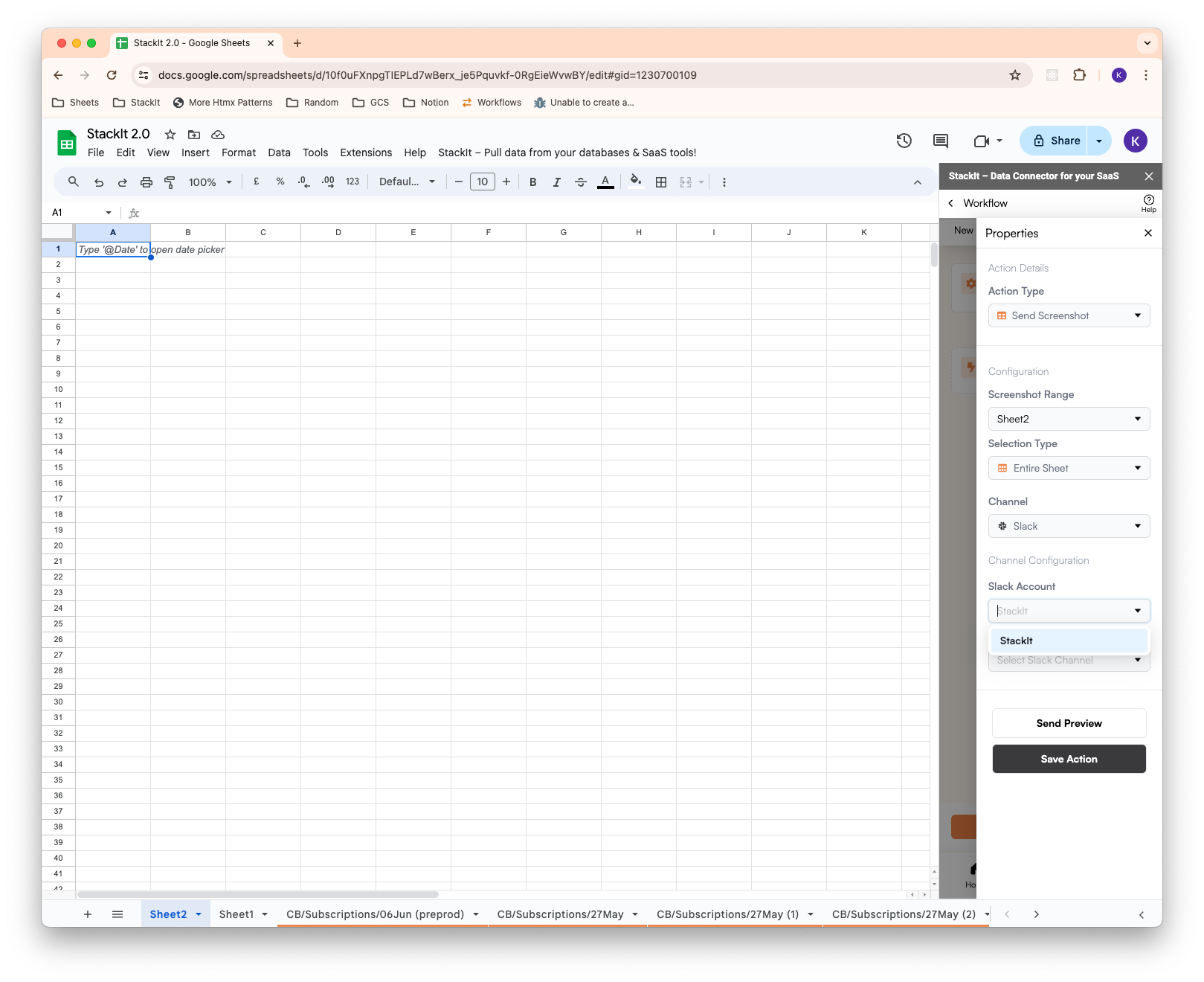
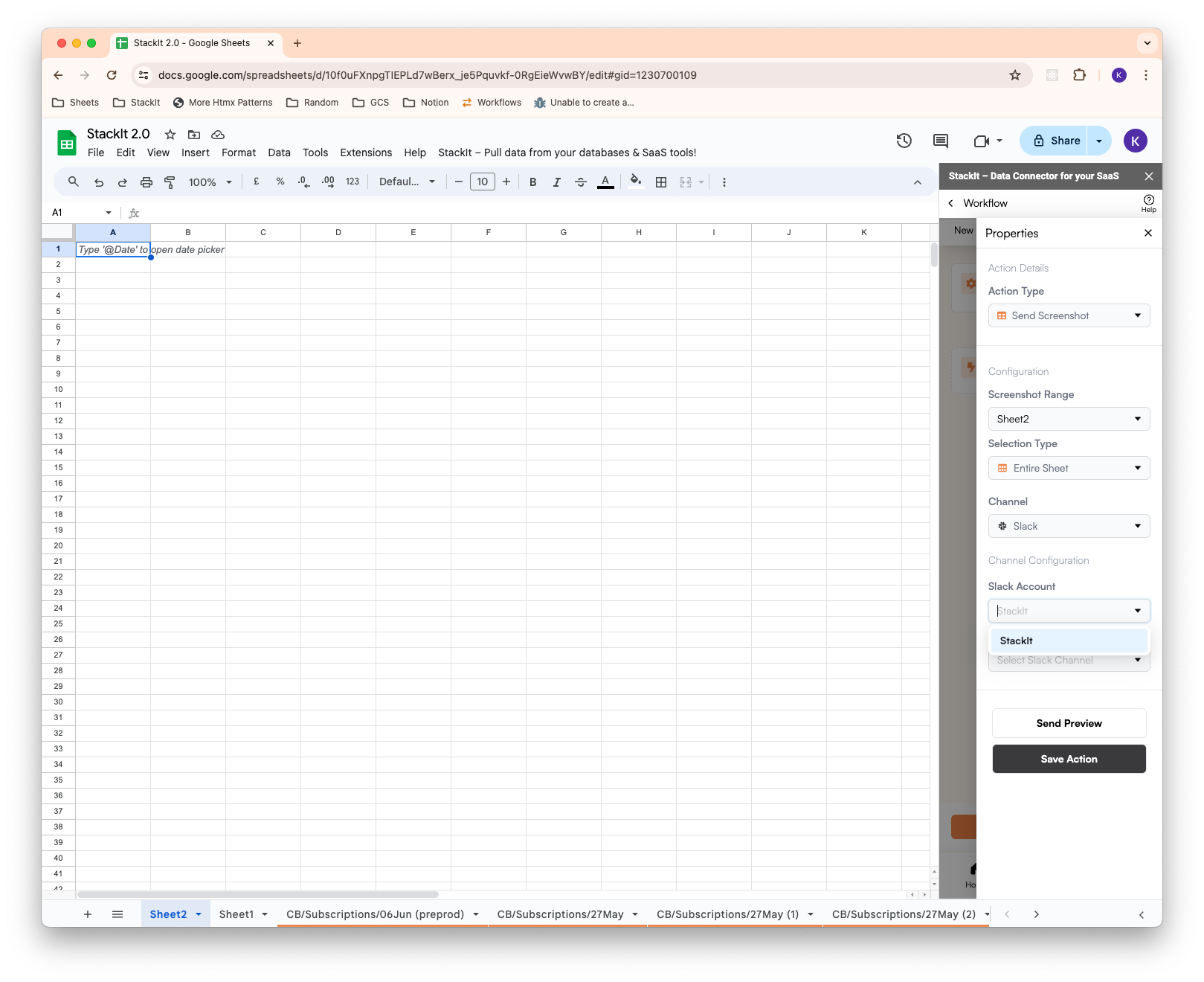
7
Select Public Slack Channel
Finally, you can now select (or type) the public channel where you wish to
send your automated notifications. We recommend creating a dedicated public
channel for our bot so you can have a clean message history.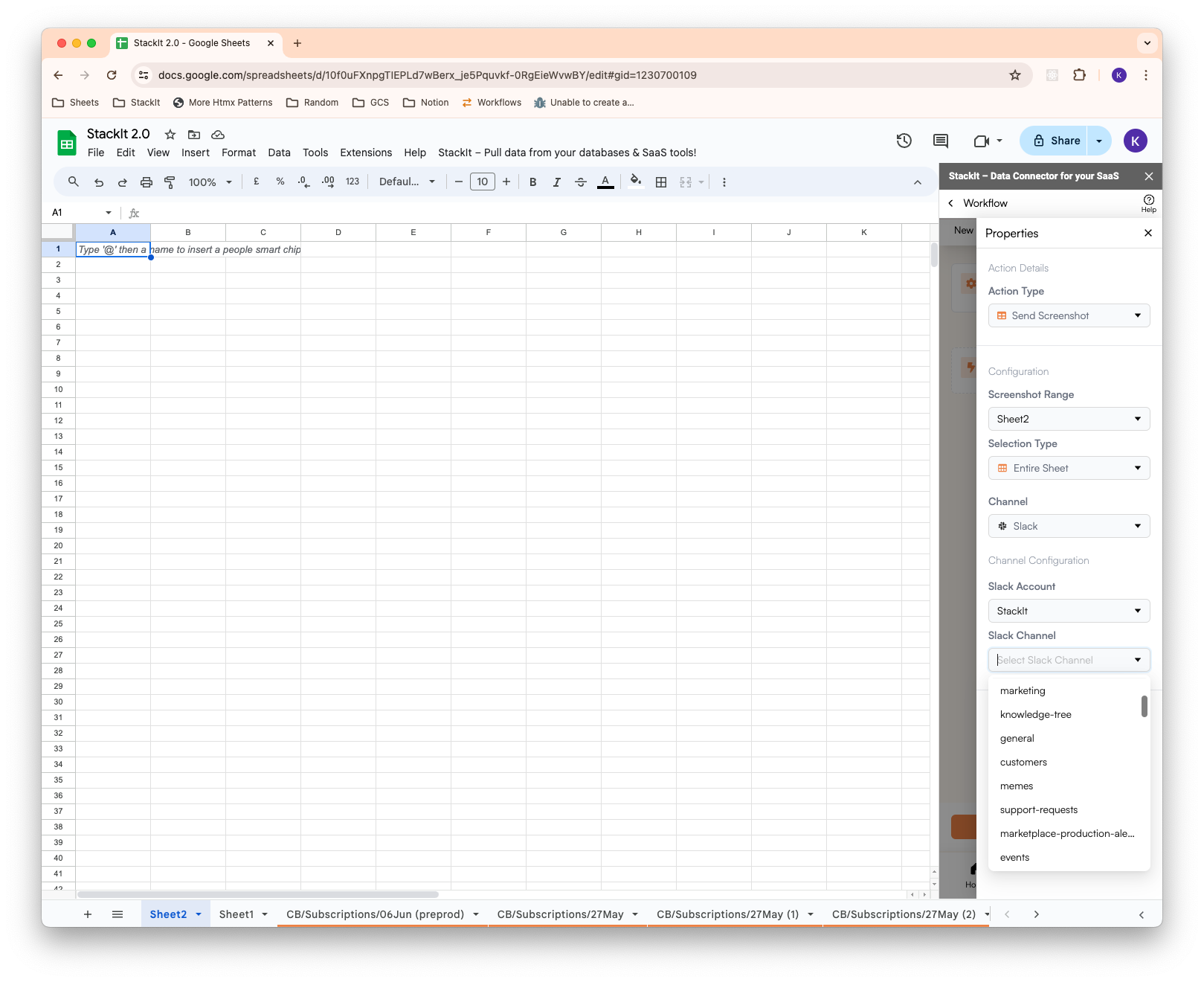
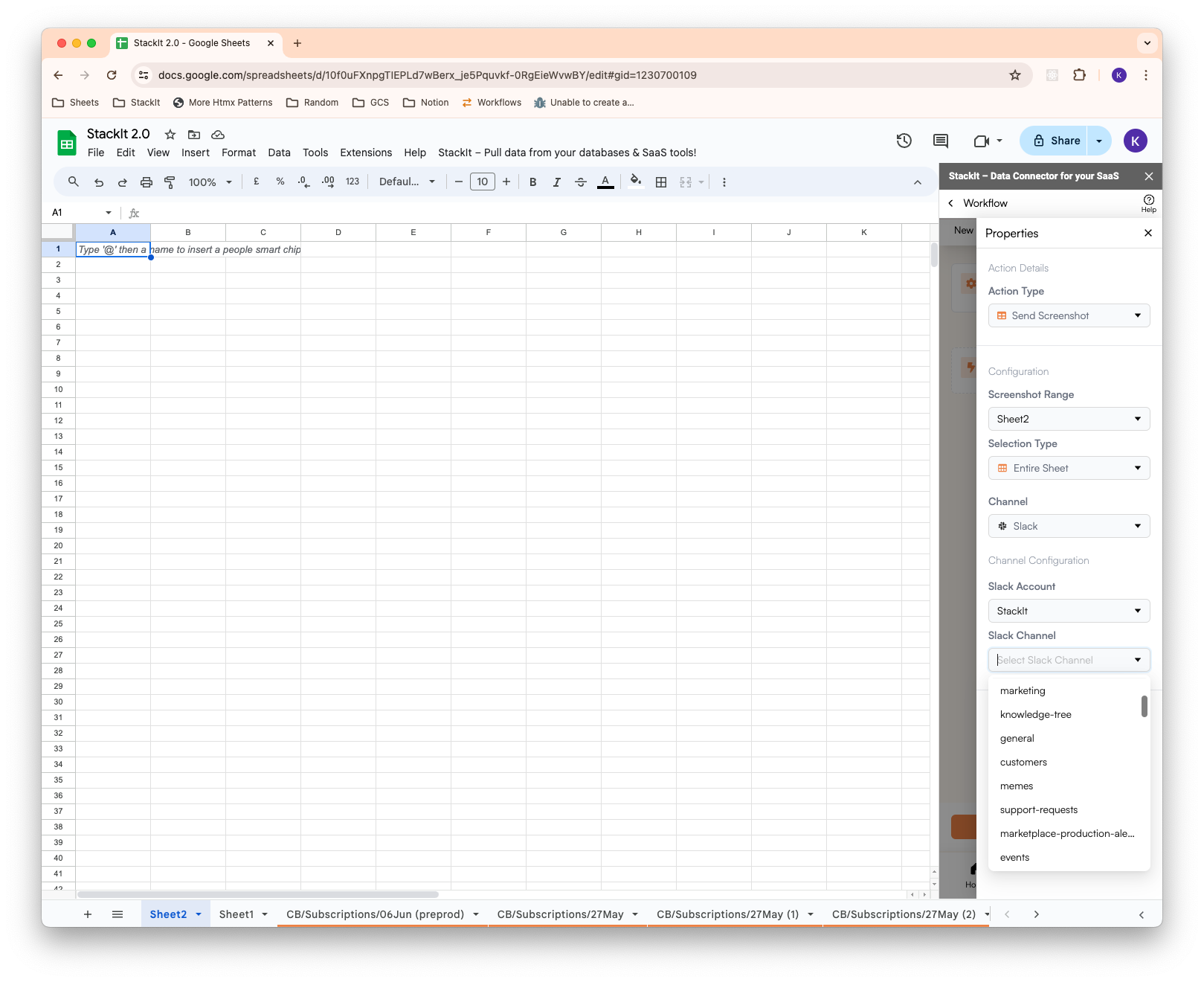
8
Return to Workflow Creation
You should now have a Slack account connected and a channel selected for
sending notifications.